Create multiple object types
ReleasedYou can now create more object types in your workspace! Personalize messages across multiple relationships between your customers and groups they belong to like companies, courses, and events.
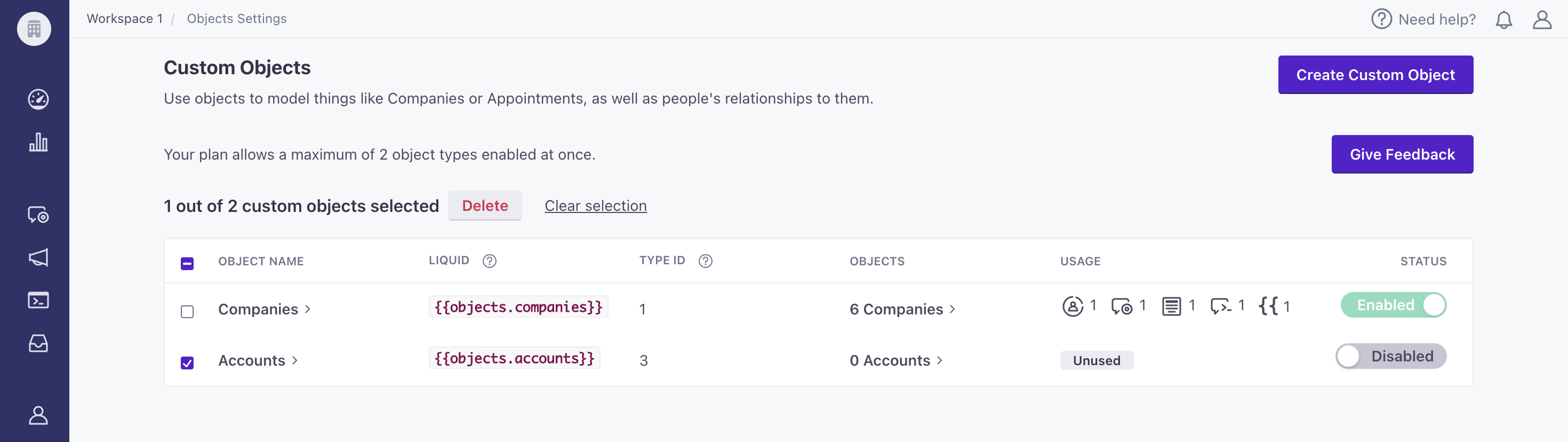
To create object types, go to Settings > Workspace Settings > Custom Objects. After creating a new type, you can access it under People in the left hand nav. Your plan determines the number of object types you can enable at a time. All of our self-service plans (Basic, Startup) follow the count for Essentials, whereas Startup+ has the same count as Premium and Enterprise plans. On July 1, we will start charging for objects (not types) that surpass the count included in your plan. Review how we bill for an example.
In addition to creating, you can now enable/disable and delete object types from Settings > Workspace Settings > Custom Objects. An enabled object type is one you can successfully reference in messaging (snippets, campaigns, broadcasts) and segments. You can create more than the number of object types allotted by your plan, but you can only enable the count that your plan allows. This grants you the flexibility to create objects and relationships while the object type is disabled so you can enable it shortly after disabling one you no longer need. Object types created over your plan allotment are disabled by default.
To disable or delete an object type, make sure it’s not used in any campaign, broadcast, snippet, or segment. View Usage on the Custom Objects page.
If you send a request to our API with an object_type_id that does not exist, we’ll create it. We autocreate up to 15. The same goes for Segment group calls, but if you do not provide a value for the object type, we’ll default to 1.
Learn more