Send WhatsApp Messages
Customer.io now supports WhatsApp messages through Twilio SMS! You can send a WhatsApp message from any campaign or broadcast where you can send a Twilio SMS message.
Prerequisites
Complete the WhatsApp approval process. You must have an approved WhatsApp Business Account to support WhatsApp. Twilio facilitates the approval process and provides instructions to enable WhatsApp messaging.
Understand the types of WhatsApp messages that you can send.
- Conversational messaging are one-to-one, free-form messages between you and your customers. Per WhatsApp requirements, your customer must initiate the session by texting you first. After beginning a session, you can send free-form replies for up to 24 hours.
- WhatsApp Templates are WhatsApp-approved templated messages that you can send to customers who have opted into such messages. The templates can hold dynamic data, but must be approved by Whatsapp. Whatsapp templates are the only way you can send messages to customers who haven’t initiated the 24-hour window for conversational messaging.
Contact win@customer.io to enable WhatsApp in your Customer.io account. After we enable WhatsApp support in your account, you’ll see an option in the SMS editor to send a message to your WhatsApp audience.
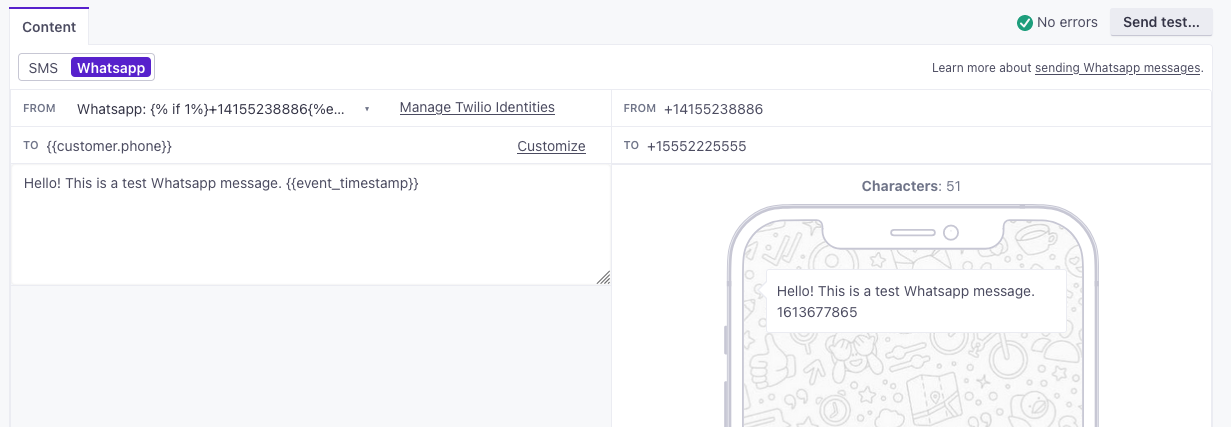
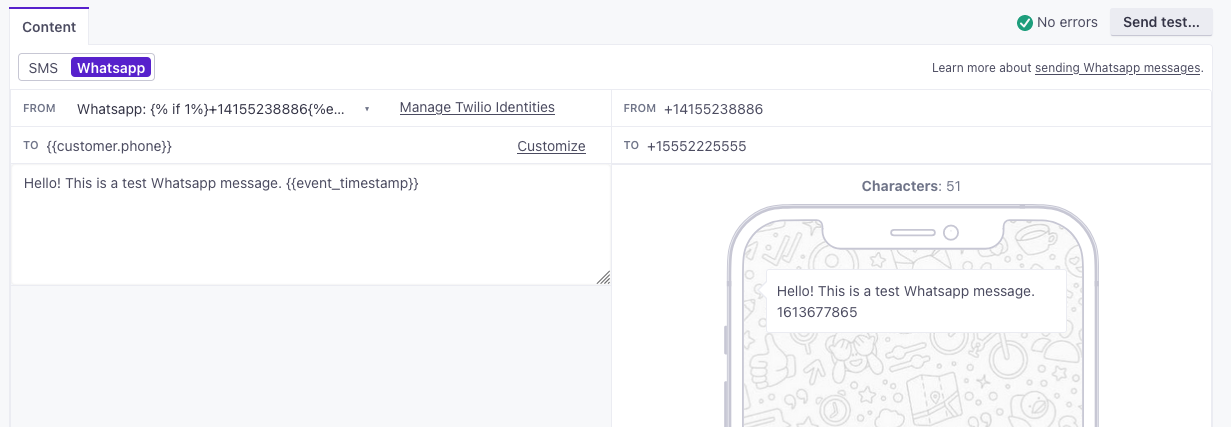
Why does Customer.io have to enable WhatsApp support for me?
Twilio’s WhatsApp approval process may take a few weeks to complete. We manage WhatsApp support on a customer-by-customer basis to make sure that your account and workspaces are fully prepared to send WhatsApp messages before we enable the feature.
Send a WhatsApp message
Once WhatsApp support is enabled in your account, you can send a WhatsApp message in any campaign or broadcast where you can send a Twilio SMS message.
- Go to the campaign or broadcast workflow that you want to send WhatsApp messages from.
- Add a Twilio SMS message to the workflow.
- Click the message and then click Add content
- Select WhatsApp as your message type.
If you don’t see the WhatsApp message type, contact win@customer.io to enable WhatsApp support for your account and workspace.
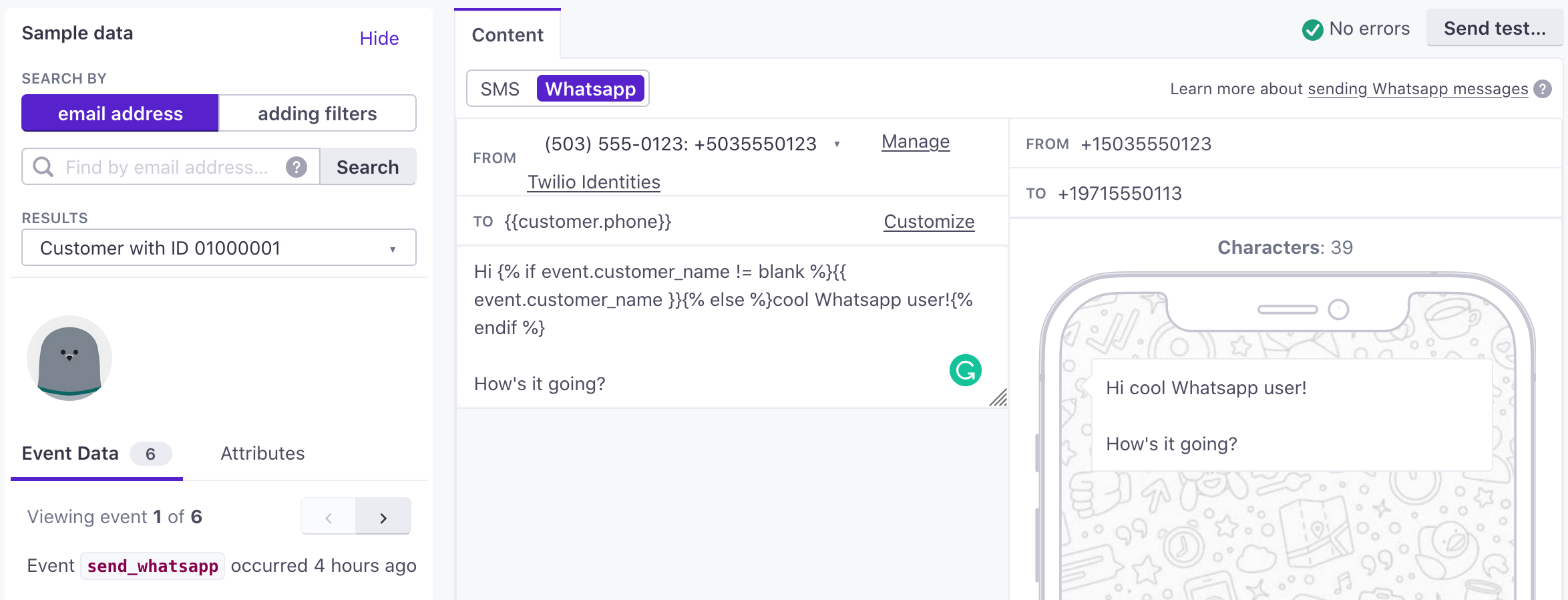
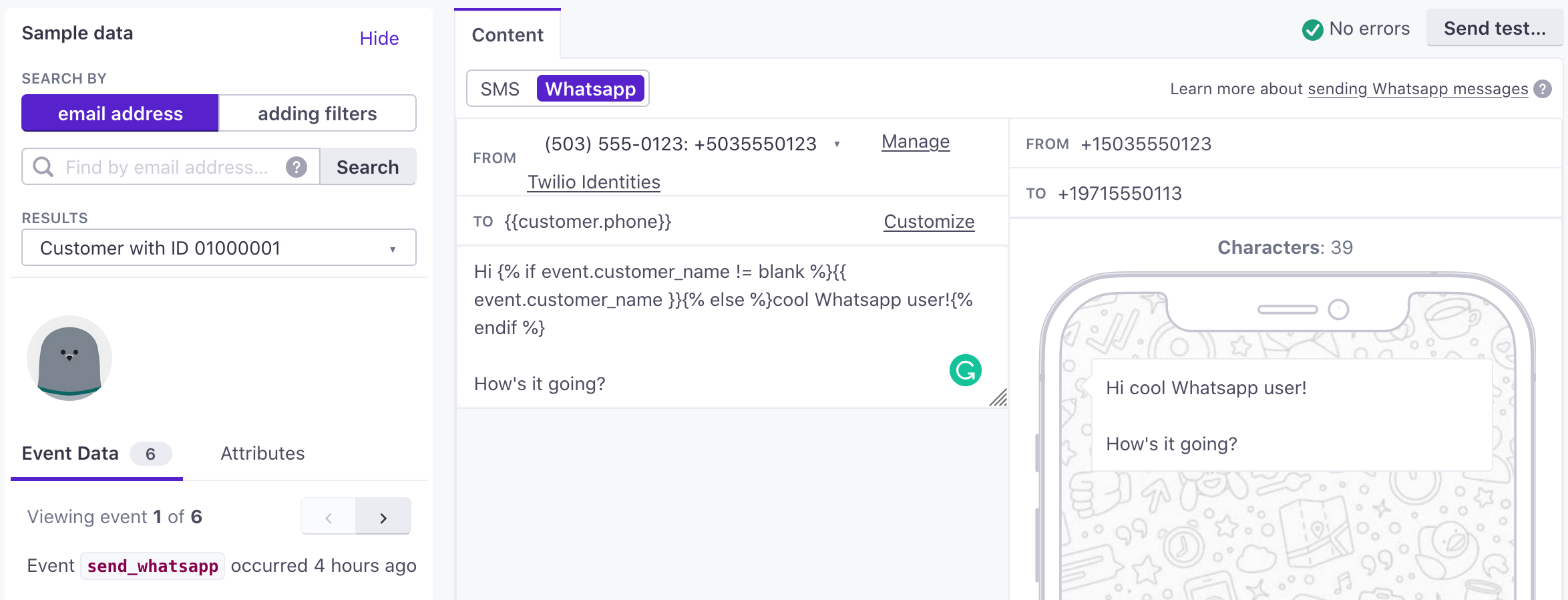
- Select a WhatsApp-approved sender in the “From” drop down. Your sender profile must have been approved to send WhatsApp messages through Twilio.
- Copy and paste your Whatsapp-approved message template into the message body. You can replace any variables
{{1}}with static content or use liquid to add in dynamic values (ie{{customer.name}}).
Customer.io does not know which sender identities or messages templates are WhatsApp approved!
If you select a sender or enter a message that is not WhatsApp approved, your messages will fail to send.
If you have different senders for SMS and WhatsApp messages, you may want to note which of your senders are for SMS and which are for WhatsApp messages in Twilio before syncing your phone numbers again.
Frequently Asked Questions
How do I know the difference between SMS and WhatsApp deliveries?
We treat WhatsApp actions as SMS messages in almost every way. You can see the difference between SMS and WhatsApp messages using the to and from fields in the Delivery Logs. WhatsApp messages prefix these values with whatsapp:.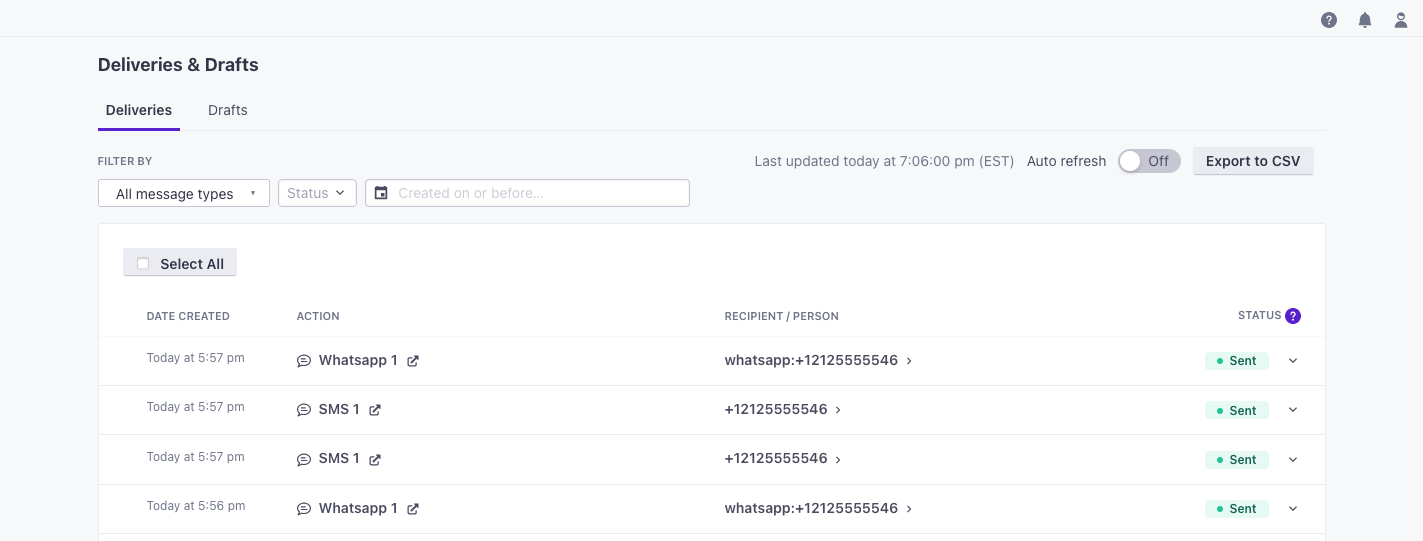
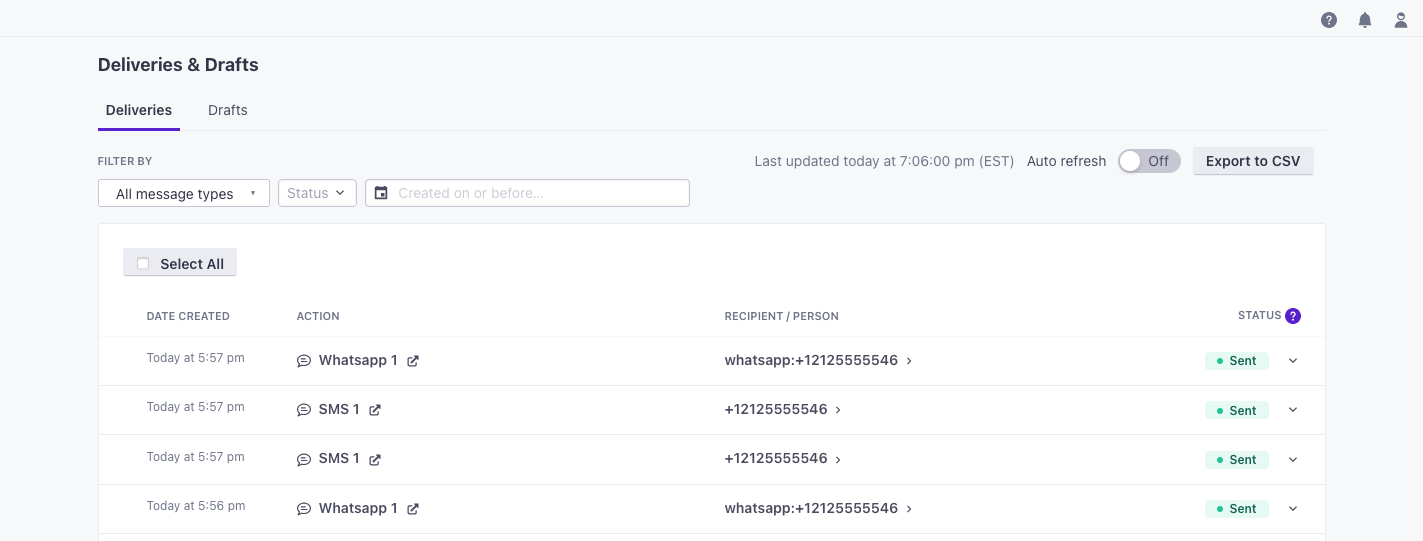
Otherwise, all of the reporting metrics that apply to SMS messages also apply to WhatsApp messages.
Does Customer.io know if a sender is WhatsApp Approved?
You must submit Twilio phone numbers as WhatsApp senders before you can use them to send WhatsApp messages. Unfortunately, we cannot identify WhatsApp senders separately from your SMS senders. You can only obtain this information from the WhatsApp Senders page in your Twilio console.
Because Customer.io can’t tell the difference between WhatsApp and standard SMS senders, you may want to note which platform your different sender identities support.
Where can I find and select my Whatsapp Approved templates?
You can find your Whatsapp approved templates under the Messaging > Senders > Whatsapp templates section in your Twilio Console. To use a template in Customer.io, copy and paste the approved message template from Twilio into Customer.io. Customer.io does not know which messages templates are WhatsApp approved.
I’m getting an Error 63016 when testing my message. What does this mean?
Twilio’s Error 63016 means that you are making an attempt to send a freeform message when there’s no conversation set with that user. This may happen if your text does not exactly match the text from the approved template. You can use a diff tool to check for any differences between the approved template and the content being sent (e.g., extra spaces or newlines), or if you need to change the template to match your needs, please submit a new template through your Twilio account.

