Using your data index
The data index provides information about all the events and people attributes stored in your Customer.io account. It can help you understand the data that you use (or don’t use), and where you use it—segments, campaigns, etc.
On the left hand navigation, go to Data & Integrations > Data Index.
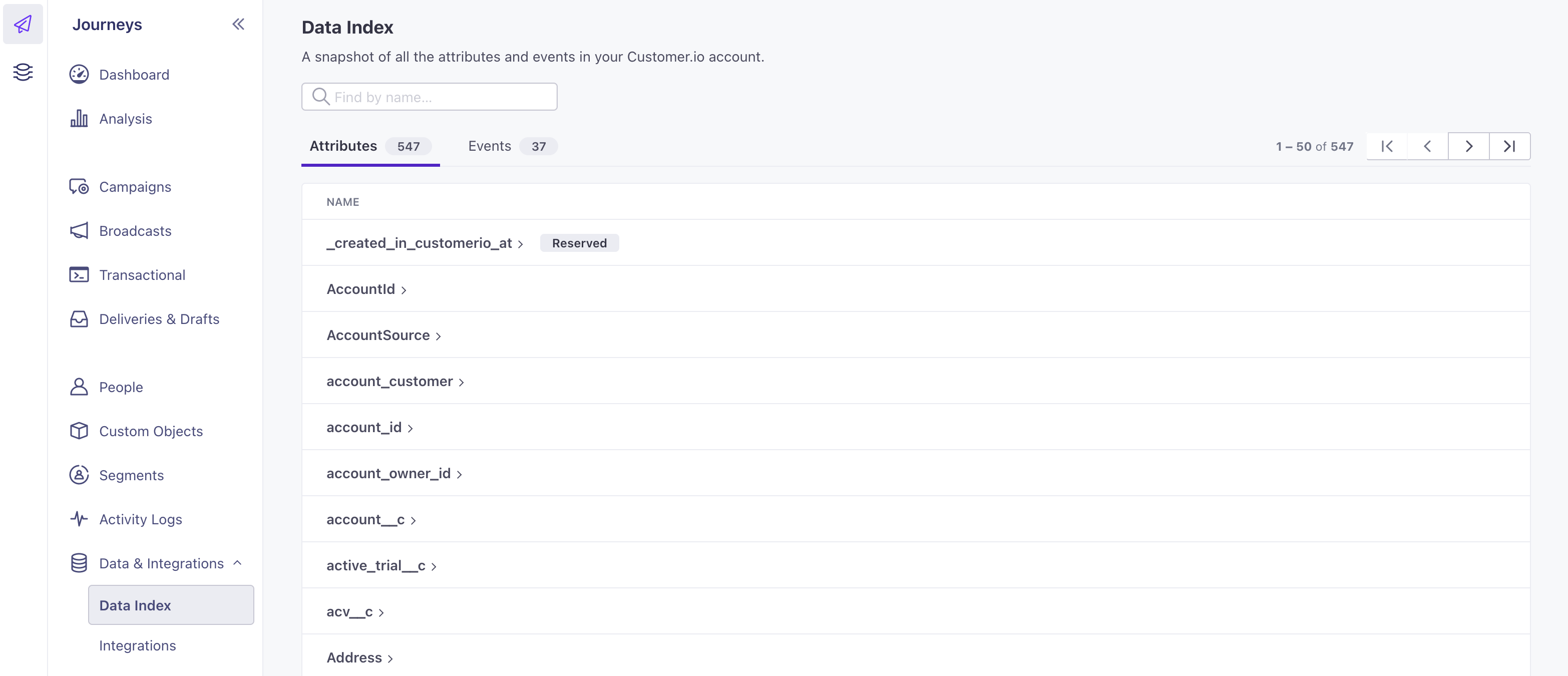
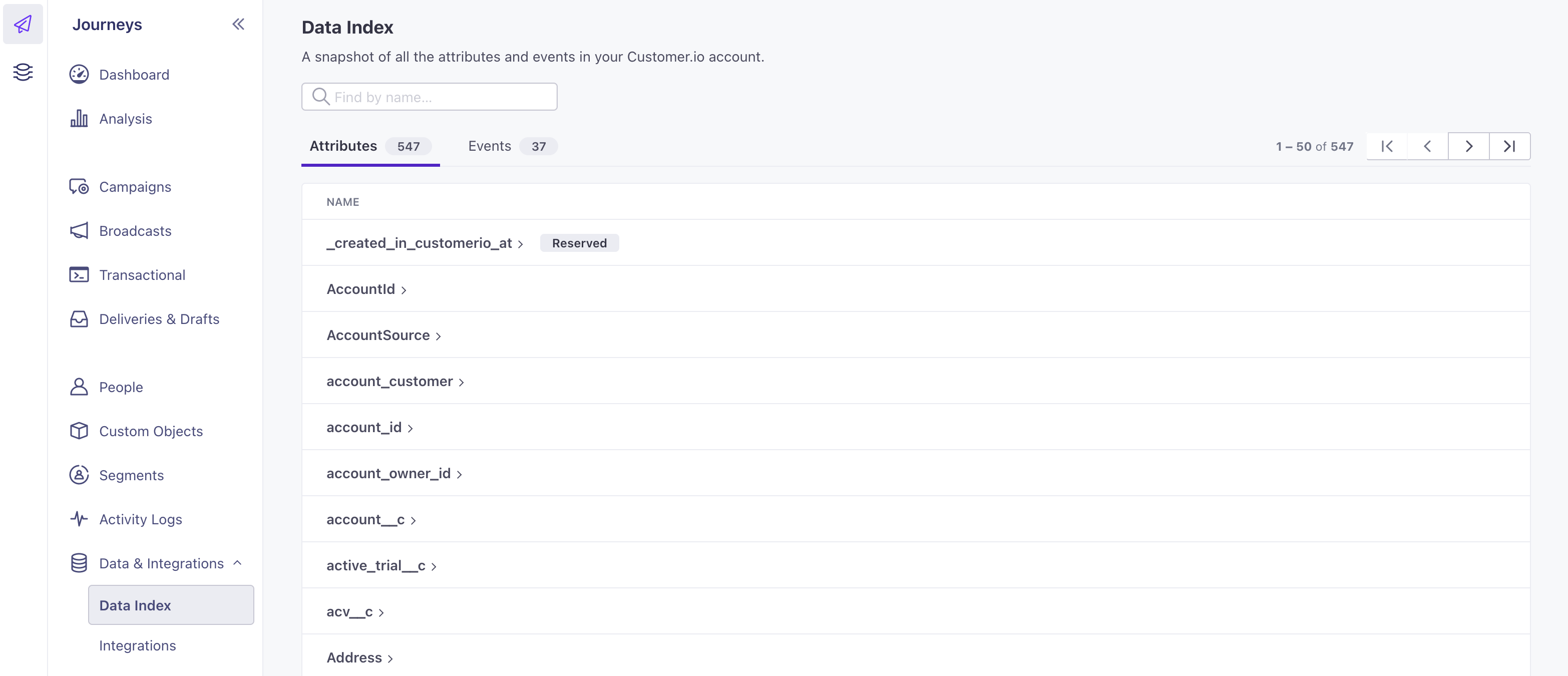
The data index is useful for things like:
- Troubleshooting: Are your campaigns behaving strangely? Check the data index to see if a particular event is being sent multiple times or if it’s being used by multiple campaigns.
- Data clean-up: Data gets messy sometimes. Check if your attributes or events are similarly named or near-duplicates and clean your data accordingly.
- Visibility and clarity: Determine if a piece of data you need for a campaign is already being sent to Customer.io or if you need to start sending it to us.
Attribute List
The Attributes tab lists all the profileAn instance of a person. Generally, a person is synonymous with their profile; there should be a one-to-one relationship between a real person and their profile in Customer.io. You reference a person’s profile attributes in liquid using customer—e.g. {{customer.email}}. attributes in your workspace in alphabetical order. Use the search bar to find a specific attribute in the list. This list does NOT include event, object or relationship attributes.
View a single attribute
Click an attributeA key-value pair that you associate with a person or an object—like a person’s name, the date they were created in your workspace, or a company’s billing date etc. Use attributes to target people and personalize messages. Attributes are analogous to traits in Data Pipelines. to see where it’s used and recent activity involving the attribute. The attribute page shows:
- The segmentsA segment is a group of people in your audience that you want to target with campaigns, messages, etc. You can join groups of people manually, or by attribues and event data. using the attribute.
- The campaignsA series of actions that you perform for each person who matches criteria. Campaigns typically send people a series of messages, but you can also use campaigns to send webhooks, update attributes, etc. using the attribute, including how it’s used. This includes, but is not limited to, a filter, trigger condition, action condition, and goal.
- The five most recent occurrences in your Activity Logs—when the attribute was assigned or updated for a person, etc.


You can also start a segment directly from the attribute!
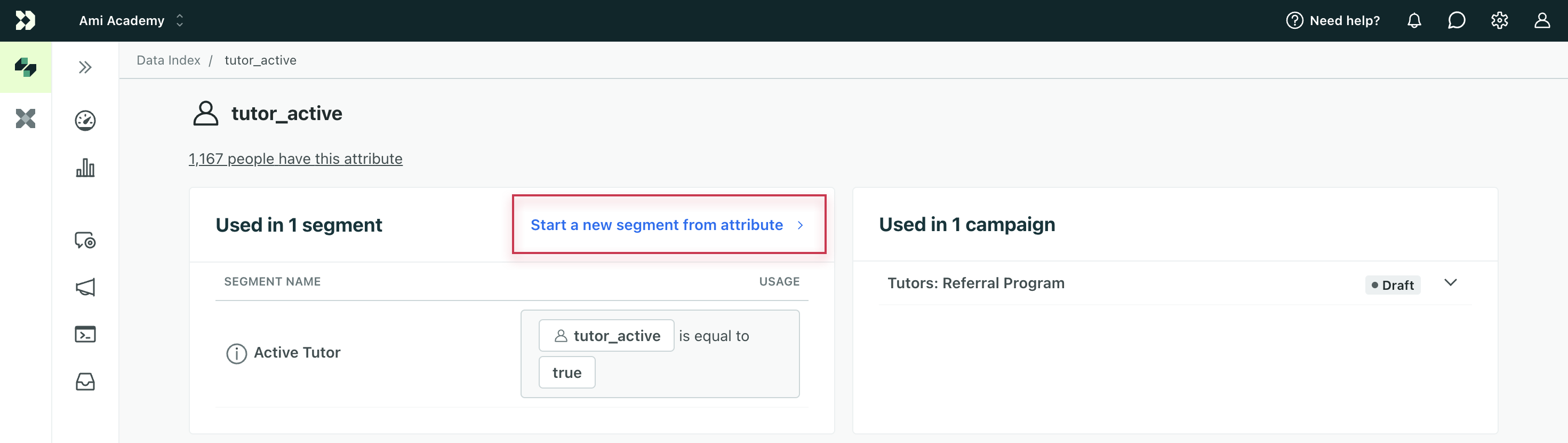
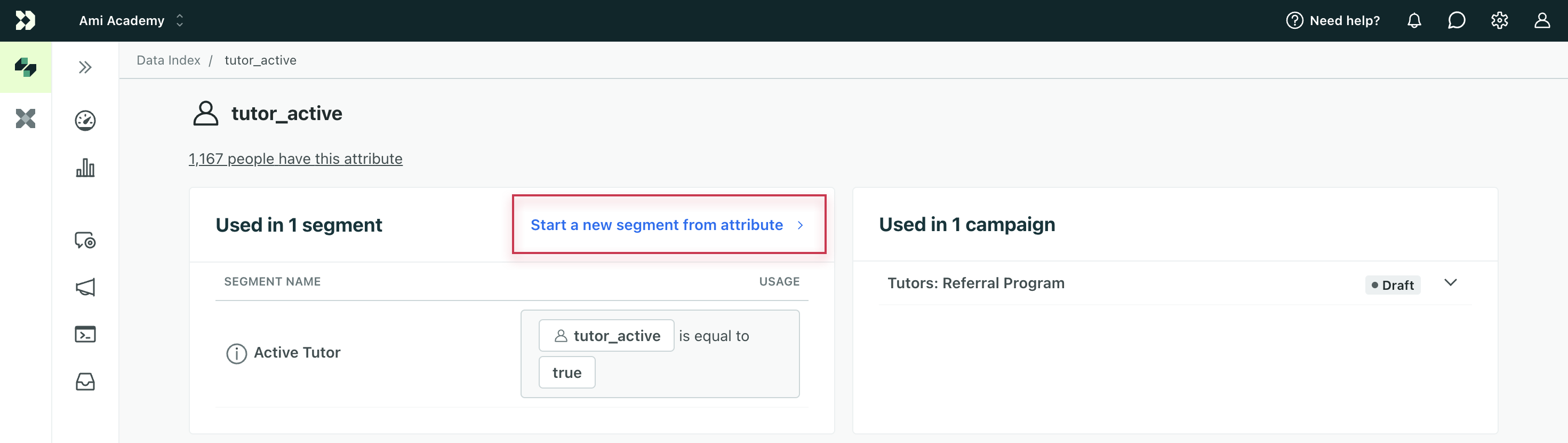
Export attributes
You can export attributes or attributes usage from the data index.
On the Attributes tab, click Export to CSV in the top right and choose the type of export you want.
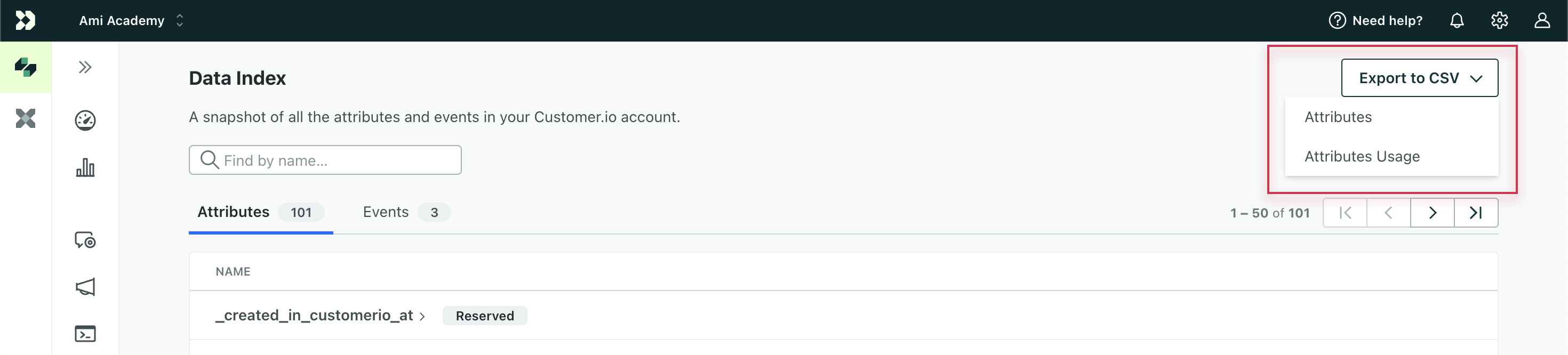
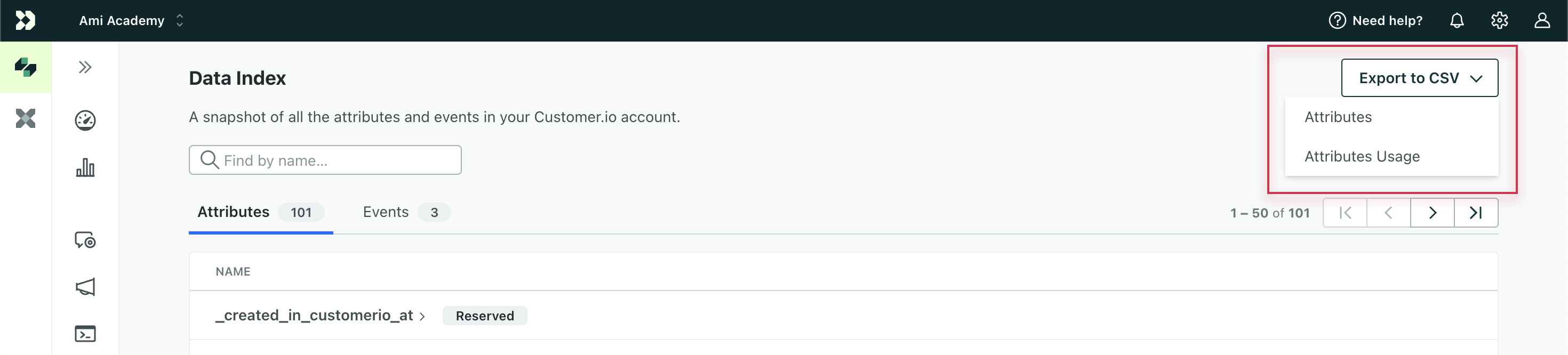
The attribute export includes:
- Name: the attribute name
- Campaigns: the number of campaigns where it’s used as a filter, trigger, action condition, goal, and more
- Segments: the number of segments it’s used in
- Newsletters: the number of newsletters it’s used in as a recipient filter
- People: the number of people in your workspace who have the attribute
- Last Updated: the timestamp of when the attribute was last modified across your people
The attribute usage export includes:
- Name: the attribute name
- Used In: whether the attribute is used in a segment, campaign, or newsletter as a filter, trigger condition, action condition, goal, and more
- Usage Name: the name of the segment, campaign, or newsletter that the attribute is used in
- Link: a link to the segment, campaign, or newsletter that the attribute is used in
Event List
The Events tab lists the events that you’ve sent to Customer.io in alphabetical order. Use the search bar to find a specific event in the list.
View a single event
Click an event to see where it’s used and recent activity. An event’s page shows:
- The segmentsA segment is a group of people in your audience that you want to target with campaigns, messages, etc. You can join groups of people manually, or by attribues and event data. using the event.
- The campaignsA series of actions that you perform for each person who matches criteria. Campaigns typically send people a series of messages, but you can also use campaigns to send webhooks, update attributes, etc. using the event and how it’s used. This could be as a filter, trigger, action condition, goal, and more.
- The five most recent occurrences of the event from your Activity Log—when people last performed the event.
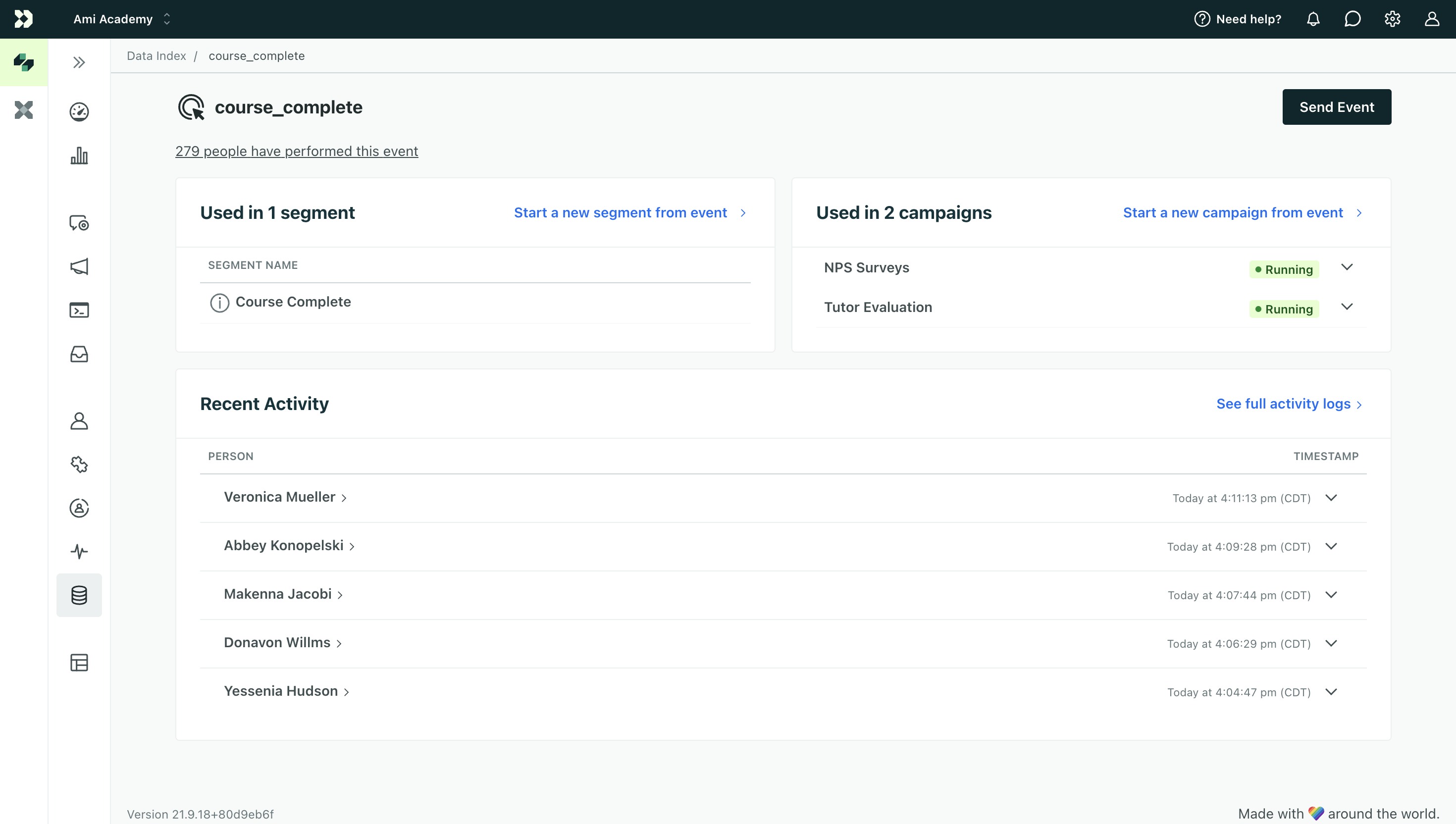
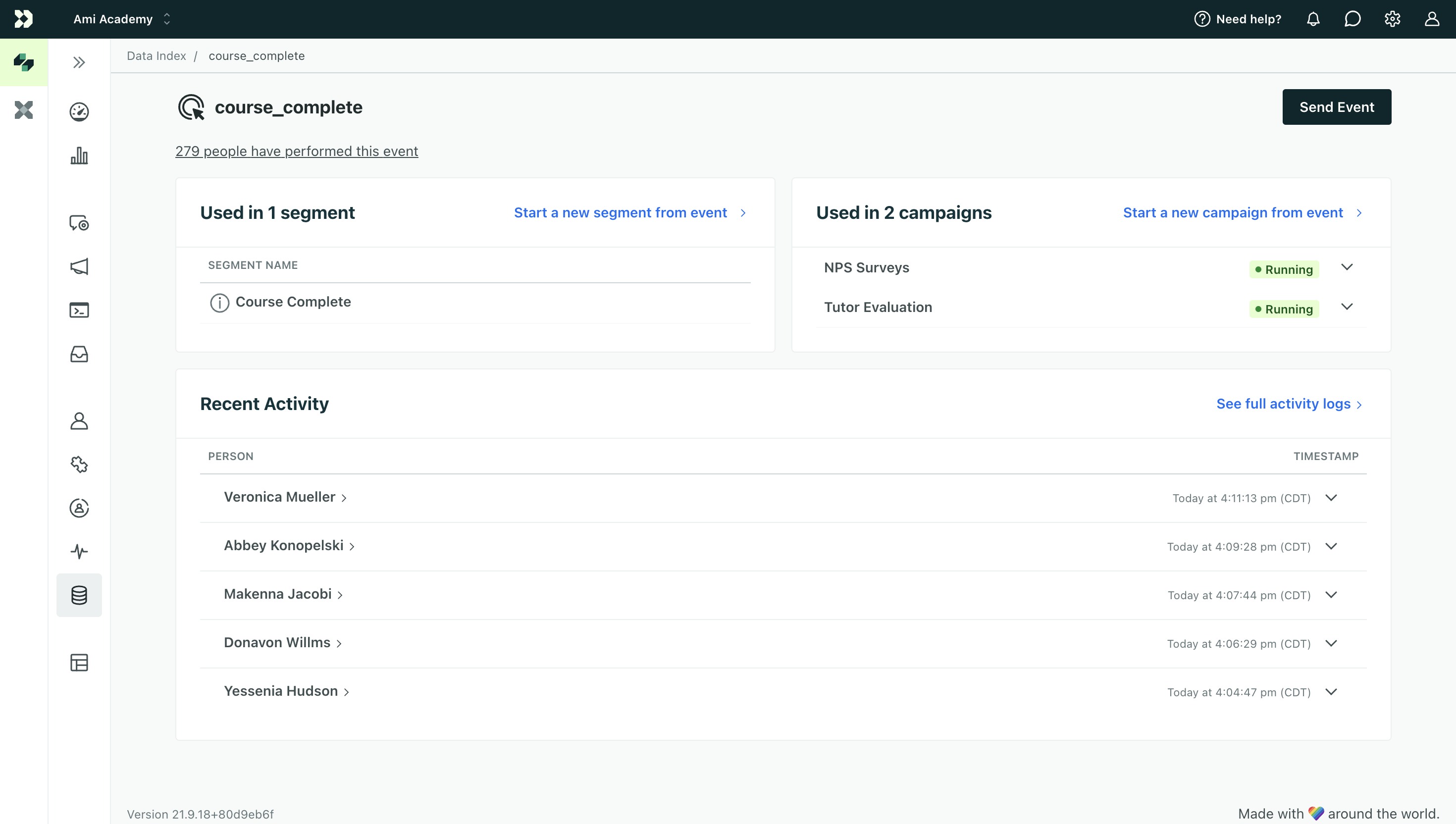
You can also start a segment or start a campaign directly from this event.
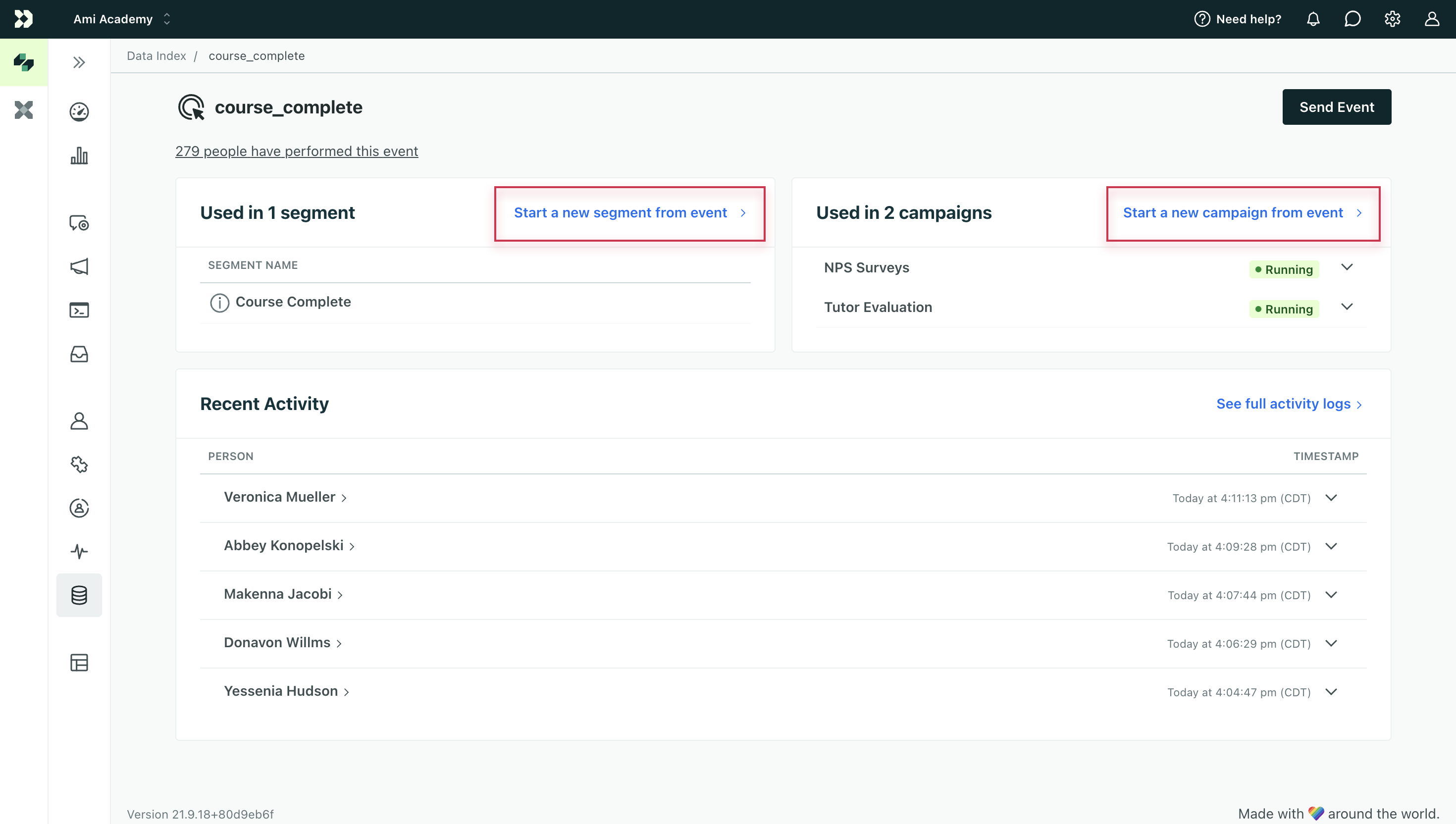
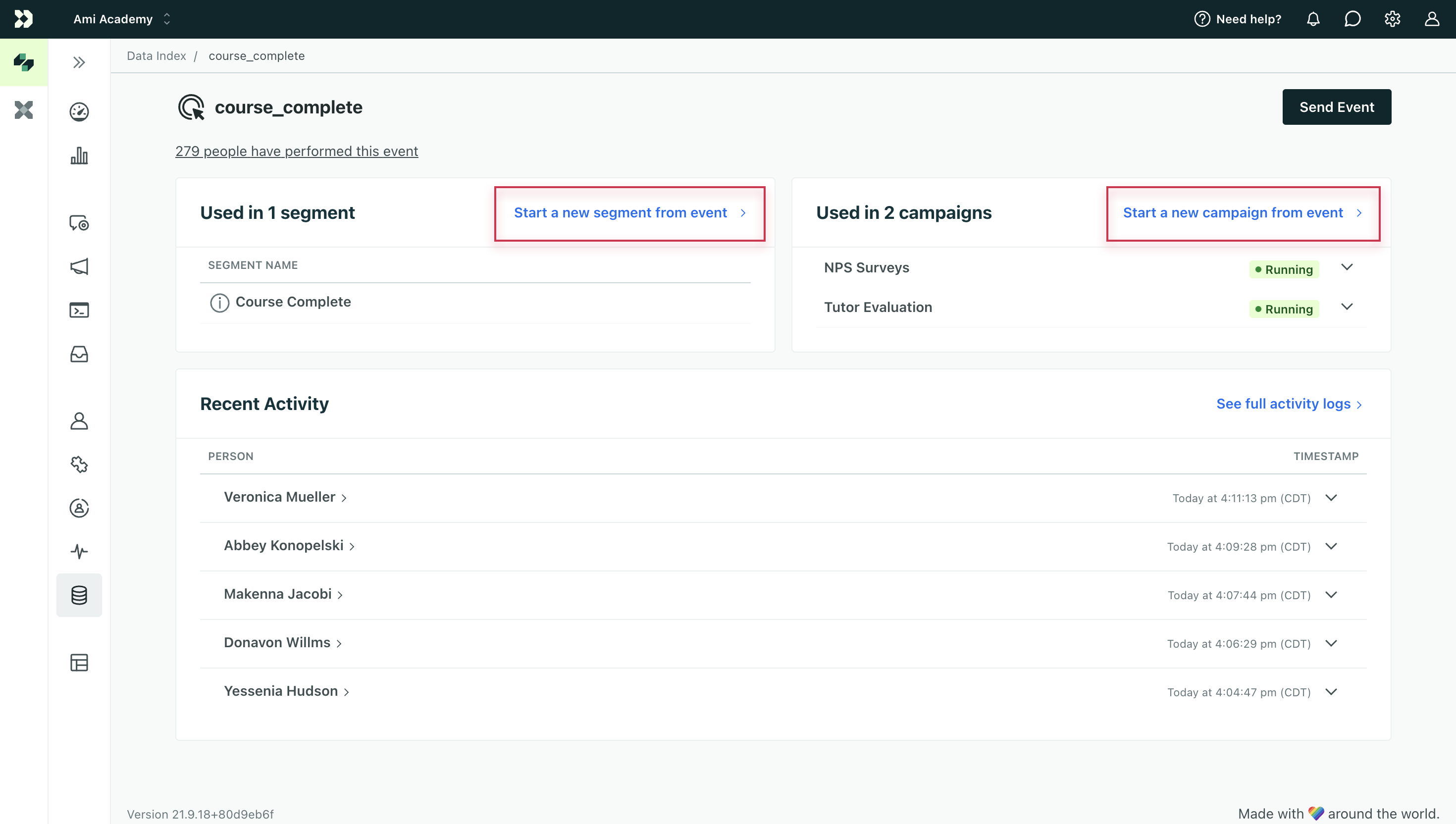
Export events
You can export events or events usage from the data index.
On the Events tab, click Export to CSV in the top right and choose the type of export you want.
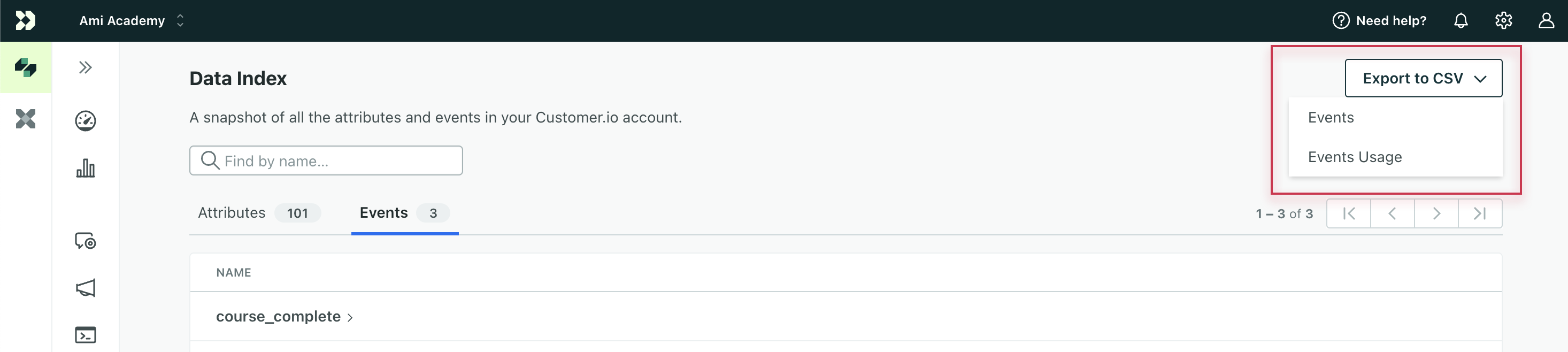
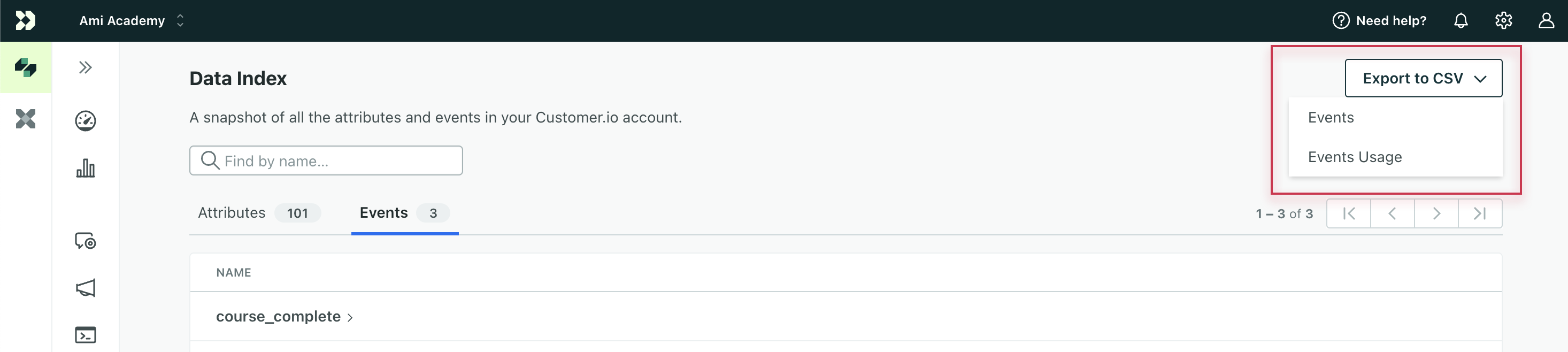
The events export includes:
- Name: the name of the event
- Campaigns: the number of campaigns where it’s used as a filter, trigger condition, action condition, goal, and more
- Segments: the number of segments it’s used in
- People: the number of people who have performed the event at least once
- Last Received: the timestamp of when Customer.io last logged the event
- Last Data: the data sent with the last received event
The event usage export includes:
- Name: the event name
- Used In: whether the event is used in a segment, campaign, or newsletter
- Usage Name: the name of the segment, campaign, or newsletter that the event is used in
- Link: a link to the segment, campaign, or newsletter that the event is used in
Questions?
We’re excited to hear how you use the data index. Let us know if you have questions or want to see additional data in the index. We’re happy to help!

