Global unsubscribes
We store a person’s global subscription status as an attribute and track messages that cause users to unsubscribe so you can better understand your message and campaign performance. A person’s global subscription status applies to email, push, and SMS.
Check out our subscription center!
This article covers global unsubscribes. Visit our subscription center documentation to give customers more granular control over the messages they receive.
How it works
In our template layouts, we provide liquidA syntax that supports variables, letting you personalize messages for your audience. For example, if you want to reference a person’s first name, you might use the variable {{customer.first_name}}. that generates an unsubscribe link in your emails.
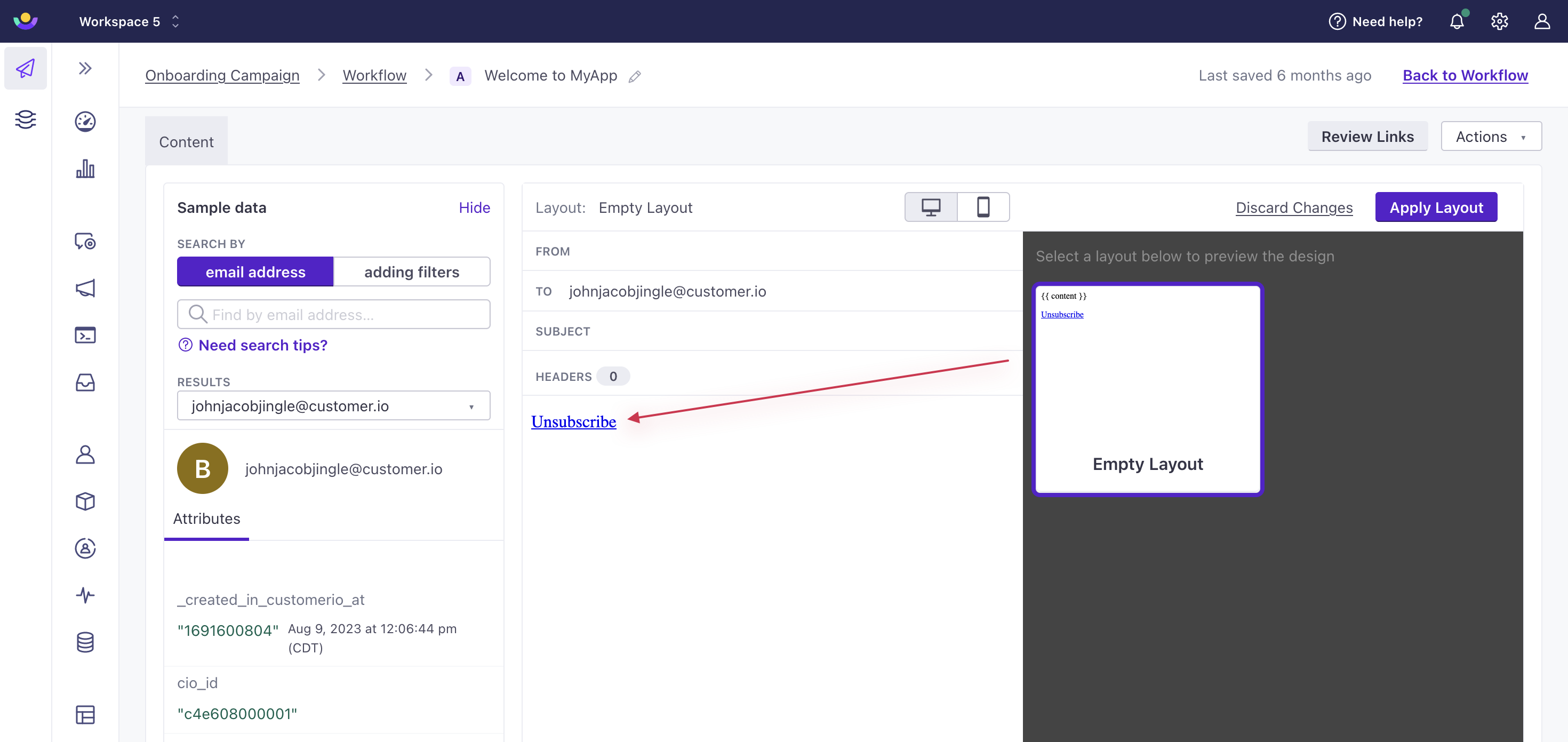
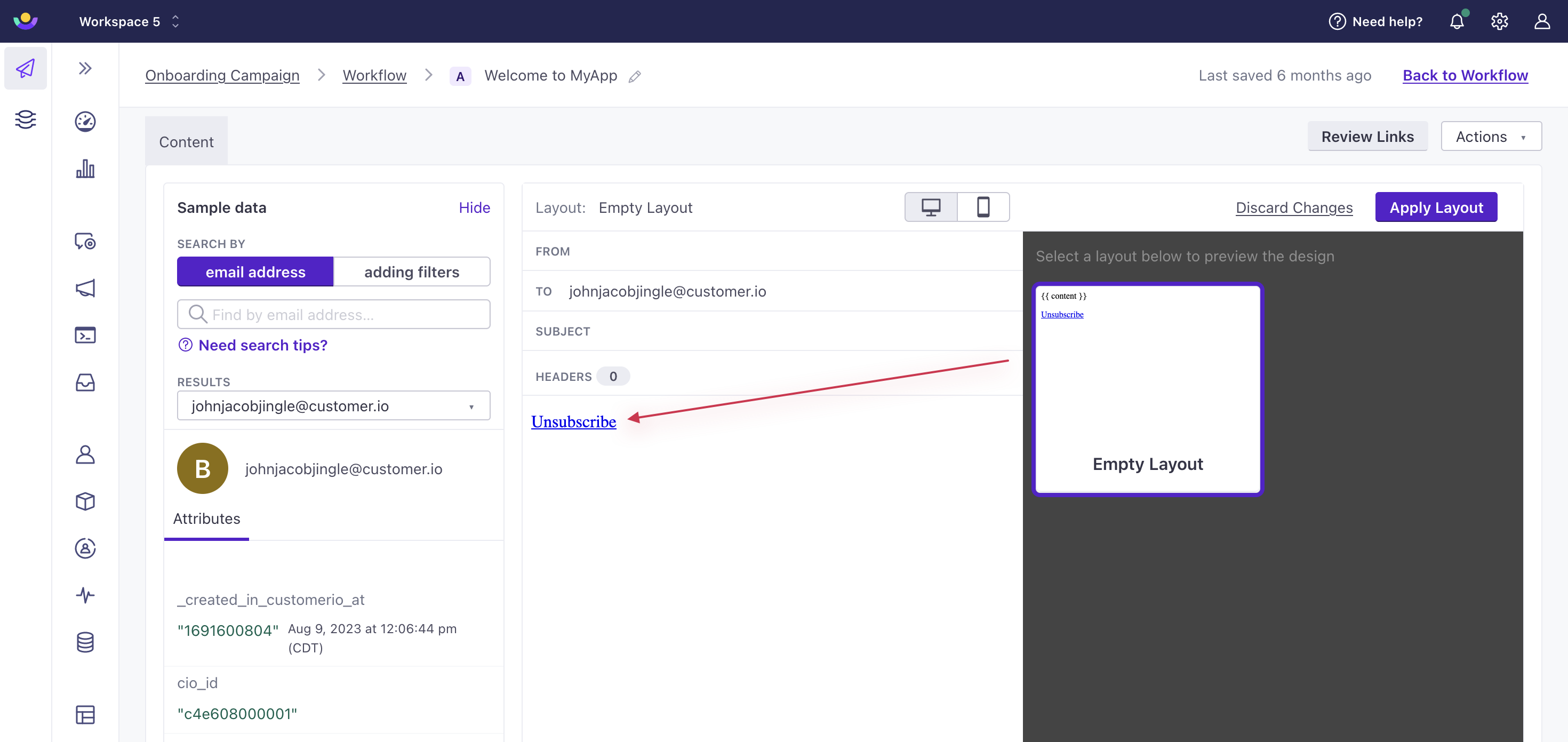
When a person clicks this link, they are taken to a webpage to unsubscribe:
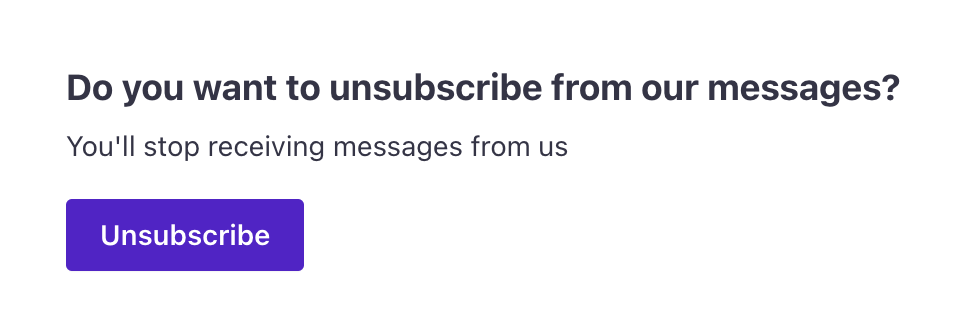
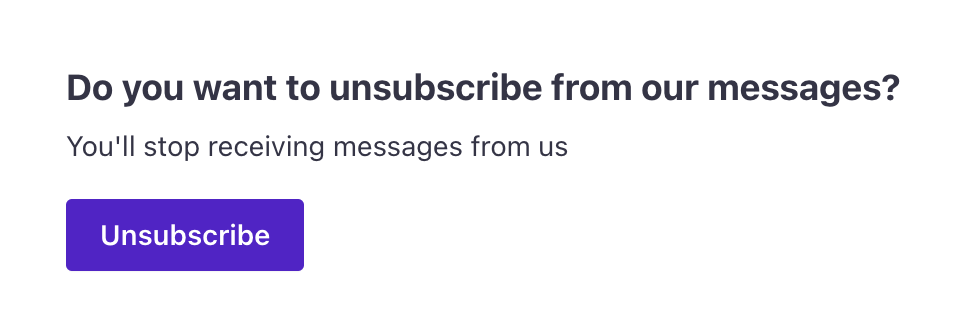
After they click Unsubscribe on the webpage, we update their profile. We track subscription status through a profile attribute named unsubscribed. It’s a field that takes boolean values - true or false. Setting this field to true means the person is unsubscribed from messages. Setting this field to false means the person is subscribed to messaging.
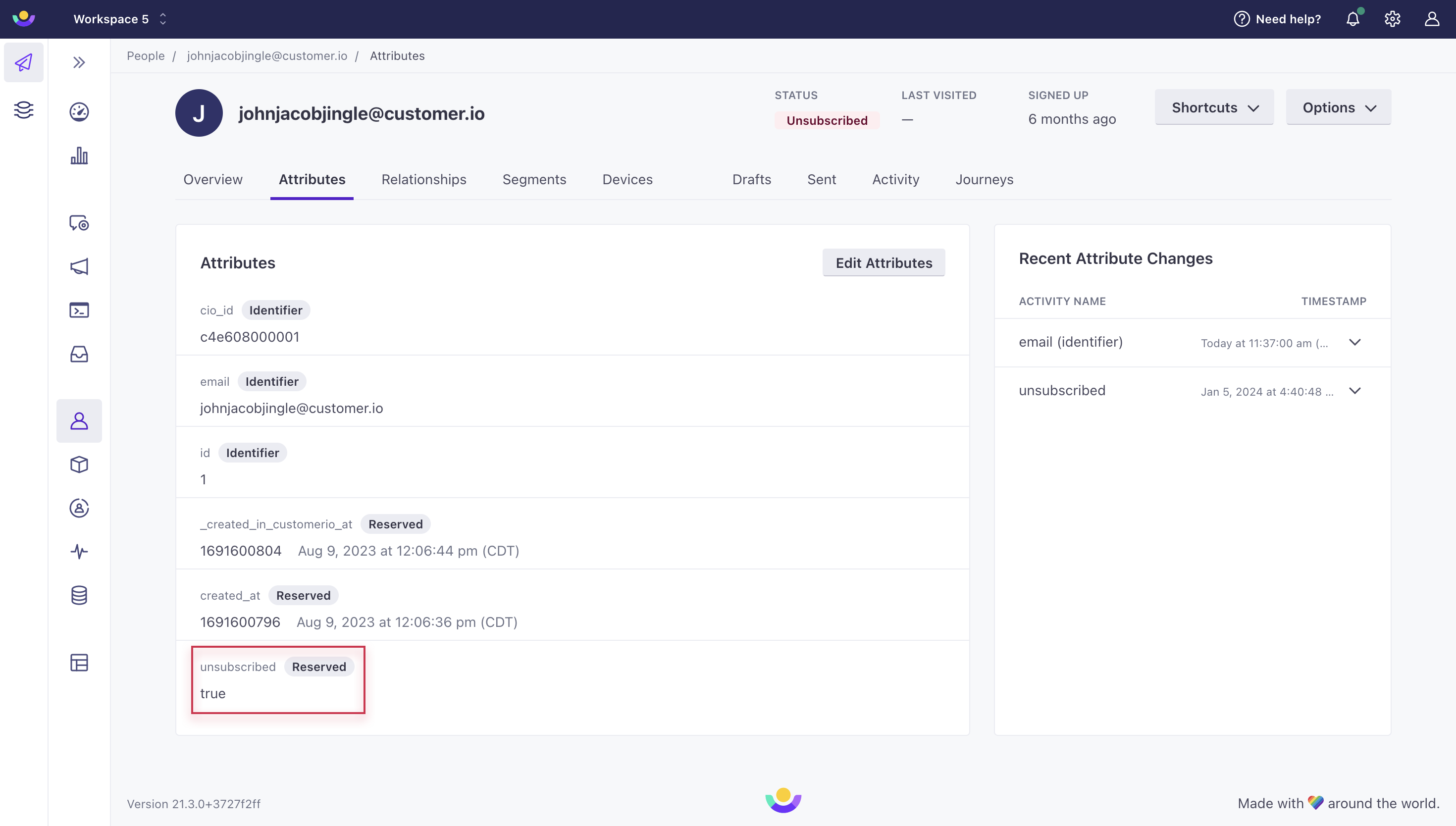
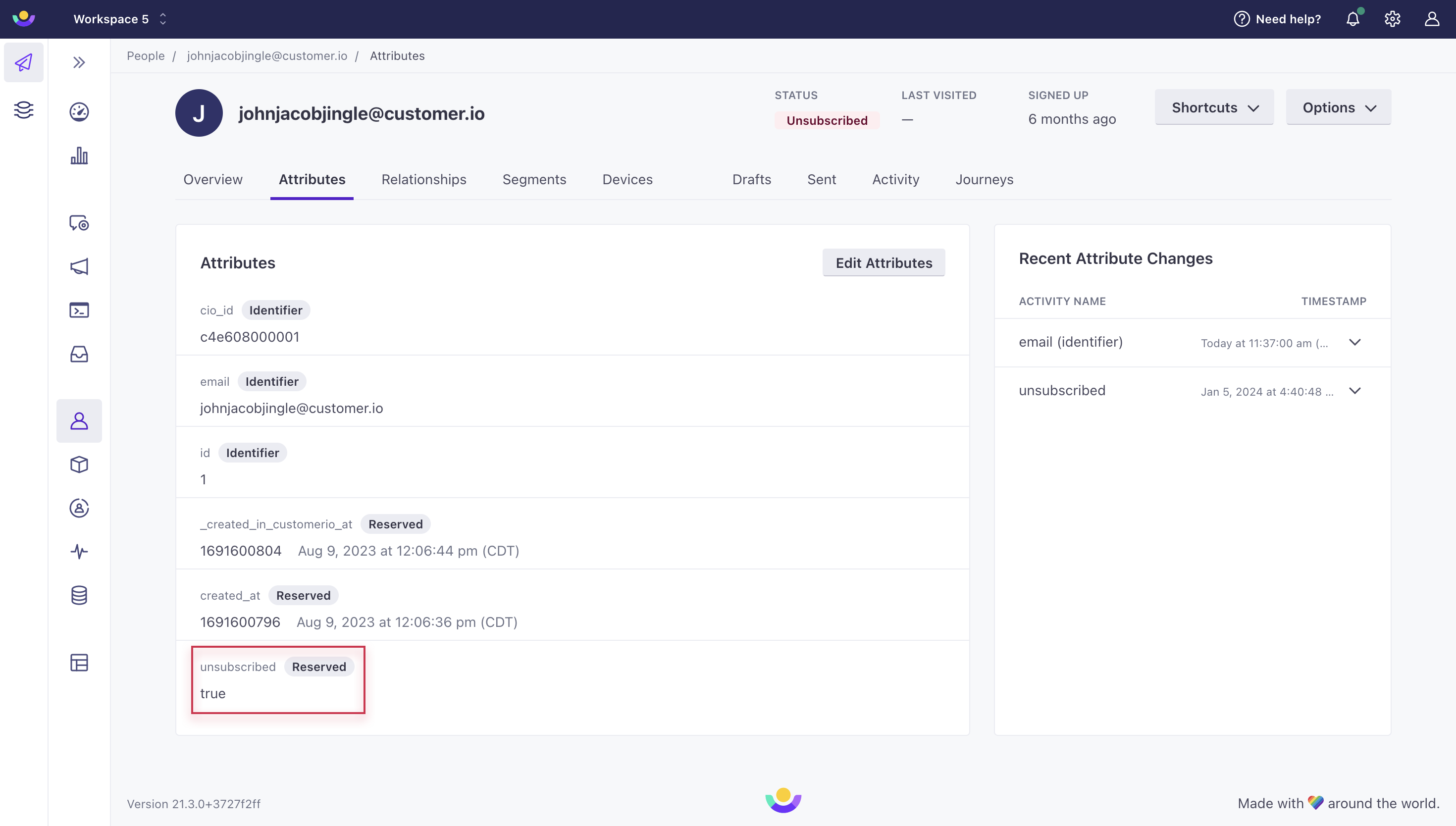
Check out your options for setting the subscription status for any message type.
After a person is globally unsubscribed, we will not send email, SMS, and push to these people unless you change the default settings on the campaign, broadcast, or message itself. If you want to send messages to unsubscribed people, make sure it’s a transactional use case and you respect your audience’s local laws.
Set unsubscribed attributes
You can set global unsubscribed attributes manually in your workspace or programmatically through our Javascript snippet and API.
Unsubscribe a person in the user interface
On a person’s profile, click Unsubscribe from the top right dropdown:


Unsubscribe a person via JavaScript/our API
Through the API, you’ll need to identify the customer and set the attribute unsubscribed to true.
// Only send this when a user is logged in
_cio.identify({
id: 'user_287',
unsubscribed: true
});
Resubscribe a person
If a person accidentally unsubscribes, they have the option to resubscribe.
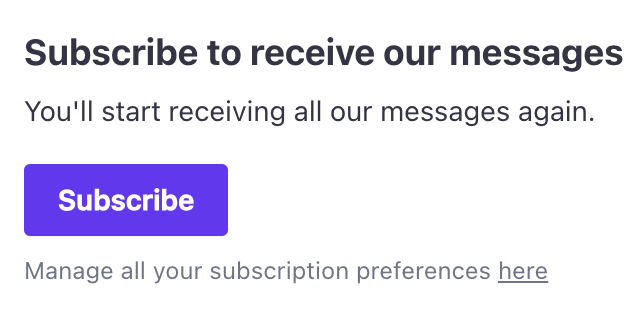
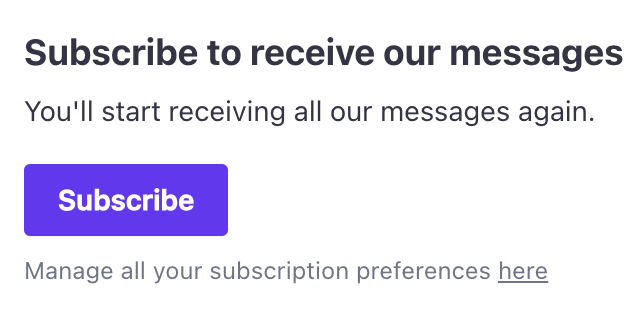
If they click the resubscribe button, we set the unsubscribed attribute to false and confirm that they are subscribed once again.
Override sending settings in your workspace
Email, SMS, and push will not send to a person who is unsubscribed. By default, both campaign and broadcast settings, as well as their individual messages’ settings, are set to send to “All subscribed.” However, you can choose to send to unsubscribed if it’s absolutely necessary. You should not send to unsubscribed people unless the message is transactional in nature like a password reset.
For campaigns and API-triggered broadcasts, you can change the subscription preference in the Settings tab:
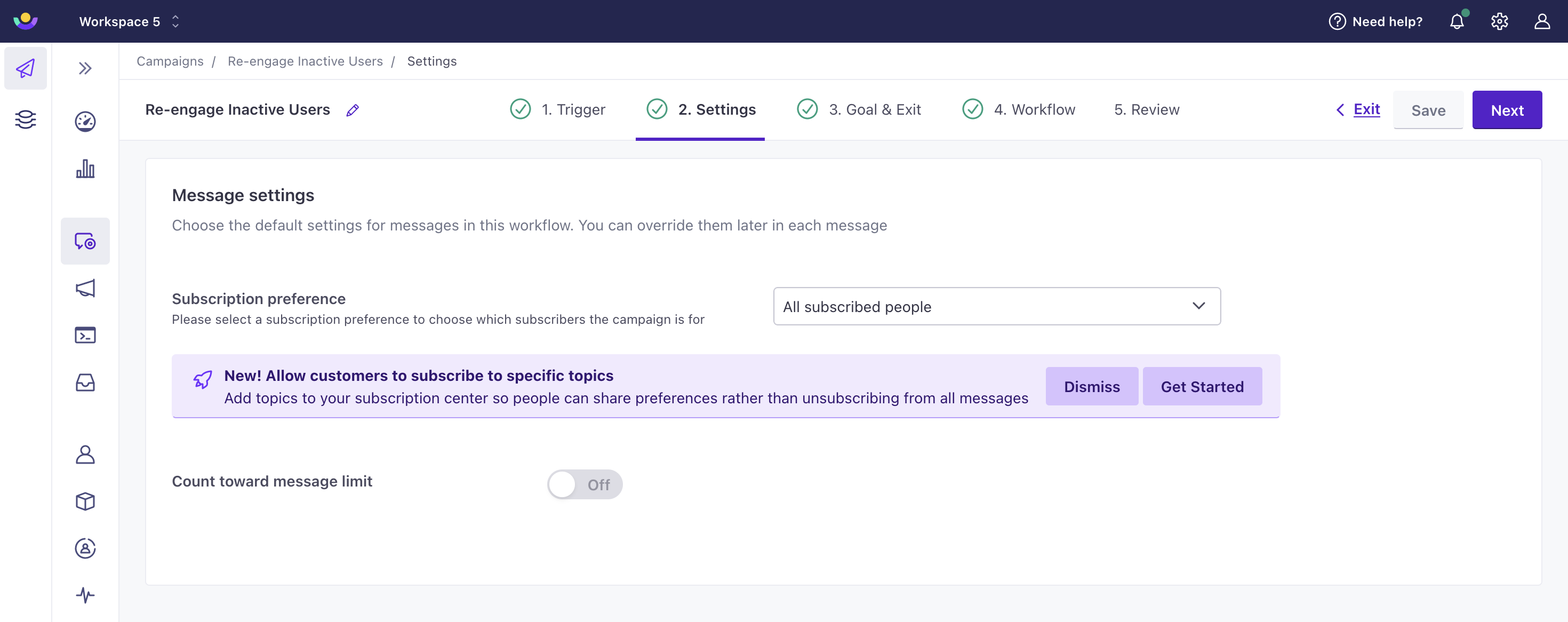
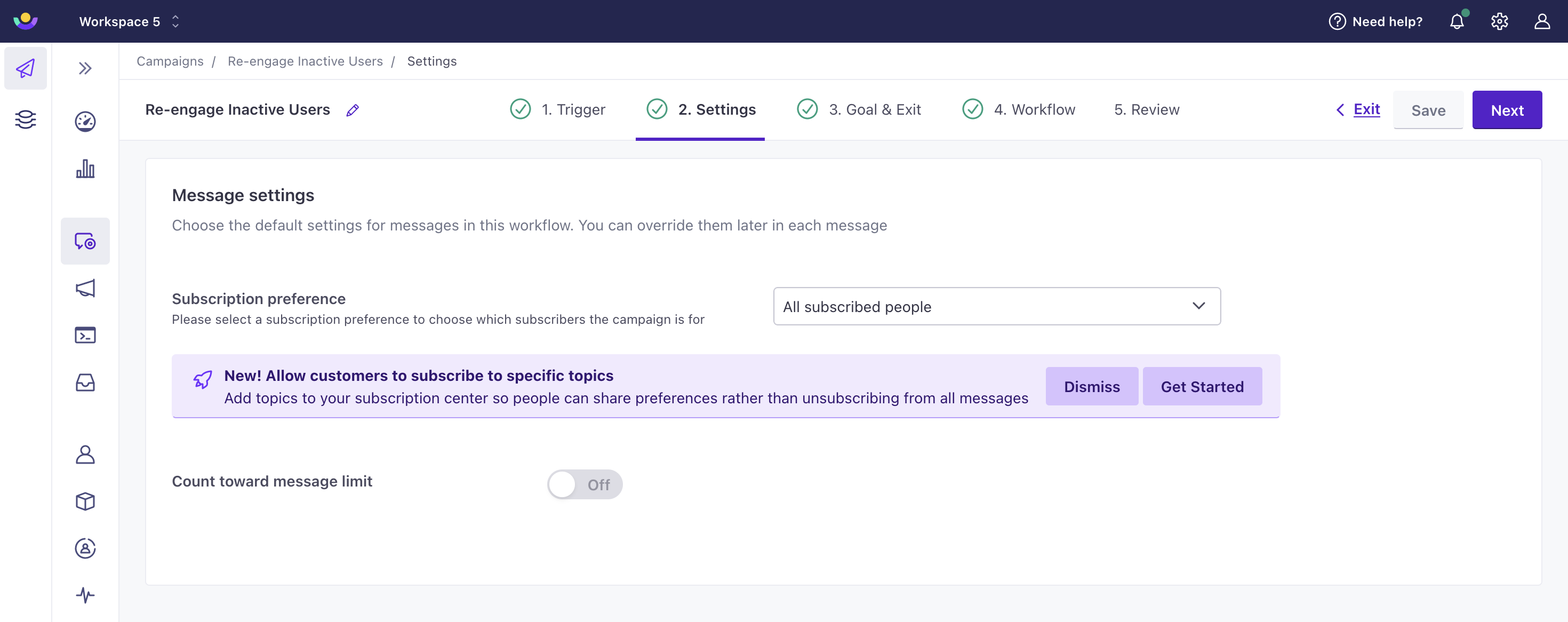
For Newsletters, you’ll see a dropdown in the Recipients tab under Sending options:
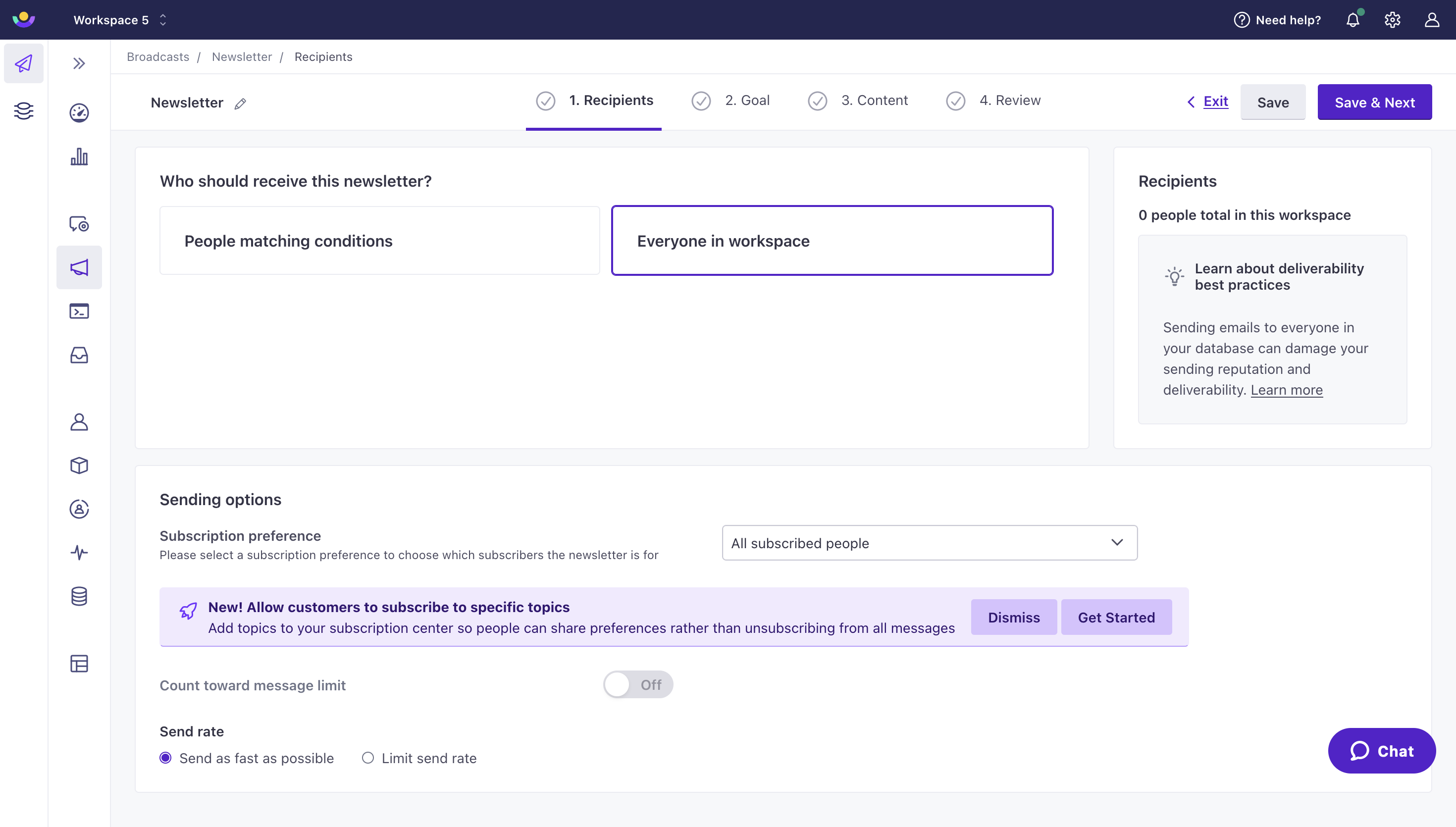
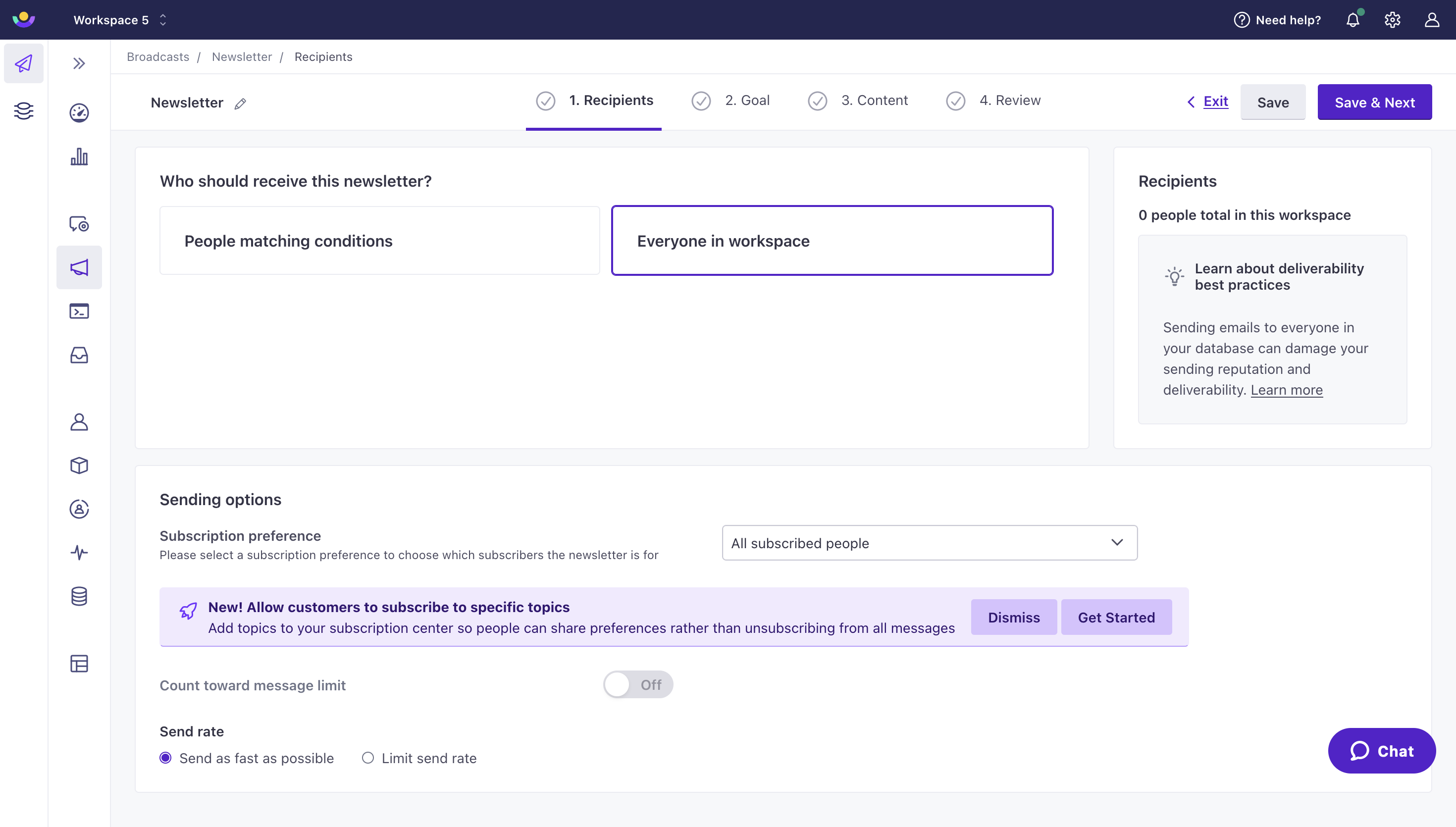
An individual message uses your campaign or broadcast settings by default. You can change it by selecting it in your workflow and going to Subscription Preference in the left hand panel:
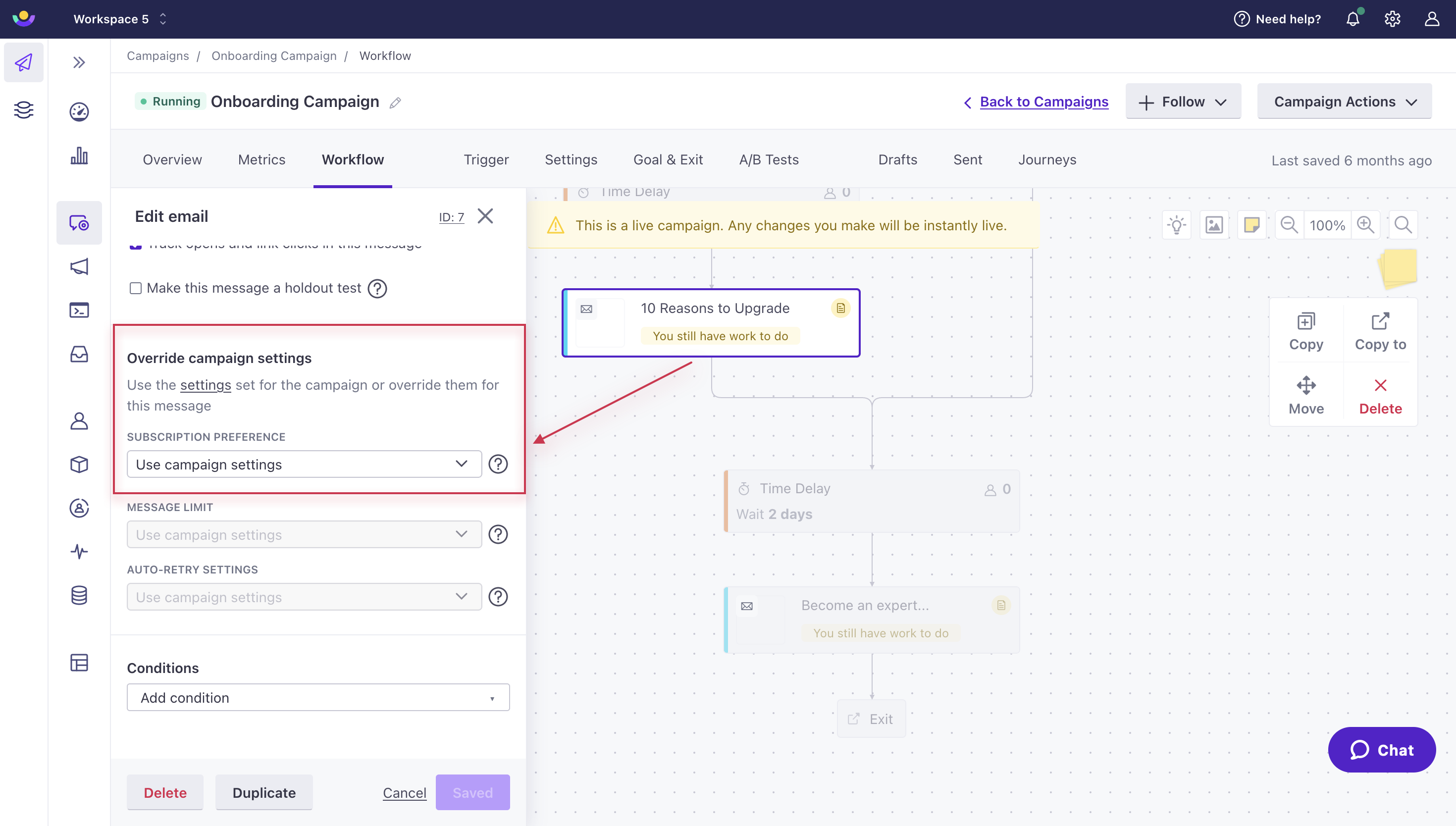
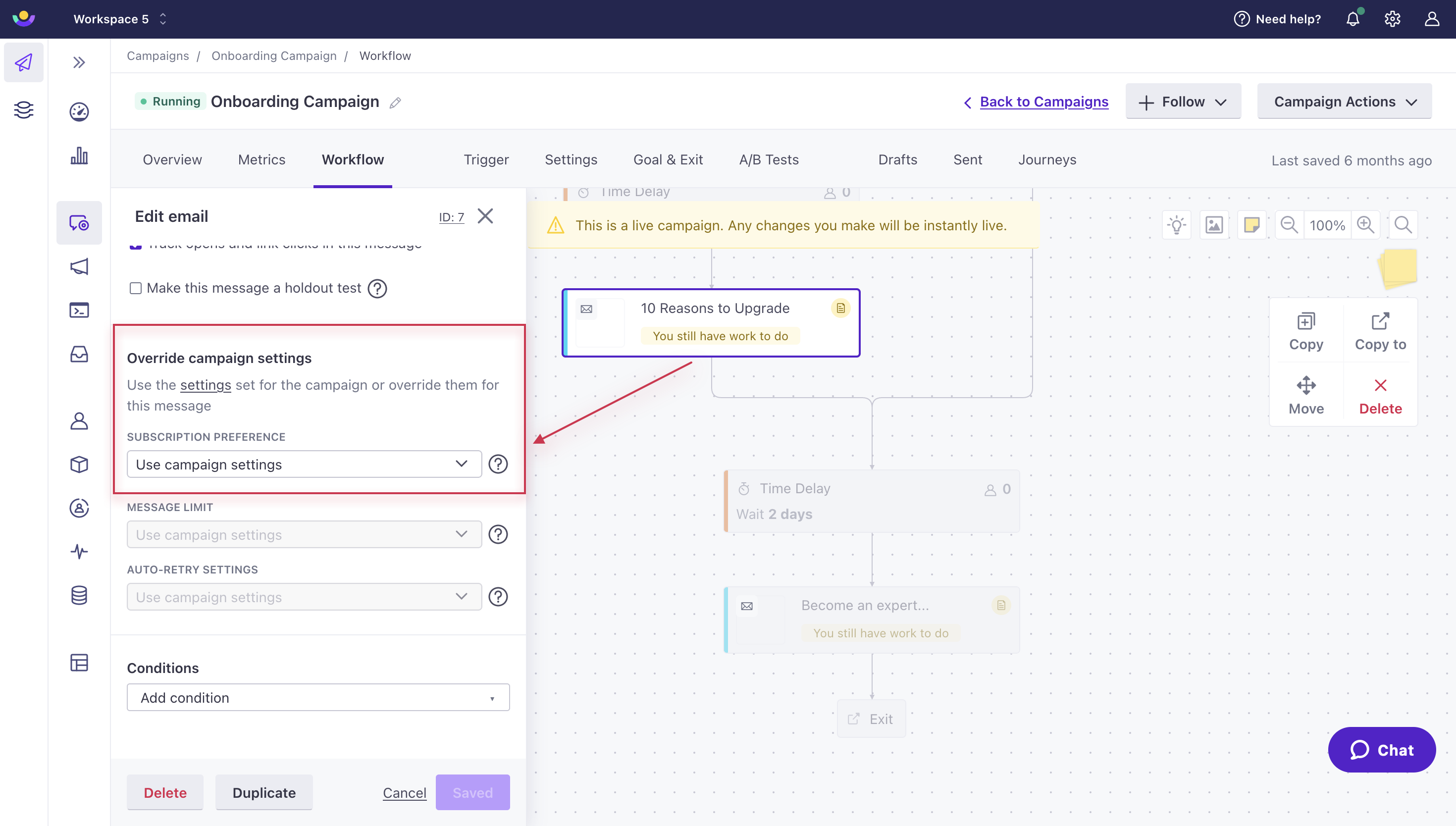
Review more information on sending behaviour and subscription statuses.
Respect anti-spam laws
Remember that emailing someone who has unsubscribed could breach anti-spam laws in your country. We reserve the right to terminate your account if you continue to breach these laws.

