Trial expiration reminders
Introduction
Sending emails to remind people that their trial is ending is simply good customer service. Don’t put the burden on them to remember. The benefit is that it brings you back to front of mind as the clock starts ticking and can help nudge upgrades to happen sooner rather than later.
In this recipe, you’ll learn how to use a trial expiry date to trigger a campaign with 3 emails. There will be 2 trial reminders, 7 days and 1 day before the expiration, and then a notice that the trial has ended.
Ingredients
- Timestamp attribute on your users for the trial expiration date
Method
As with any email series in Customer.io, you’ll want to set up the proper foundation to make sure you have the right data and segments to create a ‘set and forget’ campaign. For trial expiry emails, this is just a few simple steps.
Set up a trial expiry date attribute
Before creating the campaign, you’ll want to store when the customer’s trial expires as an attribute. As with all dates in Customer.io, store this on the person’s profile as a unix timestamp, like this:
trial_expires: 1476350359
Segment customers whose trial is expiring
Once you have users in Customer.io with the date their trial expires as an attribute, you can set up your segment.
Here we’re grouping together everyone whose trial expires 7 days from the date they enter this campaign.


Why 7 days? For this example, it’s because we want our first reminder to go out 7 days before the trial expires. So, we set the segment to match people once their trial is 7 days from expiration.
Next, create a segment looking for everyone on your free plan or who hasn’t upgraded (this ensures you don’t accidentally send messages to someone still in their trial period but who has since upgraded). Something like:


Trigger campaign based on trial expiry date
Once you’ve set up your segments, it’s time to set up your campaign.
First, create a condition triggered campaign and set up your trigger and filter:
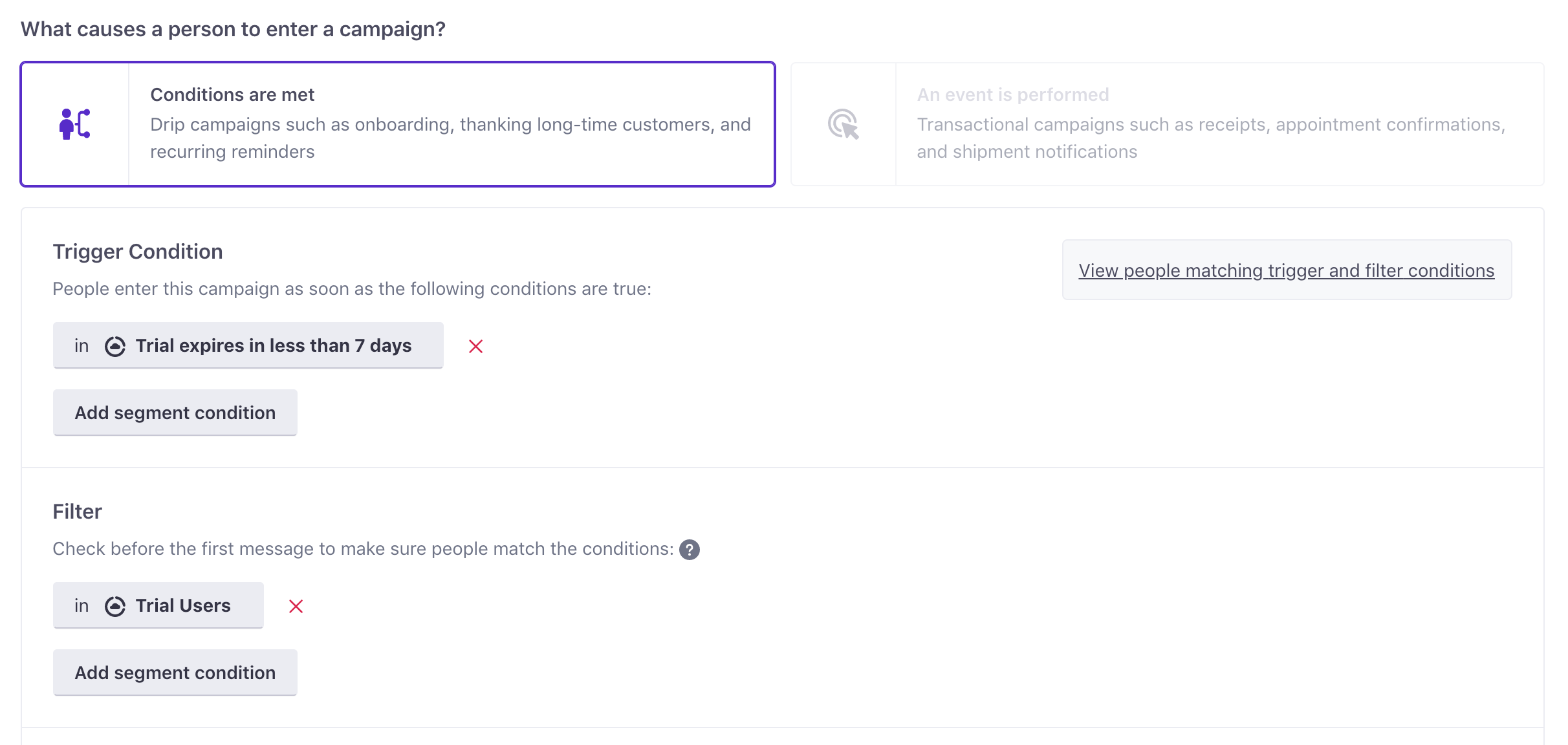
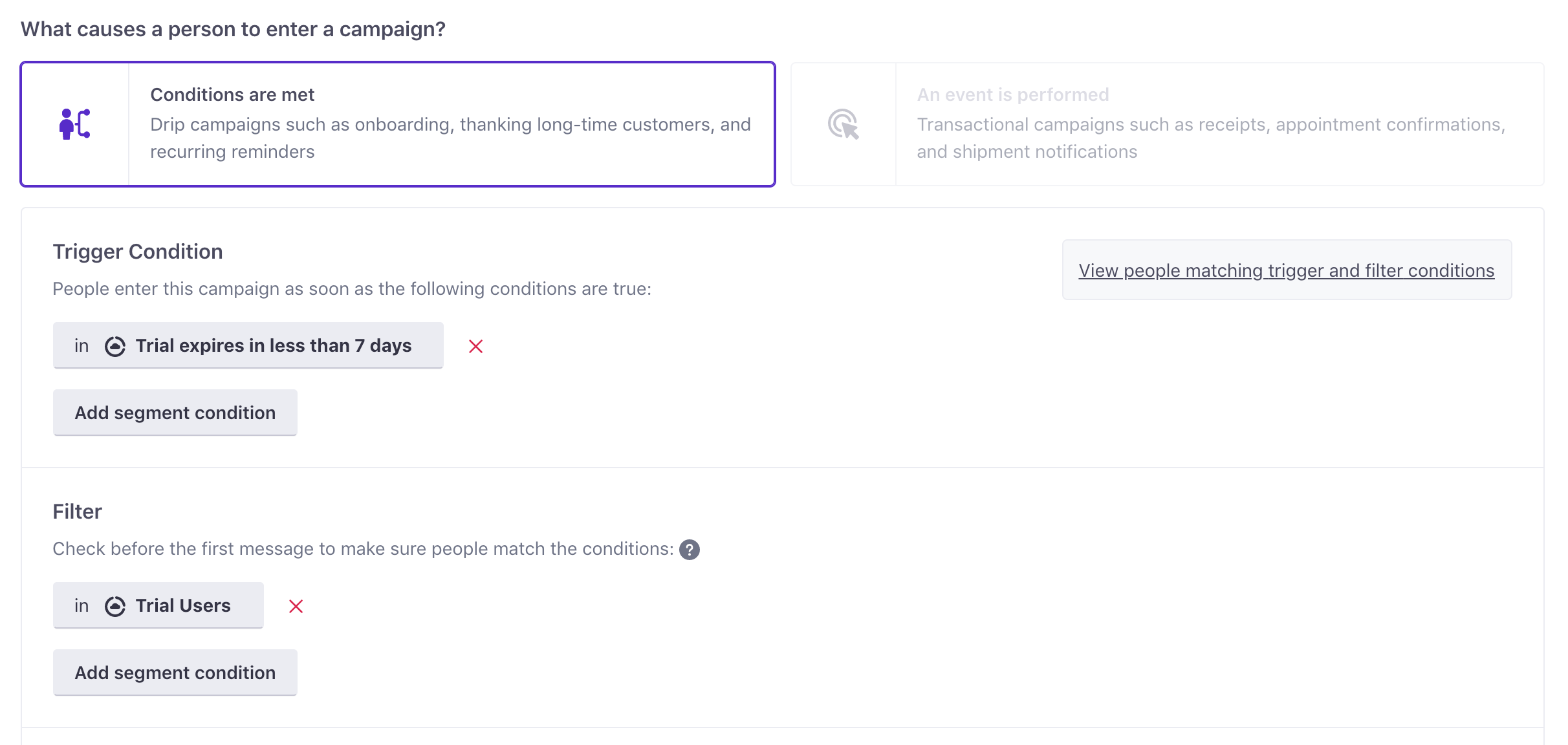
People are going to match this campaign 7 days before the date their trial expires. In this case, we want to send an email seven days before their trial expires, and then one more reminder the day before:
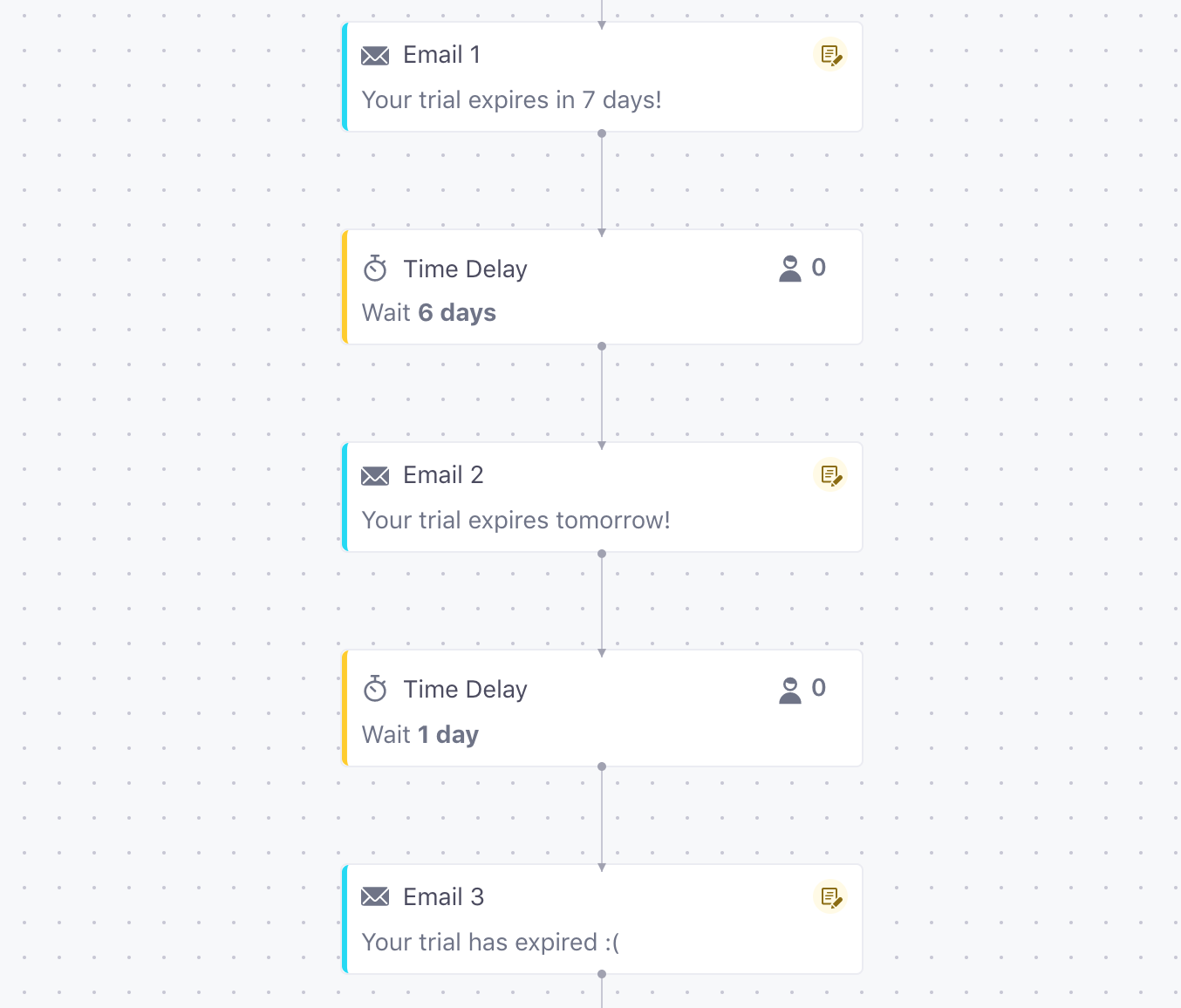
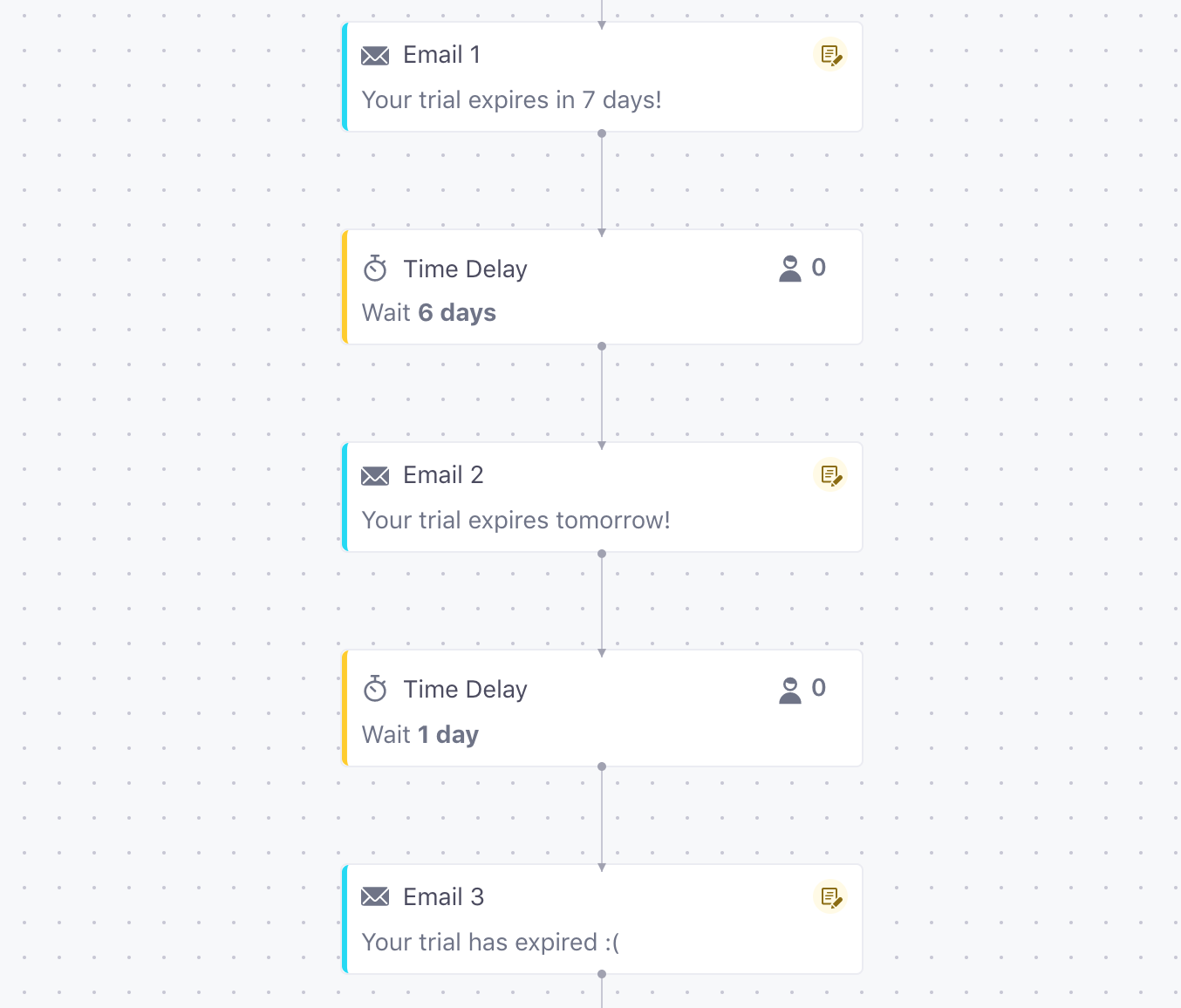
You can also set a conversion goal to track users leaving that trial segment or entering a paid segment. Here, we’re setting our conversion goal as leaving the “trial user” segment to track how many people end up paying after receiving these messages.
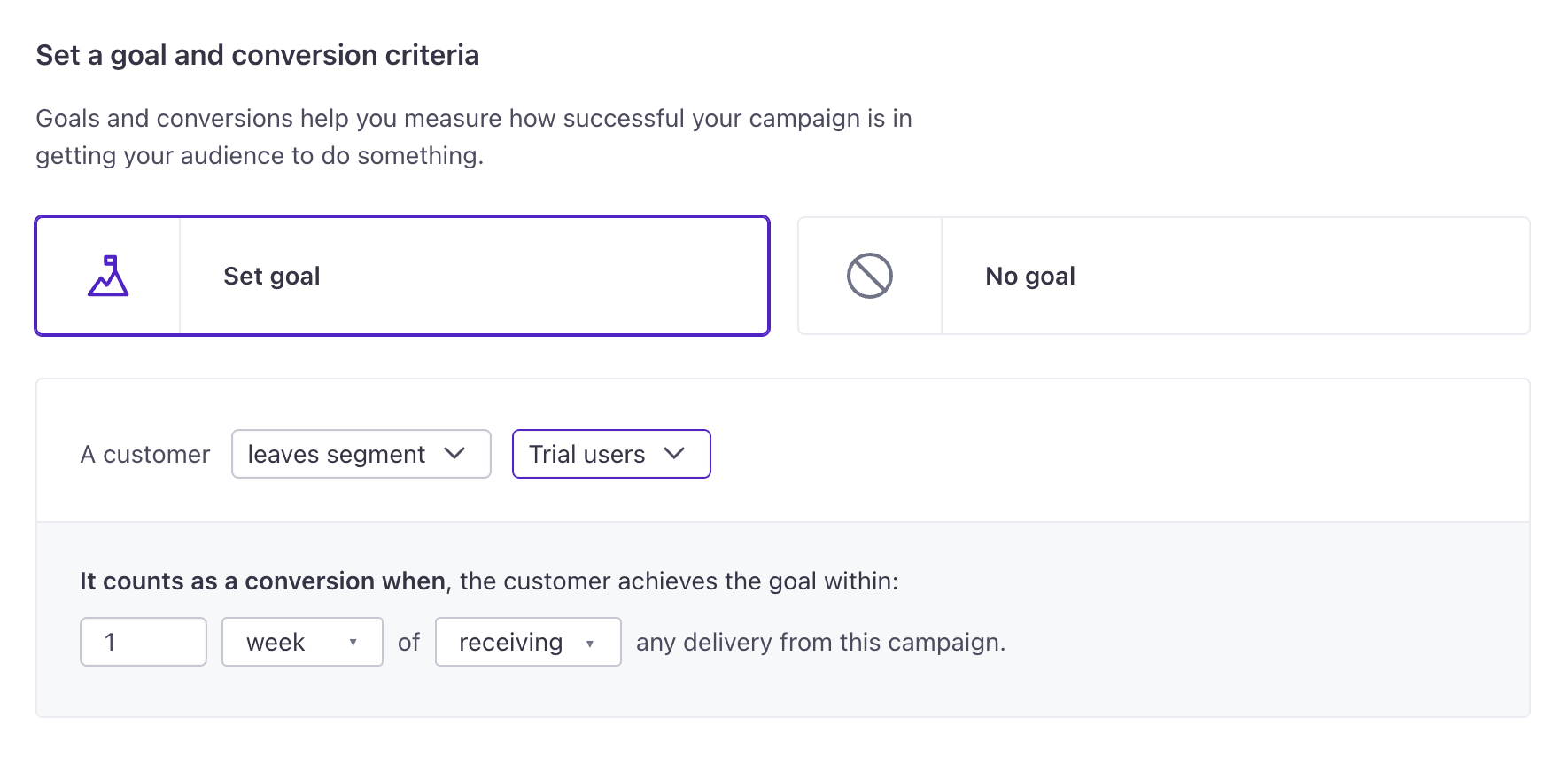
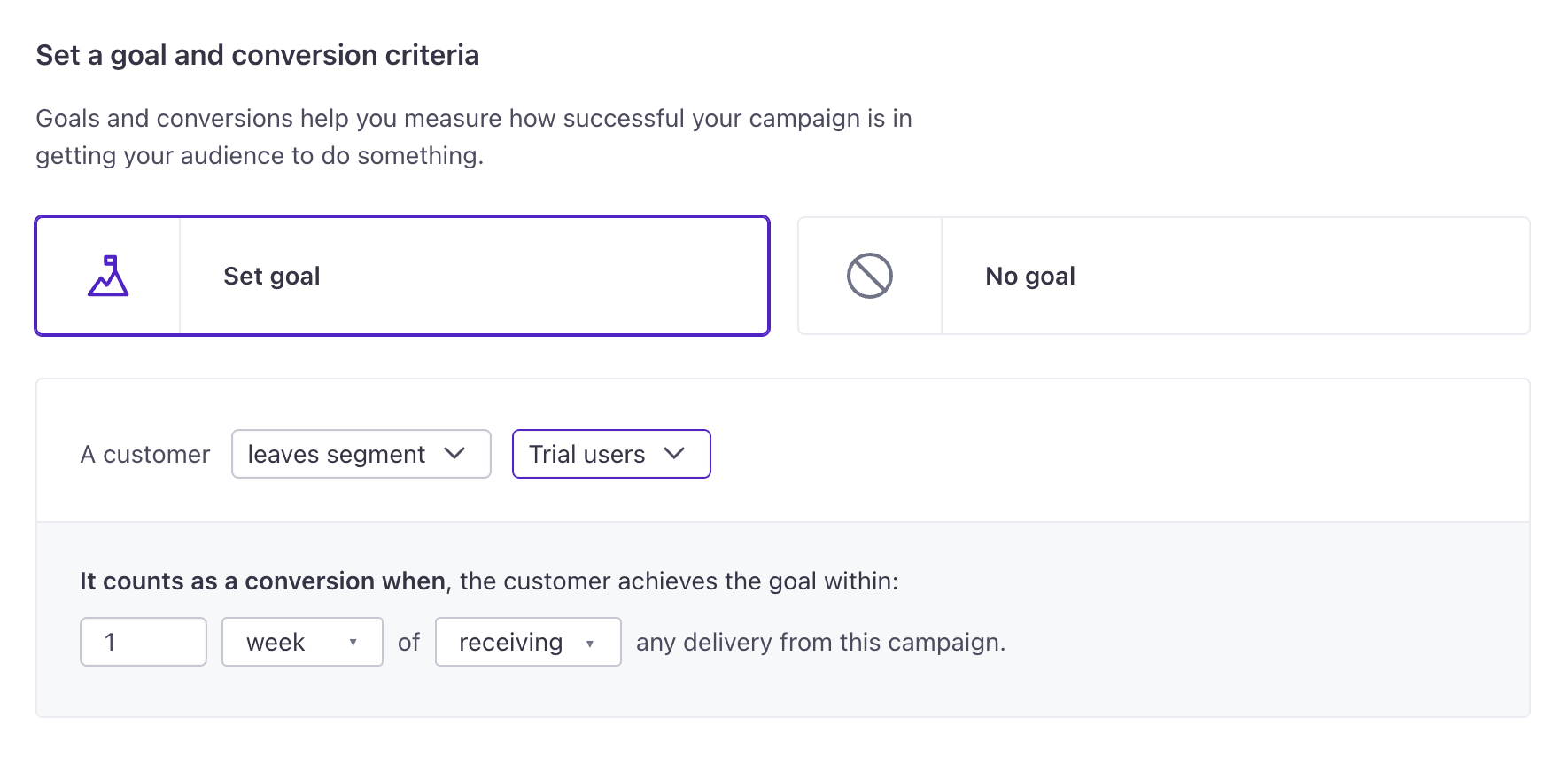
Other considerations
If you have a 14 day trial, an alternative way to do this is to send a message 7 days after signing up. But if you want to test different trial lengths, this gives you a way to use the date the trial expires and send messages based on that.
Need some tips on how to approach your email content? Find out:
- [How the Best SaaS Companies Write Upgrade Emails That Convert](https://customer.io/blog/upgrade-email-templates/#sts=2. Free trial expiring - transitioning to free plan)
- The Psychology of Upgrade Emails: Make Something to Lose
Wrap Up
Trial expiry emails are a great way to ensure that your new customers move seamlessly through your funnel and convert quickly. Even if customers don’t convert right away, your trial expiry email is still a great way to make an impression on new customers and keep your product fresh in their mind when they are ready to upgrade in the future.
If you have any questions on how to set up a trial expiry email, don’t hesitate to reach out!

