Testing Your Emails
Once you’ve created your first email you’ll want to be sure to test before setting your campaign to active. To do this, it will depend on the type of campaign you’re sending.
If you’re on a trial, you’re allowed a limited number of test emails per day
For both campaigns and broadcasts, you can send test messages to make sure everything renders properly. Click “Send test…” in the top right of your email and enter who should receive the message. Separate multiple email addresses with commas, if applicable, then click “Send test”. You will see “Test sent!” in the bottom left of the modal. You can also choose whether or not to add “[TEST]” to the subject line:
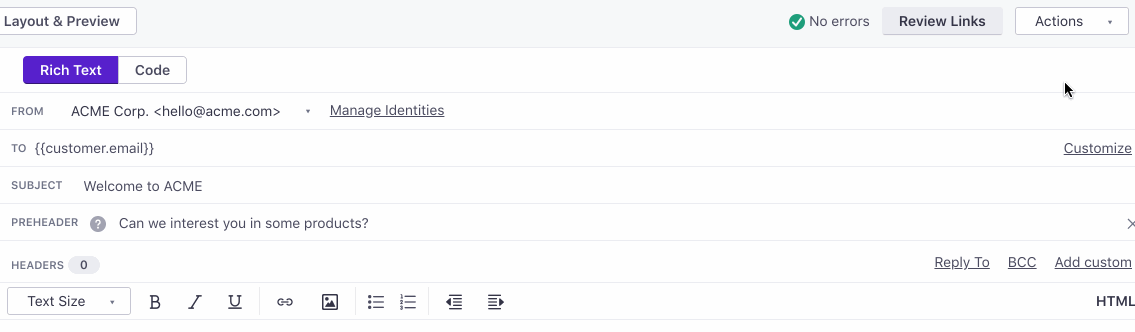
If your email contains any customer data, you can choose the user whose details you want to merge in for the test from the left-side “Sample data” tab.
For event triggered campaigns, you will only be able to test with users who already performed the event. If they haven’t, you’ll see an error that “event” or “event.DATA_NAME” is missing in the “Preview” tab.
Test emails only send to the addresses you specify
Don’t worry, the email will only send to the address you’ve specified; the customer’s attributes you’re merging in are just for testing purposes. Any email addresses set in the BCC or Fake BCC fields will not receive a test message.
You can further test campaigns by either
- triggering the campaign for a test user so that you can see the full series play out, or
- leave your messages as “Queue Drafts” while actual users match the campaign. From there you’d want to check several times a day to send drafts and make sure all is well.

