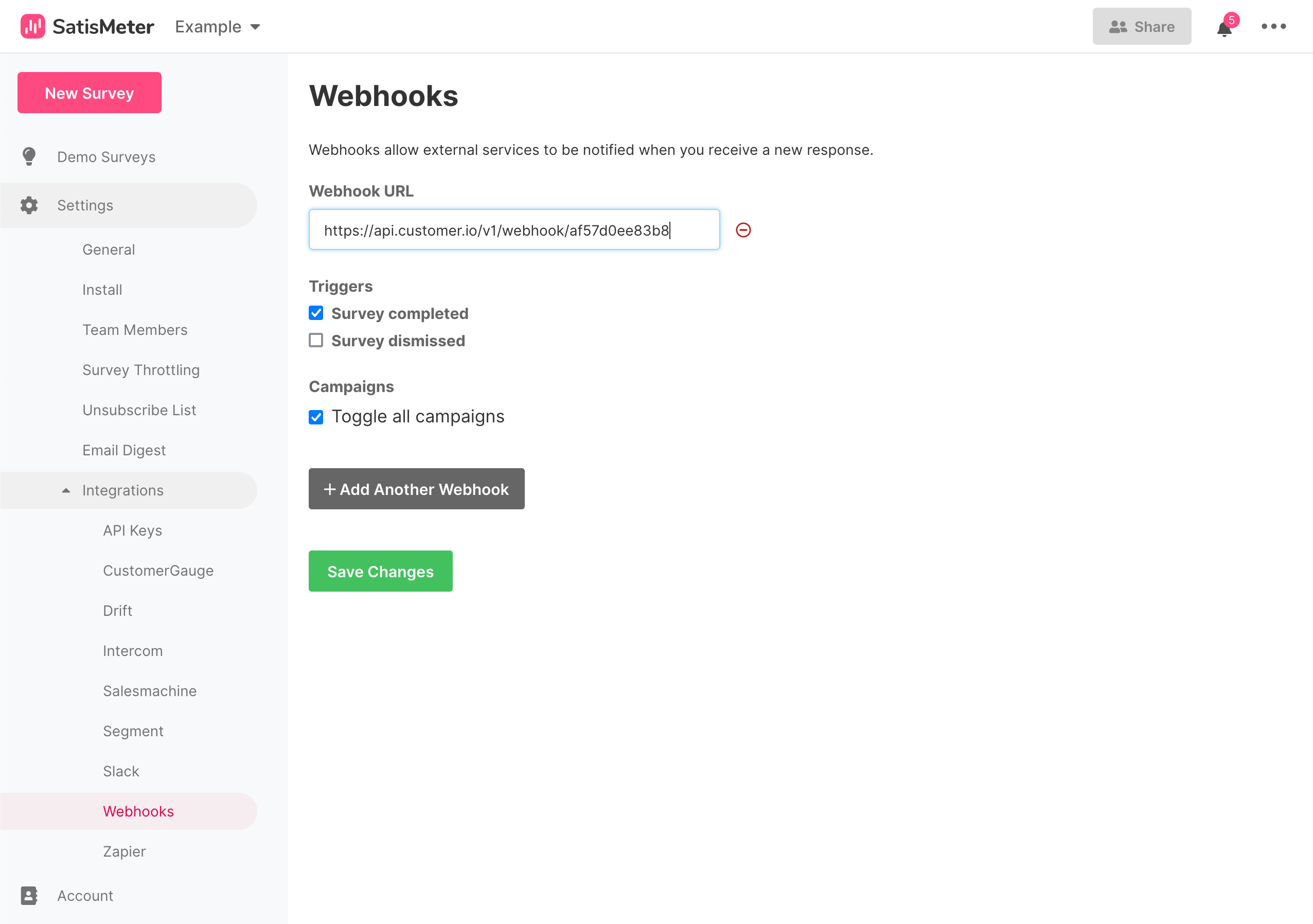Follow up on NPS responses
Set up a webhook-triggered campaign to trigger follow-up responses for people who respond to your Satismeter NPS surveys!
As a part of this guide, you’ll:
- Set up a webhook-triggered campaign, capturing a response from Satismeter when someone fills out your survey and converting it to an event.
- Set up an event-triggered campaign (using the Satismeter event) to message people based on their net promoter score (NPS).
Before you begin
You’ll need access to your Satismeter account and your Customer.io Site ID and API Key credentials. You can find your Customer.io Site ID and API Key credentials under Data & Integrations > Integrations > Customer.io API.
Satismeter events have the same general shape, but we’ll base this tutorial off the following example data:
{
"event": "completed",
"response": {
"answers": [
{
"id": "00000000000000",
"label": "How would you rate the support?",
"value": 5
},
{
"id": "00000000000000",
"label": "Select your favourite feature from the list",
"value": "Dashboard filters"
},
{
"id": "00000000000000",
"label": "Do you have any comments for us?",
"value": "You are awesome!"
}
],
"category": "promoter",
"completed": true,
"created": "2015-07-31T19:48:07.648Z",
"feedback": "You are awesome!",
"id": "00000000000000",
"ip": "88.100.78.186",
"location": {
"city": "Springfield",
"country": "US",
"long": "Springfield, United States",
"short": "Springfield"
},
"method": "In-app",
"project": "00000000000000",
"rating": 6,
"referrer": "https://app.satismeter.com/sample",
"user": {
"email": "homer@simpson.com",
"name": "Homer Simpson",
"traits": {},
"userId": "1234"
}
}
}
Set up your webhook-triggered campaign
This workflow will convert your incoming Satismeter event—sent when someone fills out your NPS survey—to a Customer.io event. We’ll use this event to send a campaign to respond to people who filled out your survey depending on their net promoter score.
Go to Campaigns and click Create Campaign.
Select Data arrives via webhook and copy the Webhook URL.
In Satismeter, go to Settings > Integrations > Webhooks and click Add Another Webhook.
Return to Customer.io and click Save & Next to move on to the Workflow step.
Drag Create Event into your workflow and click it.
Set an Event Name and click Configure event.
Under Find or add person, select email and then click the
emailvalue in in your sample Trigger data.For the Event Name, set Static value to NPM survey submitted.
Under Event Attribute, add an attribute called rating and click the
ratingin your Trigger data.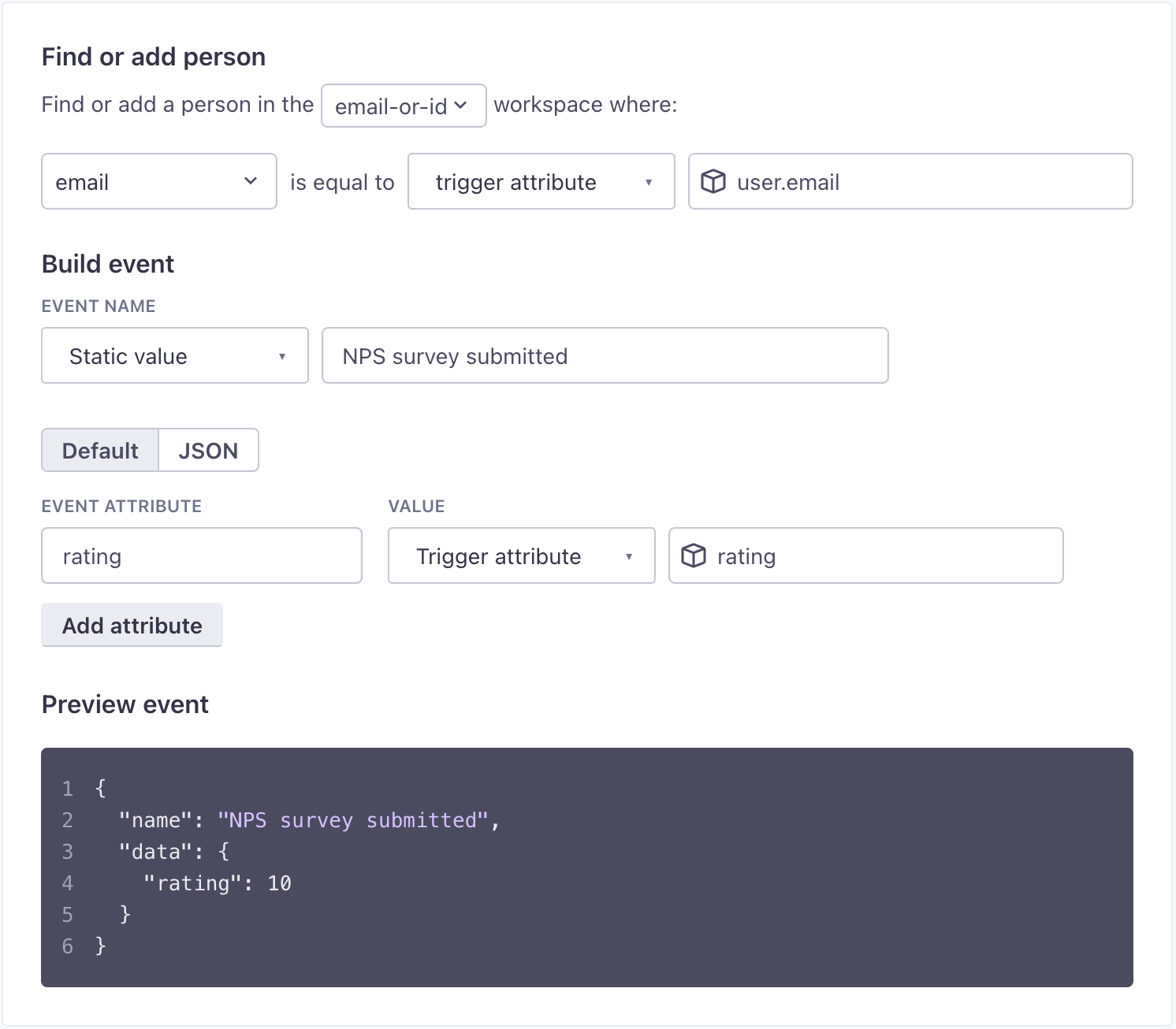
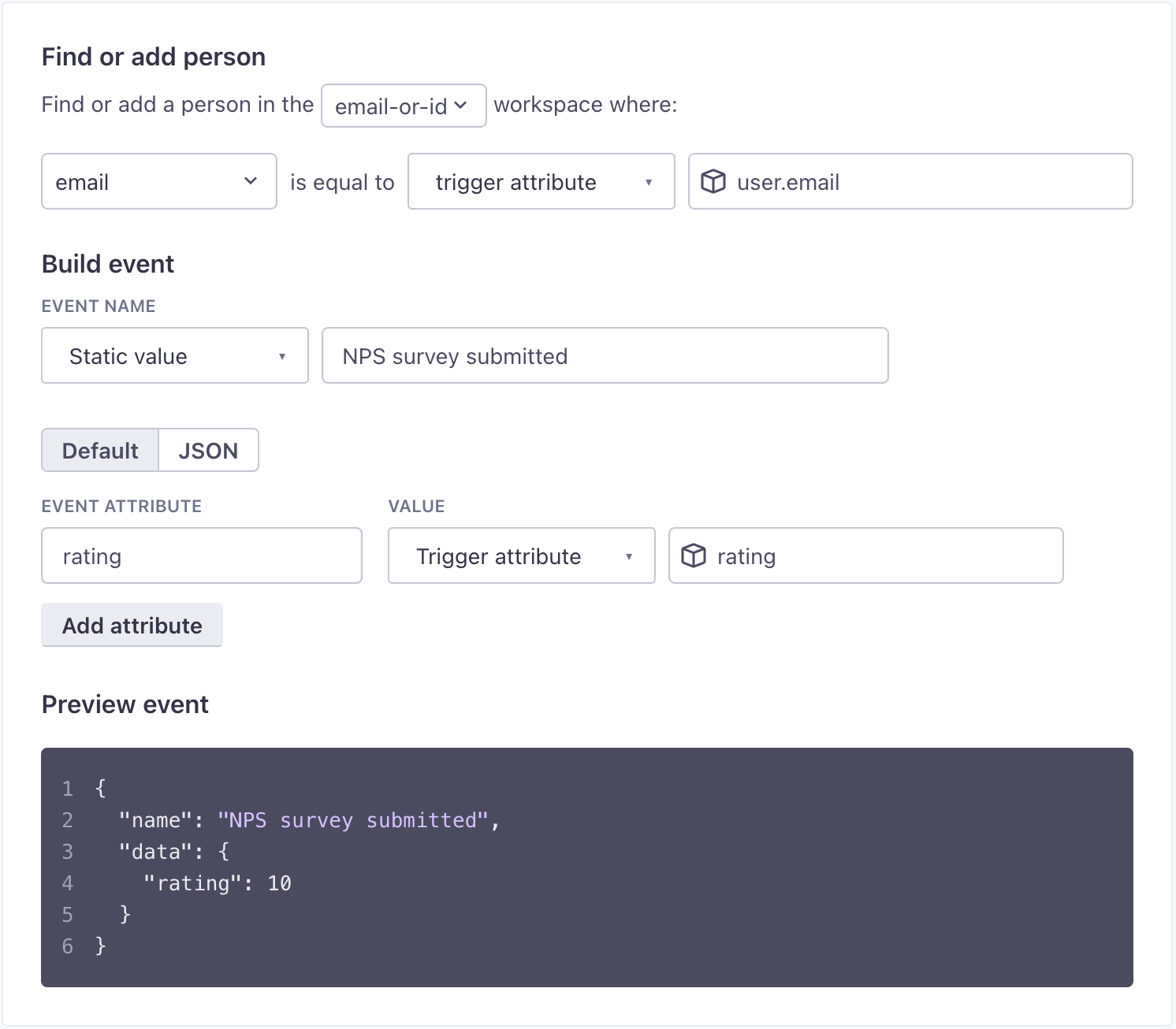
Click Save Changes. Now you’re ready to set up your campaign to message people who responded to your NPS survey!
Set up your event-based campaign
You’ll trigger your campaign from the nps survey submitted event you set up in your webhook-triggered campaign.
Tag your campaigns
In this tutorial, you need two campaigns to achieve your goal. If you apply a tag to both your webhook-triggered and event-based campaigns, you can easily relate and find your campaigns on the Campaigns page.
Go to Campaigns and click Create Campaign.
Click A person performs an event. Under Define the trigger event, enter
nps survey submittedand set additional filters. In our case, we’re specifically targeting people who gave us a rating under 7. Set other options (Filter, Frequency, or Global workflow settings), and click Next.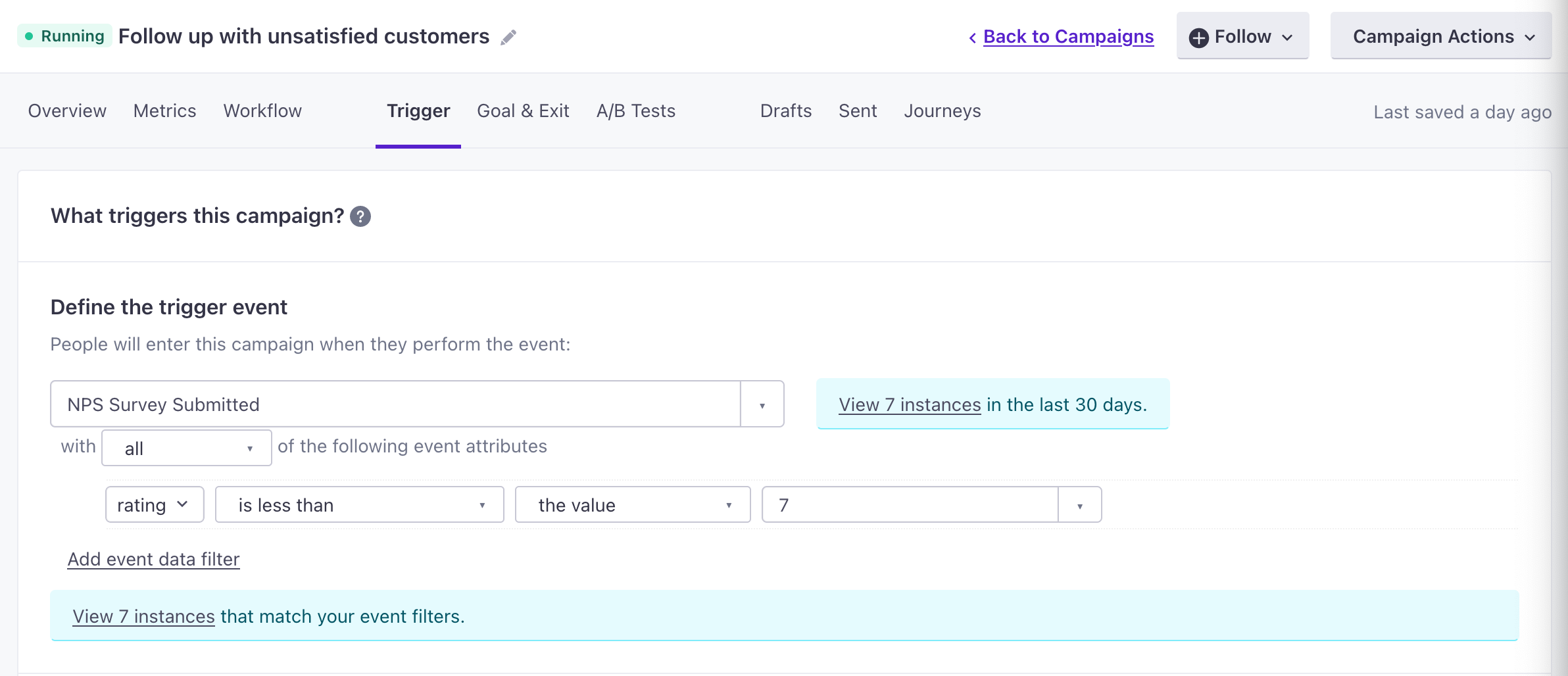
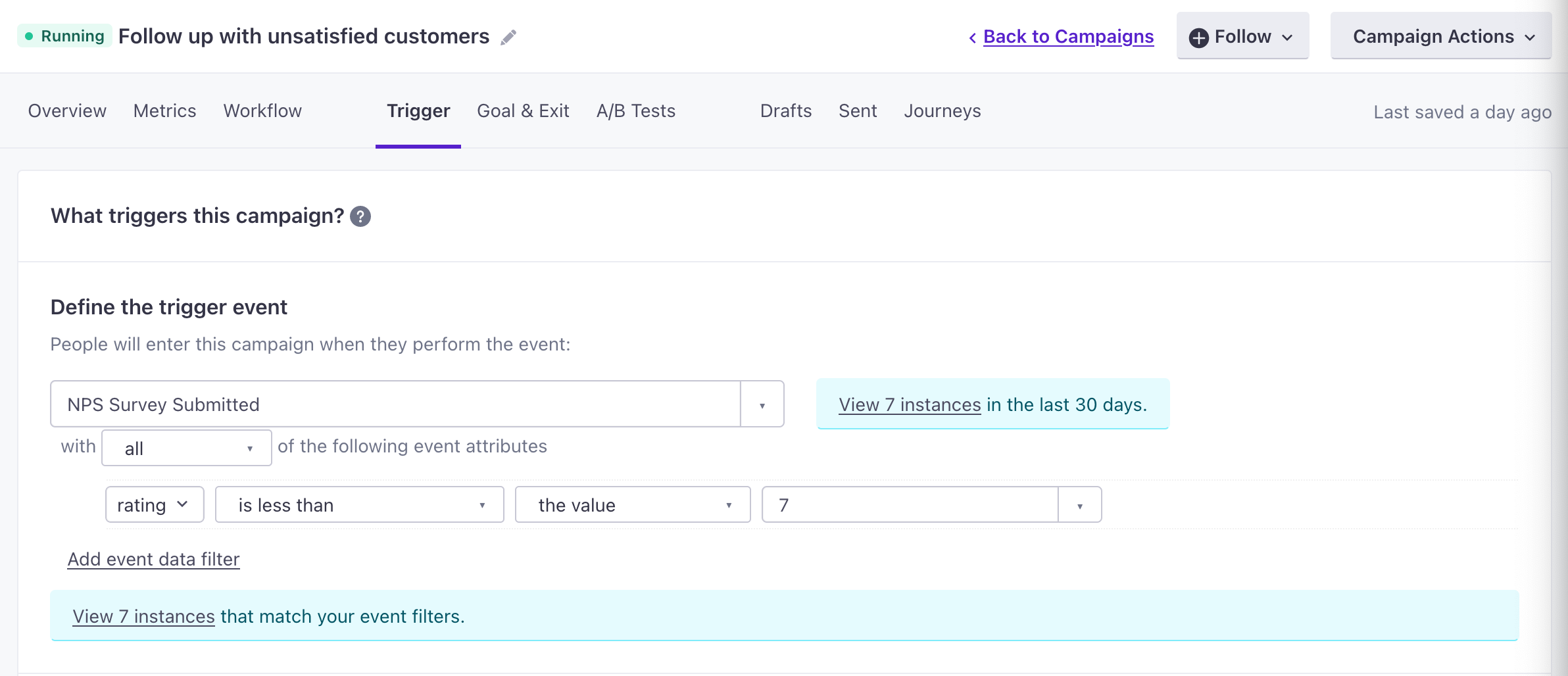
In your workflow, add your message. In our case, we’re only responding to people who gave us a score of 7 or less. However, if you don’t filter by rating, you might:
- Create a multi-split branch by rating (people who gave you a rating less than 7, between 7 and 8, or above 8) to send different messages to people based on their NPS score.
- Send a single, more generic message, using liquidA syntax that supports variables, letting you personalize messages for your audience. For example, if you want to reference a person’s first name, you might use the variable
{{customer.first_name}}. to differentiate different ratings.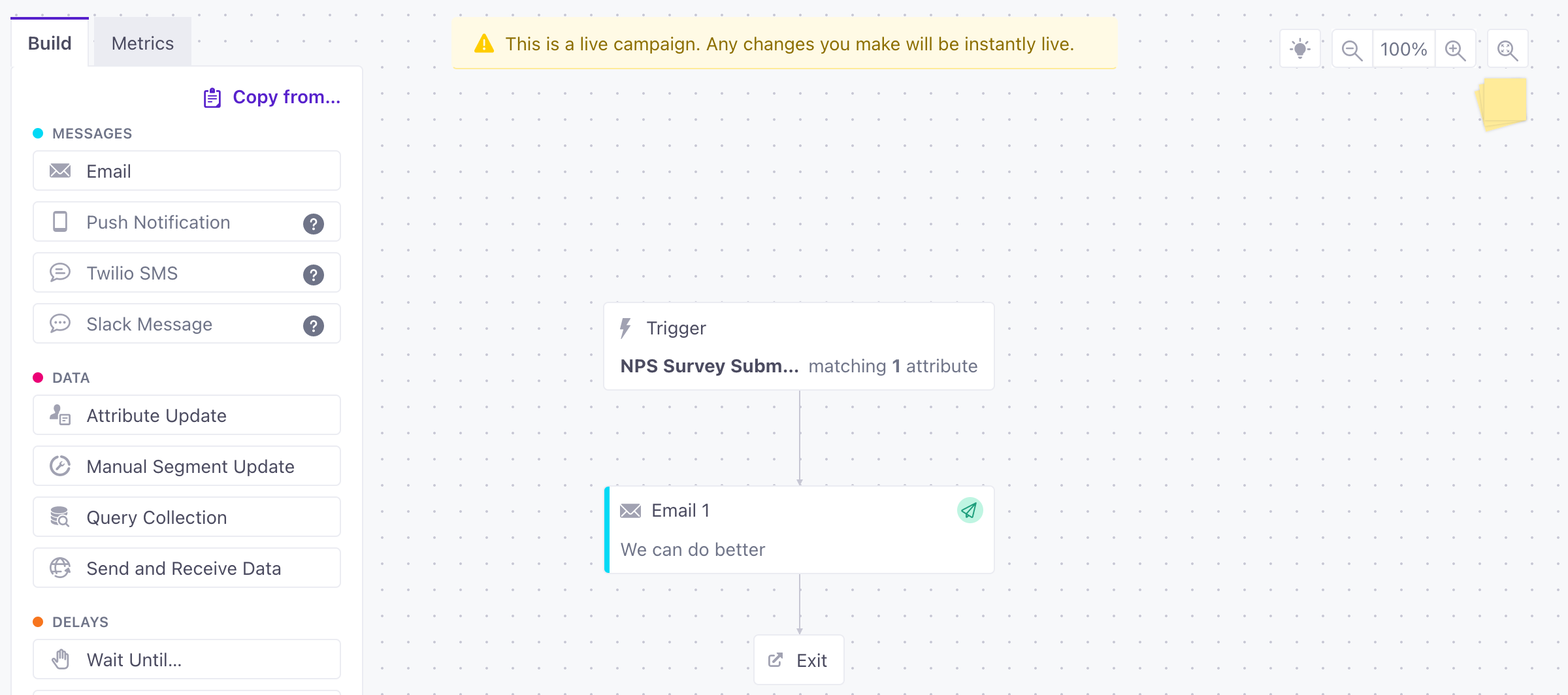
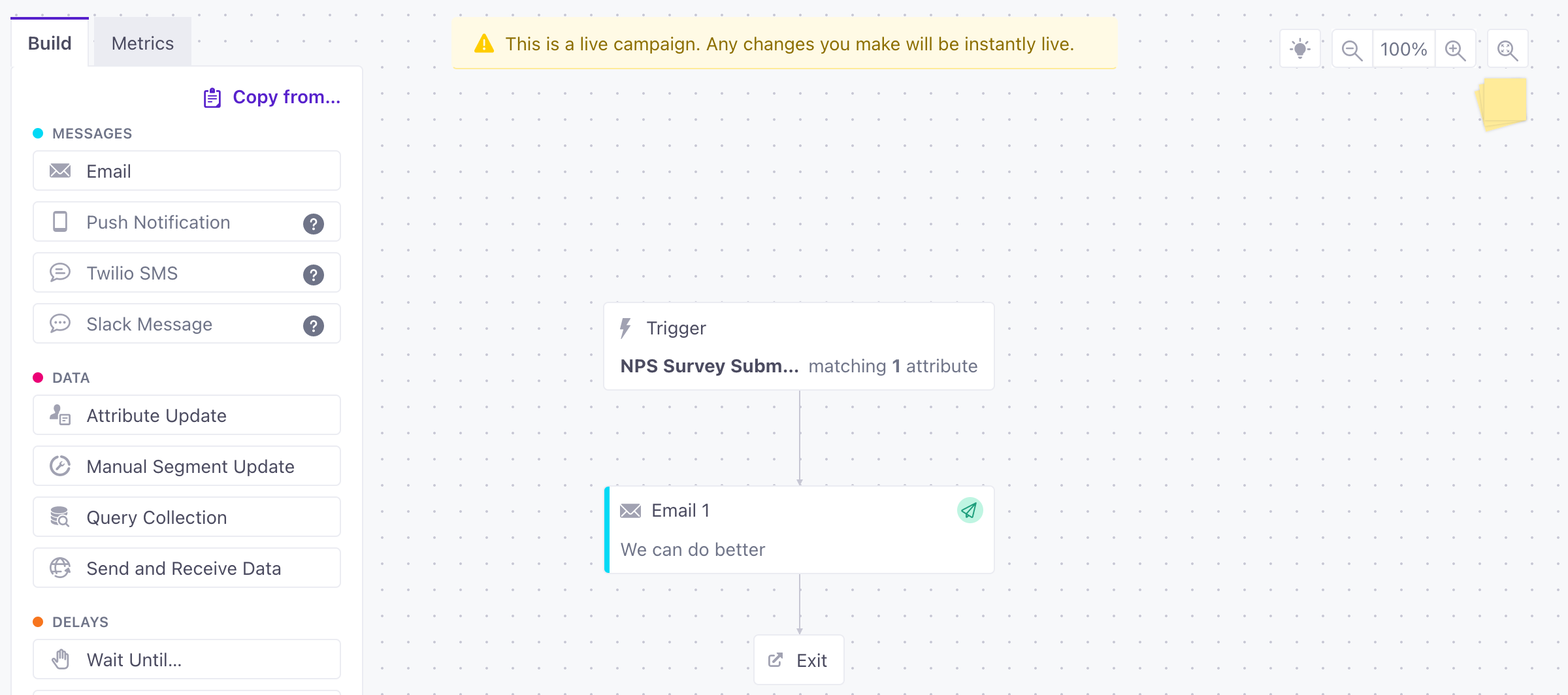
When you’re finished, click Save & Next, and finish configuring your campaign. Now, when someone fills out your Satismeter NPS survey, you can send them a response automatically!