Create Multiple From Addresses
You may have campaigns that come from different email addresses—onboarding emails from a specific member of your team so replies go to them, or newsletters that come from a more general address such as support@yourcompany.com. You can add from addresses, so that you can determine who your messages come from.
To add a new from address:
- Go to Settings > Workspace Settings and select Email.
- Find the sending domain you want to add the new address to and click Add from address.
- Enter the display name and email address.
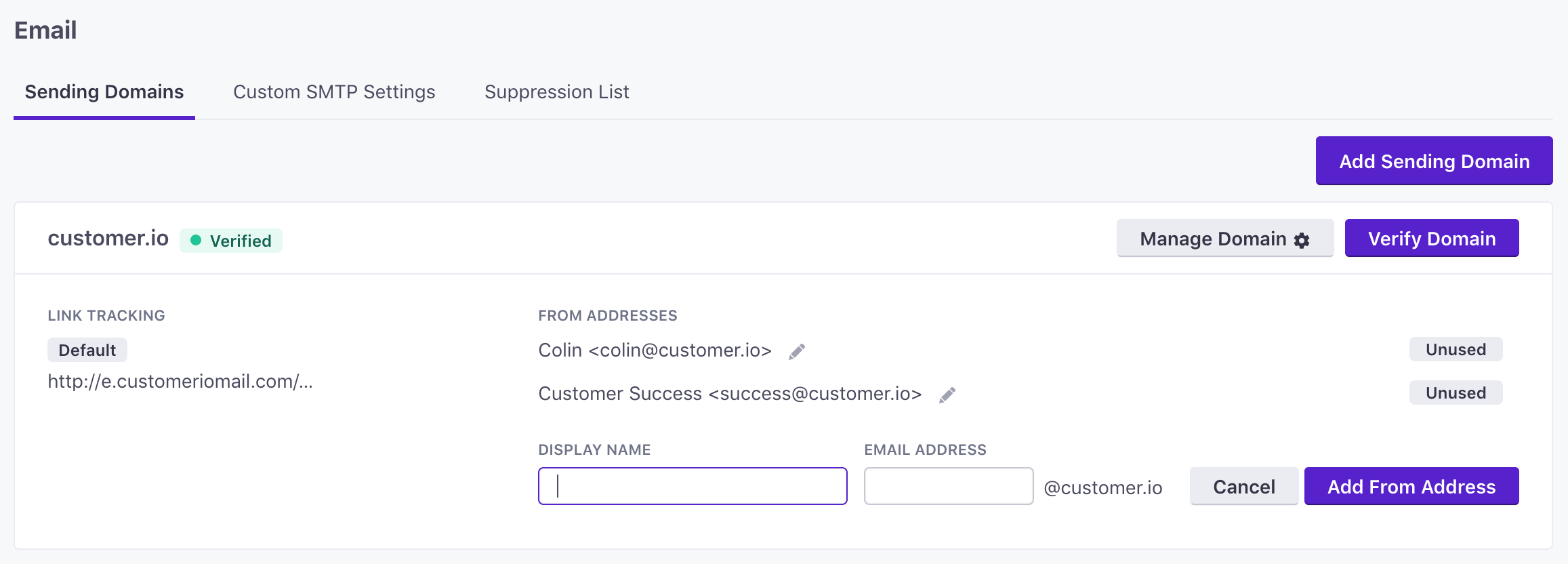
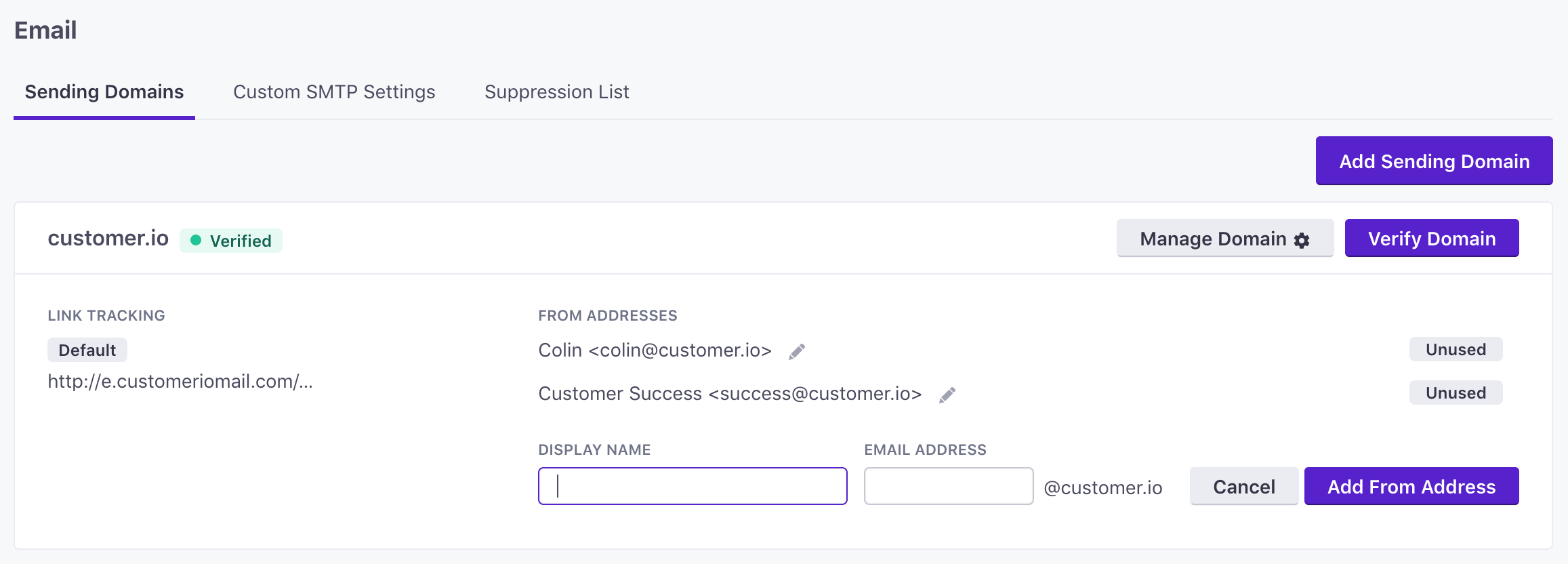
After you add a new from address and the domain is verified, you can pick your new address using the drop-down next to the From label when creating an email.
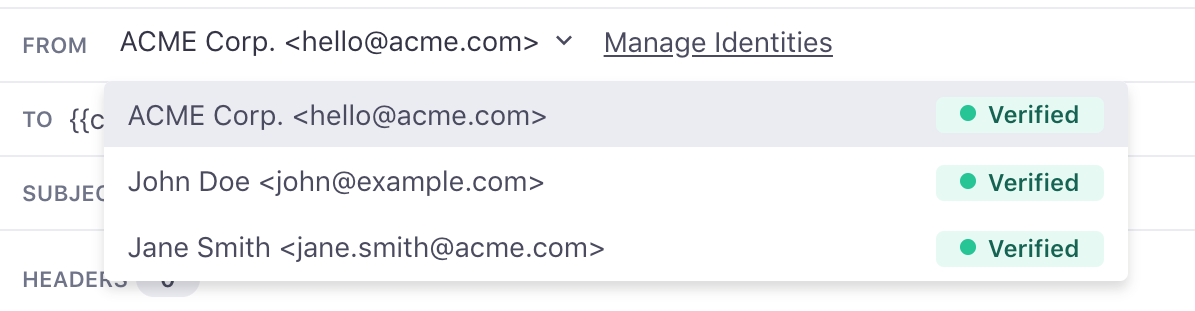
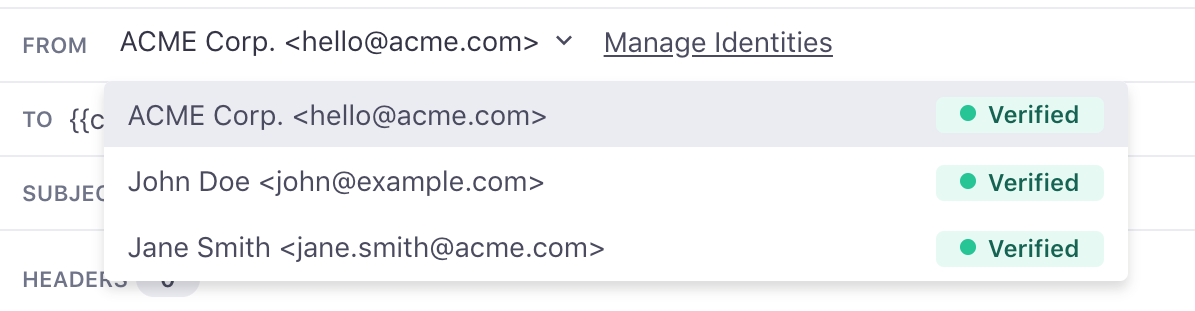
Dynamic from addresses
You may want to set a dynamic from address, so that your emails come from a person’s dedicated account manager, or someone that your audience expects to receive emails from.
For example, if you set an account_manager attribute on your audience, you can set a dynamic from address to use the account manager email address in the format {{customer.account_manager}}.
To set a dynamic from address:
- Go to Settings > Workspace Settings and select Email.
- Find the sending domain you want to add the new address to and click Add dynamic from address.
- Enter the display name and email address. Use liquid for the email address, determining the attribute or event property representing the from address when you select that sender (like
{{customer.account_manager}}).
You may also want to use an “if” statement to set a fallback, in case people in your workspace don’t have the attribute or event property representing your dynamic from address.
{% if customer.account_manager != blank %}
{{ customer.account_manager }}
{% else %}
accounts@example.com
{% endif %}
Want to learn more?
Check out these tips and tricks on using liquid with email addresses.
See where from addresses are being used
If you’d like to see where a specific from address is being used, you can now search for it using the Message Library.
This is dedicated page in your workspace where you can locate specific templates by searching on keywords, as well as locate all message actions and broadcasts that are using a specific from address. You can also filter the results based on the message is actively sending or drafted.
Head on over to our documentation here to learn more.

