Manually add/update people
While you’re generally going to integrate with your Customer.io account to send profile data, sometimes you need to add a user or update an existing person manually, just for testing or other ad-hoc reasons. You can use our REST API for this, or you can add them via the UI.
Add a person via the UI
When you add a person, you provide one or more of your workspace’s unique people identifiers—like their id or email address. Check your workspace settings to determine the identifiers you can use when adding people.
- In to the People section, click Add Person:


- Fill out the form.To add attributes to a person, select existing ones from the right side menu, or use the add attribute button to name a new attribute and add a value.
Assigning IDs to people in ID-only workspaces
If you’re using our classic, ID-only workspace type, ID is not changeable. If your workspace is ID only, make sure that each person’s
idvalue matches your database, because you cannot change this value later.
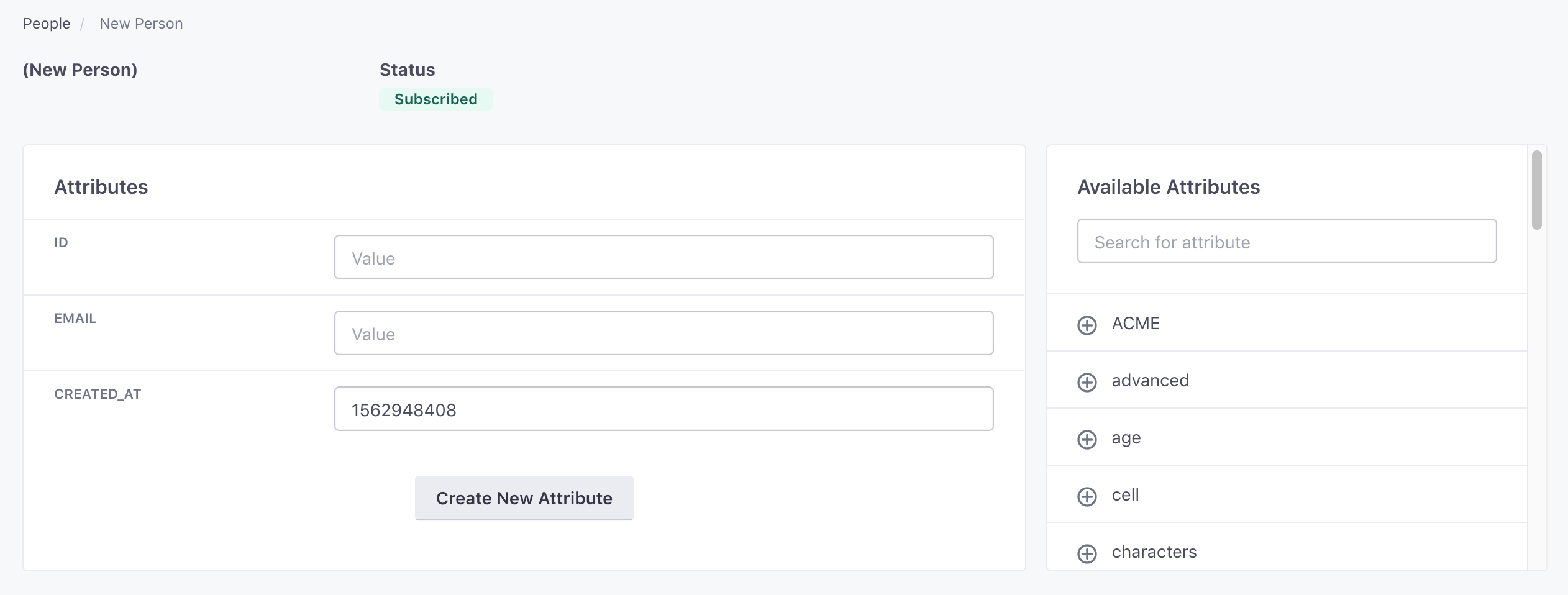
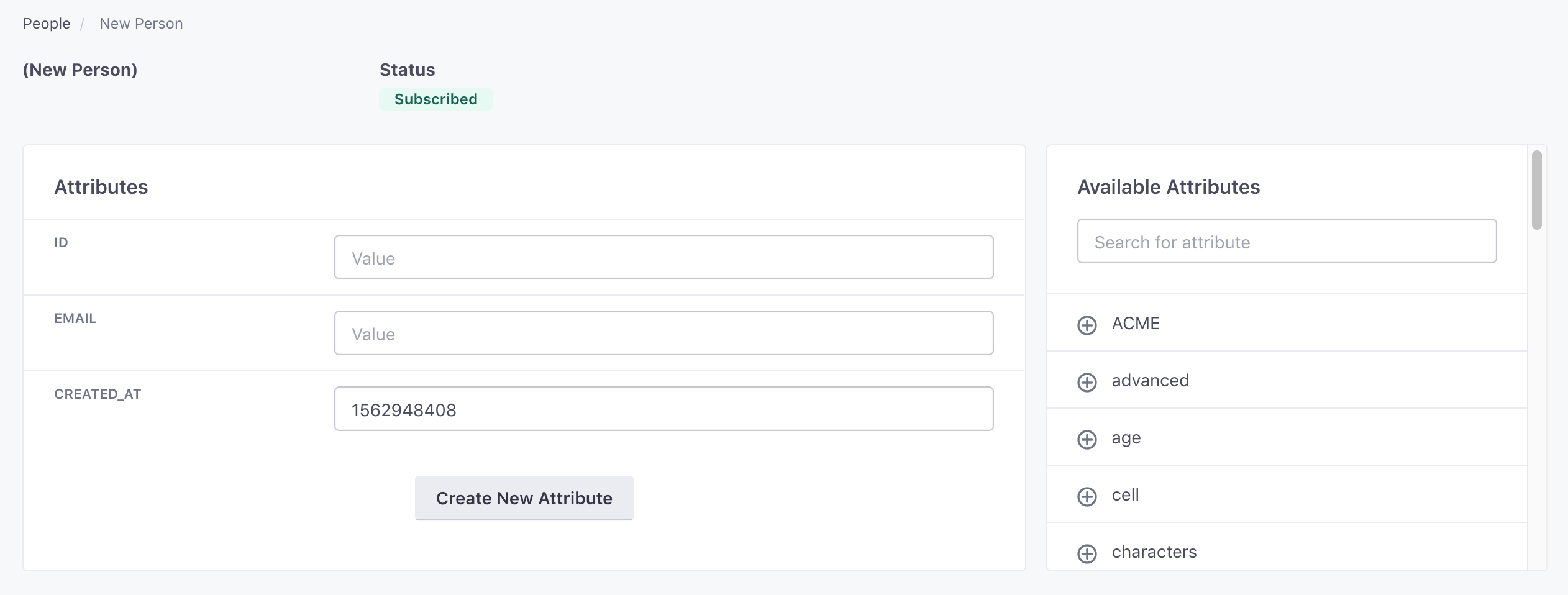
- Click Save. This person now exists in your Customer.io workspace.
Update a person via the UI
Updates that you make on the People page don’t take precedence over other sources
If you update a person’s attribute through the People page, and then send an update that changes that attribute through our API, integration, or any other source, your update will be overwritten. We update people using the latest data or request.
You can either search for the person you want to update, or go directly to their profile by adding their id in the URL (eg. https://fly.customer.io/env/xxxxxx/people/5). If you search, you can click the user’s email to go to their profile:


- To delete or unsubscribe this person, you can do so on the right-hand side of the screen. When you confirm the delete or unsubscribe, you’re finished editing.
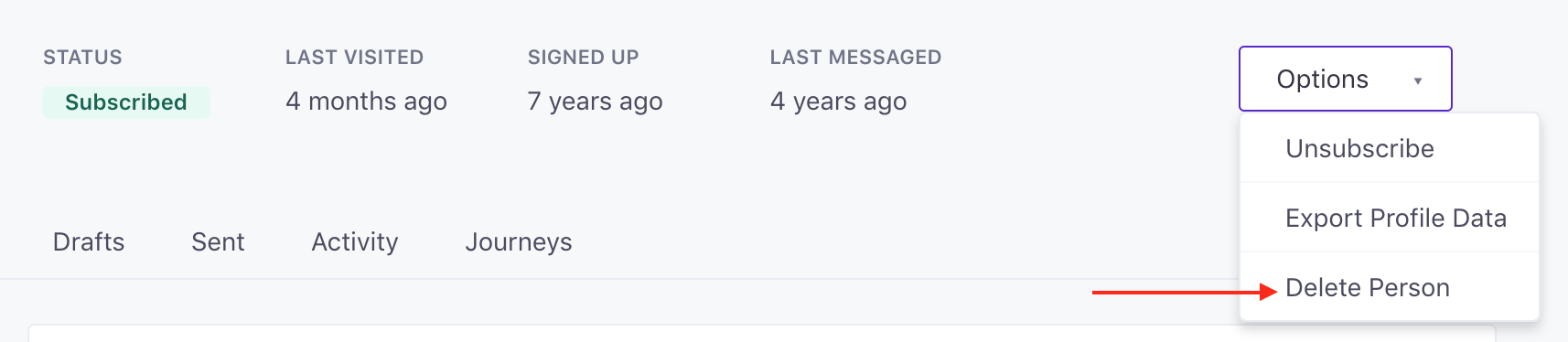
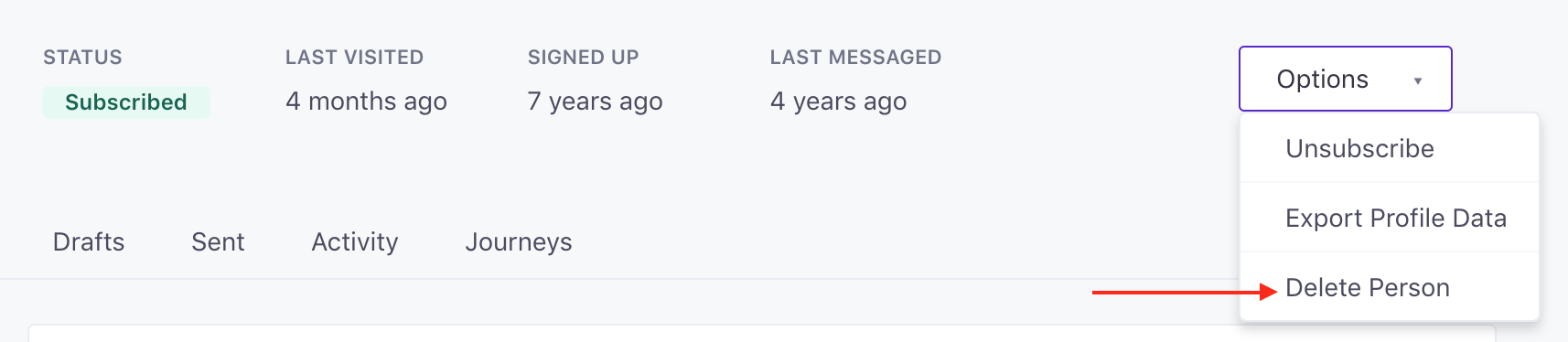
- If you want to update their attributes or add new ones, go to Attributes and click Edit Attributes. Don’t forget to save when you’re done!
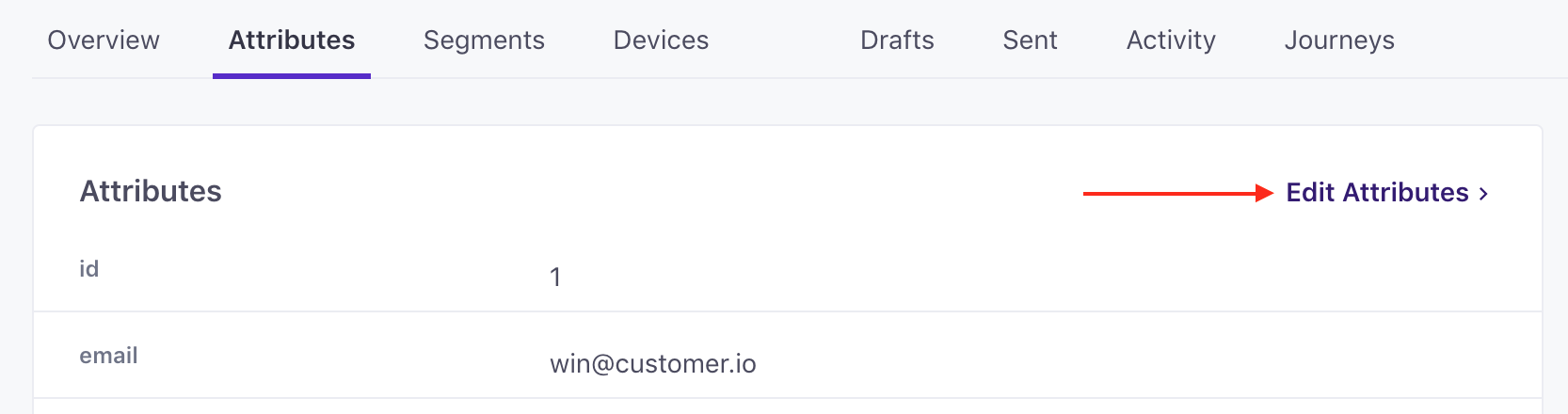
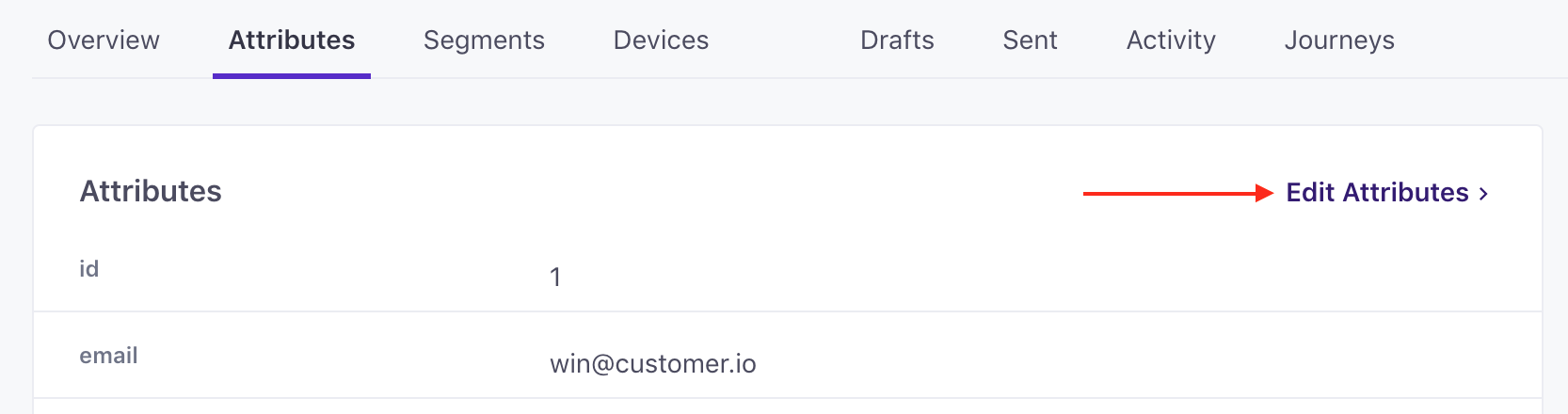
Adding or updating multiple people
You can add or update multiple people at once by importing a CSV file. For more information, check out: Uploading People via CSV
Email address validation
When you add people by email addresses or update email addresses for people, we validate the new address against the RFC 5322 standard. In general that means that your addresses are formatted first last <first.last@domain.com> or simply name@domain.com.
The validation standard for email addresses is dense, but if an address is invalid, you might check for the following things:
- The address contains an
@character. - The address “name”, the portion of the address before the
@, contains letters, numbers, and does not have a leading or trailing periods. - The domain, the portion of the address after
@contains only letters, numbers, and does not have leading or trailing-characters.

