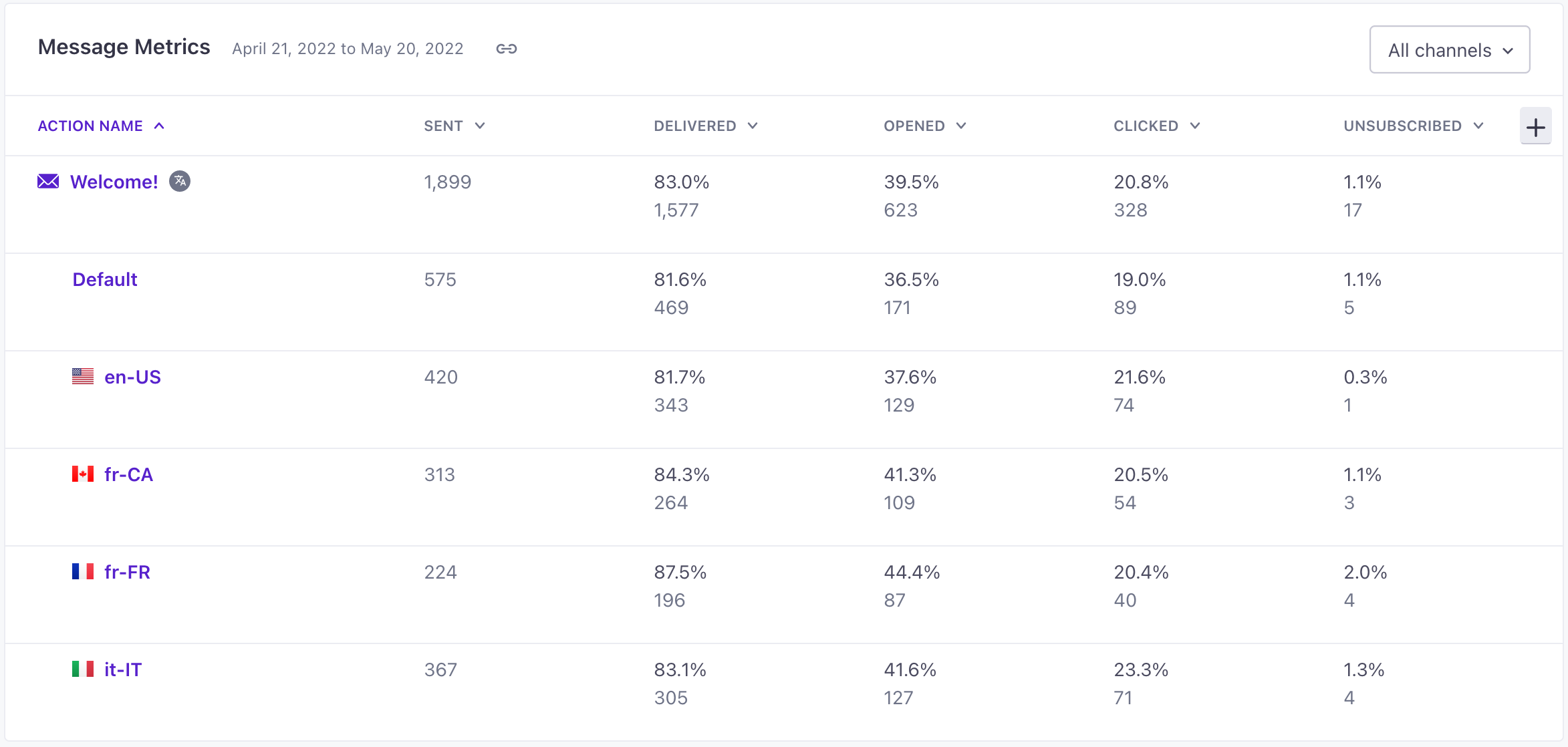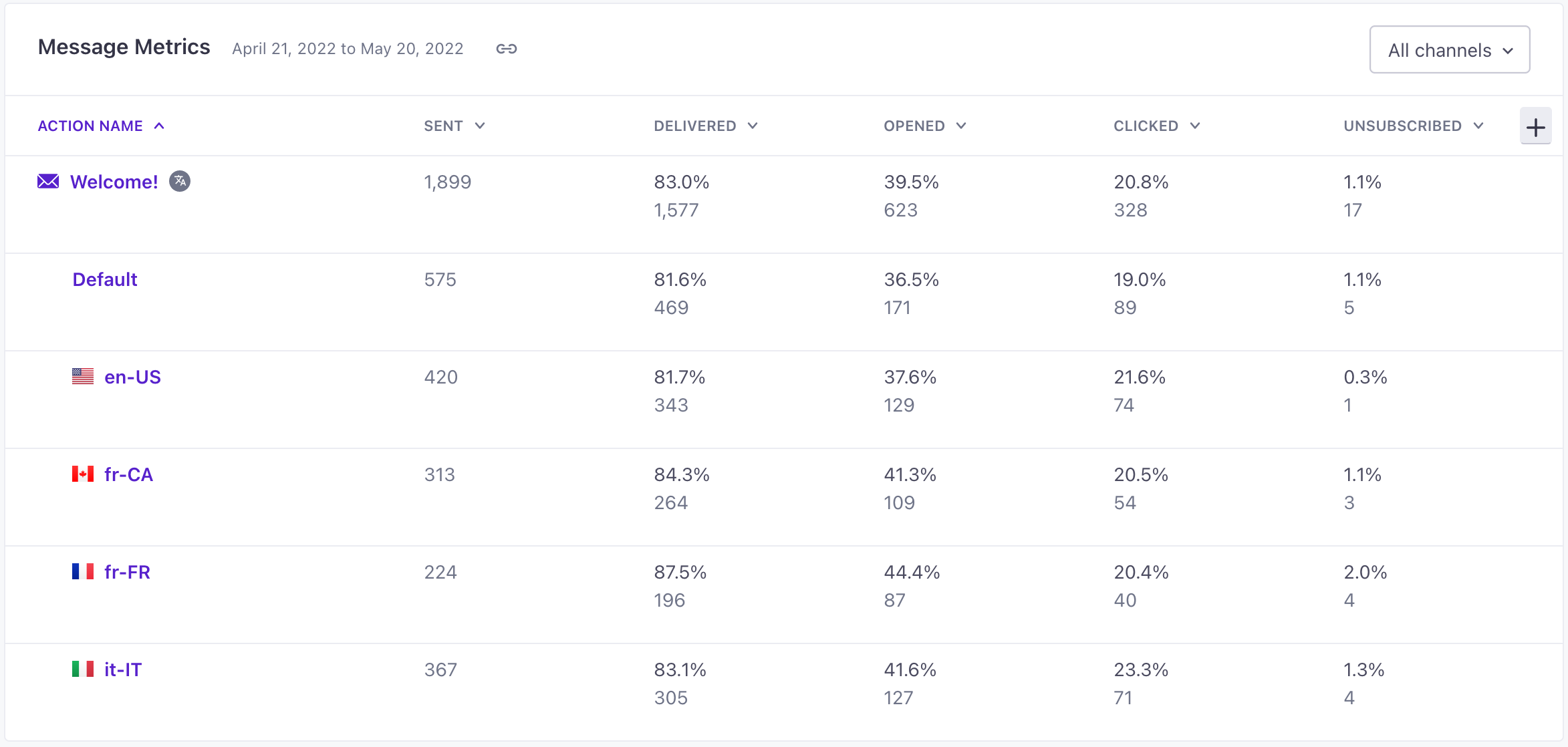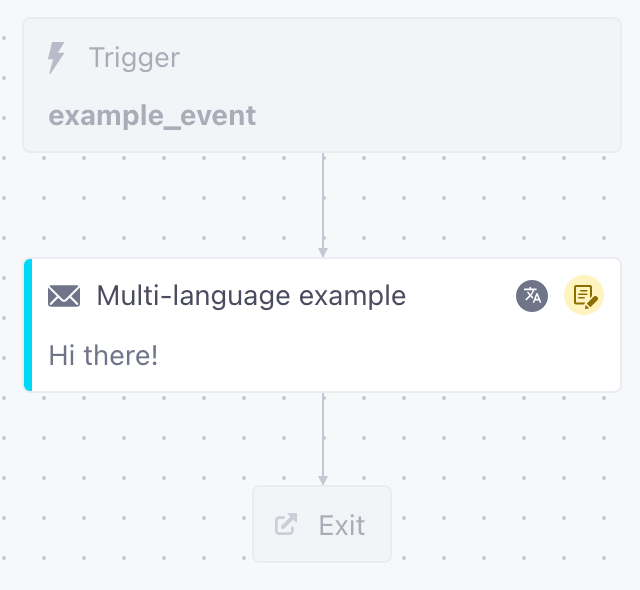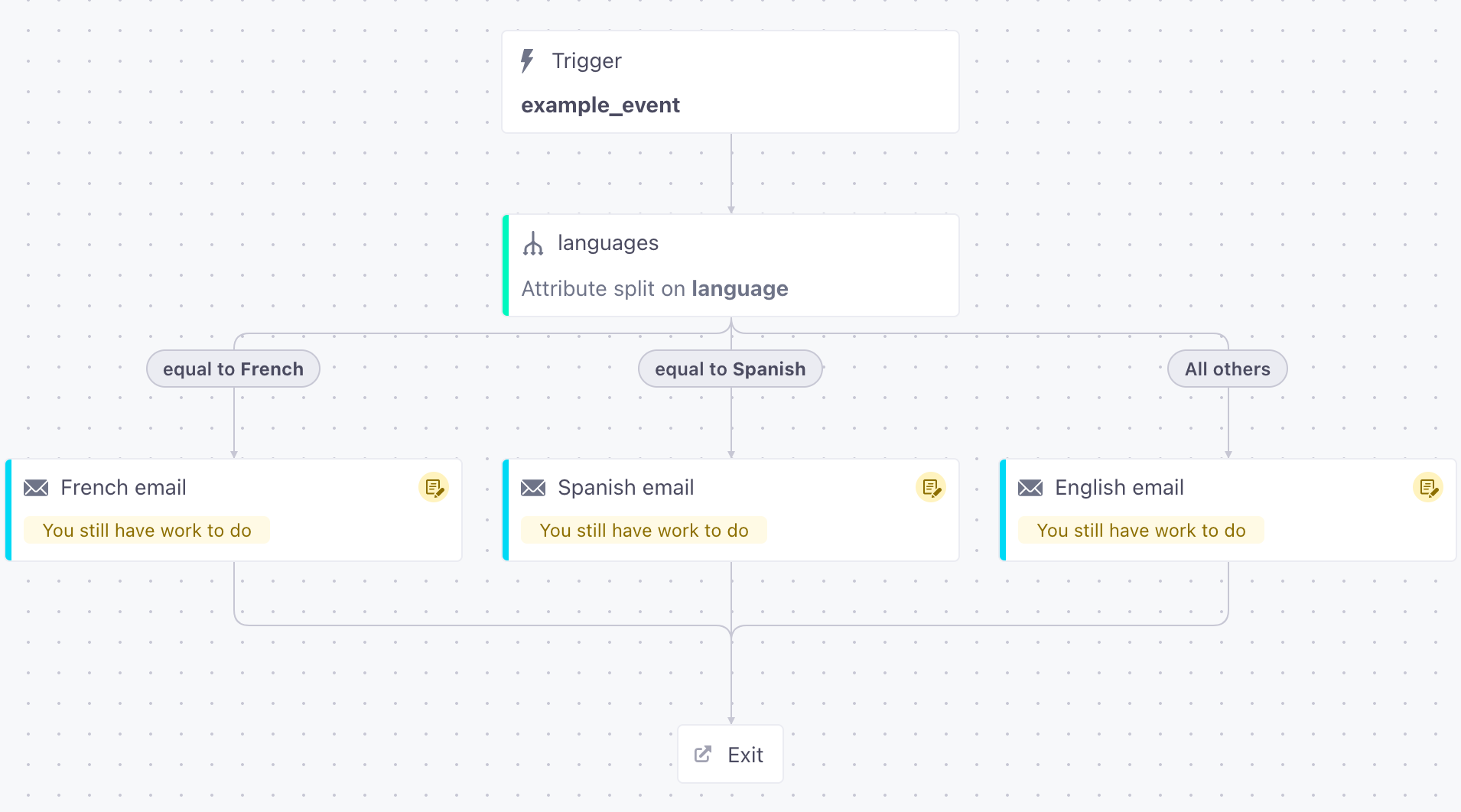Localize messages in campaigns
How it works
After you’ve set your language attribute, you can add one or more languages to messages in a campaign. This means you can use a single campaign to target the same kind of user across a variety of languages and track metrics in one place.
When your campaign sends a message, people whose language attribute matches one of your message’s languages will receive the appropriate localization. Everybody else receives the Default message.
You’ll localize every message in your campaign individually. If you don’t want to localize all the messages in your campaign, you should consider how it might affect a member of your audience to receive messages in different languages.
You can’t A/B test multi-language messages in a campaign
If you add languages to a message in a campaign workflow, you can’t A/B test that message—even if you delete the languages later.
message] --> D{Does a person's language
attribute match a message?} D -->|no| H[Person gets
Default message] D -->|yes, lang=es| E[Person gets
Spanish message] D -->|yes, lang=fr| F[Person gets
French message] D -->|yes, lang=de| G[Person gets
German message] H --> I[Next workflow action] E --> I F --> I G --> I
Set up a multi-language campaign
After you set your localization attribute, you can set up a campaign trigger without regard for your recipients’ language needs. When you set up messages in your campaign, you’ll add different languages. People in the campaign will receive your message in the language matching their language attribute—or the default message if they don’t match a specific language.
You’ll repeat this process for each message in your campaign. In your workflow, you can tell that a message contains multiple languages with the icon.
- Set up your campaign with a normal trigger and filters. You don’t need to segment users based on language.
- When you add a message to your campaign, you don’t need to add a multi-split branch to handle languages!
- In your message, click Add language to add languages.
Set up a multi-language message in a campaign
You’ll repeat this process for each message in your broadcast workflow. The icon indicates that a message in your workflow contains multiple languages.
When you create a message with multiple languages, you should always begin by drafting your Default message. This is the message intended for anybody who doesn’t match another language and should represent your “template” for other languages.
If you plan to send email content to a translation vendor, you’ll want to set up and export your Default message first, and then add languages when you receive them. Check out our best practices for help exporting email messages for your translation vendor and the quickest way to add your multi-language content.
In your Workflow:
- Drag a message into your workflow then click it to view settings on the left.
- Set a Name for your message, and click Add Content.
- Click Add language then check the languages you want. Click Add.
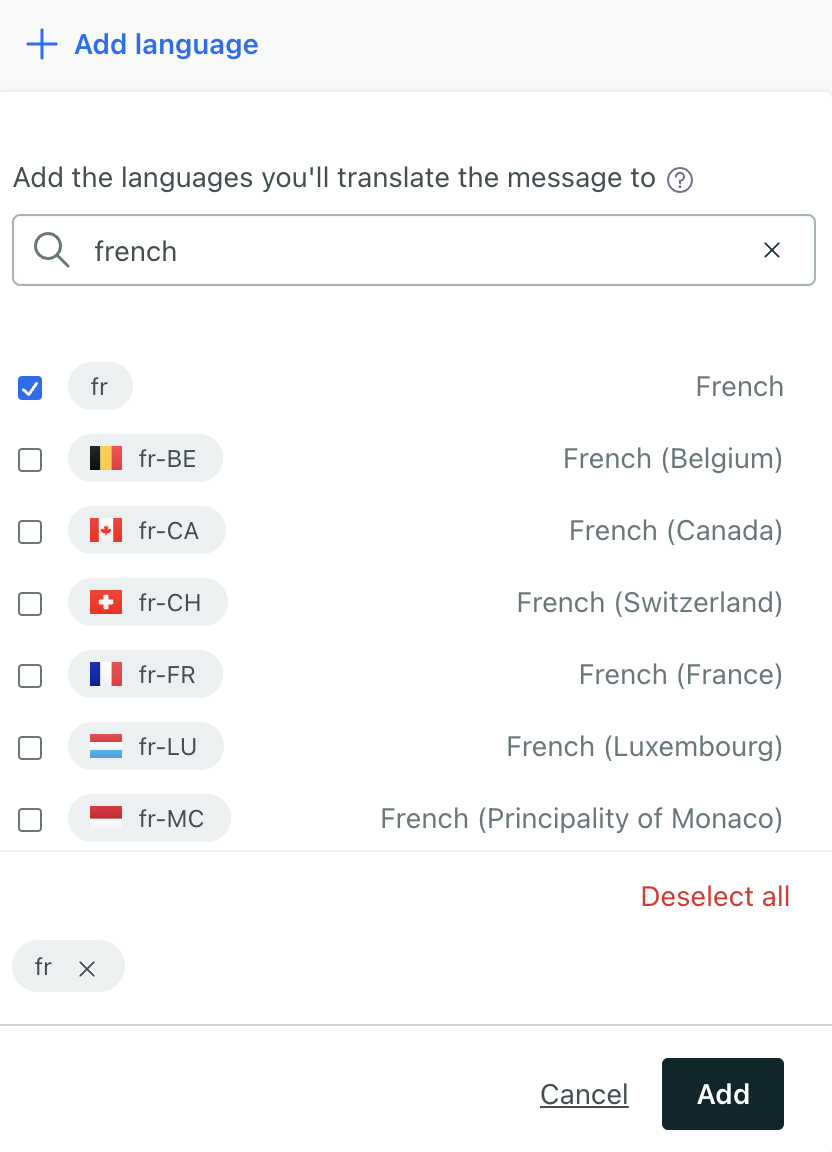
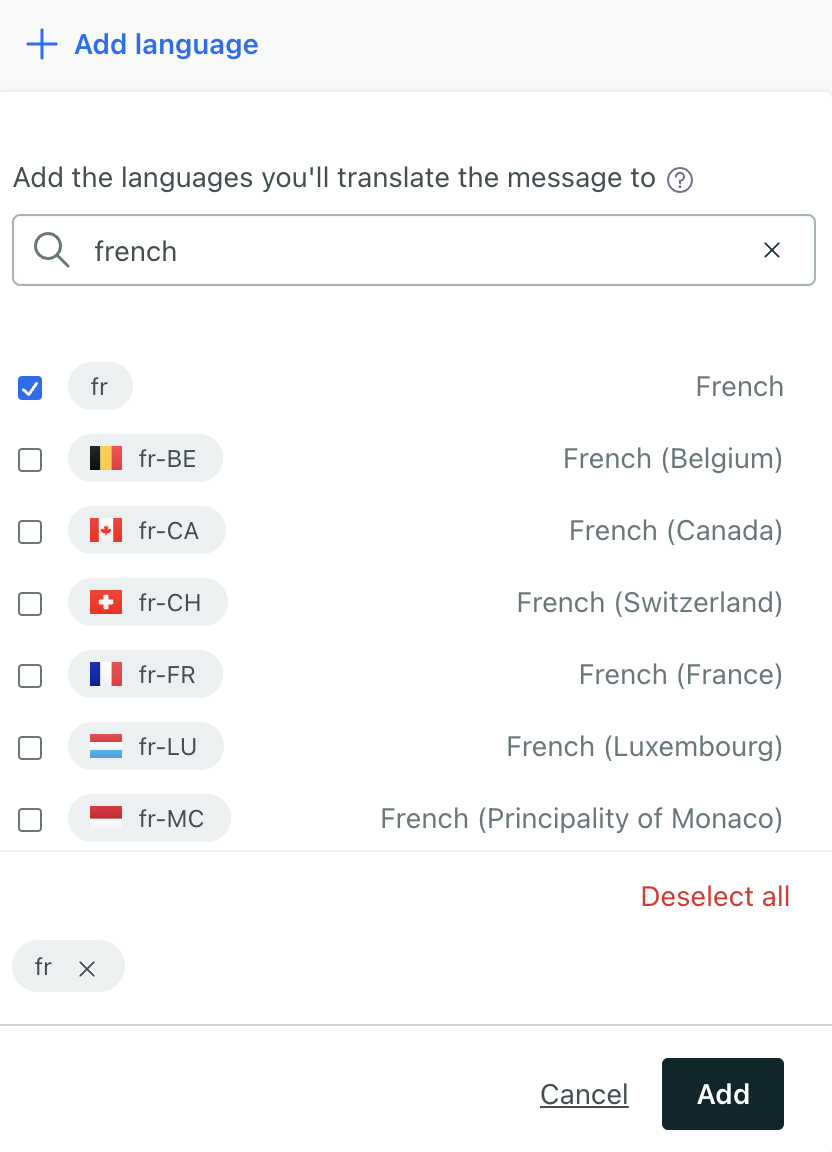
- Draft your Default message. This message should act as a “template” for your other languages. It will be the fallback if your customers do not have a language attribute.
- Add your content for each language. Use the tabs at the top of the message to switch between languages.
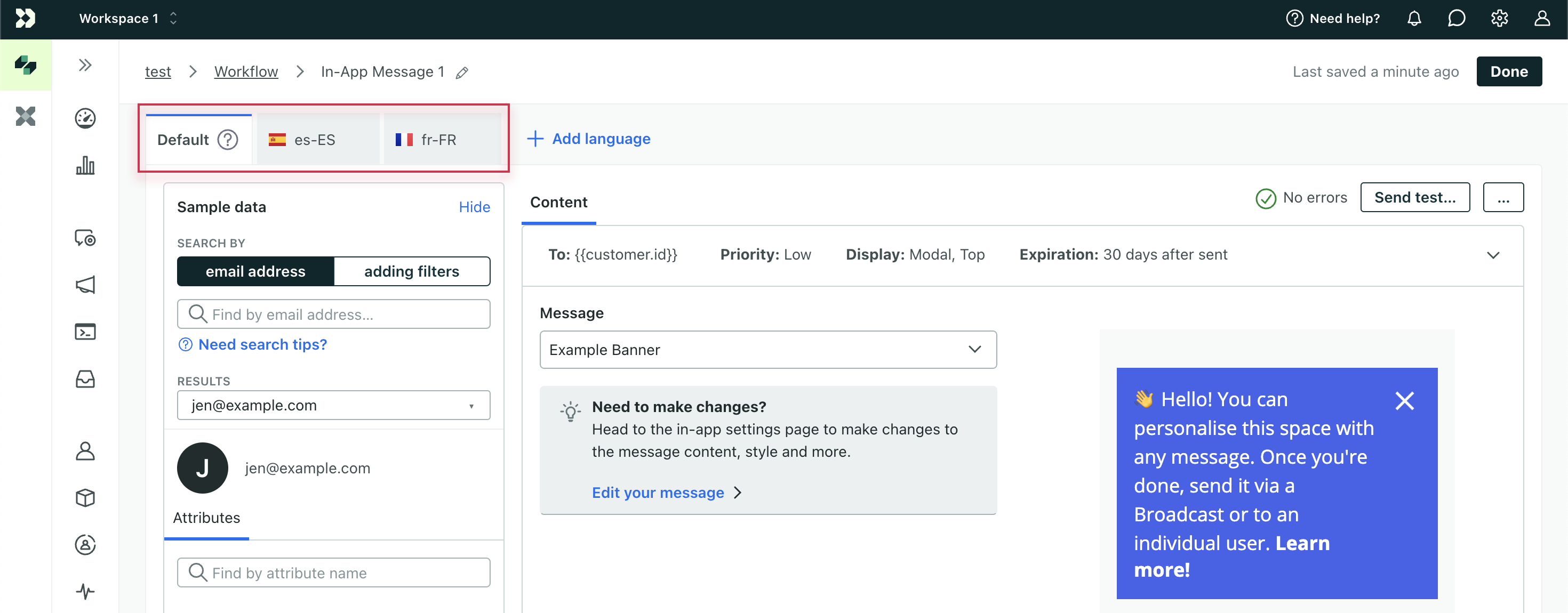
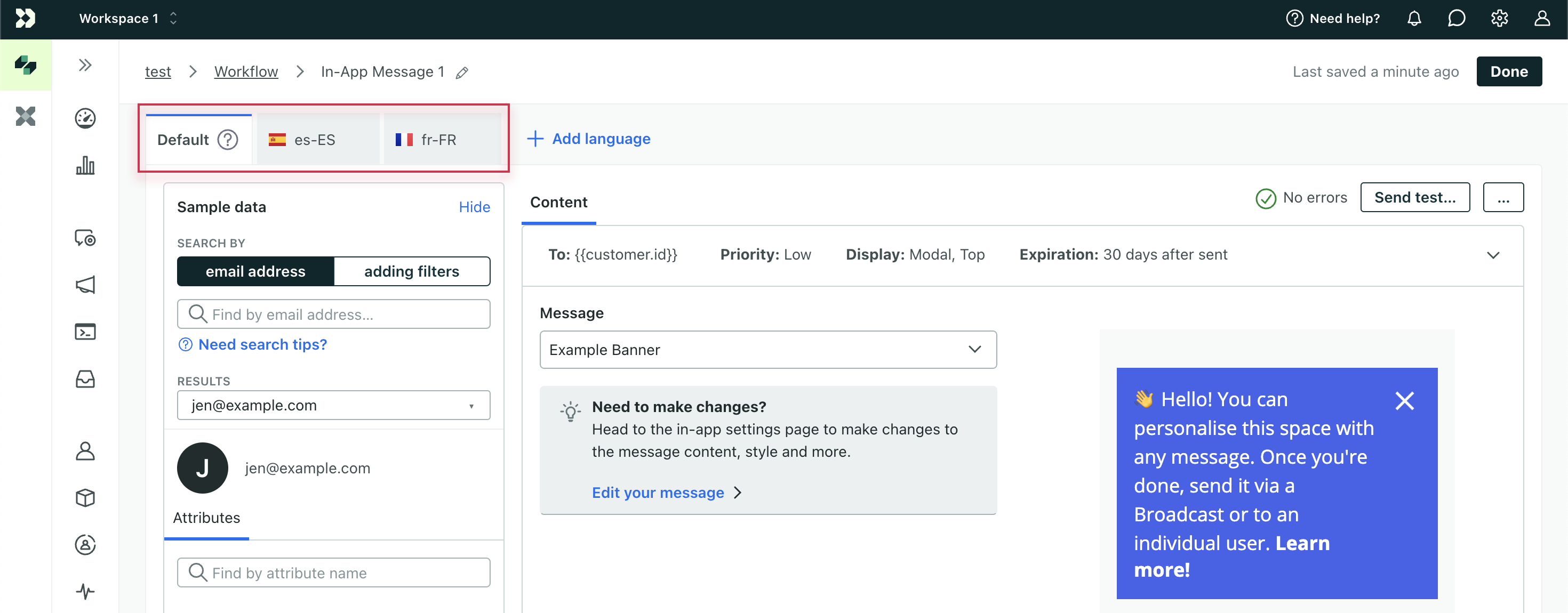
- When you’re done, save your changes.
Create and style your Default message first!
If you plan to send email contents to a translation vendor, you’ll want to set up and export your Default message first, and then add languages when you receive them. Check out our best practices for help exporting email messages for your translation vendor.
Delete a language from your message
When composing your message, you can remove languages that you add by mistake.
- Click the tab for the language you want to remove.
- Click .
- Confirm the action.
Removing a language means that people bearing the language code in their localization attribute will receive the default message.


Localized campaign metrics
When you look at your campaign, the Overview tab and the Metrics tab under Workflow both show aggregated metrics for your messages, including all the languages they contain. To see metrics for each language, go to the Metrics tab.
The Metrics tab shows all the languages for a message, with stats for each language, under the parent message name. The parent message shows the aggregate metrics for all languages.