mParticle
mParticle is a customer data platform that allows you to unify your customer data and connect it anywhere to improve marketing performance, enhance analytics, and transform the customer experience. With mParticle you can easily connect Customer.io to your data stream to begin receiving real time event and audience data in Customer.io.
Send Events to Customer.io
Send event data to Customer.io by setting up Customer.io as an Event Output in mParticle. From the mParticle activity overview screen select Setup > Outputs > Event > Add Event Output and select or search for Customer.io from the dropdown list.
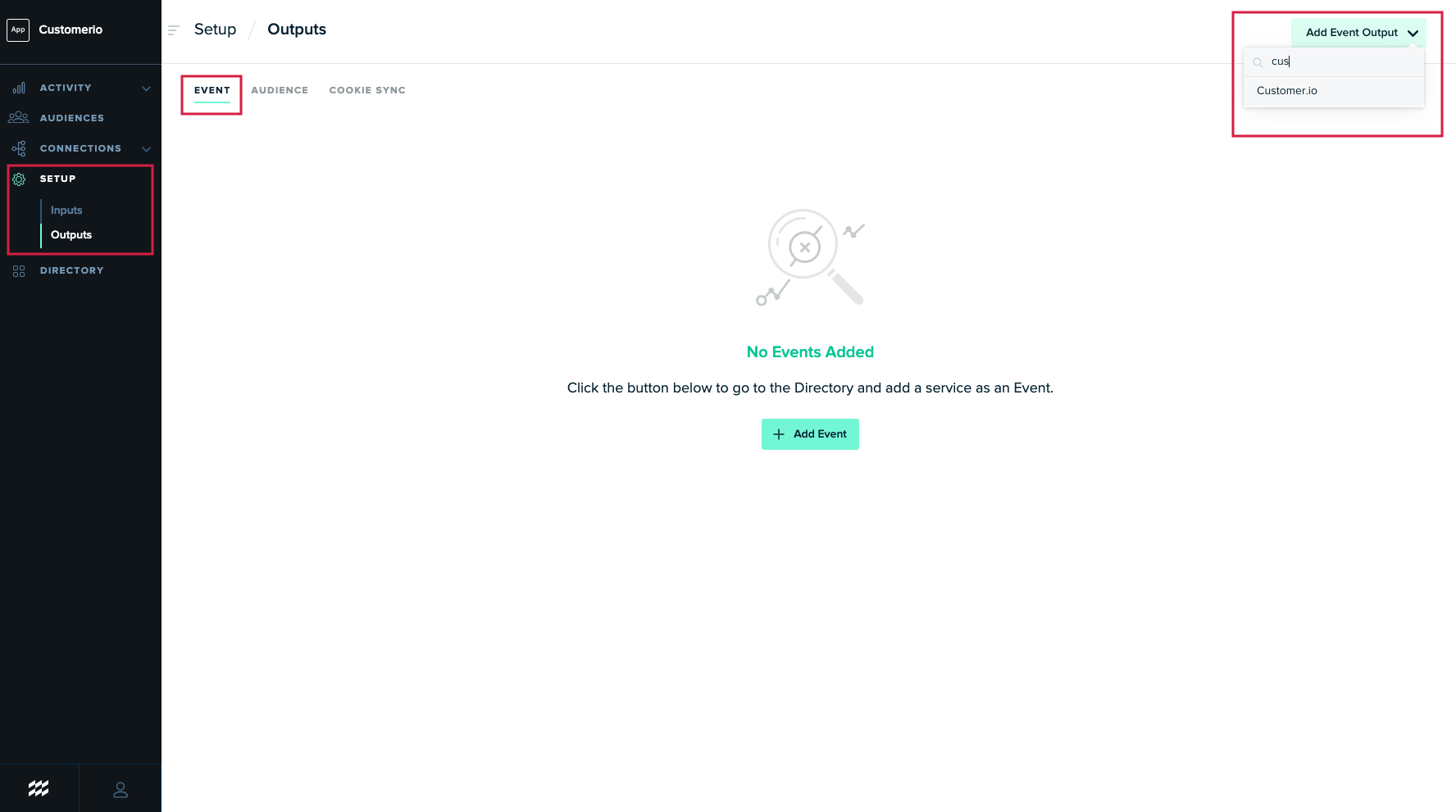
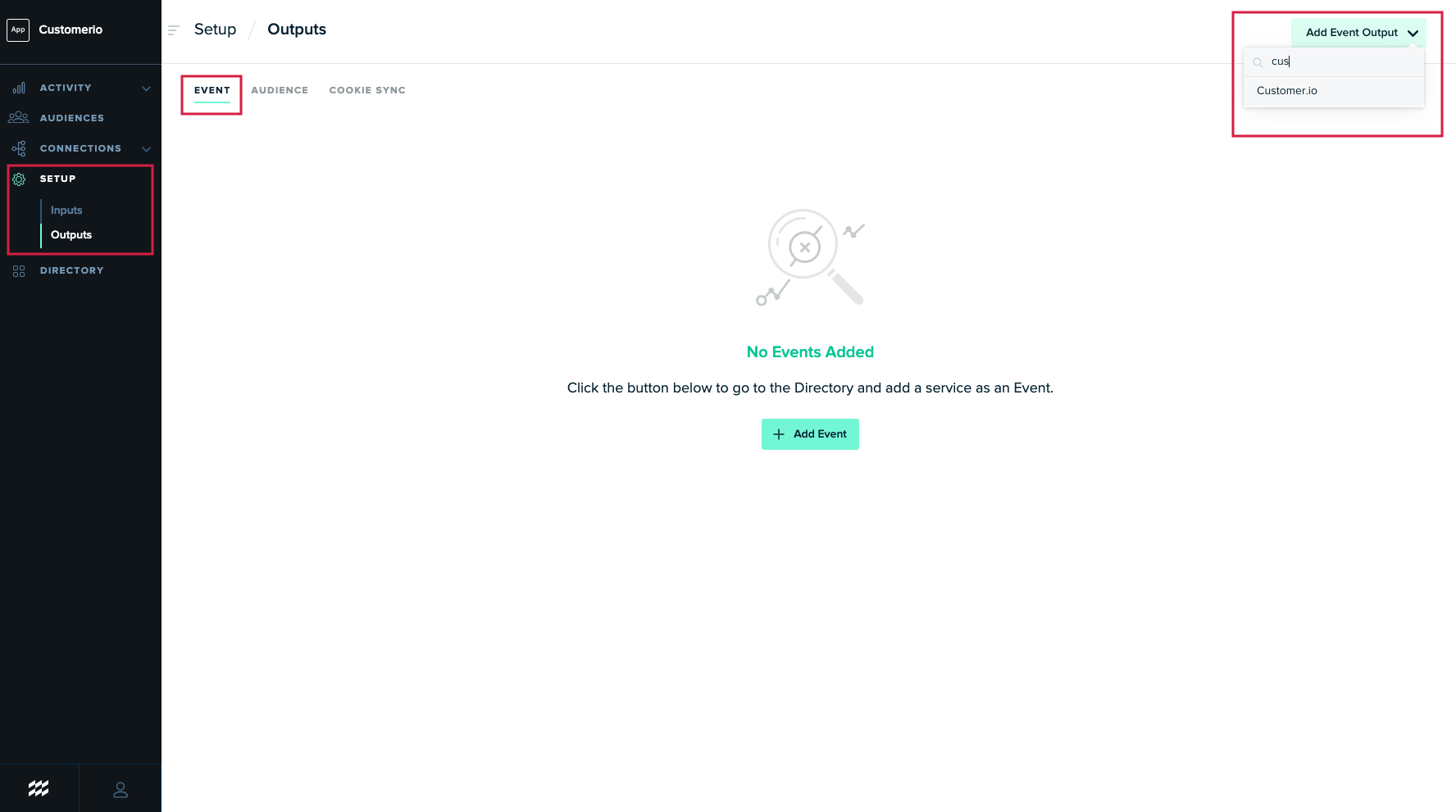
Next navigate to the Customer.io workspace you’d like to send your data to. From the main dashboard select > Integrations > Customer.io API (Settings). Here you will find your Site ID and API Key.
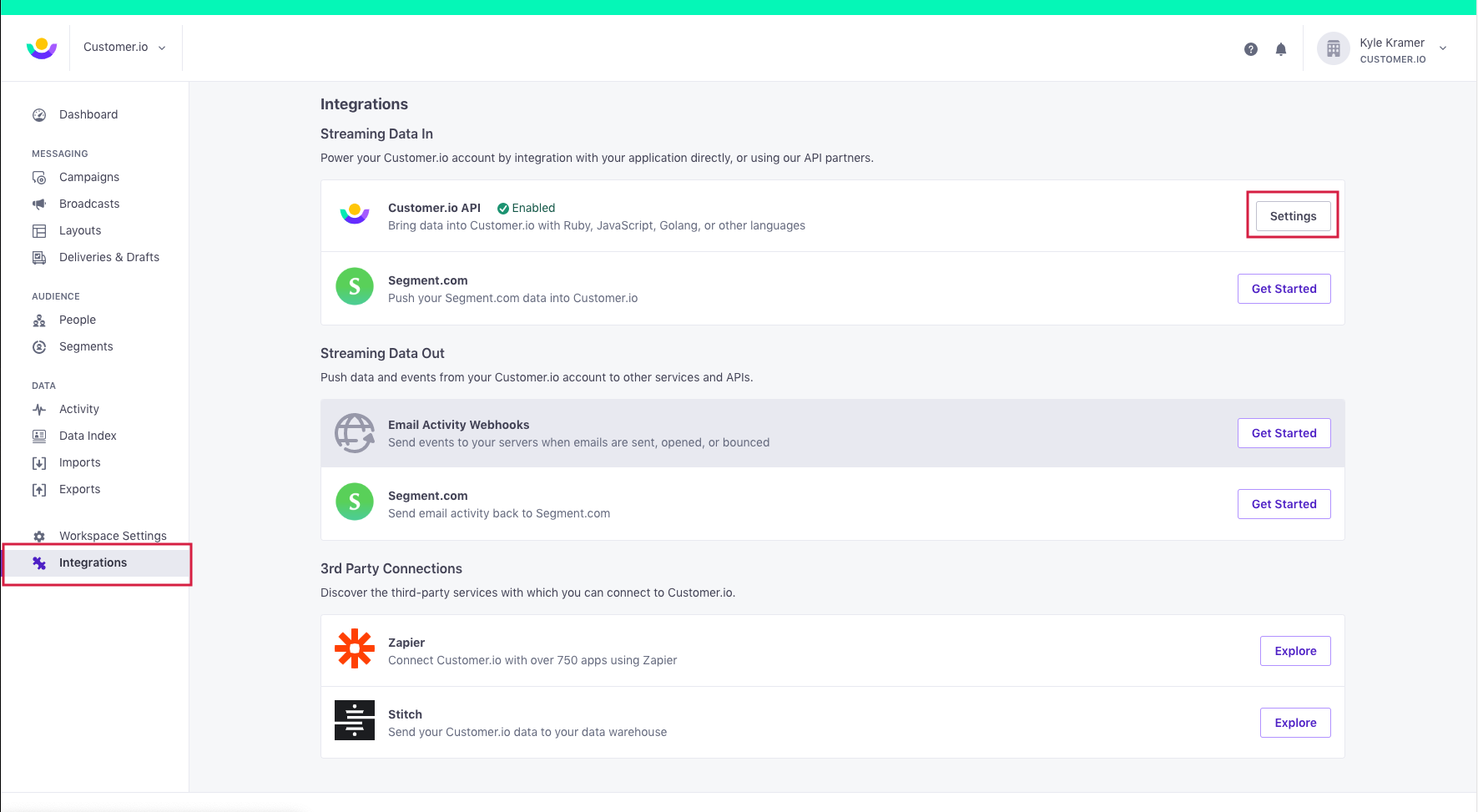
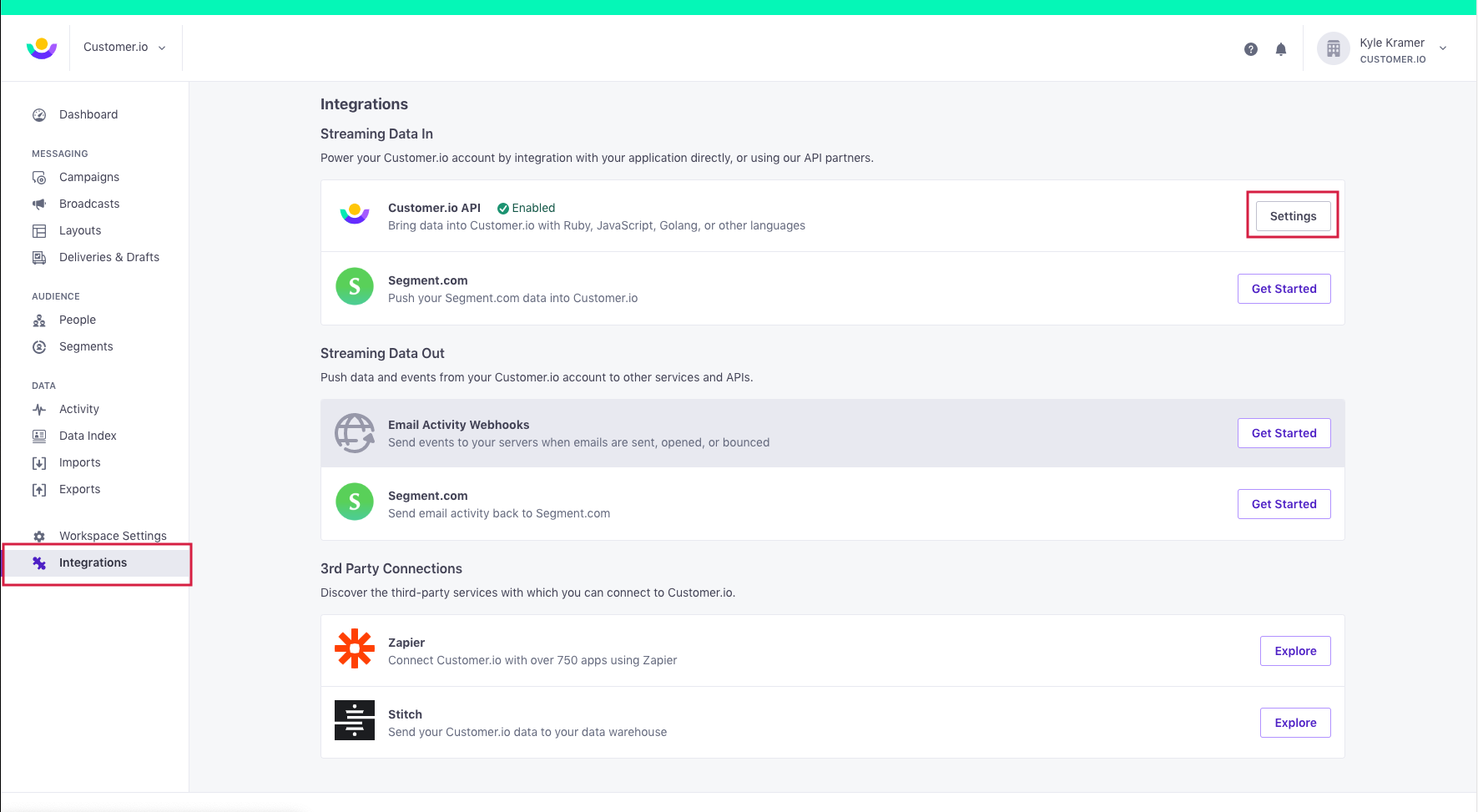
Next enter your API Key and Site ID keys into mParticles event configuration, name the configuration, and select the settings relevant to you.
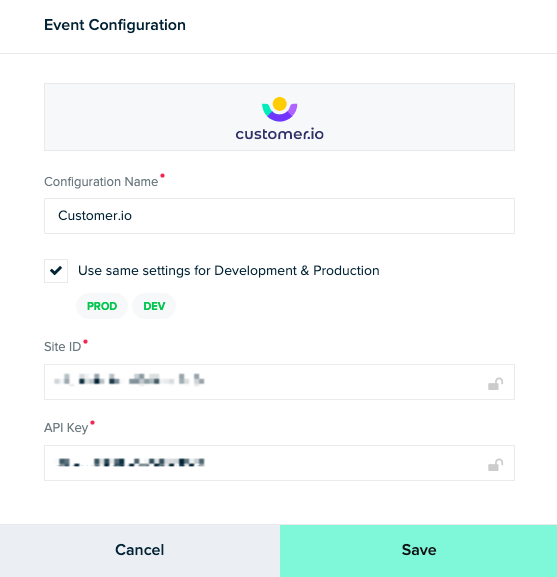
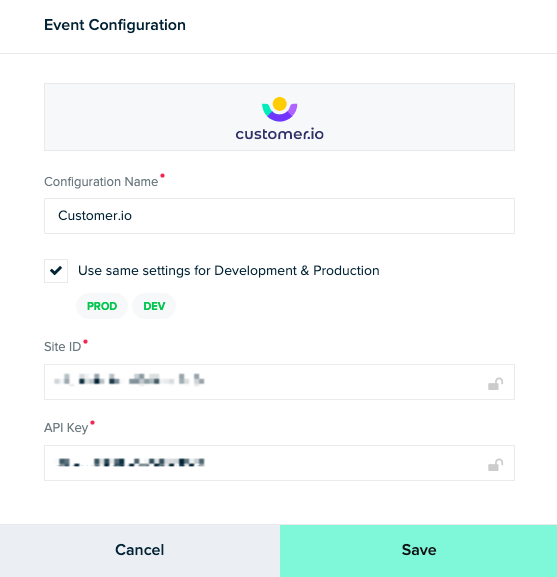
Success! –– You have connected mParticle to Customer.io for Events
Send Audience data to Customer.io
Send audience data to Customer.io by setting up Customer.io as an Audience Output in mParticle. Start by navigating to the mParticle activity overview screen. Click Setup > Outputs > Audience > Add Audience Output and select or search for Customer.io from the dropdown list.
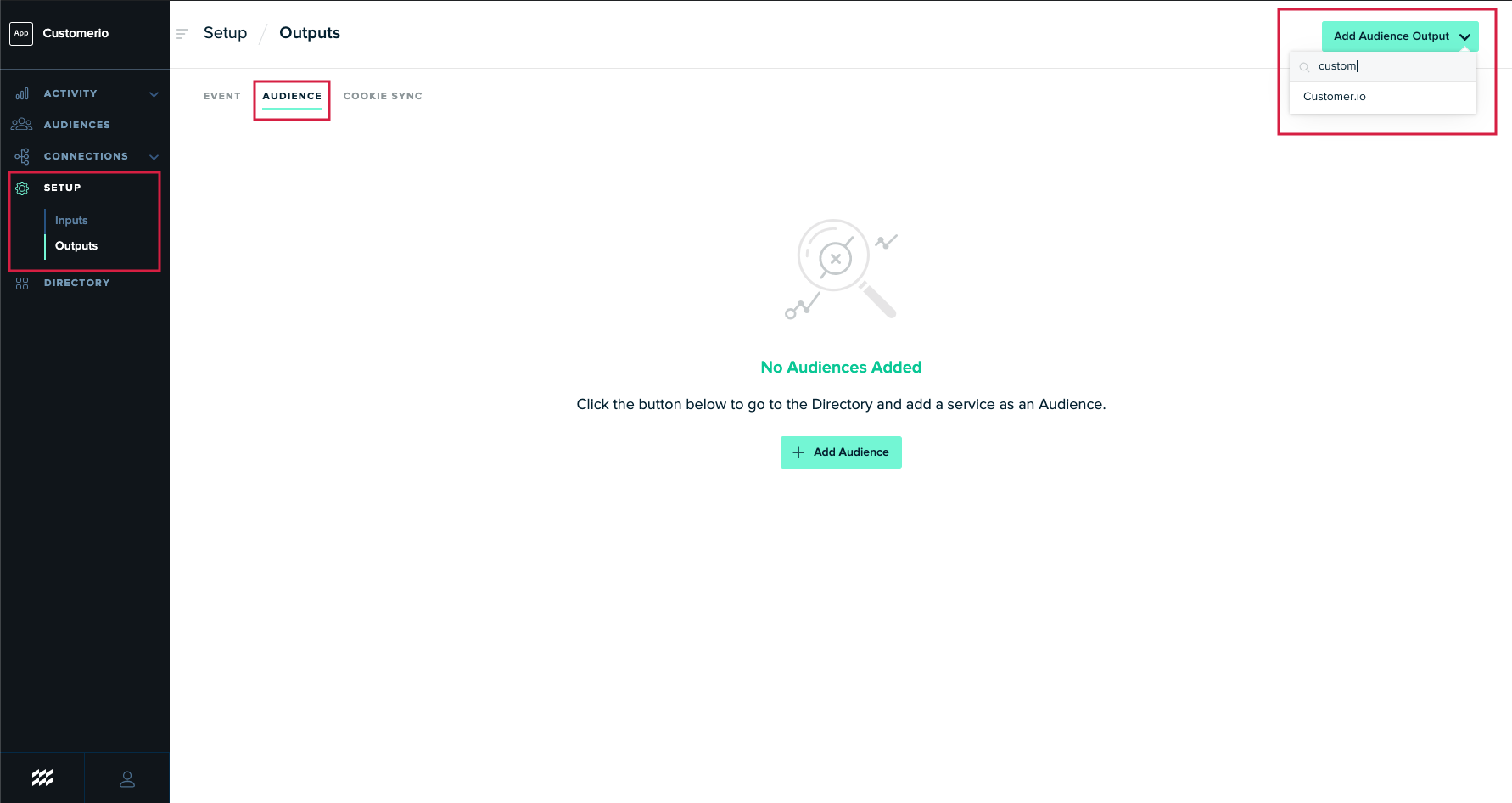
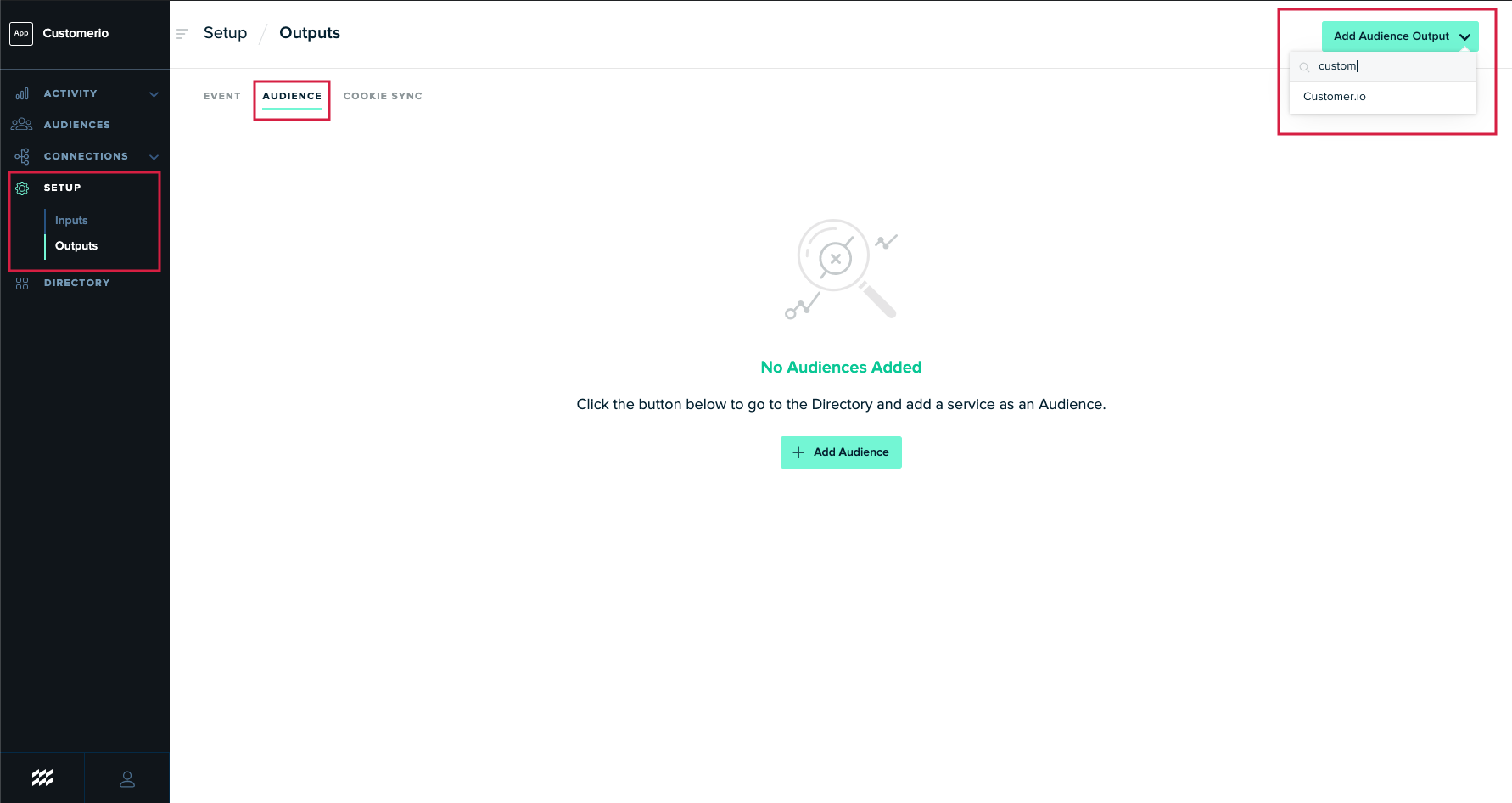
Next navigate to the Customer.io workspace you’d like to send your data to. From the main dashboard select > Integrations > Customer.io API (Settings). Here you will find your Site ID and API Key
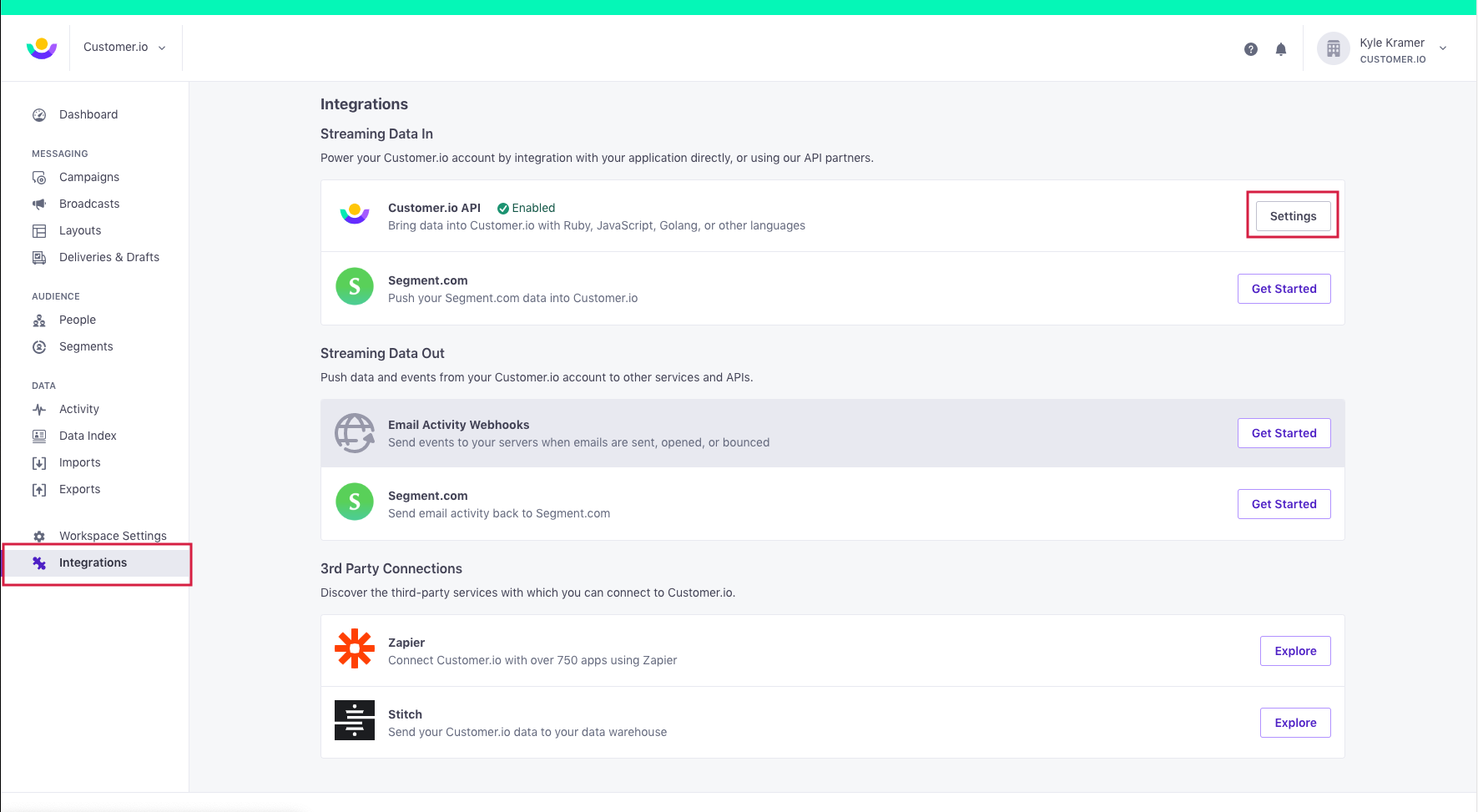
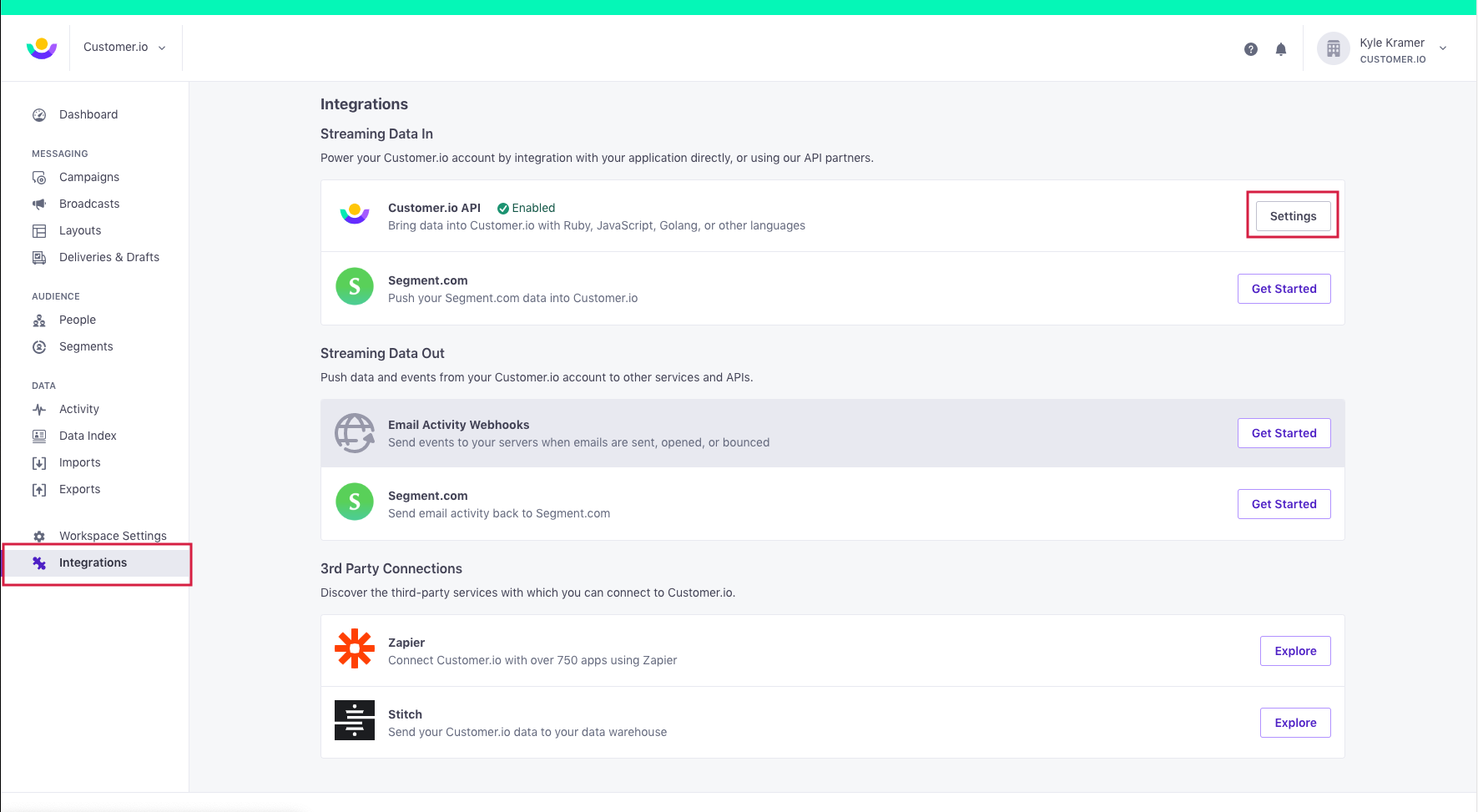
Next enter your API Key and Site ID keys into mParticles audience configuration, name the configuration, and select the settings relevant to you.
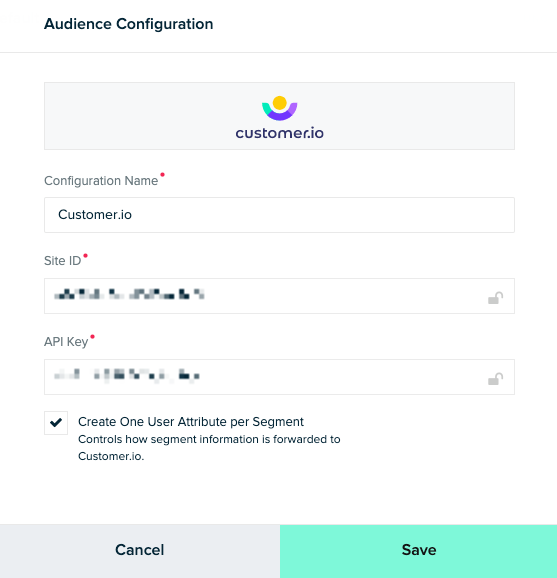
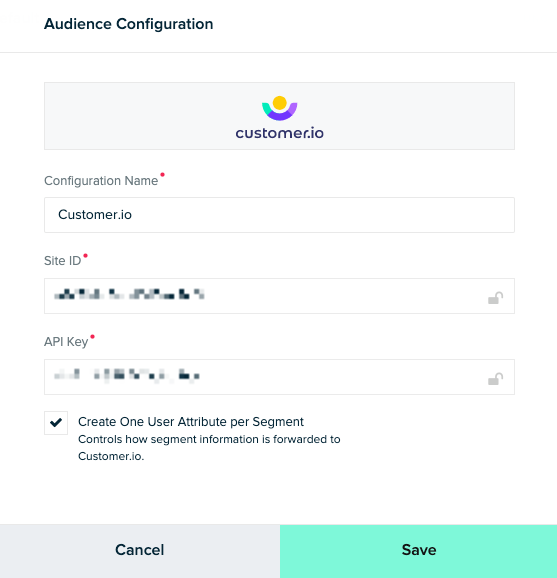
Create One user Attribute per Segment:
If enabled, mParticle will forward membership information for each segment as a seperate user attribute. For example, if you’re forwarding a segment named “New Users” mParticle will forward membership information for this segment in a user attribute called “In New Users, with a value of “true” or “false”. If disabled, mParticle will forward a single user attribute called “Segment Membership”, and it’s value will be a comma-separated list of mParticle segment IDs that the user is a member of, wrapped in single quotes. If you’re unsure what to select here we recommend enabling this feature.
Send message event data to mParticle
By setting up Customer.io as an mParticle Feed, you can pipe messaging activity out of Customer.io and into any one of mParticle’s hundreds of Output integrations. Data will be sent to mParticle as a custom event.
Setup
Start by creating a new Input Feed in mParticle. Click Setup > Inputs > Feeds > Add Feed Input and select or search for Customer.io from the dropdown list.
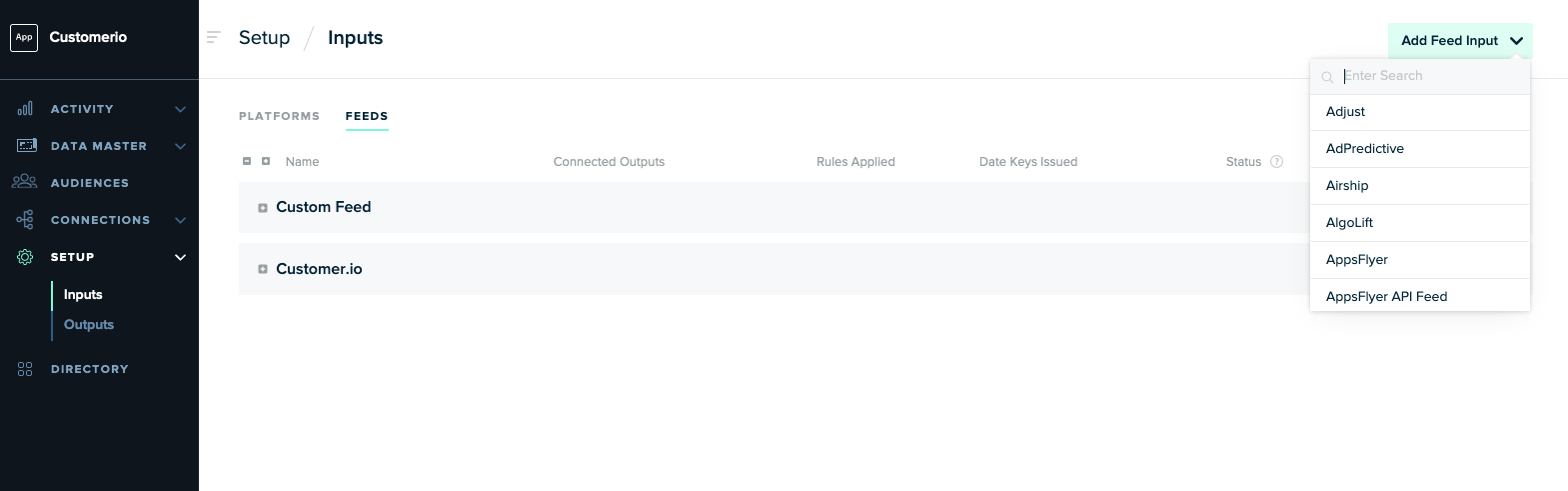
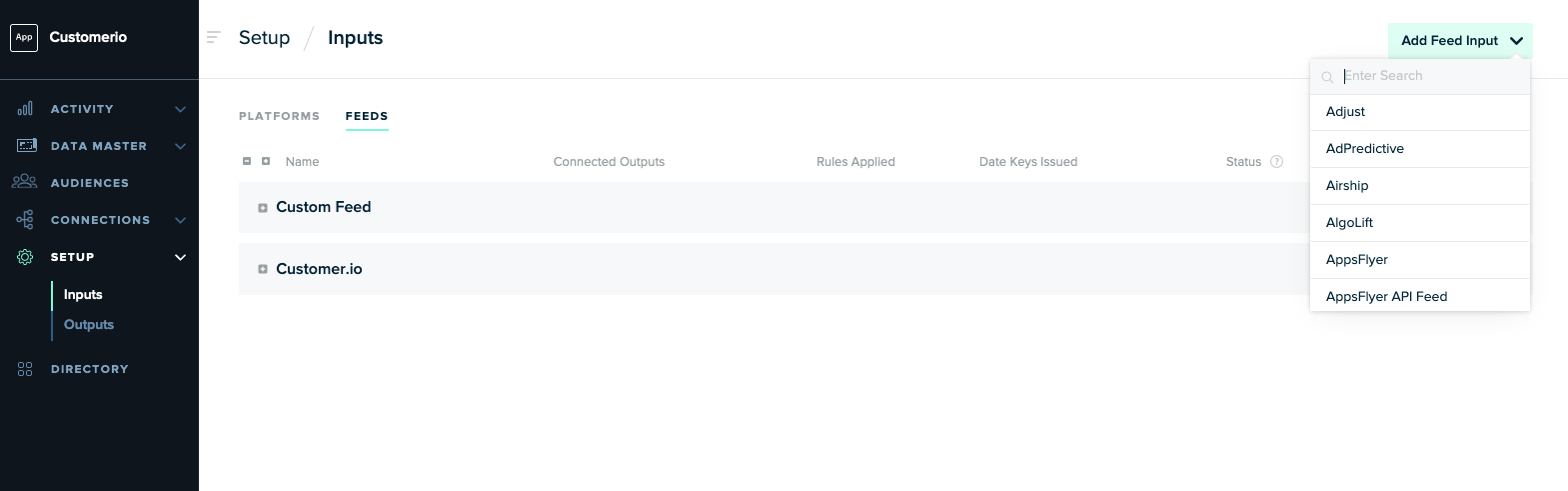
In the Feed Configuration modal, name your configuration and click Save to get your Server Token and Secret. You’ll need these to configure the integration in Customer.io.
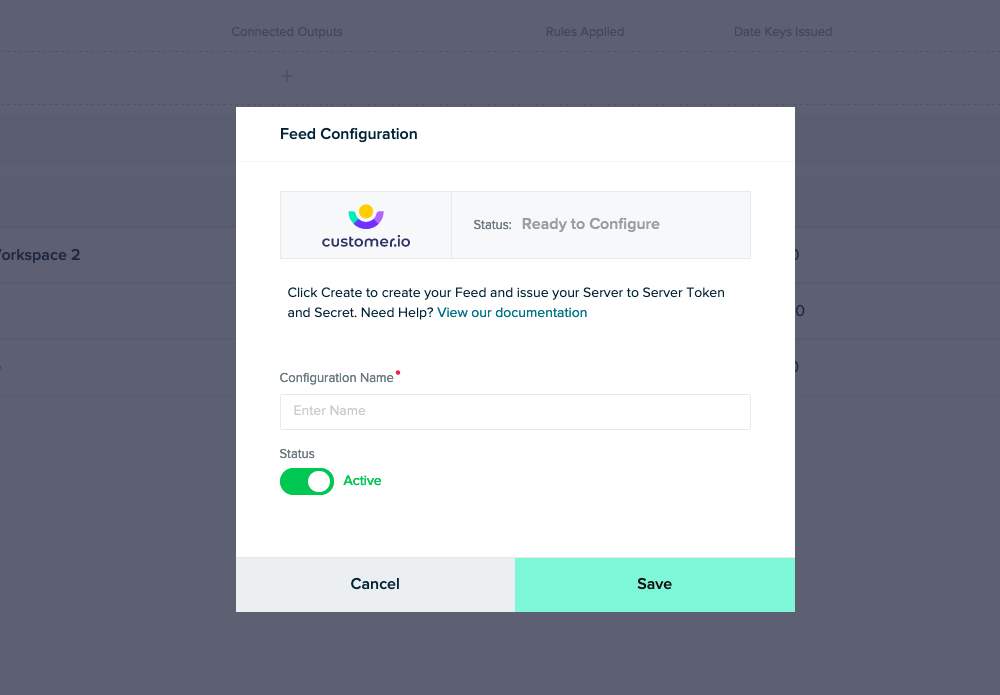
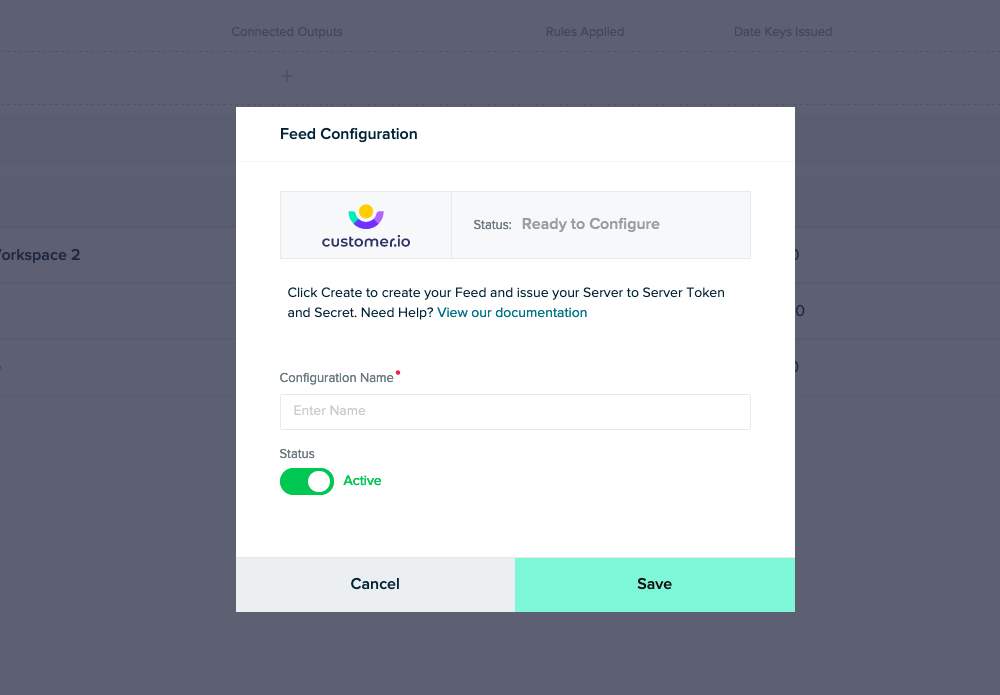
In Customer.io go to Data & Integrations > Integrations and click the mParticle Source card.
Enter your mParticle Server Key and Secret and click Connect to test the connection.
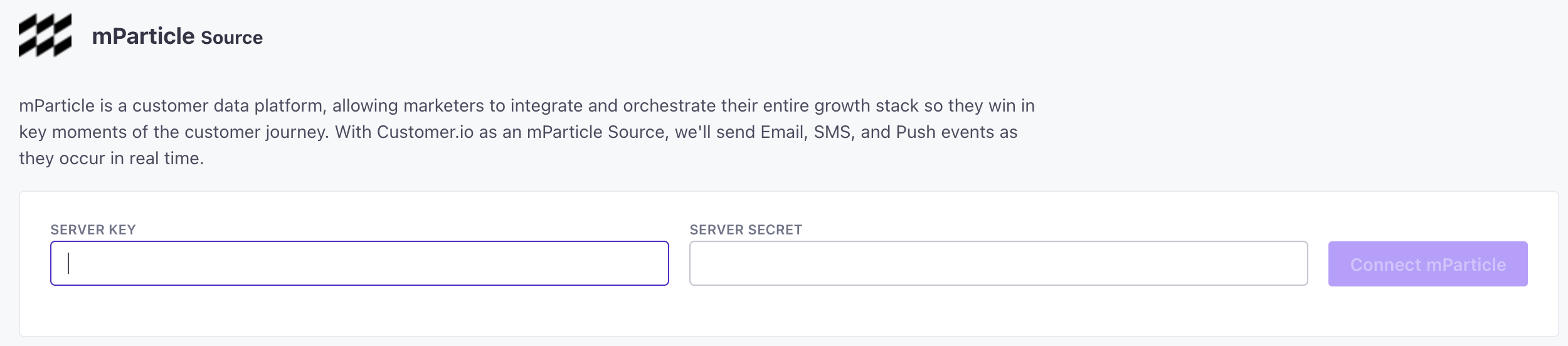
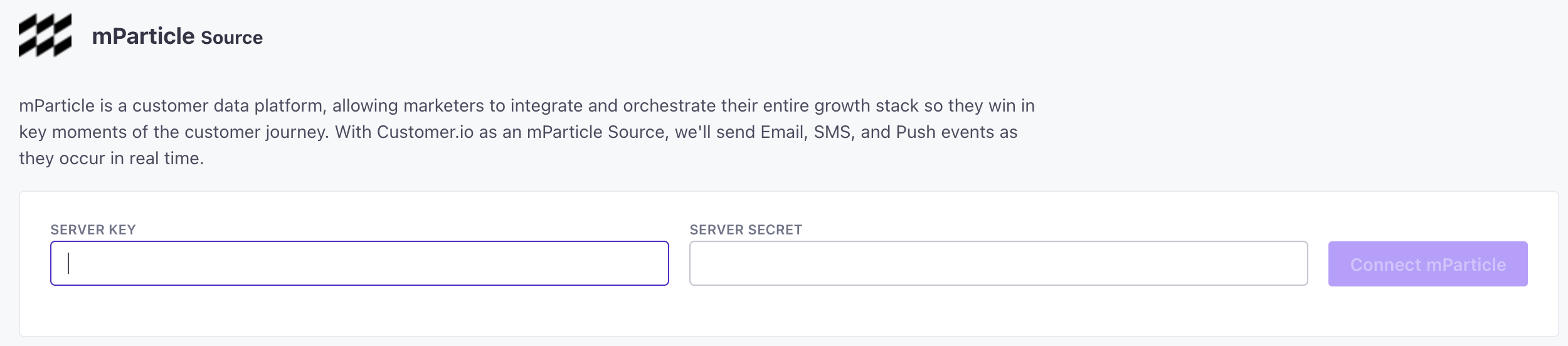
Select the events that you want to send to mParticle, enable the integration, and save your changes to start sending events from Customer.io to mParticle.
Send only the first time the event occurs:
This setting tells Customer.io to forward messaging events the first time they occur, and only the first time they occur. We won’t send subsequent events, even if a customer opens or clicks on a message multiple times. If you’re unsure what to select here we recommend that you select this option.
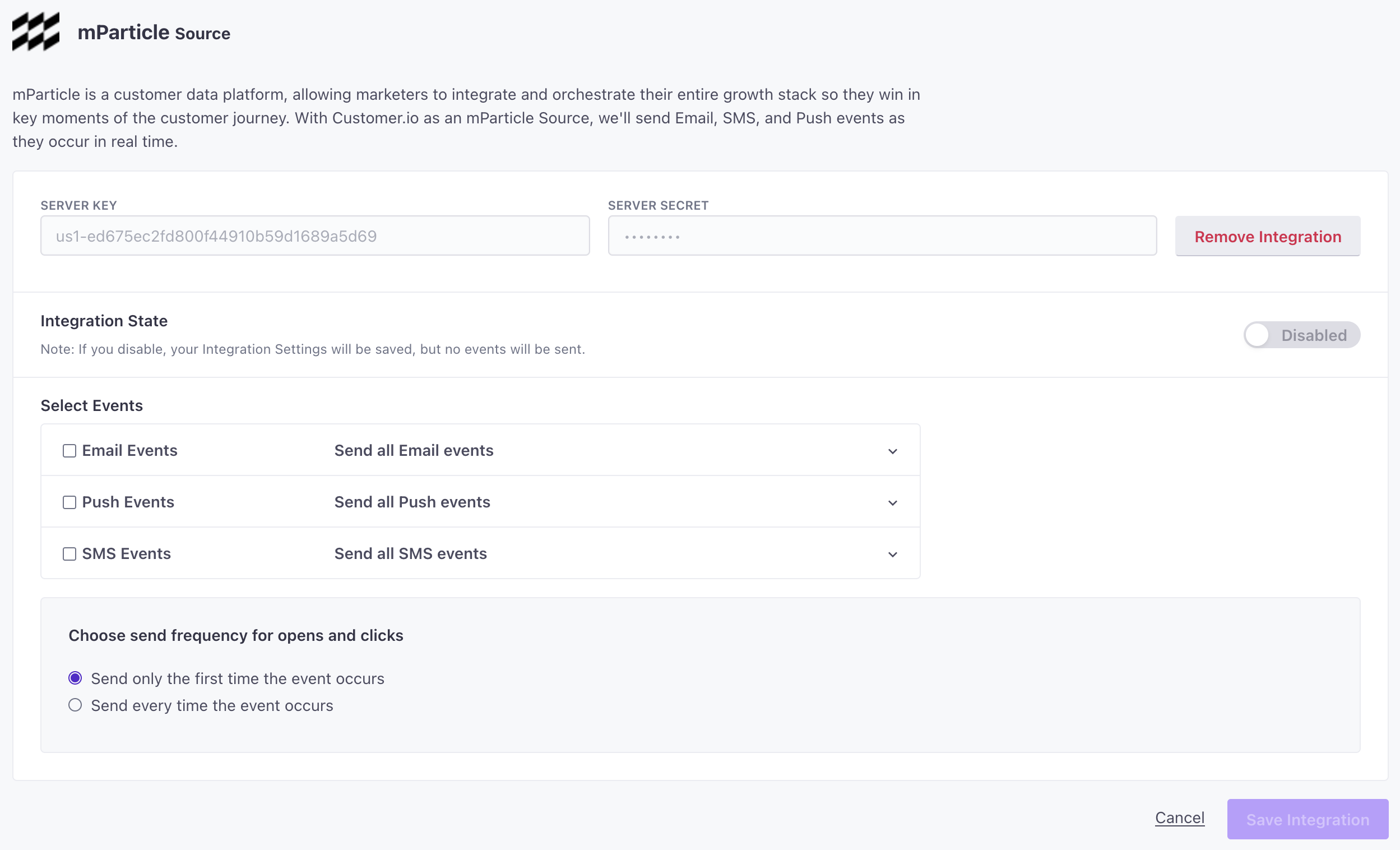
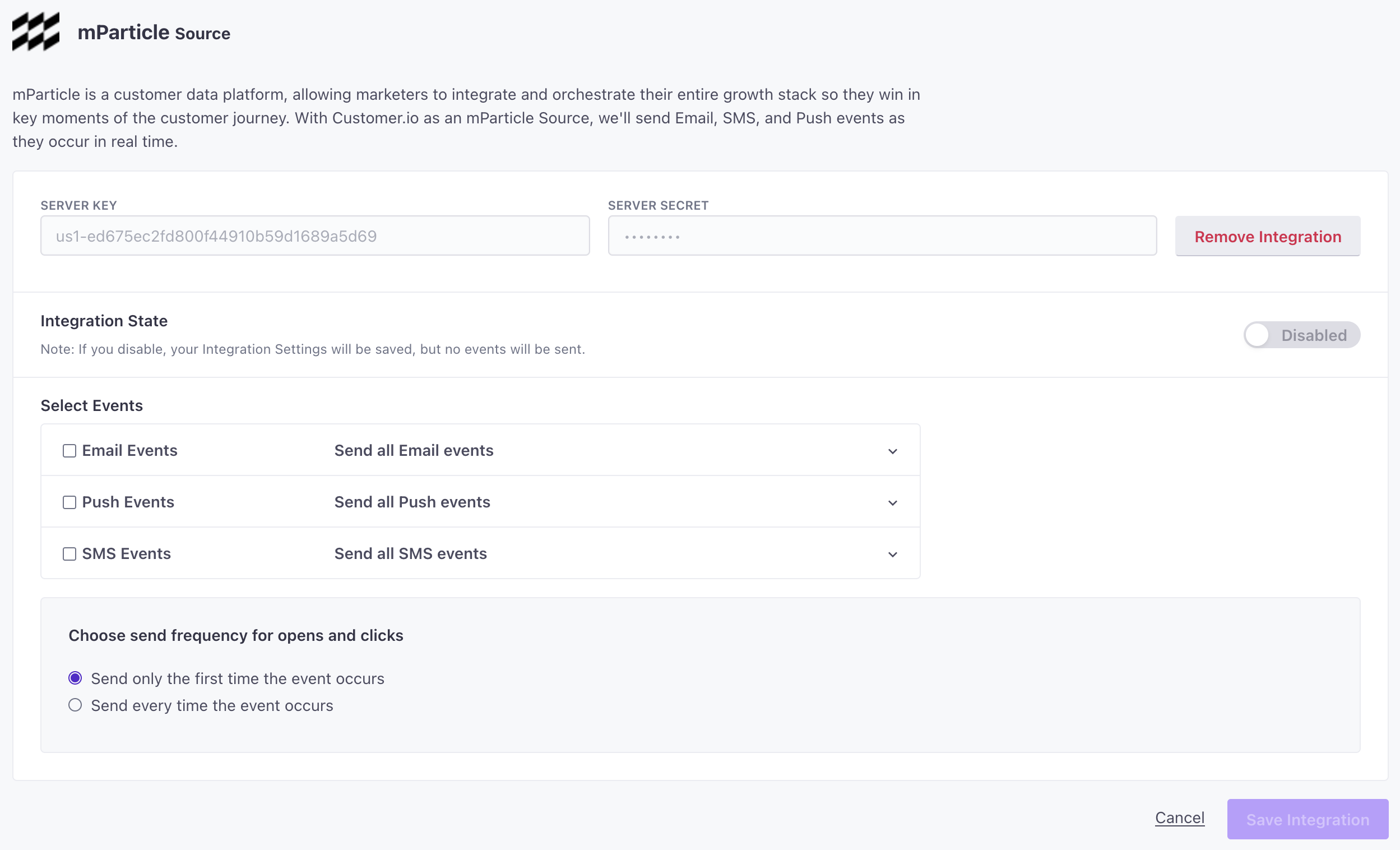
Events
The following events are available in the feed:
| Name | Description |
|---|---|
| email_sent | An email was sent from Customer.io to the delivery provider |
| email_delivered | The delivery provider reported the email was delivered to an inbox |
| email_opened | An email was opened |
| email_clicked | A tracked link in an email was clicked |
| email_converted | A person matched a conversion goal attributed to an email |
| email_bounced | The delivery provider was unable to deliver the email |
| email_spammed | An email was marked as spam by the recipient |
| email_failed | An email couldn’t be sent to the delivery provider |
| push_sent | A push notification was sent from Customer.io to the delivery provider |
| push_opened | The app on a person’s device reported the push notification was opened |
| push_clicked | A tracked link in a push notification has been clicked |
| push_converted | A person matched a conversion goal attributed to a push notification |
| push_bounced | The delivery provider reported at least one invalid device token |
| push_failed | A push notification couldn’t be sent to the delivery provider |
| sms_sent | An SMS was sent from Customer.io to the delivery provider |
| sms_delivered | The delivery provider reported the SMS was delivered |
| sms_clicked | A tracked link in an SMS has been clicked |
| sms_converted | A person matched a conversion goal attributed to an SMS |
| sms_bounced | The delivery provider was unable to deliver the SMS |
| sms_failed | An SMS couldn’t be sent to the delivery provider |
If you have a specific request for an event not listed here that you would like to be notified of, please let us know at win@customer.io.
Event Attributes
| Attribute | Description |
|---|---|
| action_id | If the delivery was created as part of a Campaign or API Triggered Broadcast workflow, this is the ID for the unique workflow item that caused the delivery to be created. It can be used to retrieve full message details, including content, via the Campaign endpoint of our API. |
| broadcast_id | If applicable, the ID of the API Triggered Broadcast that generated the message. It can be used to retrieve full message details, including content, via the Campaign endpoint of our API. |
| campaign_id | If applicable, the ID of the Event-triggered, Segment-triggered, or Date-triggered Campaign that generated the message. |
| content_id | If the message was part of a newsletter split test, this is the ID of the split test variation. |
| delivery_id | The unique ID of the delivery record associated with the message. |
| journey_id | The ID for the path a person went through in a Campaign or API Triggered Broadcast workflow. In our Data Warehouse Sync, this is referred to as subject_id. |
| newsletter_id | If applicable, the ID of the Newsletter that generated the message. It can be used to retrieve full message details, including content, via the Newsletters endpoint of our API. |
| recipient | The address of the message recipient. This could be an email address, a phone number, a mobile device ID, a Webhook URL, or a Slack username or channel. |
| source_message_id | The unique ID of the event being sent. This can be useful for deduplicating purposes. |
| timestamp_unixtime_ms | The timestamp at which the event being reported took place. |

