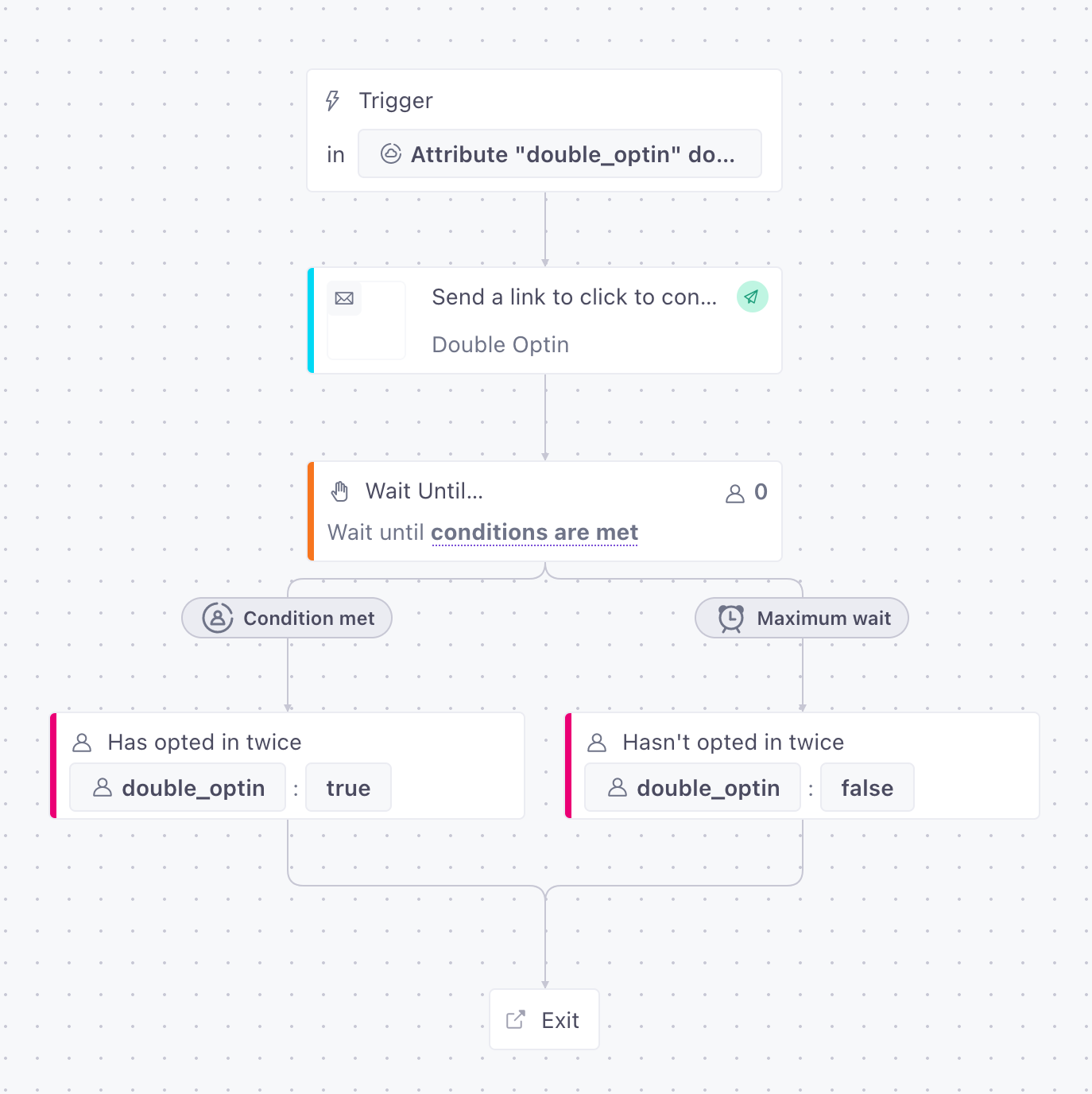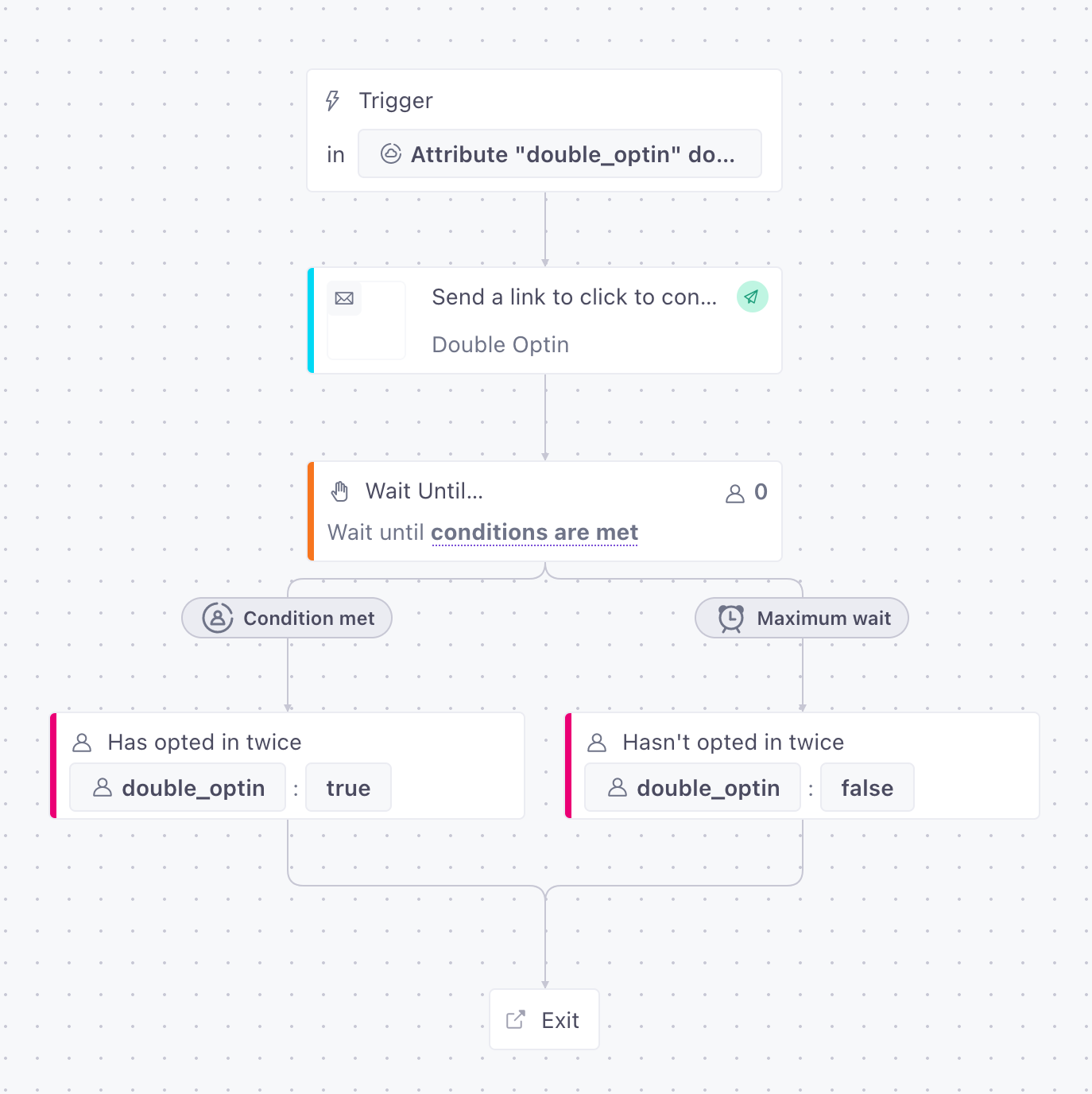Double Opt-In
Introduction
This document will guide you through the basics of setting up double opt-in functionality for your users. A double opt-in is a good practice to follow in order to improve your deliverability and/or comply with local laws like CASL in Canada.
Ingredients
- A
double_optinattribute to track each person’s status - A data-driven segment, either for people without the
double_optinattribute or for new users depending on your strategy - A segment-triggered campaign where we’ll send an email with a link people can click to opt in
- Another data-driven segment for people who have clicked the opt-in link link
Method
Create a segment to trigger the campaign
First and foremost, we’ll need an attribute for each person that tracks whether or not they’ve been through the double-opt in process, and what they’ve chosen. Let’s call this attribute double_optin.
Then, we’ll need a segmentA group of people who match a series of conditions. People enter and exit the segment automatically when they match or stop matching conditions. to trigger the double opt-in campaign. For this example, we’ll use a condition of “double_optin does not exist”. You can use a different segment if you want—like a data-driven segment for new users.


Start creating your double opt-in campaign
Create a segment-triggered campaign using the segment you created in the previous step.
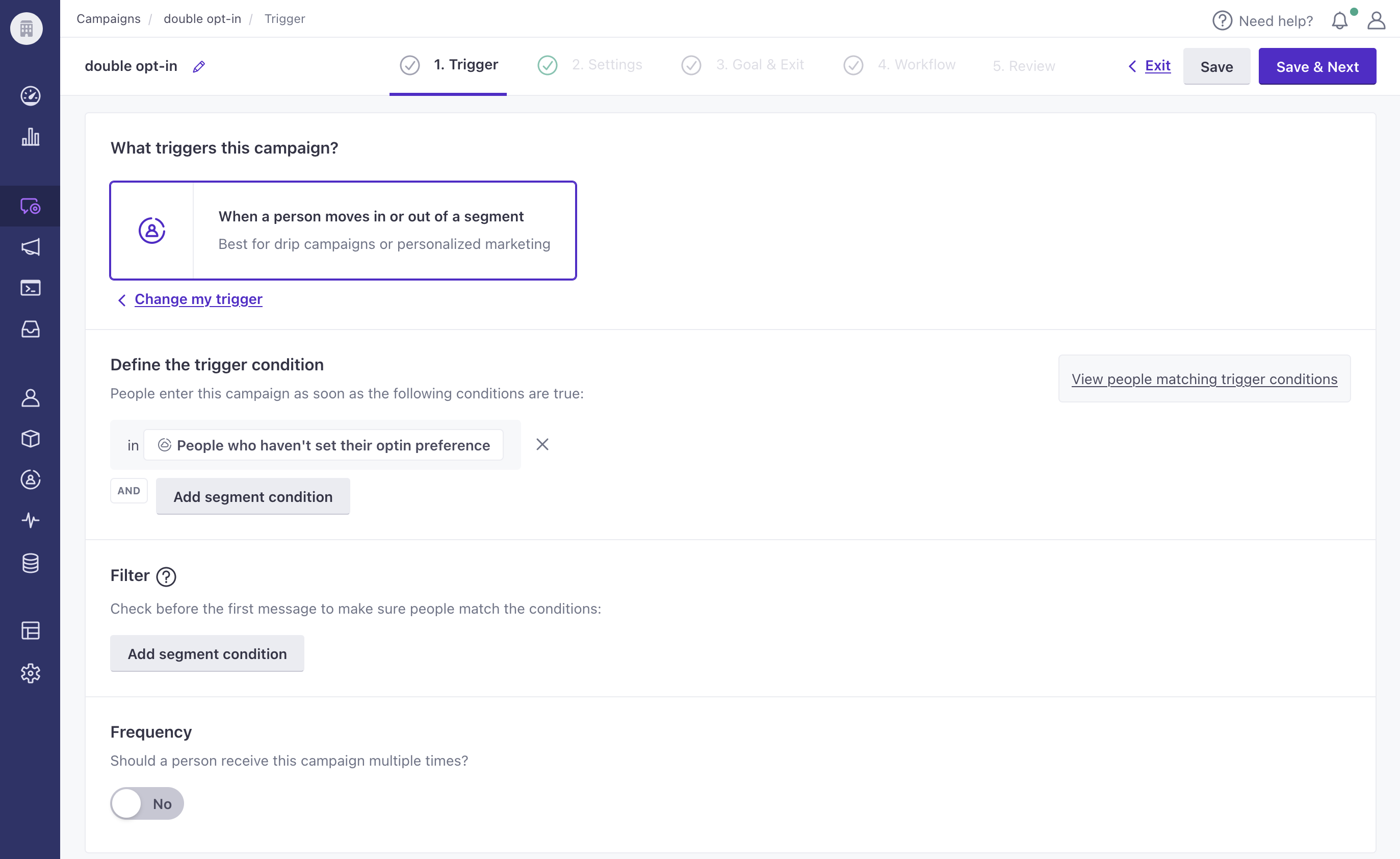
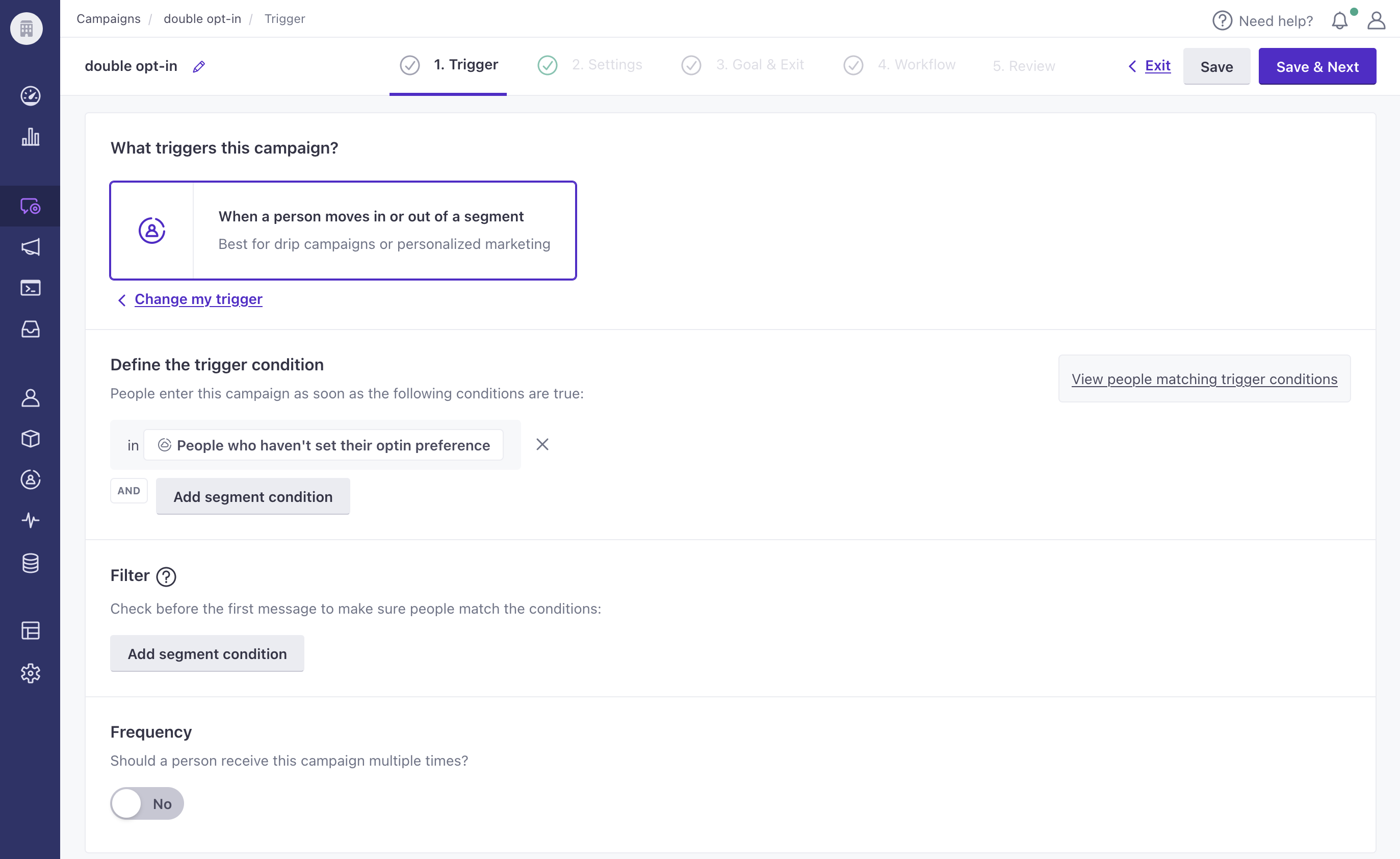
Your first workflow action will send an email with a link your audience can click to confirm that they want to opt-in.


Make sure the double opt-in URL is unique
You can use any URL for the link, as we’ll track the clicks on a link matching a specific URL. Make sure it’s a unique URL either by creating a dedicated page to link to, or by adding a URL variable such as ?double_optin=true to the URL.
Create a segment for users who click the link in your email
Now that we have the email created, we’ll need a second data-driven segment for people that clicked the opt-in link. Create your new segment before you finish setting up your campaign.
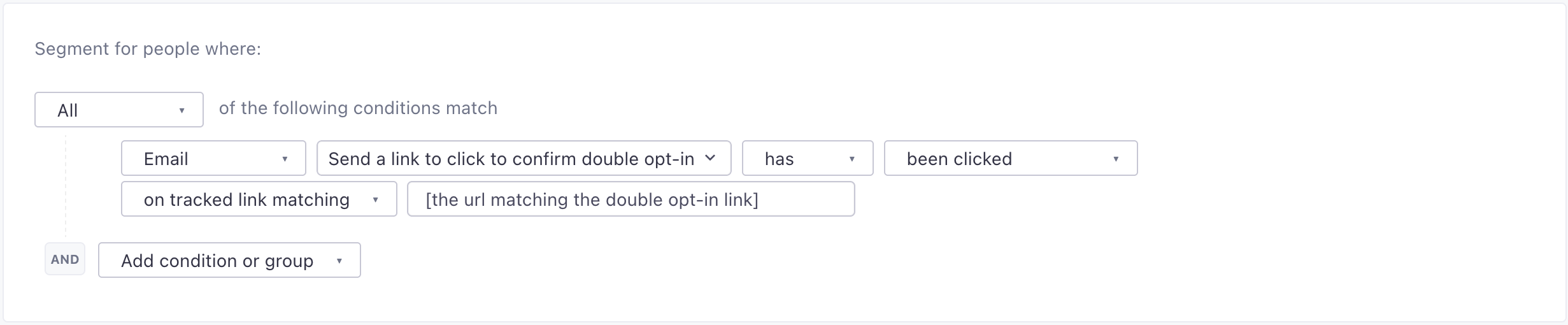
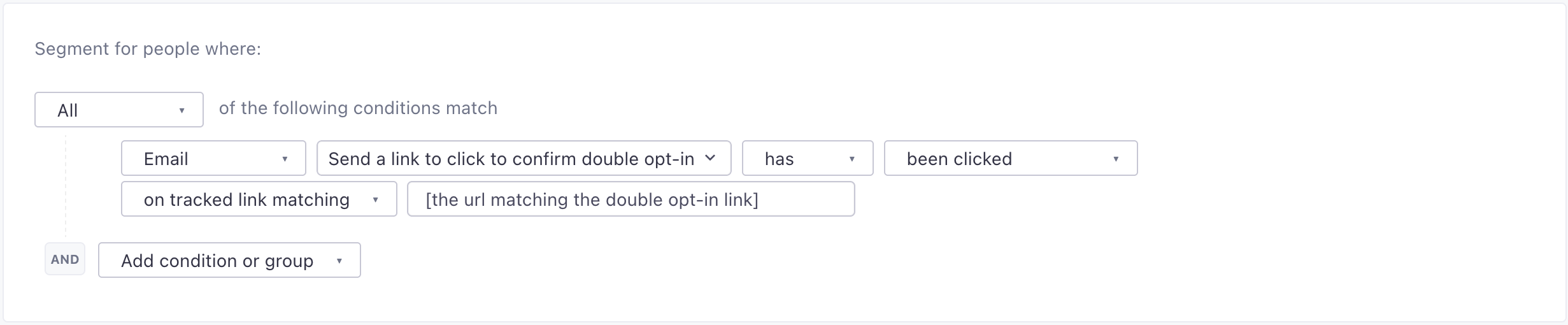
Finish creating your double opt-in campaign
Now that we have that second segment, we can complete the setup of our campaign.
We’ll add a Wait Until workflow action and use the segment we just created as the condition that we want to wait for. We’ll also add a maximum wait time of 1 week before moving to the next action. This lets us consider people who haven’t clicked within 7 days of receiving the email as not opted-in.
Thanks to Wait Until Branches we can define different flows based on which condition is matched first. If the user enters the segment we created (and therefore has clicked the email), we’ll set the attribute to true. If they haven’t entered the segment after 1 week, we’ll assume they haven’t perform double opt-in and set the attribute to false.
To do that, we’ll add a Create or Update Person action in each branch to update the double_optin attribute.
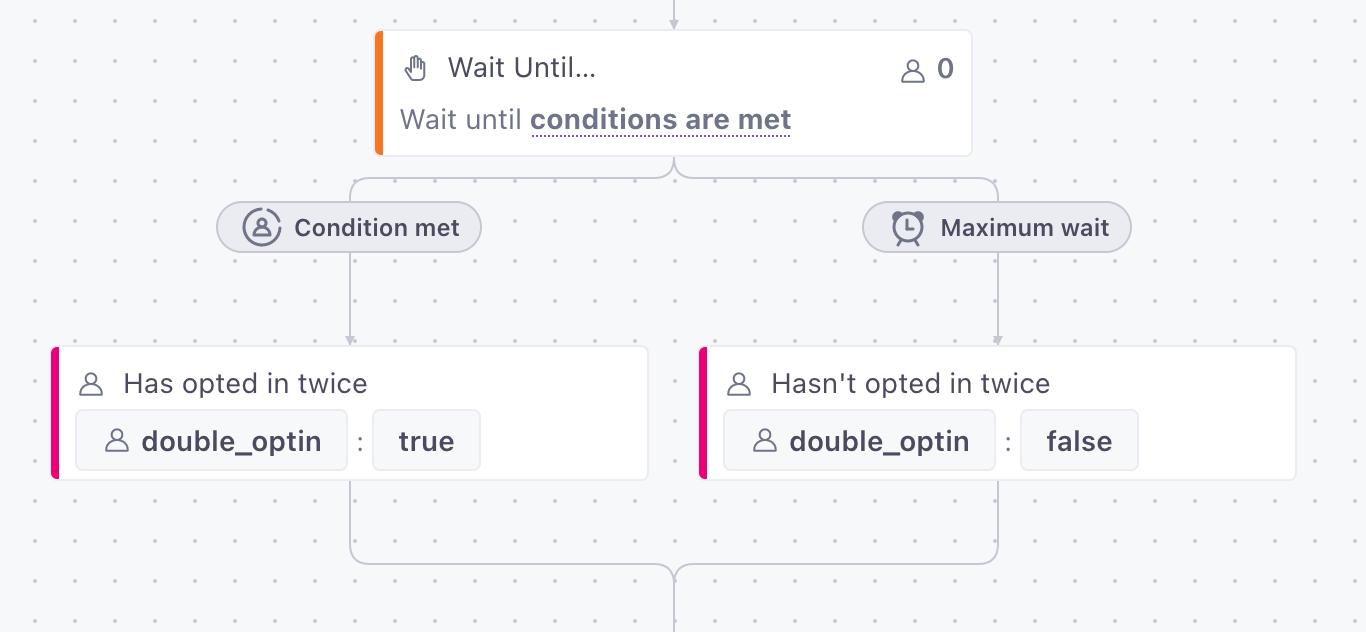
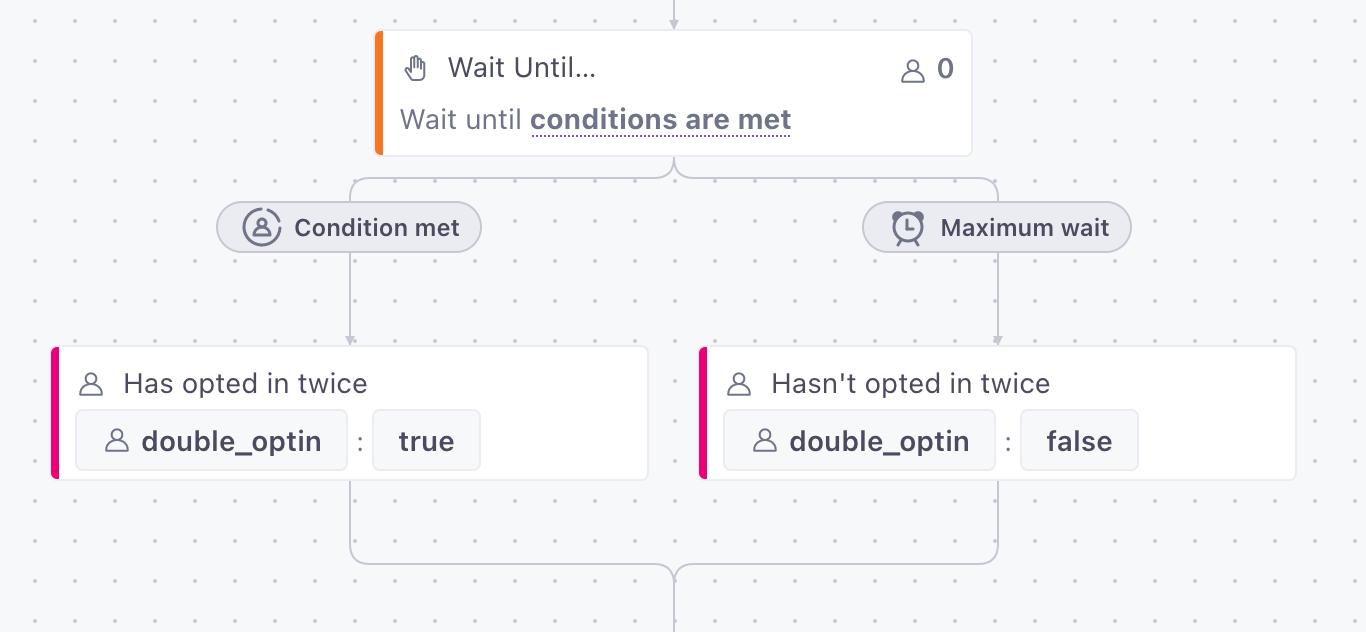
Overview of the final result
Your campaign should look like this! When you’re done, activate your campaign to begin processing double opt-ins.