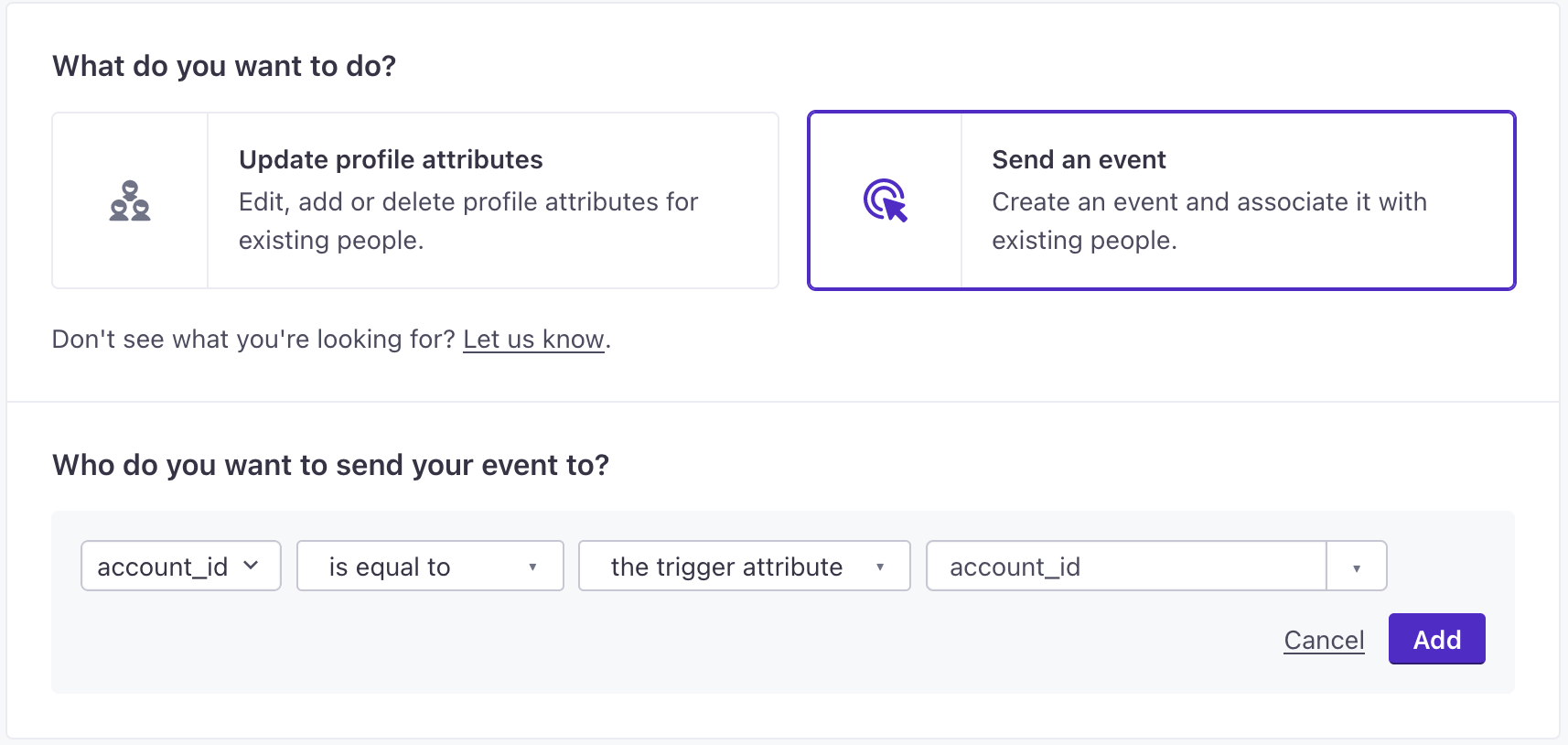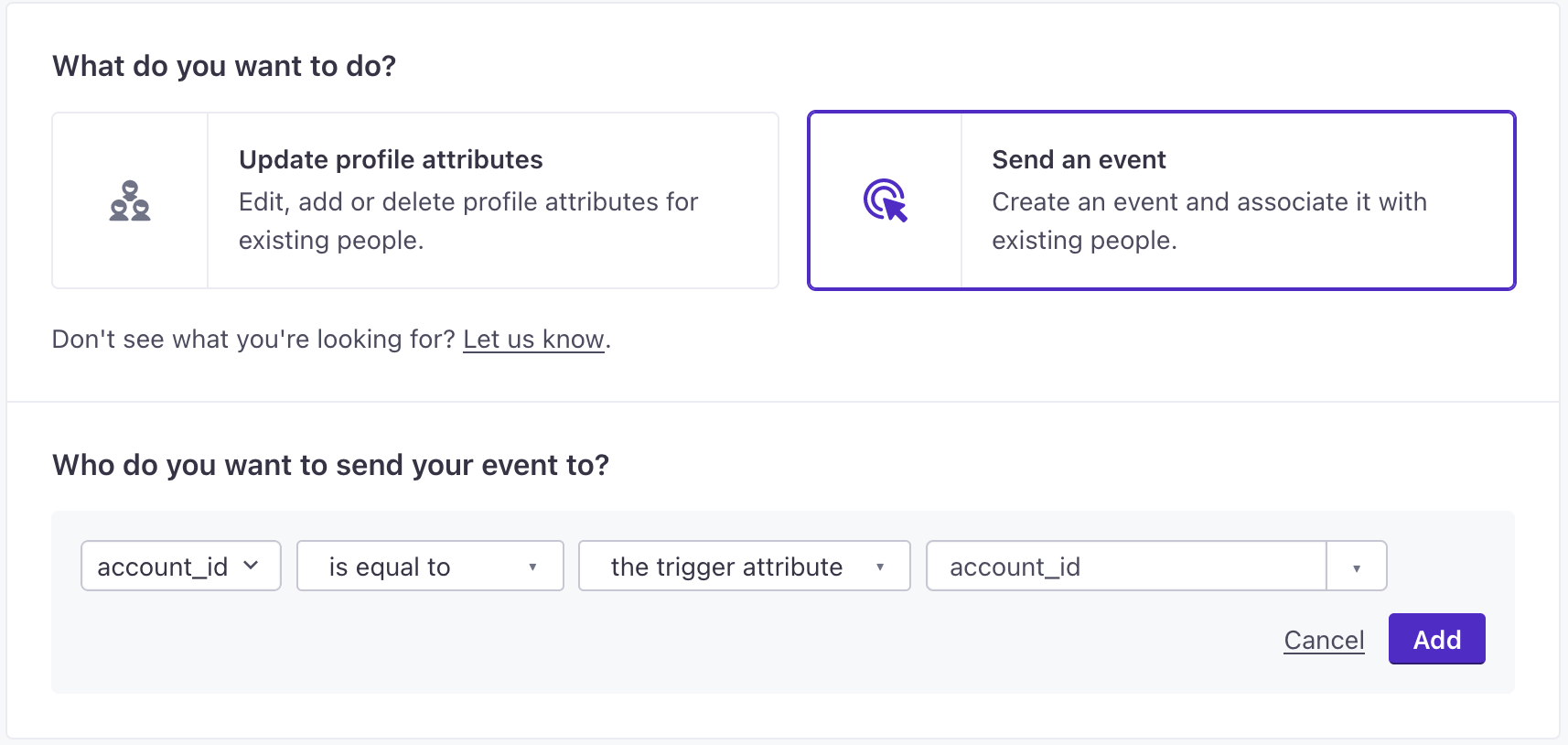Batch update
A batch update lets you apply data to a group of up to 1,000 people matching your criteria. For each person your batch update matches, you can update attributes or send events (to trigger a message campaign, for example).
How it works
You can perform a batch update in any campaign. A batch update lets you associate this data with one or more people—either as attributesA key-value pair that you associate with a person or an object—like a person’s name, the date they were created in your workspace, or a company’s billing date etc. Use attributes to target people and personalize messages. Attributes are analogous to traits in Data Pipelines. or eventsSomething that a person in your workspace did. Events can trigger campaigns, add people to segments, etc. You can access event properties in liquid with {{event.<property>}}.
For example, you could create a campaign that messages people when they’ve been assigned to teach an upcoming class. You could use a batch update to send events to people who have this person listed as their favorite teacher. Then you could trigger another campaign based on this event and encourage these students to sign up for the new class.
Set up a batch update
- Drag Batch Update into your workflow.
- Add a Name, then click Add Details.
- Select whether you want to Update profile attributes or Send an event.
Your criteria must match fewer than 1,000 people
If your batch criteria ever matches more than 1,000 people, the batch update will not run.
- Set your attributes or event data. You can use liquidA syntax that supports variables, letting you personalize messages for your audience. For example, if you want to reference a person’s first name, you might use the variable
{{customer.first_name}}. to set attributes or event properties. - Click Save.
Update attributes
When you use the Update profile attributes option, your batch update sets or updates attributes for every person matching your conditions. You can trigger campaigns based on segments that include these attributes.
In a webhook-triggered campaign, you can set attributes to data from your incoming webhook—the trigger- using liquidA syntax that supports variables, letting you personalize messages for your audience. For example, if you want to reference a person’s first name, you might use the variable {{customer.first_name}}..
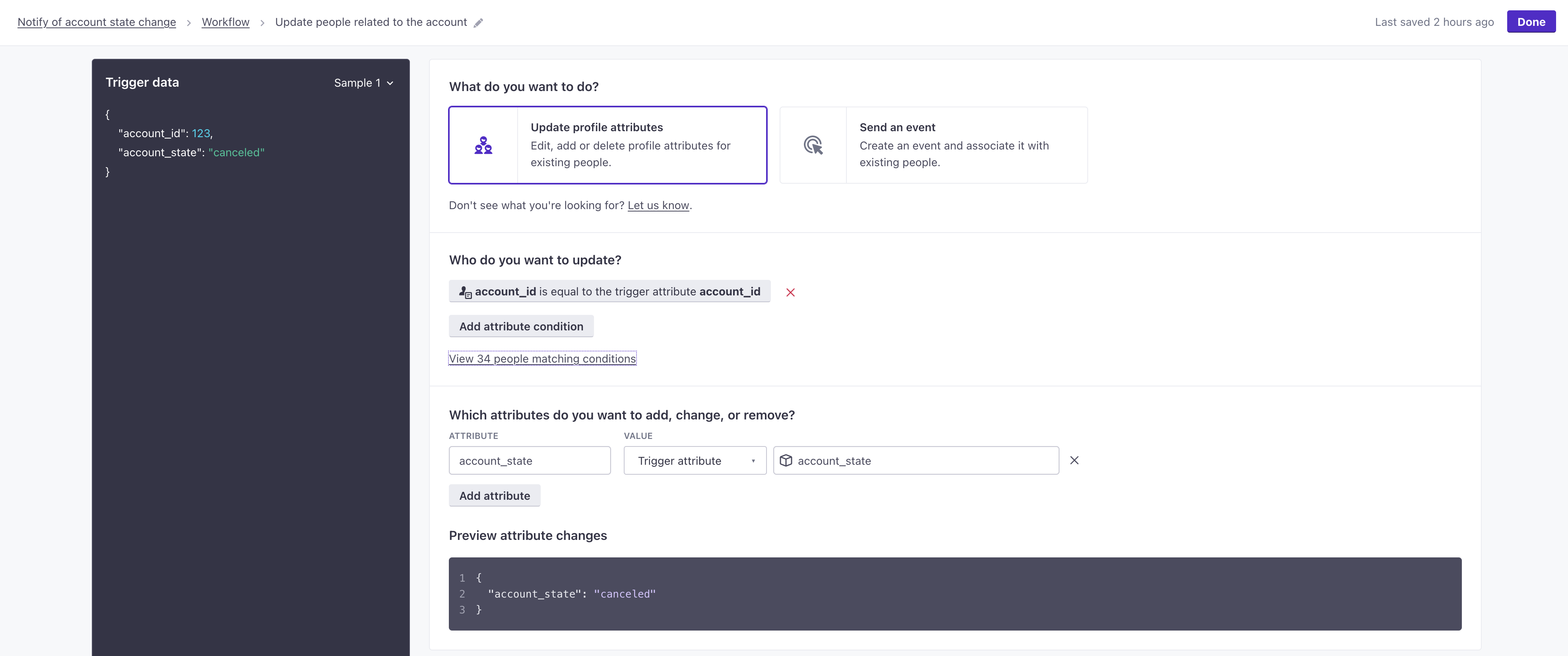
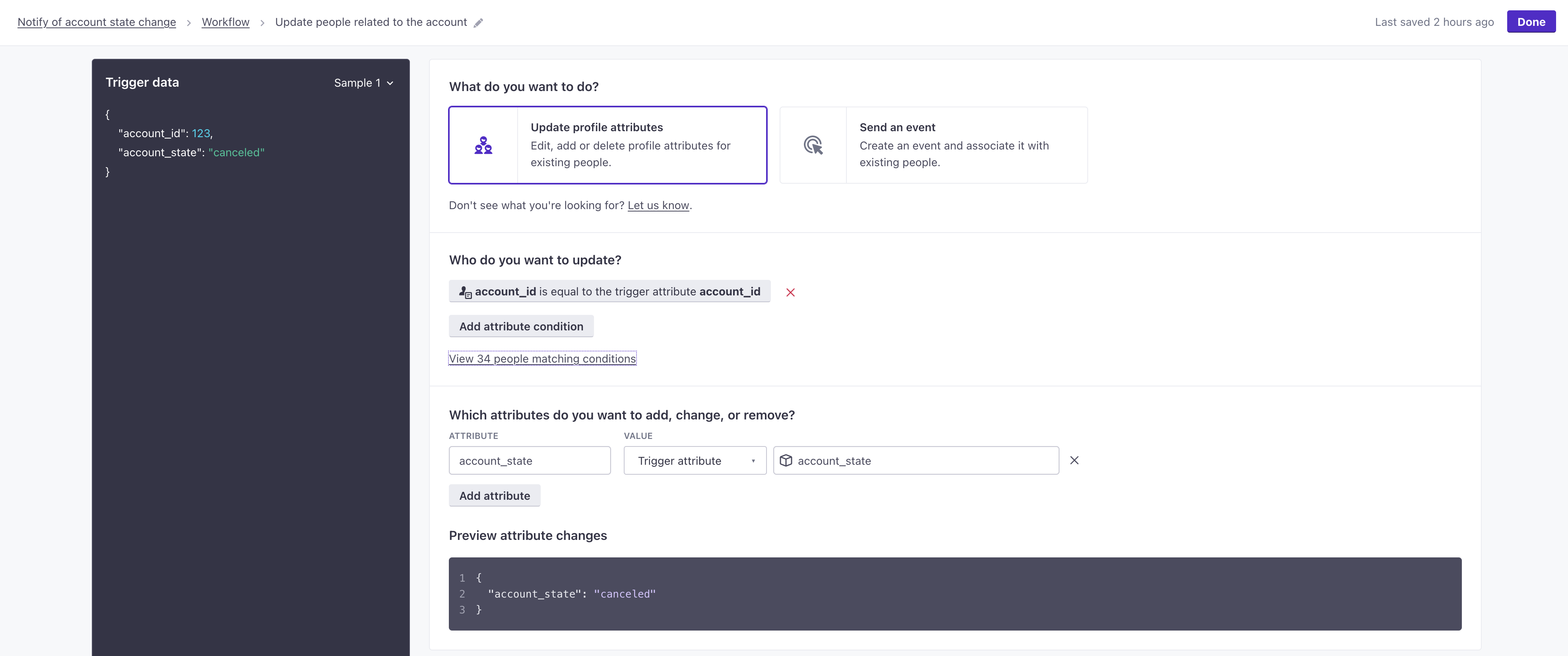
Send events
When you use the Send an event option, your batch update sends an event to every person matching your conditions.
In a webhook-triggered campaign, you can set event attributes to data from your incoming webhook—the trigger- using liquidA syntax that supports variables, letting you personalize messages for your audience. For example, if you want to reference a person’s first name, you might use the variable {{customer.first_name}}..
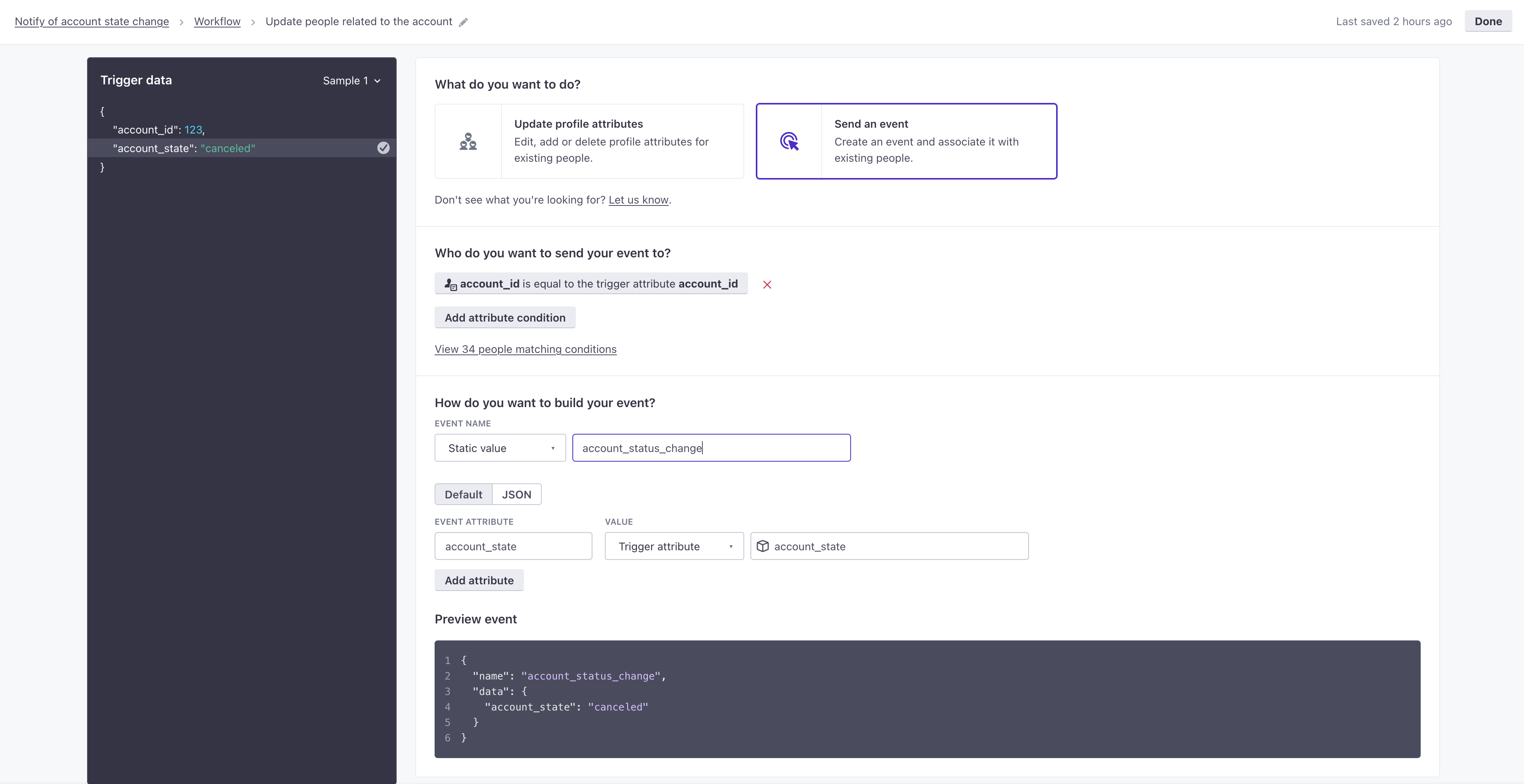
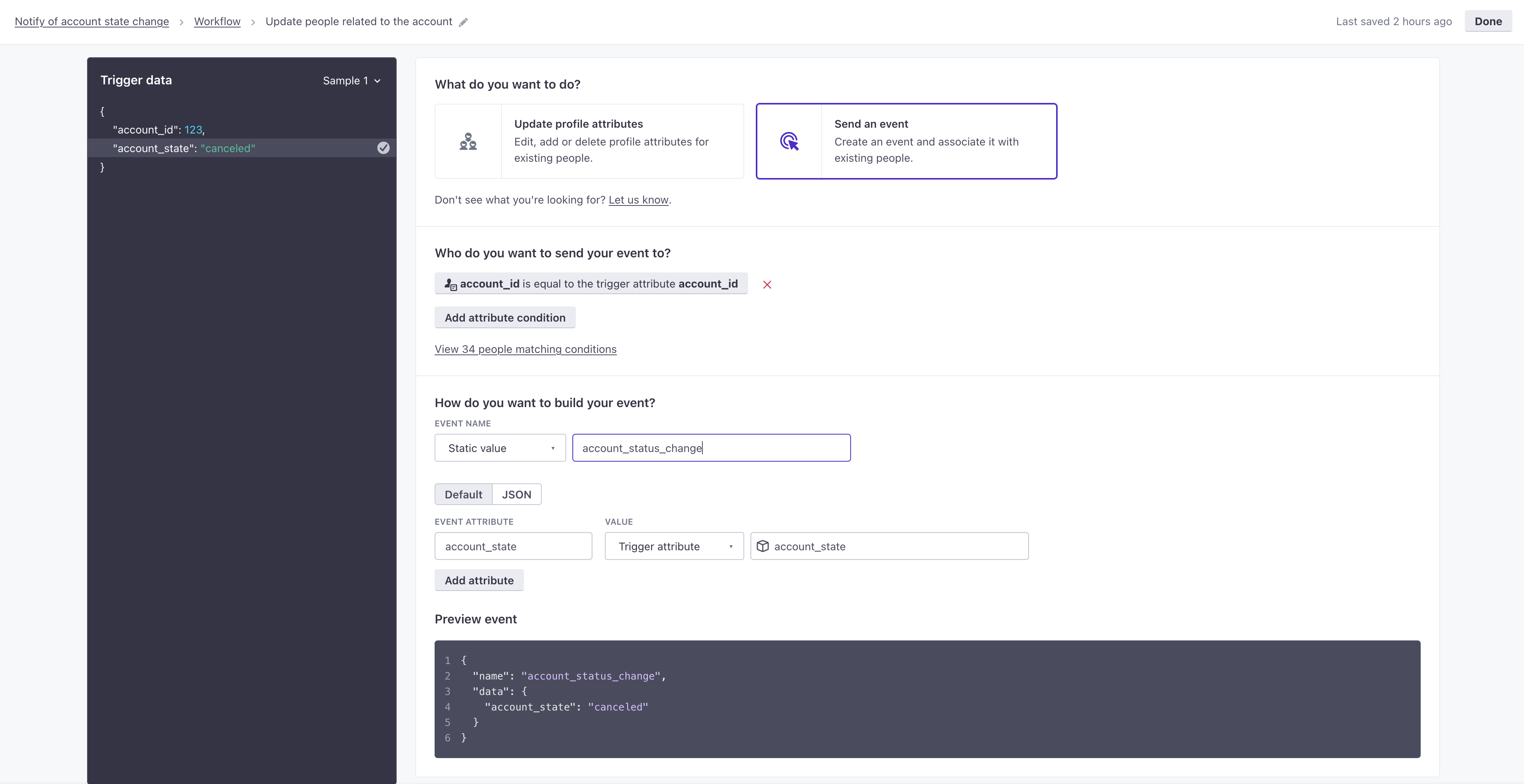
Matching people in your batch update
When you perform a batch update, you set criteria matching the group of people you want to update. It’s like setting up a segmentA segment is a group of people in your audience that you want to target with campaigns, messages, etc. You can join groups of people manually, or by attribues and event data., but you can only match on attributeA key-value pair that you associate with a person or an object—like a person’s name, the date they were created in your workspace, or a company’s billing date etc. Use attributes to target people and personalize messages. Attributes are analogous to traits in Data Pipelines. conditions. You can set multiple conditions for people you want to match, but a person must match all of your conditions to be included in the update.
A batch update is limited to 1,000 people. Anytime your batch update criteria matches more than 1,000 profiles, we won’t run the update. Instead, we’ll skip it and report it as a Failed Action in your activity log. When you set up a batch update, we’ll warn you if your criteria matches more than 1,000 profiles, but you should monitor your campaign to make sure that your batches don’t exceed the limit.