Ad Audiences
What are Ad Audiences?
In Ad Networks, such as Google, Facebook, and Instagram Ads, you can target your advertising in several ways. One way is to import a list of known users (“known” meaning you have some personally identifiable information on them - such as an email address) and use that list for targeting. Now, you can programmatically send your Customer.io segments into Ad Networks as audiences. This eliminates the historically manual process of importing custom lists - as well as ensure parity in the people you reach in Customer.io and your Ad Network.
To learn more about audiences, check out each platform’s specific documentation: Google Ads, Facebook Ads.
We don’t send plain text values to your ad network
We hash data (sha256) before we send it to your ad networks. This ensures that we send and save data securely when syncing data with your ad network.
Connecting your Ad Accounts to Customer.io
To connect an Ad Network, go to the Integrations page within Customer.io and scroll down to the ‘Advertising’ section.
Connecting to Google Ads
Before you sync segments to Google Ads audiences, you must ensure that your audience has granted consent for you to collect and use their data to personalize ads. See Google Ads Consent for more information.
- Click Get Started next to Google Ads.
- Click Sign in and log into a Google account that has either standard or admin access to your Google Ads account.
- Grant Customer.io Audience Sync access to Manage your Adwords Campaigns. This lets us sync ad audiences to your Google Ads account.
You’re done! Now you can sync your segments as audiences to Google Ads.
Google Ads Consent
As of March 6, 2024, Google Ads requires your audience’s consent to collect user data and personalize ads in conformance with the Digital Markets Act in the European Economic Area (EEA).
Google Ads reflects these two types of consent as:
- User Data: Consent to collect and use user data to personalize ads.
- Ad Personalization: Consent to personalize ads based on user data.
As of March 6, 2024, syncs lacking consent will have a significantly worse match rate within Google. To improve this, your next steps depend on whether you need to follow these regulations.
Syncs active before March 6, 2024
For syncs that must meet EEA regulations
If your customers are in the EEA or you follow EEA regulations, then your Google Ads syncs should only include users who have confirmed consent for you to collect and use their data.
- Your audience needs to grant both types of consent before you add them to a segment that syncs to Google Ads.
- To do this, you may need to collect attributes representing your audience’s consent and use those as conditions in your segments. For instance, you could set an attribute
consentequal totrueon people’s profiles then add this as a condition on segments that sync with Google Ads. Otherwise, you may need to make it explicit in your terms of service and other declarations that using your service entails Google Ads consent.
- To do this, you may need to collect attributes representing your audience’s consent and use those as conditions in your segments. For instance, you could set an attribute
- Then you can proceed to confirm consent on your Google Ads syncs that were active before March 6, 2024, when this new requirement went into effect.
For syncs that don’t need to meet EEA regulations
If your customers are not in the EEA and you don’t follow EEA regulations, then your Google Ads syncs do not have to follow the Digital Markets Act. If you anticipate you will do business in the EEA, we recommend you follow the steps above.
Otherwise, you can continue to confirm consent on your syncs without gathering explicit consent.
Confirm consent
- Click here to see a list of your Google Ads syncs.
- Click the box in the top-left corner to select all your Google Ad sync segments.
- Click Bulk confirm consent.
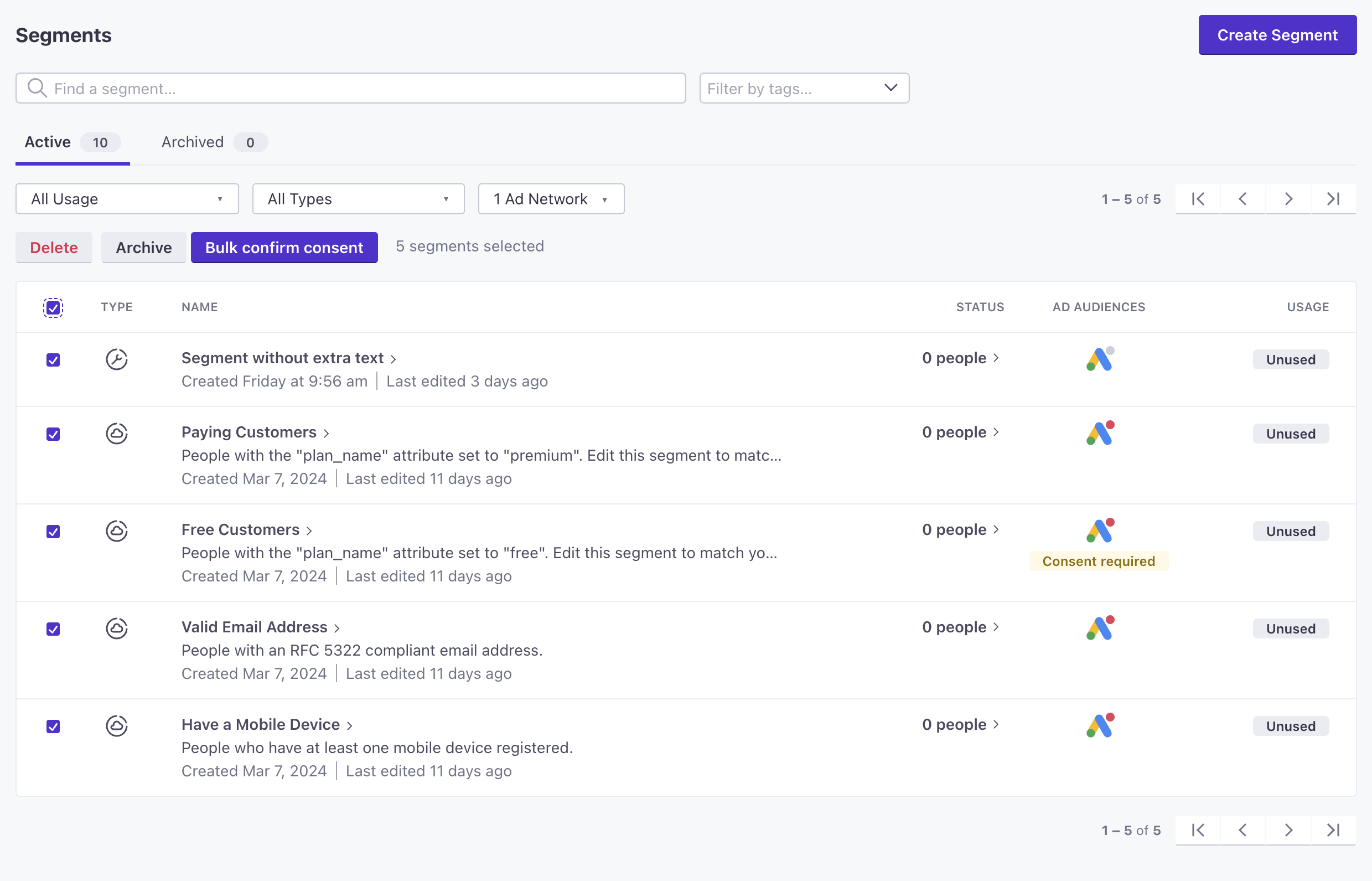
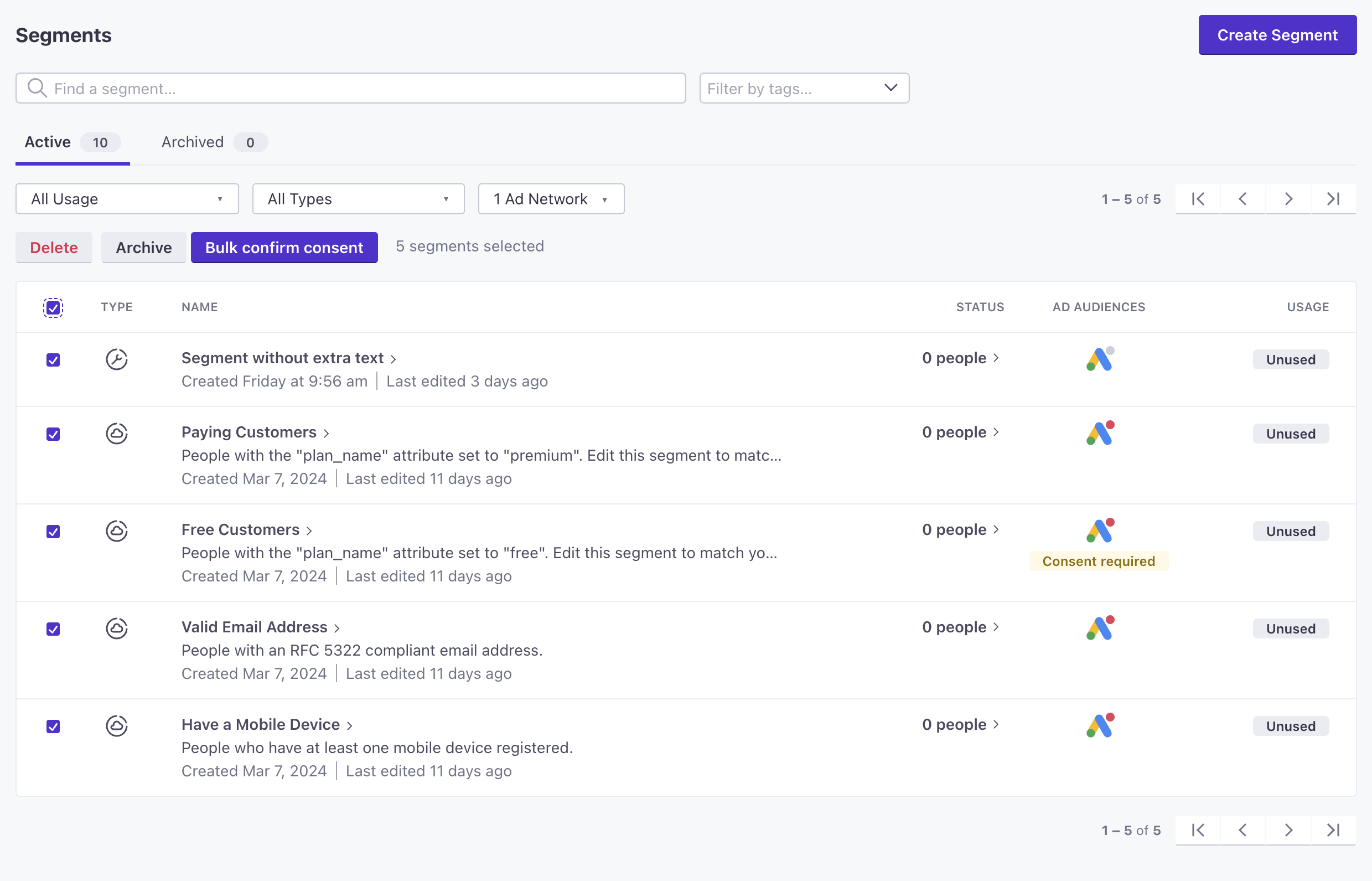
- Check the box in the modal then click Confirm consent.
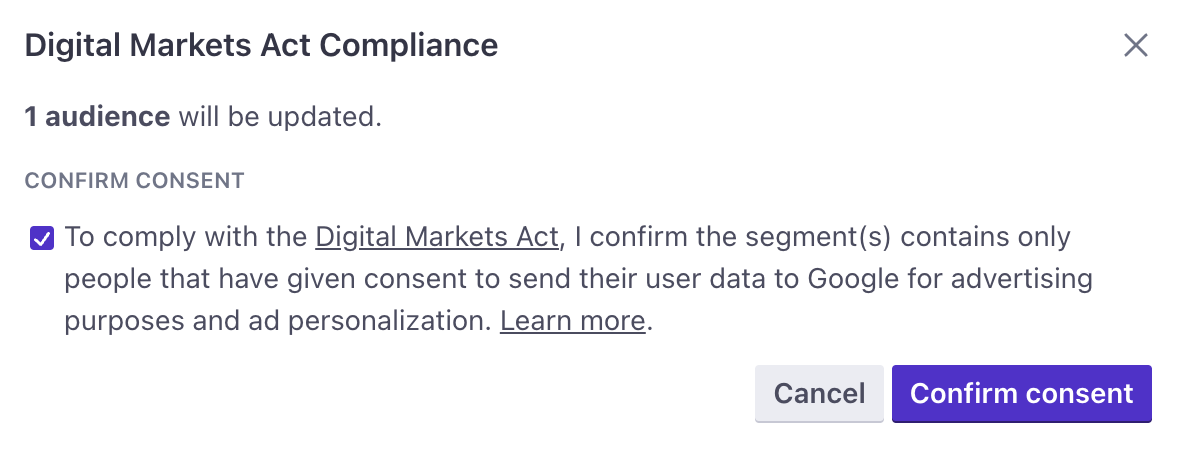
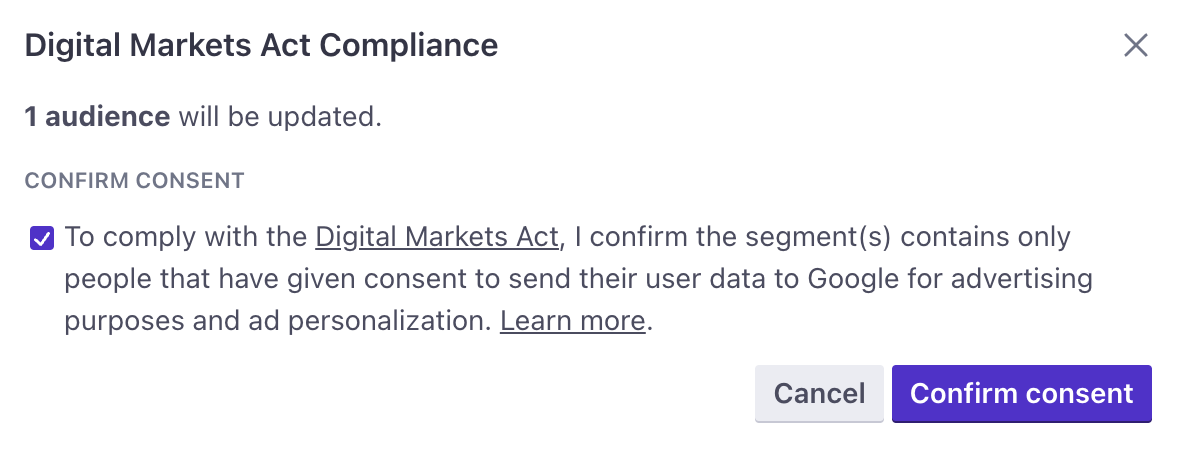
We do not remove people from your existing ad audiences while consent is not confirmed. Rather, we prevent your segment from sending new people to Google Ads.
You can also confirm consent from a segment’s Ad Audiences tab. Click Confirm consent in the banner message, check the box related to the Digital Markets Act, then confirm your action.
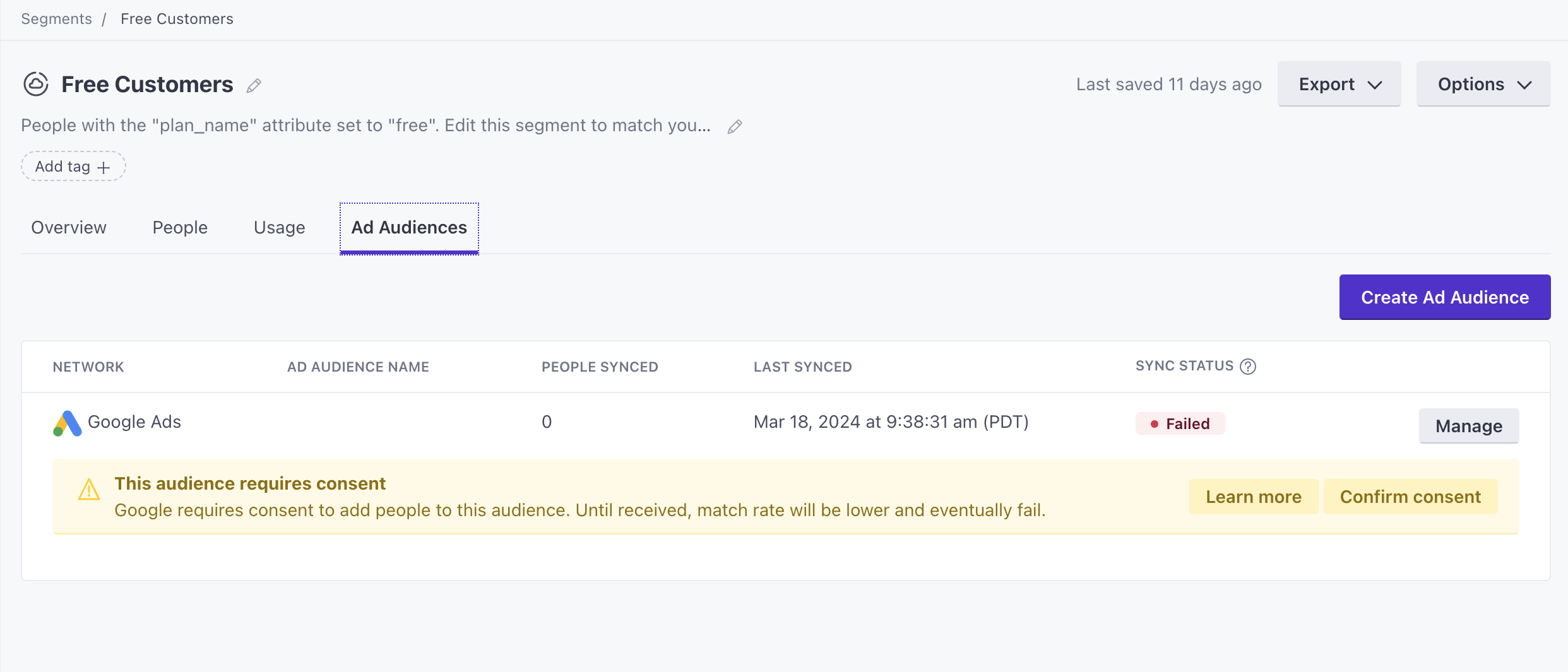
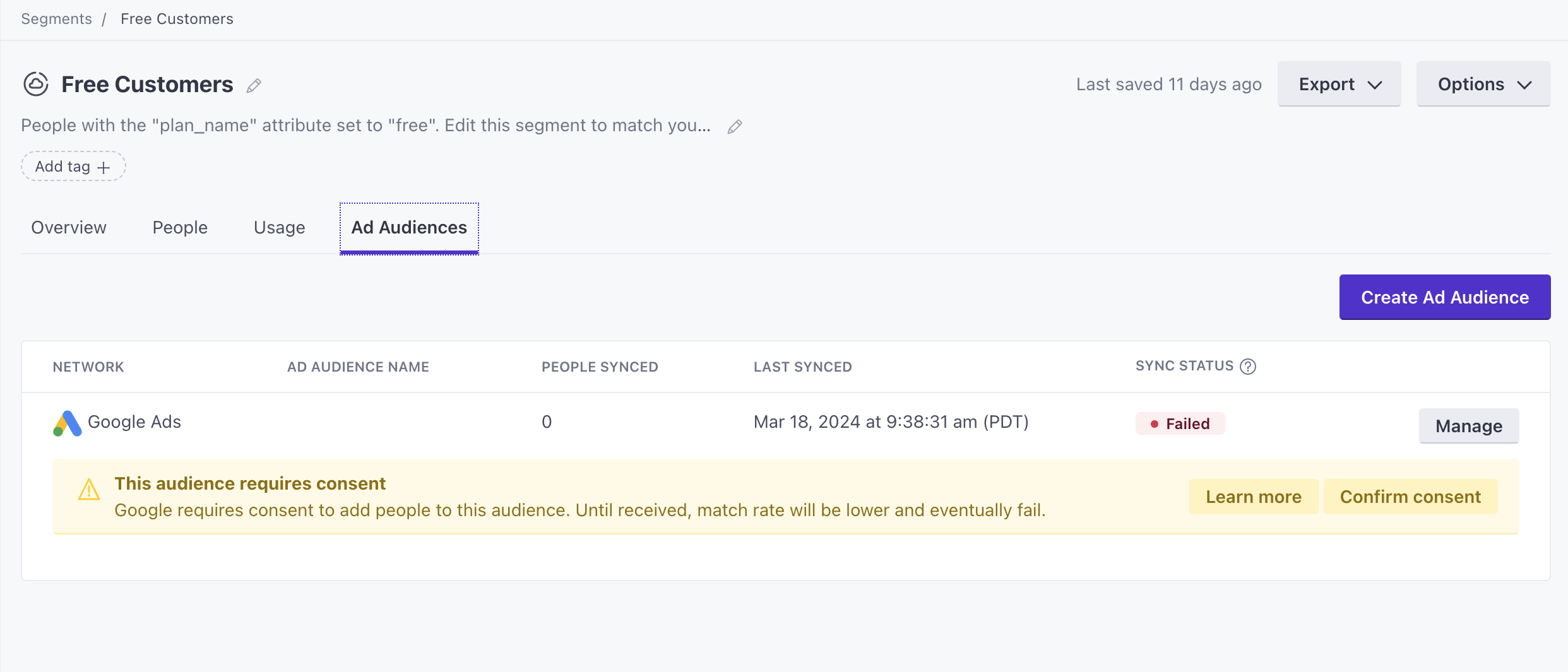
New Syncs
Moving forward, you must confirm consent for ALL new Google Ads syncs, even if you do not have users in the EEA.
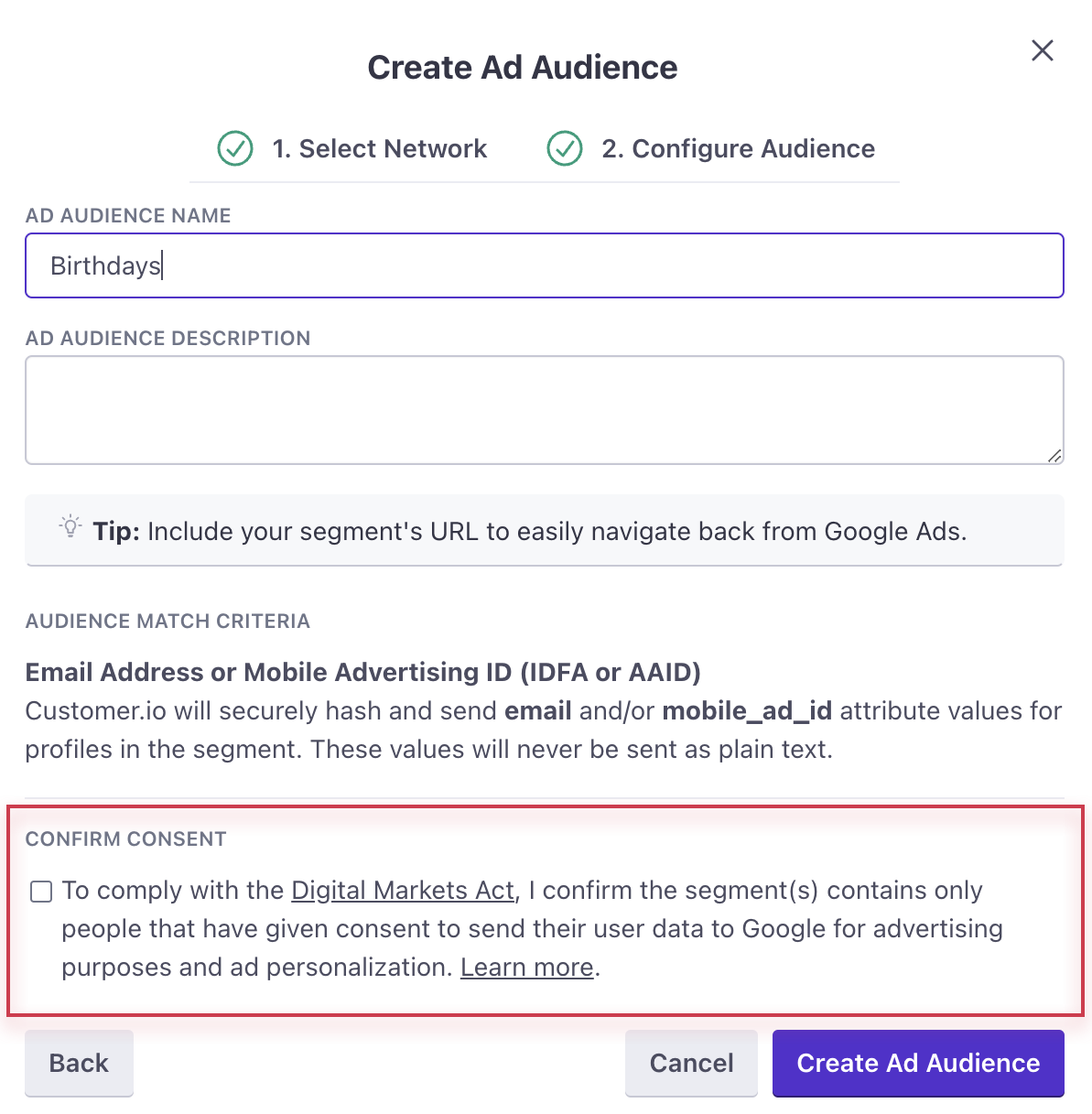
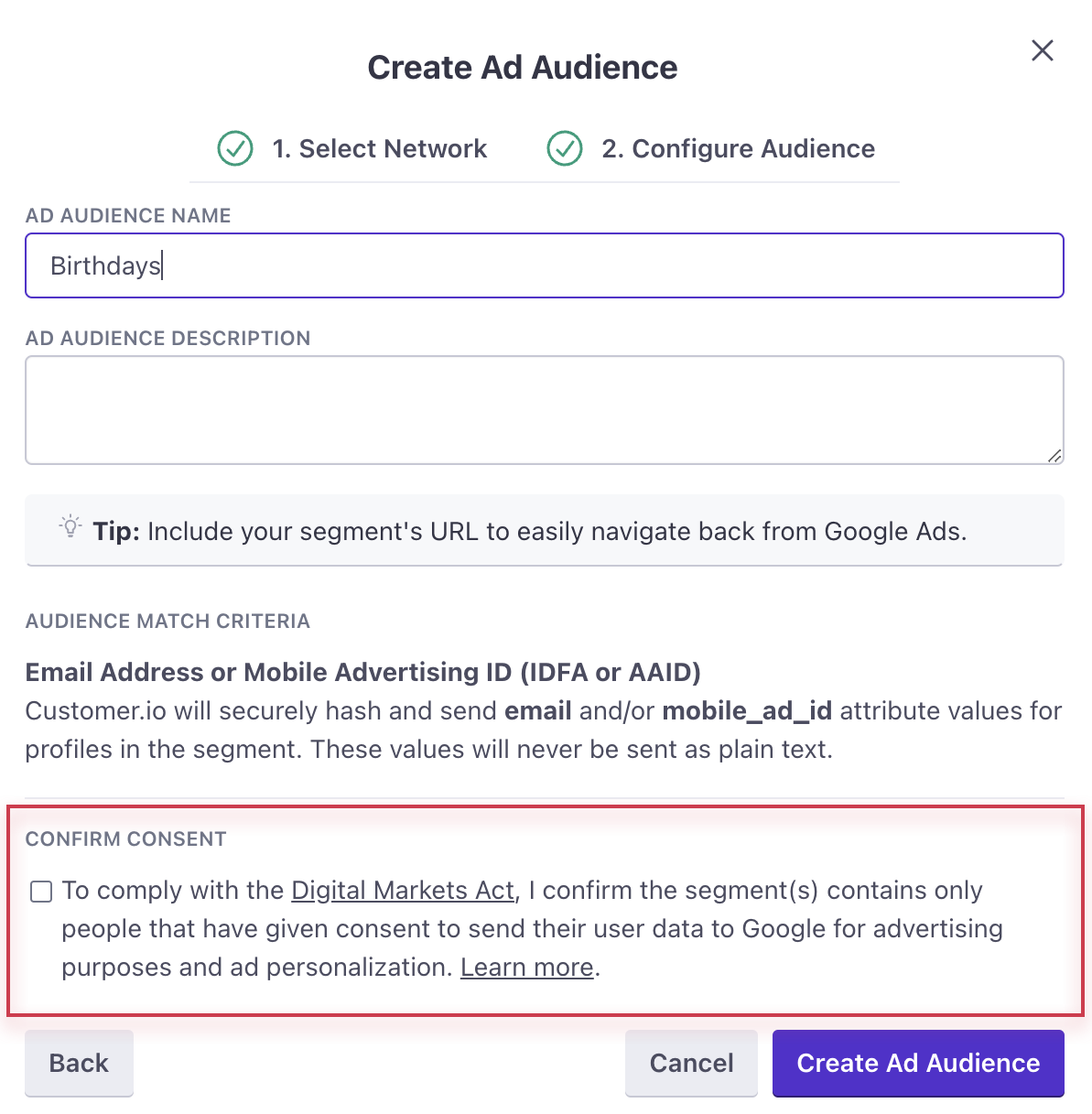
By checking the box, you accept the responsibility that (1) you have confirmed consent from all members of your audience or (2) you have confirmed you do not need to gather consent.
Connecting to Facebook Ads
- Click Facebooks Ads from the Integrations catalog.
- Click Connect your Facebook Account. You will be prompted to log into Facebook. Log in through an account that has access to Facebook Business Manager.
- Once you’ve logged in, you’ll be redirected back to Customer.io and you’re all set!
Once you’ve connected any Ad Networks account to Customer.io, you’re ready to sync your segments as audiences to Facebook Ads.
Tip: Start with a segment of current customers to use as an exclusion audience!
Connecting to Instagram Ads
Instagram Ads are enabled in your Facebook Ad Manager.
- Click the ‘Get Started’ button next to Facebook Ads.
- Click ‘Sign in‘ and you will be prompted to log into Facebook. Log in through an account that has access to Facebook Business Manager.
- Once you’ve logged in, you can define where you would like to show your ads.
- Navigate to ‘Placements’ and click “Edit Placements”.
- Select ‘Instagram’, and you’re done!
Now you can sync your segments as audiences to Instagram Ads.
Connecting to YouTube Ads
YouTube Ads are enabled in your Google Ad Manager.
- Click the ‘Get Started’ button next to Google Ads.
- Click ‘Sign in‘ and follow the Google Authentication prompts. Log into an account that has either standard or admin access to your Google Ads account.
- Next, you’ll be asked to grant Customer.io Audience Sync access to Manage your Adwords Campaigns. This access will allow audience sync to occur.
- Once you’ve created a Customer Match audience for YouTube, then you’re done!
Now you can sync your segments as audiences to YouTube Ads.
Syncing your Segments to Ad Networks
To sync a segment to an Ad Network, navigate to the segment, find the Ad Audiences tab and click Create Ad Audience.
From there:
- Choose the Ad Network you want to sync the segment to.
- Name your ad audience. We recommend adding “Customer.io” in the name to keep your audiences organized in the Ad Network.
- Create a description for your audience. We recommend including the segment’s URL to easily navigate back from the Ad Network.
- You’re done!
When you click create, Customer.io will create a new audience in the Ad Network, and then add any existing people in the segment to the audience. After that, the audience is automatically synchronized with the segment. We sync at hourly intervals for most ad networks; the Google Ads sync interval is 24 hours.
If you run into errors, try updating the permissions of your audience within your Ad account. For Facebook, go to Ads Manager > Audiences.
Audience Matching
Audience match relies on the email and mobile_ad_id attributesA key-value pair that you associate with a person or an object—like a person’s name, the date they were created in your workspace, or a company’s billing date etc. Use attributes to target people and personalize messages. Attributes are analogous to traits in Data Pipelines. in Customer.io. People in your audience only need one of these attributes (email or mobile_ad_id) for the match to work, though adding both increases the chances of success. The mobile_ad_id attribute supports both Apple’s Advertising Identifier (IDFA) and Android’s Advertising ID (AAID).
We do not send plain text values to your ad network. We securely hash email or mobile_ad_id values for profiles in the segment before we send data to your Ad Network. These are the only values we send to your ad network. If you want to secure your data yourself, you can hash your customer email and/or mobile_ad_id yourself using the SHA256 algorithm and save them as email_sha256 and mobile_ad_id_sha256, respectively. If profiles have these attributes, we’ll use them over the hashes we generate from the emailand mobile_ad_id profile attributes.
Initial Processing Time
On initially syncing a segment to an Ad Network, Google and Facebook both state a 24 hour processing period before the audience is ready to be used. In those platforms, you will see the audience created shortly after enabling the sync. Be aware, that even when the “Populating…” callout goes away, the Ad Network might still be processing - please give an extra hour to confirm the size of the audience created.
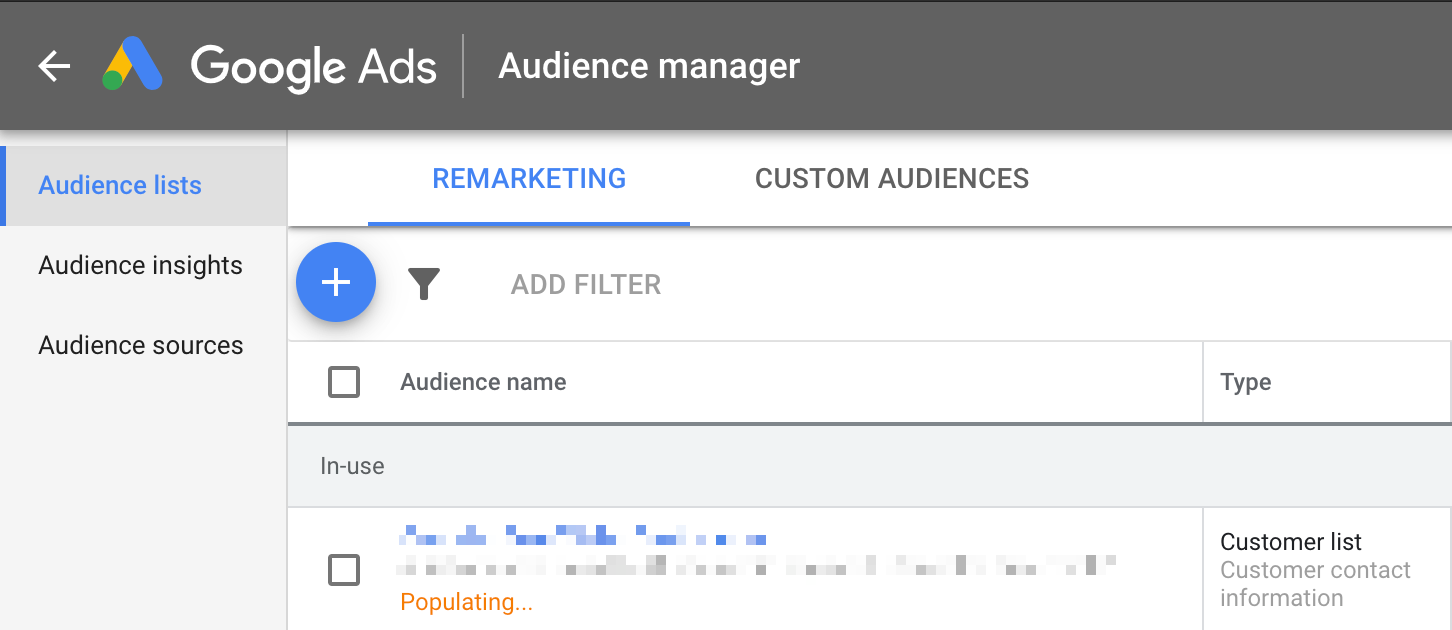
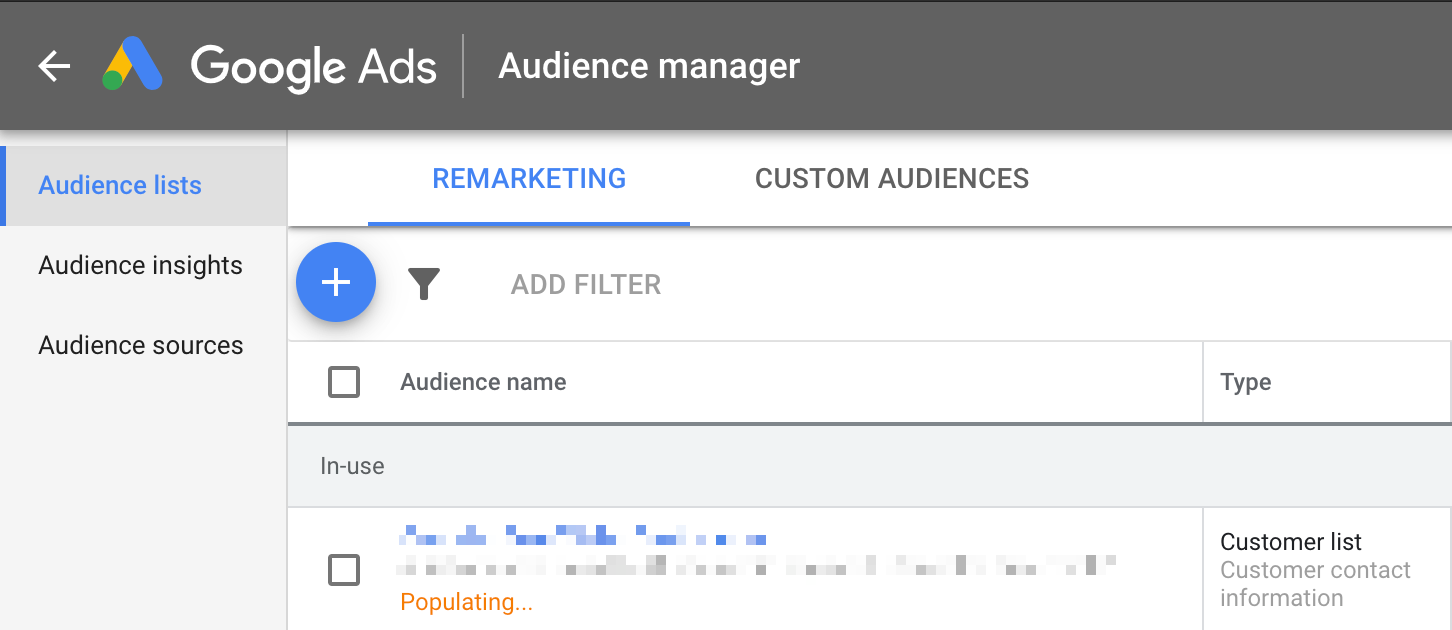
Using Audiences in Ad Networks
Once the audience has been created in the Ad Network, you can use it in new or existing ad campaigns.
Do not delete the audience in the Ad Network - as that will stop the sync for that audience from running going forward. You can update the name, description, and settings of the audience in the Ad Network’s platform without affecting the sync.
In Google, you can use this audience on the Search network, Youtube network, or Gmail network (due to limits set by Google, you cannot use this kind of audience on the Display Network).
Managing your Ad Audiences
Once you’ve connected an Ad Account, you’ll see an Ad Audiences column on the Segments page indicating any synchronized segments.
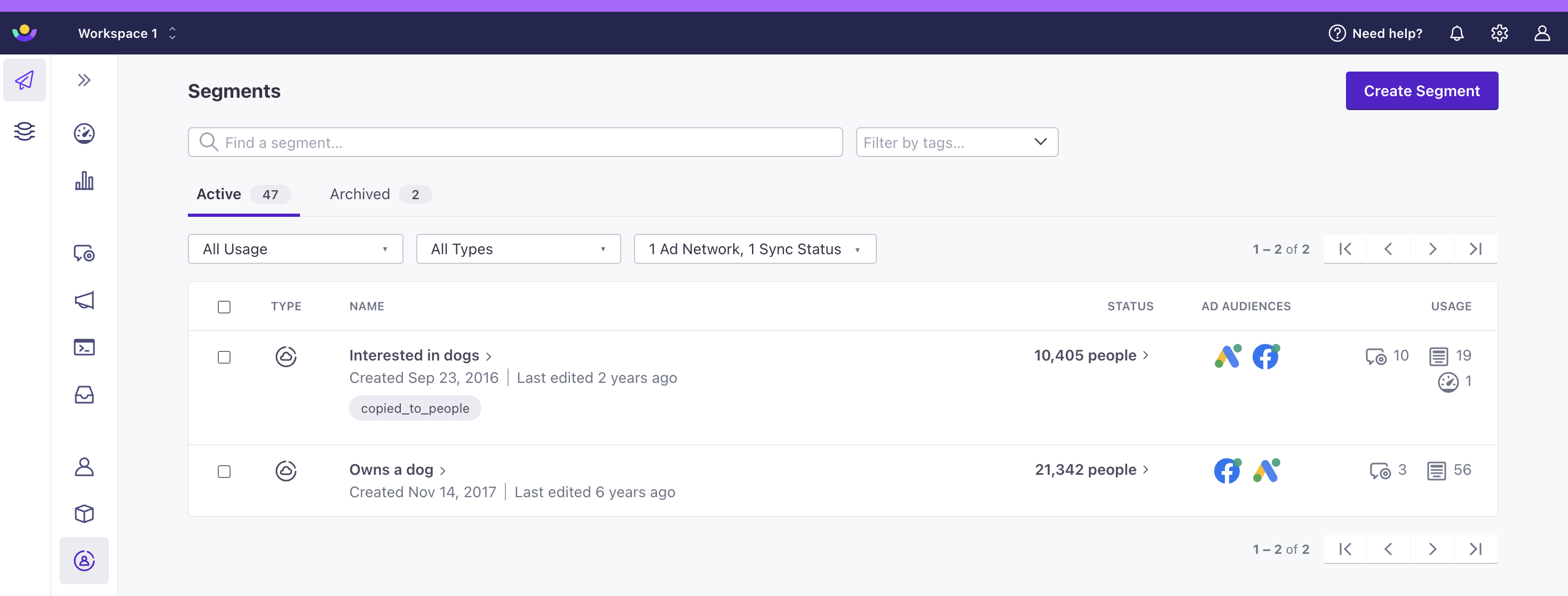
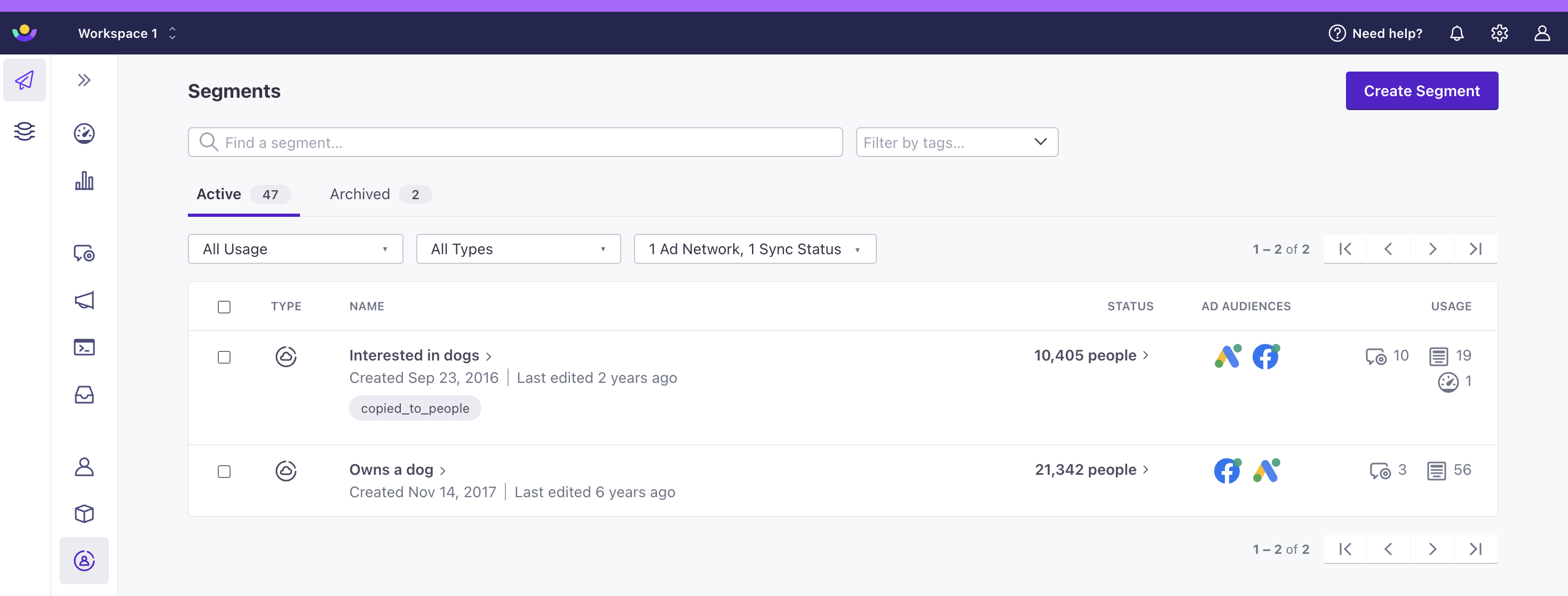
Select the Ad Audiences dropdown to filter your segments by Ad Networks and/or sync statuses.
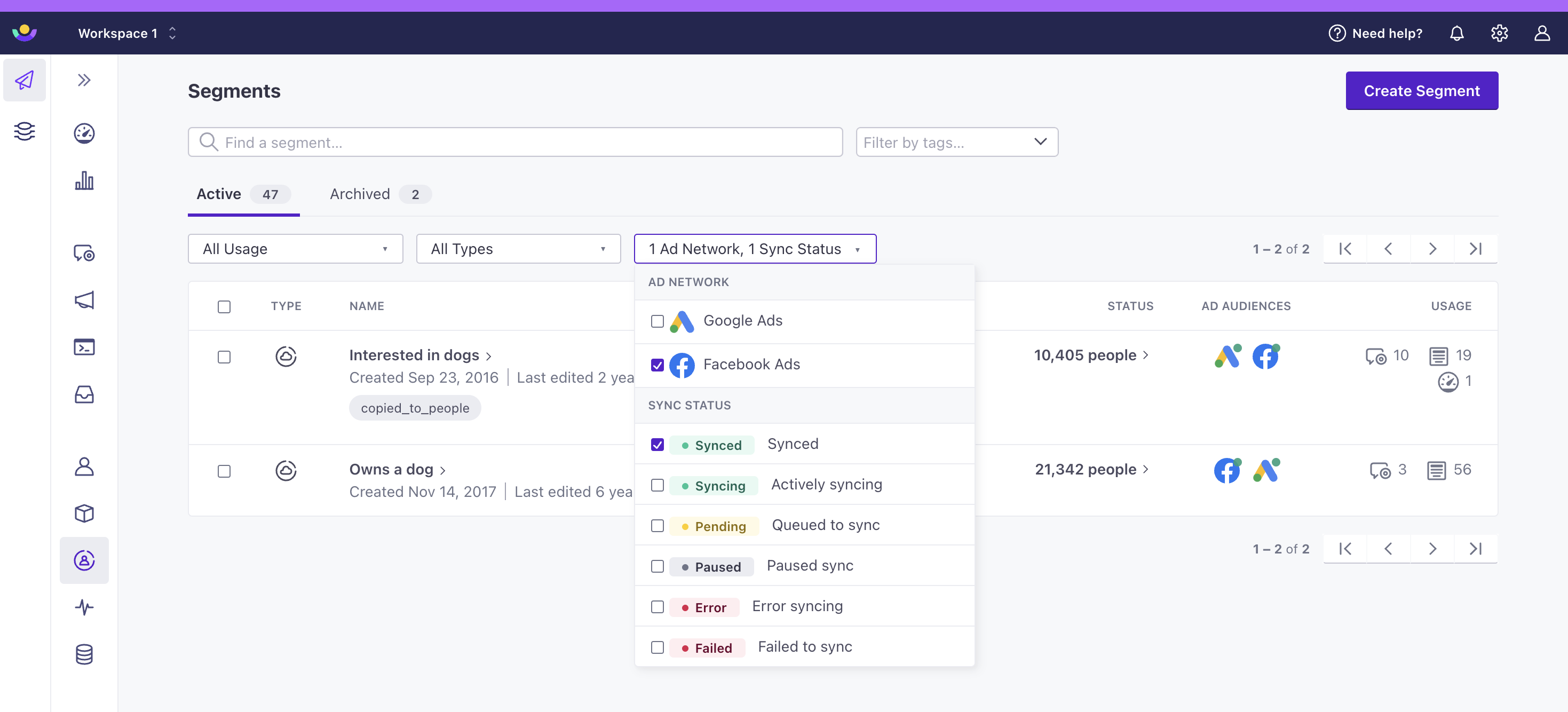
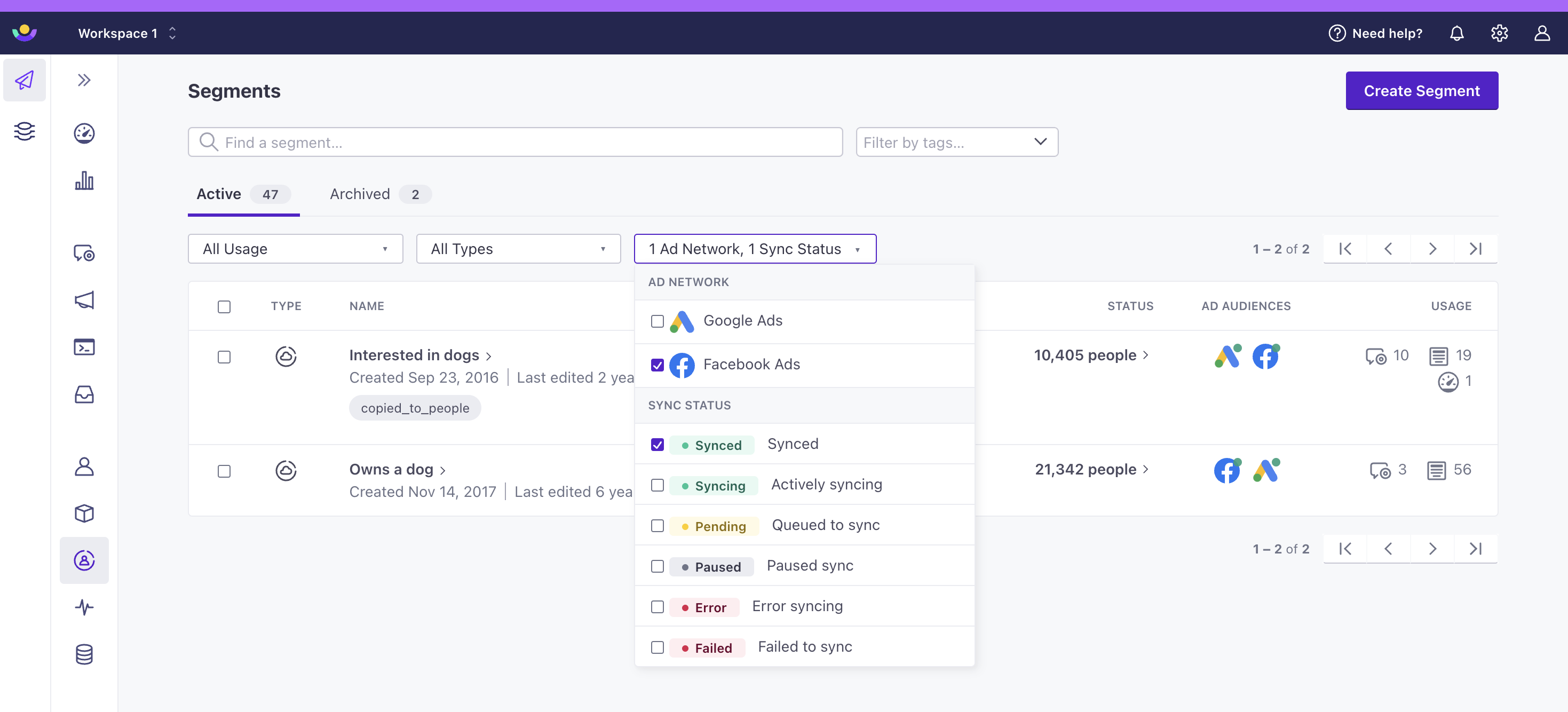
To view more detail about a synchronized segment, click on the segment and navigate to the Ad Audiences tab. For any Ad Audience, you’ll see the name, description, the number of people synced, when the segment was last synced, and the sync status.
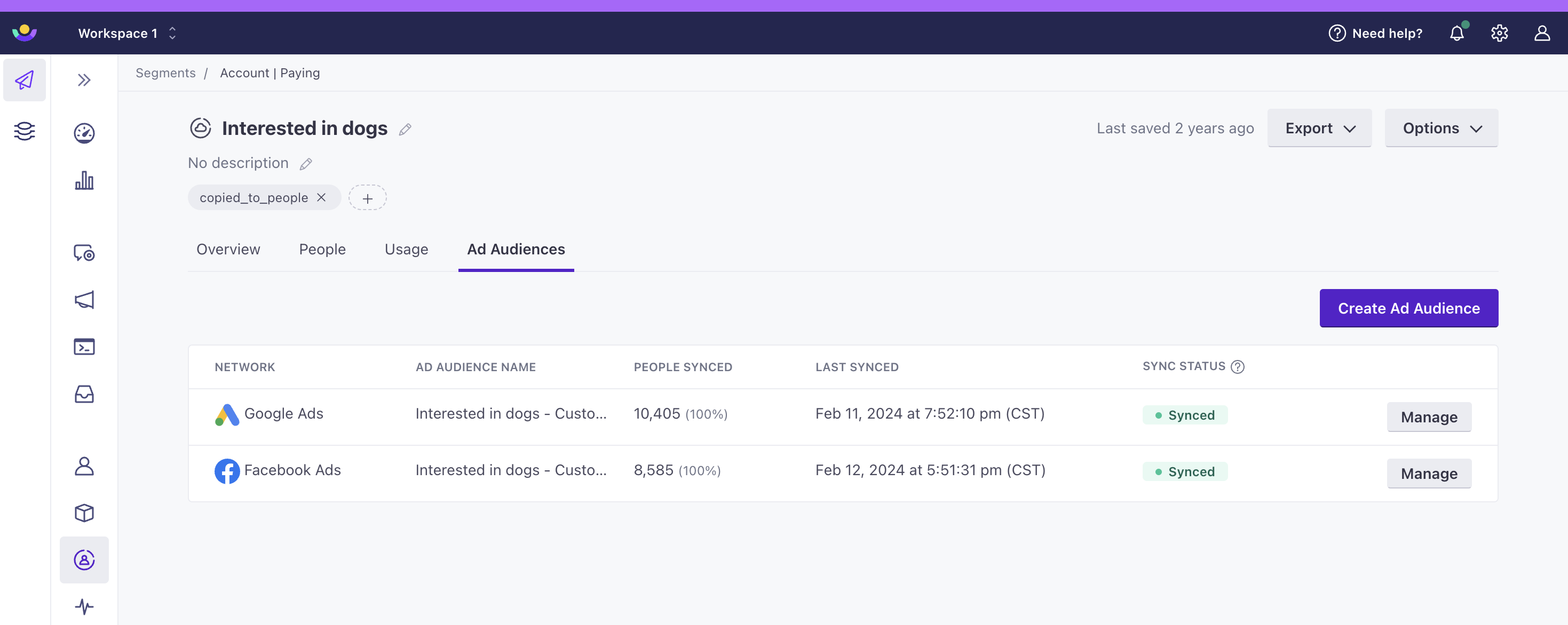
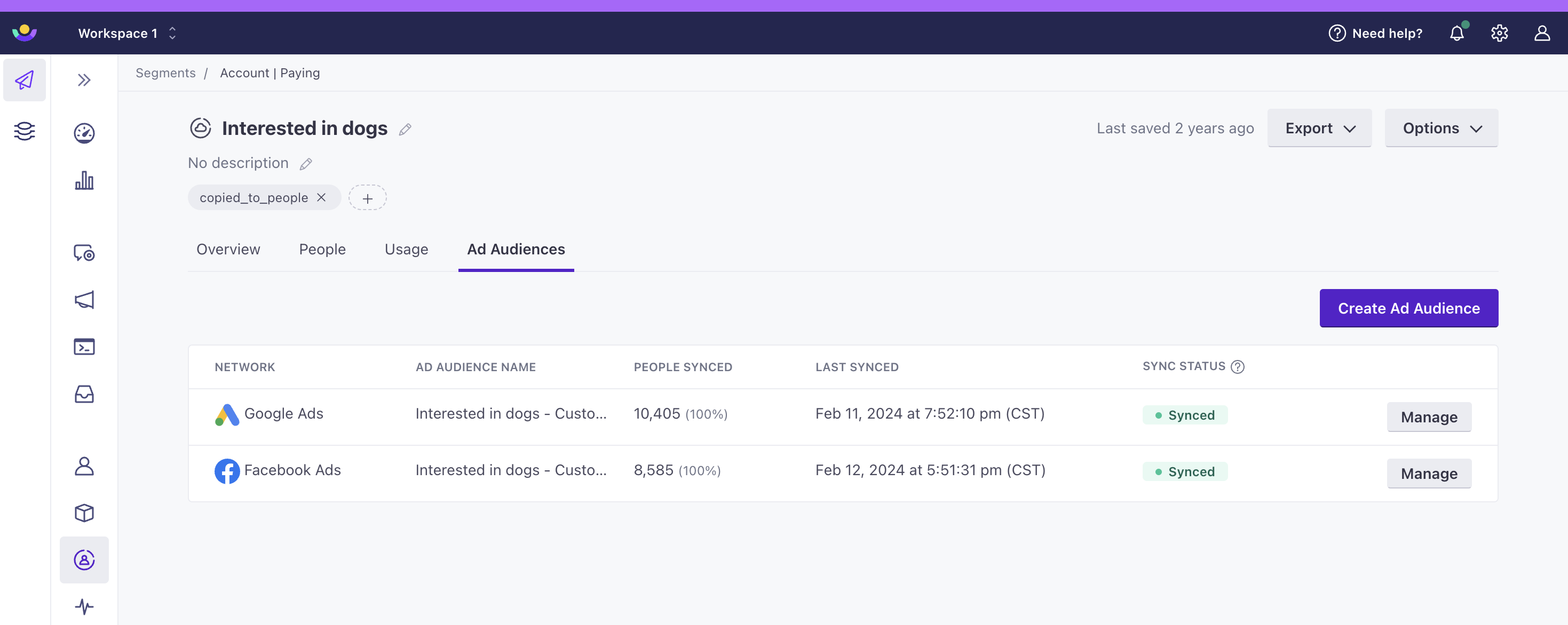
Here’s a breakdown of all sync statuses:
- Synced: The segment successfully synced to the Ad Network.
- Actively syncing: The segment is actively syncing to the Ad Network.
- Queued to sync: The segment is queued to sync and will be synced to the Ad Network soon.
- Paused sync: The sync is paused and the segment will not automatically sync to the Ad Network.
- Failed sync: The segment failed to sync to the Ad Network. In some cases, the segment will have an error syncing and will re-try to sync in an hour. In other cases, when the audience is deleted in the Ad Network for example, the segment will fail to sync to the ad network. In those cases, a new Ad Audience will have to be created to re-sync the segment.
You can pause, resume, and delete any Ad Audiences. From the Ad Audience tab, click the ‘Manage‘ button for an Ad Audience. From there, you can:
- Pause your Ad Audience, which will stop it from syncing to the Ad Network until you resume the sync.
- Resume your Ad Audience, which will enable automatic syncing to the Ad Network.
- Delete your Ad Audience, which will permanently delete it from Customer.io. The audience will remain in the Ad Network, but it will no longer be synchronized. You can always re-sync this segment later by creating a new Ad Audience.
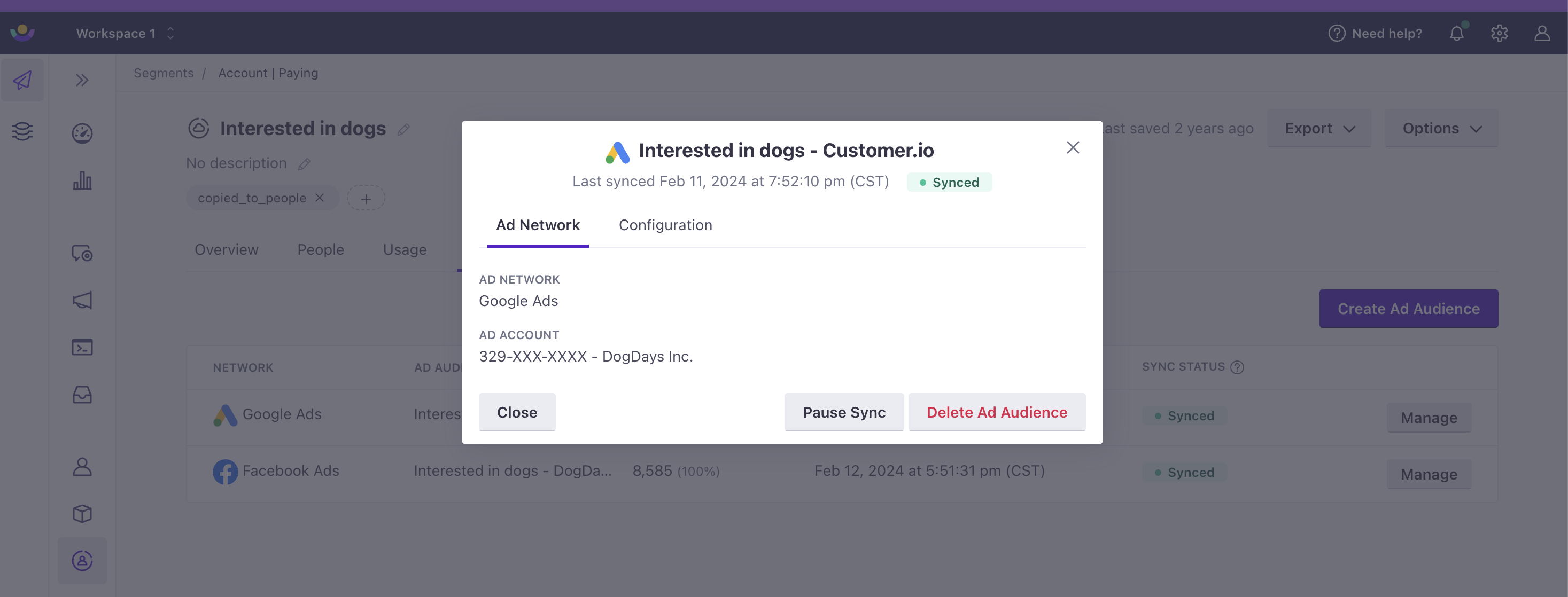
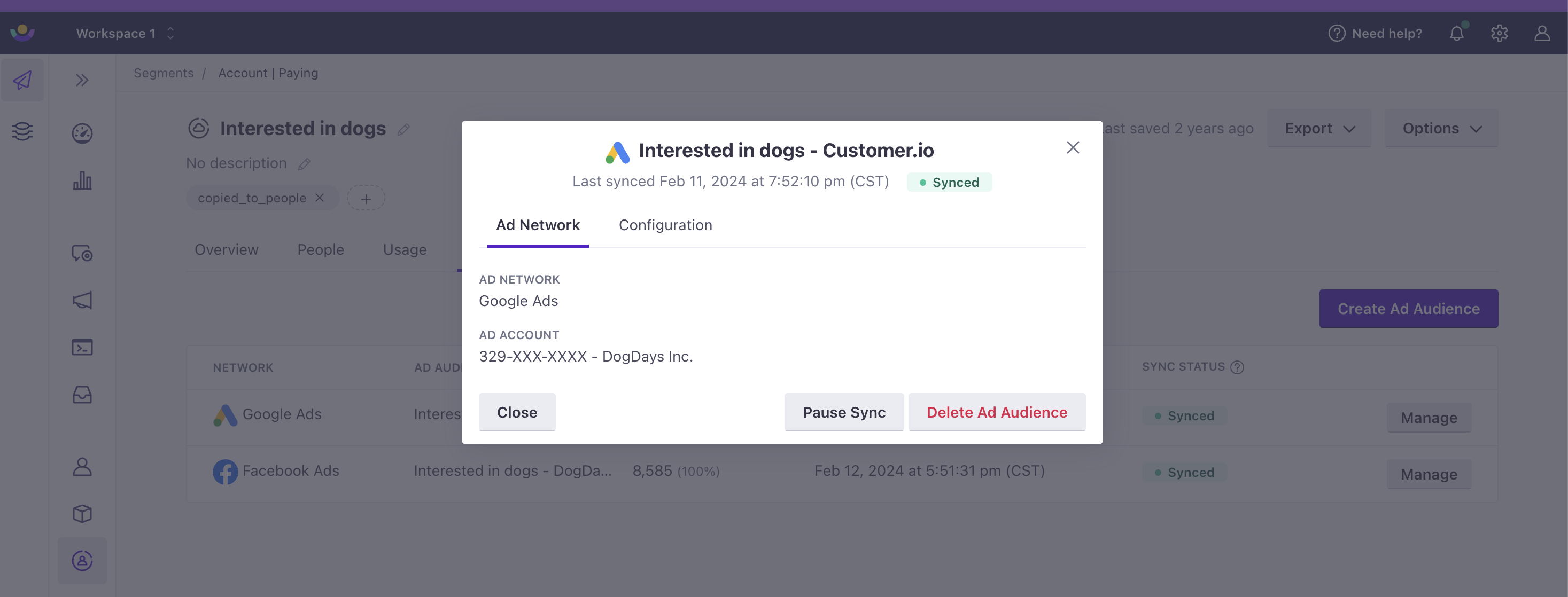
Why Your Segment Size in Customer.Io Will Be Different Than Your Audience Size in the Ad Network
When syncing segments to audiences in Ad Networks, the Ad Networks tries to match a given key (listed above) with the same key in their systems. Unfortunately, the Ad Network will not be able to match every single record it receives - in our internal testing, we’ve seen about a 50% match rate on Google and on Facebook. You can read more about match rates here.
Google is doing away with cookie-based ad targeting. How will this affect Ad Audience Sync?
Ad Audience Sync will not be affected by changes to Google’s third-party cookie policy. Ad Audience Sync uses Google’s Customer Match product. Customer Match lets advertisers target their known users based on personally identifiable information. As Google removes support for ad targeting based on cookies, Customer Match will be the only option for advertisers who want to target their known users. Customer.io’s Ad Audience Sync helps you avoid the manual work of uploading CSVs directly into Google’s Customer Match product by automatically creating and updating audiences in your ad account.
Disconnecting and Reconnecting to your Ad Network
When you need to reconnect your Ad Network, please perform all of the following steps:
- Disconnect the ad network account using the Disconnect button on the network’s integration settings page
- Reconnect the ad network account
- Sync your ad audiences again
Wrap up
Are there Ad Networks you’d like to see? For example, we’re considering Twitter, Snapchat, Linkedin, Quora. If any of these or other Ad Networks would be valuable to you, please let us know!
That’s it! As always, if you have any questions or if this documentation could have been made any clearer, please let us know.

