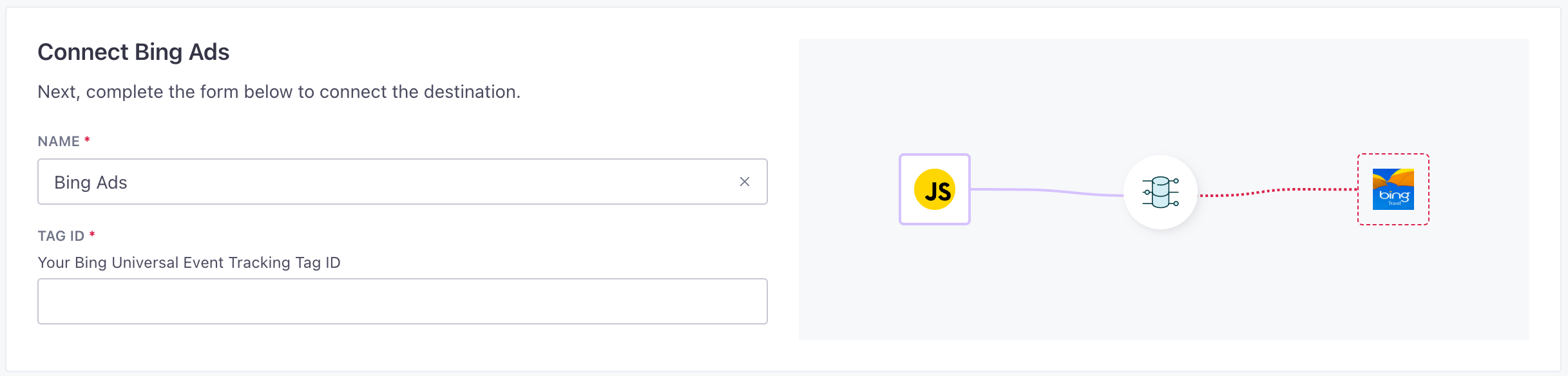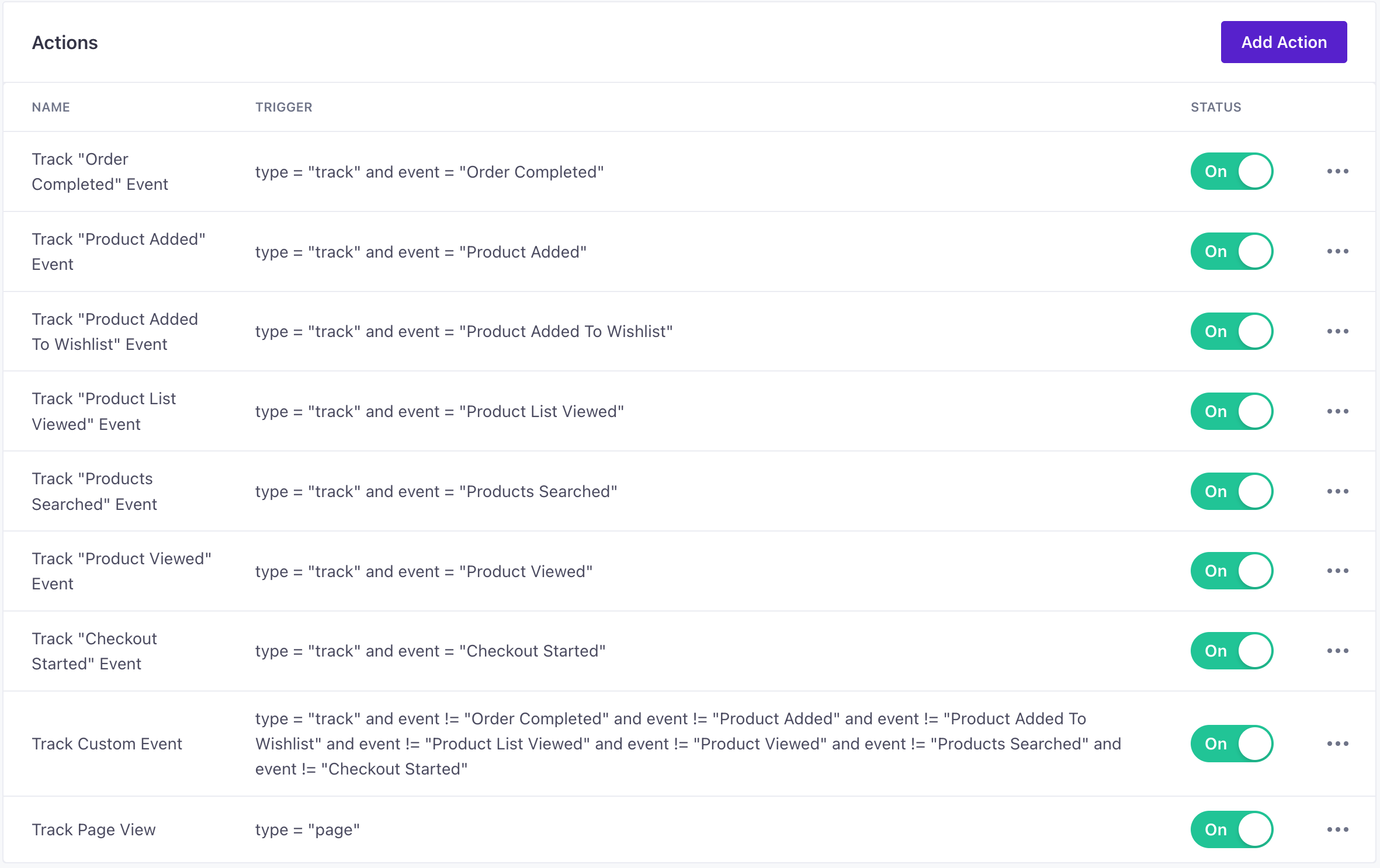Bing Ads Destination
About this integration
Bing Ads enables marketers to track and monitor campaigns, clicks, CTRs, spend and budget. You can place cross-device product ads in front of Bing, Yahoo, and MSN customers, and support imported pay-per-click ad campaigns from third-party platforms like Google AdWords. You can also retarget ads to customers after they complete an action like leaving a shopping cart or viewing a product without purchasing.
Getting started
Before you can track conversions or target audiences, you need to create a UET tag in Bing Ads and then add it to the destination settings. Follow the steps within the Bing Ads documentation to create a UET tag.
You’ll only be able to include one Tag ID per source so make sure to associate the conversion goals to the correct Tag ID that is included in your settings.
Go to the Data Pipelines tab and click Connections.
Click Add New under Destinations.
Select the Bing Ads destination.
(Optional) Select the sources that you want to connect to this destination. You can always connect sources to your destination later. We’ll only show you eligible sources.
Configure your destination.
- Tag ID: Your Bing Universal Event Tracking Tag ID. Learn more
Click Enable Destination.
It may take up to 45 minutes to fully activate your destination and begin asynchronously loading the Bing Ads snippet on your website.
Actions
When you’re done setting up your destination, you can go to the Actions tab to see how we map source events to your destination.
| Action | Default Trigger | Description |
|---|---|---|
| Track Page View |
| Track the current page |
| Track Custom Event |
| Track a custom conversion event |
| Track Checkout Started Event |
| Track the Checkout Started event which will be sent as a begin_checkout event to Bing. More information is available on the documentation. |
| Track Order Completed Event |
| Track the Order Completed event which will be sent as a purchase event to Bing. More information is available on the documentation. |
| Track Product Added Event |
| Track the Product Added event which will be sent as a add_to_cart event to Bing. More information is available on the documentation. |
| Track Product Added To Wishlist Event |
| Track the Product Added To Wishlist event which will be sent as a add_to_wishlist event to Bing. More information is available on the documentation. |
| Track Product List Viewed Event |
| Track the Product List Viewed event which will be sent as a view_item_list event to Bing. More information is available on the documentation. |
| Track Products Searched Event |
| Track the Products Searched event which will be sent as a view_search_results event to Bing. More information is available on the documentation. |
| Track Product Viewed Event |
| Track the Product Viewed event which will be sent as a view_item event to Bing. More information is available on the documentation. |
Setting conversion goals
Before you can map your events to conversion goals, you need to create the conversion goals in Bing Ads and associate those events with your UET tag.
- In Bing Ads, go to the Campaign > Conversion Goals.
- Under Conversion Tracking, click Conversion Goals and select Create conversion goal.
- Enter a name for your goal. Use a descriptive name that makes sense to you, like Checkout started.
- Choose the
Eventtype of conversion and click Next. - Fill in the appropriate values. Make sure to add the source event name as the label field and to associate the goal to the correct UET Tag that you set up in your destination.
Troubleshooting: script unverified or undetected by third-party tool
This error is typically a limitation on a third-party tool’s detection process, where the detector is looking for a specific HTML element on your page. Our client side JavaScript library loads the Bing Ads script onto the page, so the detector doesn’t see it.
To confirm that the Bing Ads script is actually loaded on your page(s), you can open your browser’s console and check the Network tab when the page loads. If the script does not load, make sure that your ad-blocker is disabled.