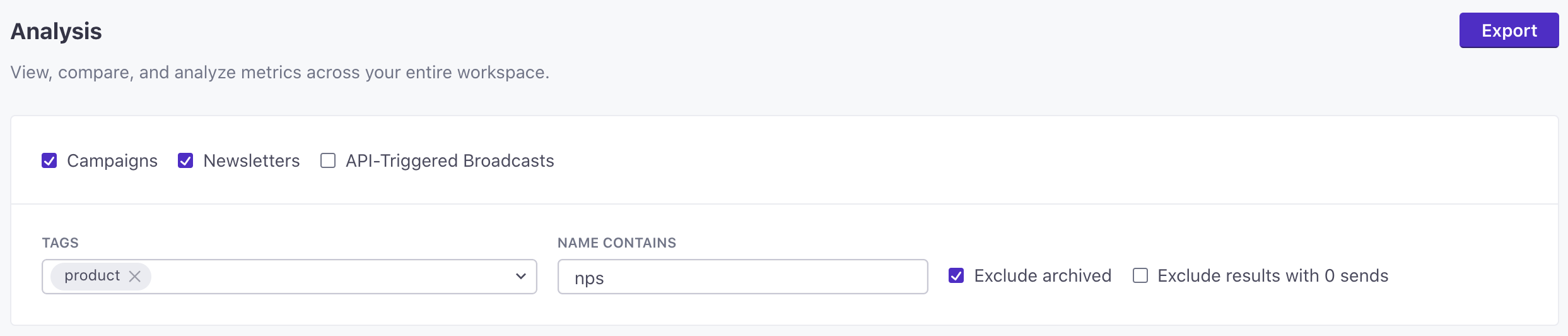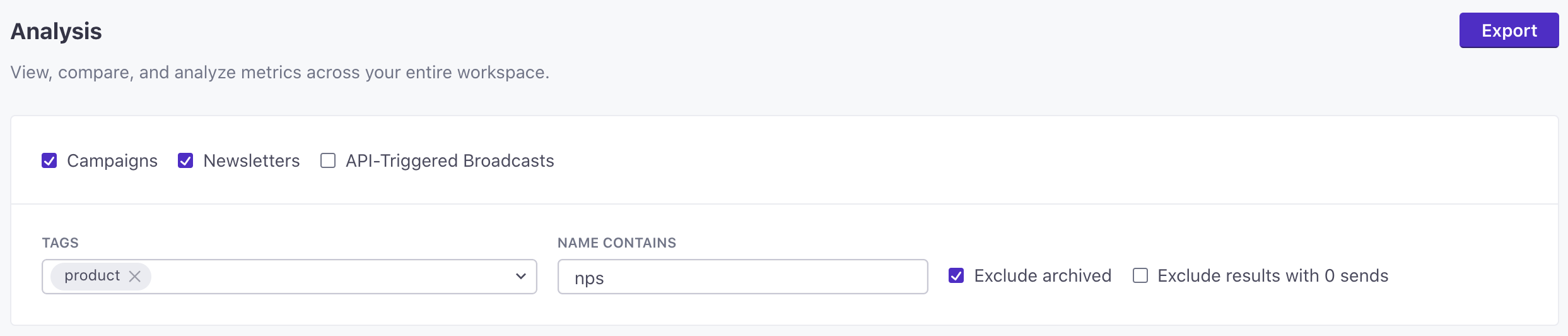Tags
Tags let you organize and categorize your Campaigns, Newsletters, and Segments, helping you locate things quickly in the app and report on specific categories of messages. You can create, assign, edit, and delete as many tags as you need.
Working with tags
Here are all the actions you can take with tags from within the Customer.io web app:
Adding and removing tags
When creating a new Campaign, Newsletter, or Segment you’ll see the option to add tags below the name and description: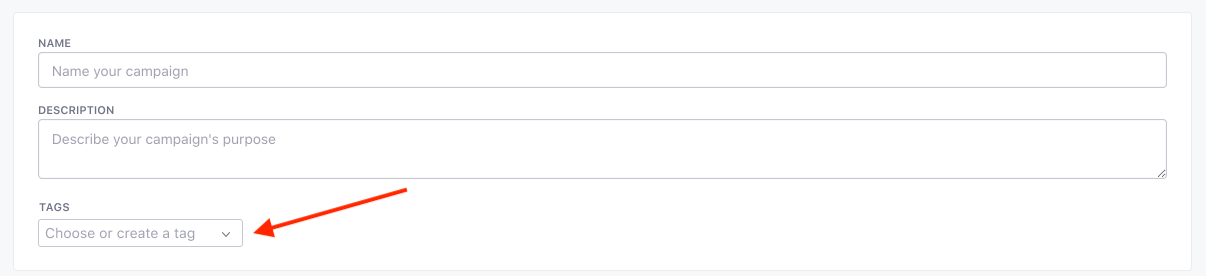
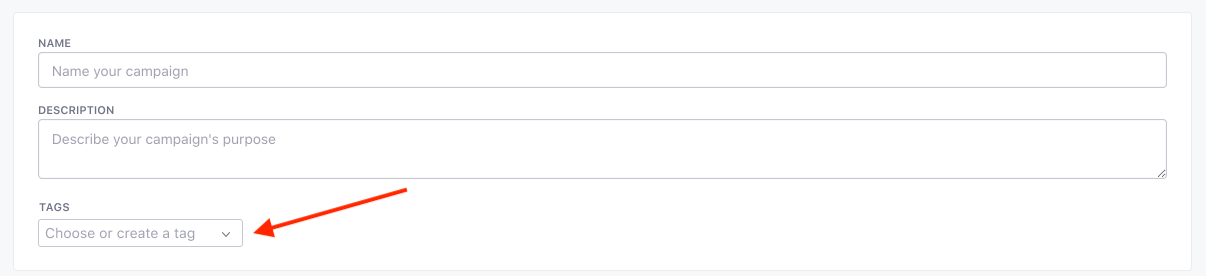
Feel free to create, add, and remove as many tags as you need to. If you have no tags at all, you can start creating them directly from the dropdown.
Once your Campaign, Newsletter, or Segment has been created, you’ll be able to edit the name, description, and tags by clicking the ‘Edit’ button next to the name:

Click this, and you’ll be able to both add and remove tags from your Campaign, Newsletter, or Segment at any time.
Managing tags
If you want to see how you’re using your tags, make corrections to them (rename, fix spelling, etc.), or remove them from the workspace entirely, click the Manage option in the dropdown. From here, you can edit, delete, or create new tags: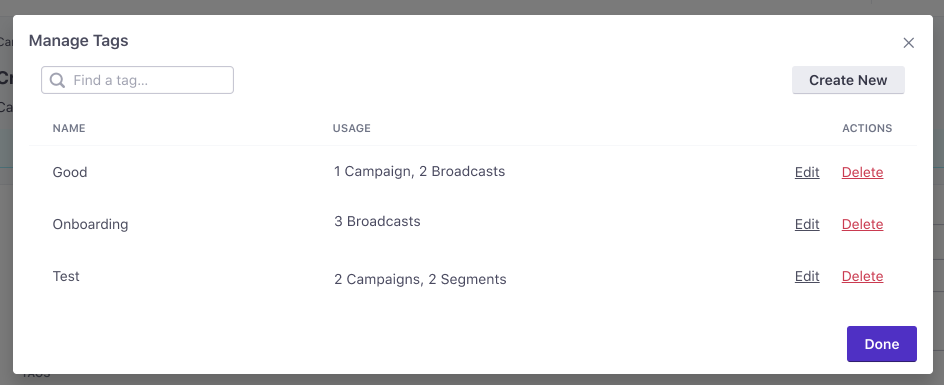
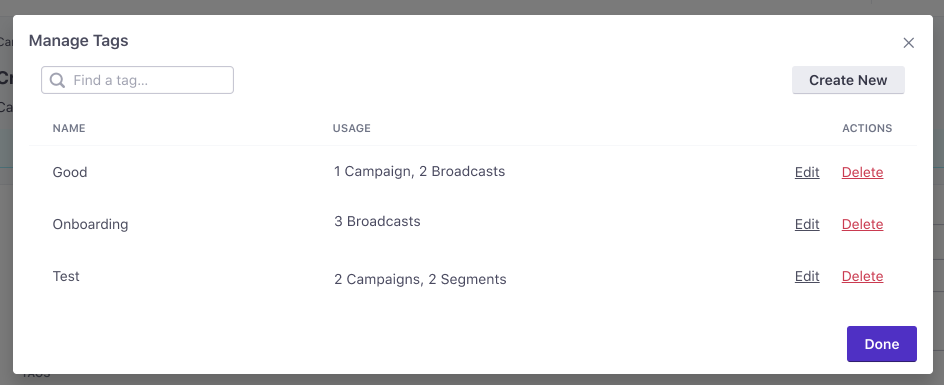
Using tags
Tags can help you locate items in the Campaigns, Newsletters, or Segments list. They can also be used to categorize your messages and then analyze metrics on one (or multiple) distinct categories.
Search lists by tag
To filter your entire Campaign, Newsletter, or Segment list by tag, you can either select the tag from the dropdown at the top, or click the tag in a single item in the list. Here is an example of filtering Campaigns by the research tag:

Create reports by tag
Tagging your Campaigns and Newsletters based on messaging category is a great way to analyze your different messaging strategies. For example, if you’d like to understand how your marketing messages alone are performing, you can run a report on all Campaigns and Newsletters with the ‘marketing’ tag.
To do so, go to the Analysis page and add the tags you’d like to view as part of the filter criteria. This will return metrics for all Campaigns and Newsletters with that tag. Learn more about working with metrics.