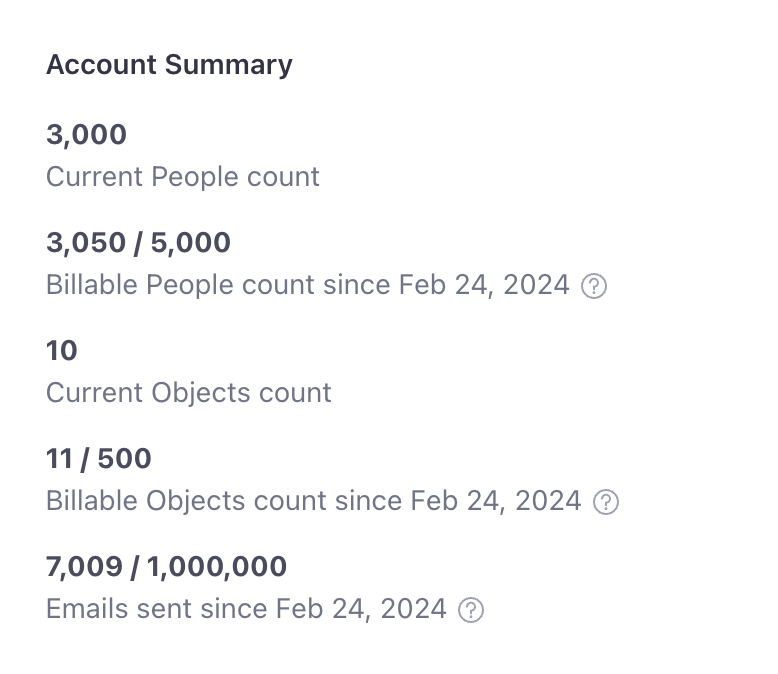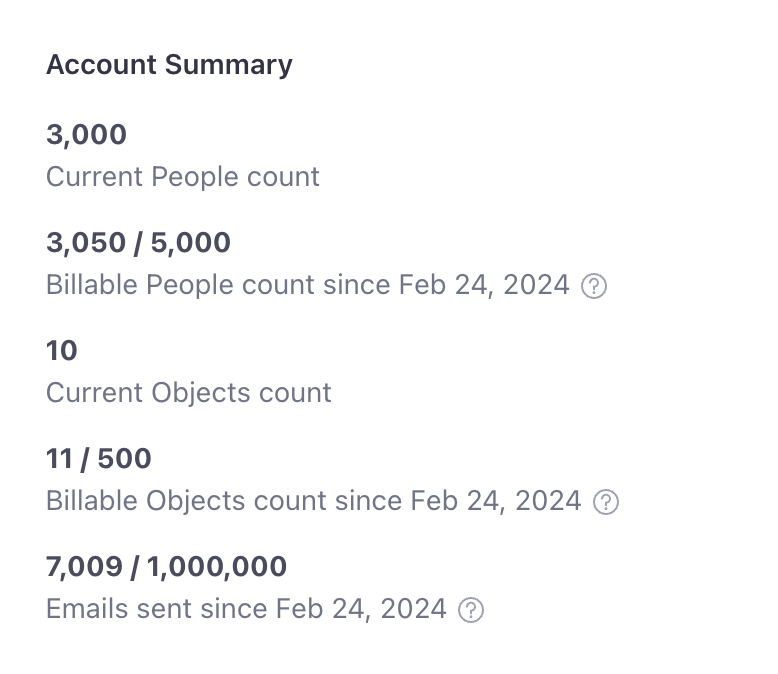Reducing billing overages
UpdatedYou should develop a cadence to delete unnecessary people and objects from your account to reduce overages and keep your billing predictable. Regularly deleting unused or defunct profiles can help you control your costs. This is probably something you should do monthly or every few months, rather than once or twice a year!
1. Review your integrations
Overall, we recommend you review your integrations and ensure that you only add people and objects that provide value to your company/organization. Adding fewer empty or unwanted profiles in the first place will reduce the number of profiles that count toward your bill.
2. Adopt a sunset policy to delete unengaged profiles
Adopting a sunset policy is a great way to identify unengaged people and contributes to good list hygiene. Limiting your messages to engaged users can positively impact your sending reputation.
In your workspaces, create segments with conditions based on actions that target inactivity, like “has not opened any email within the last 180 days.”
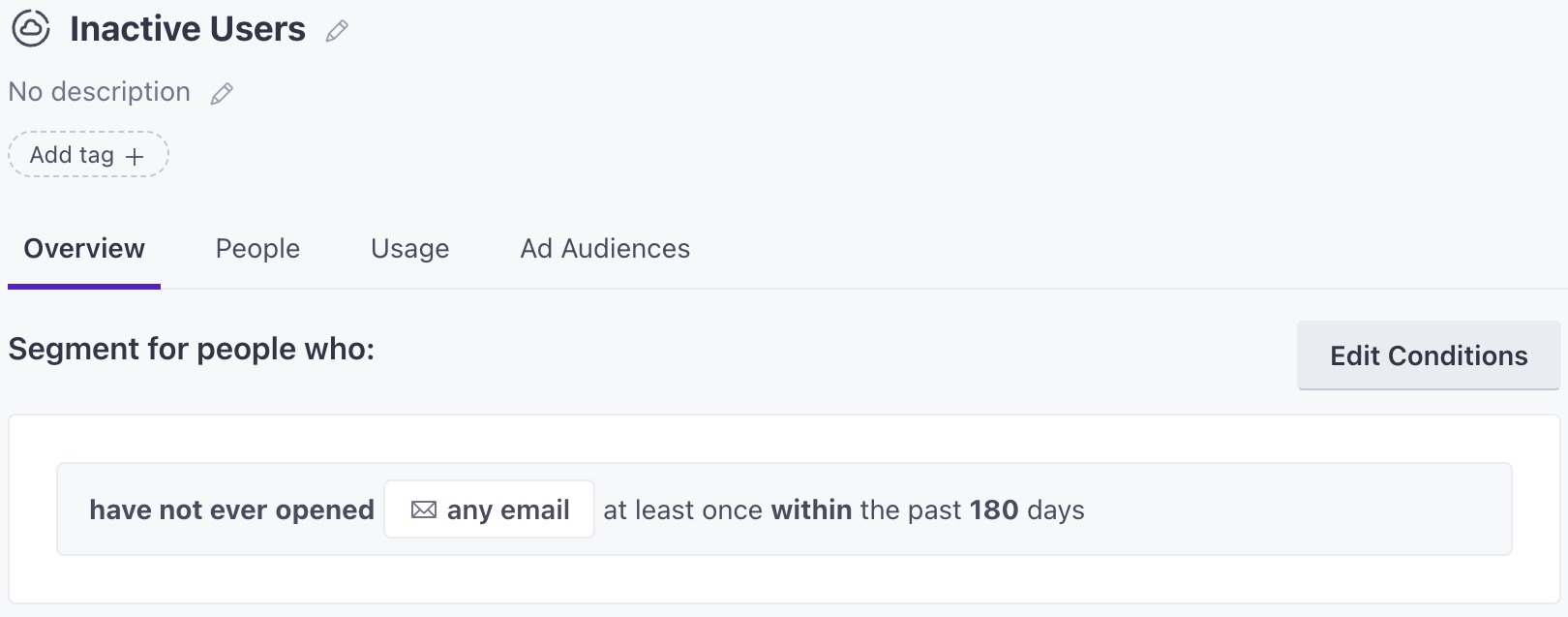
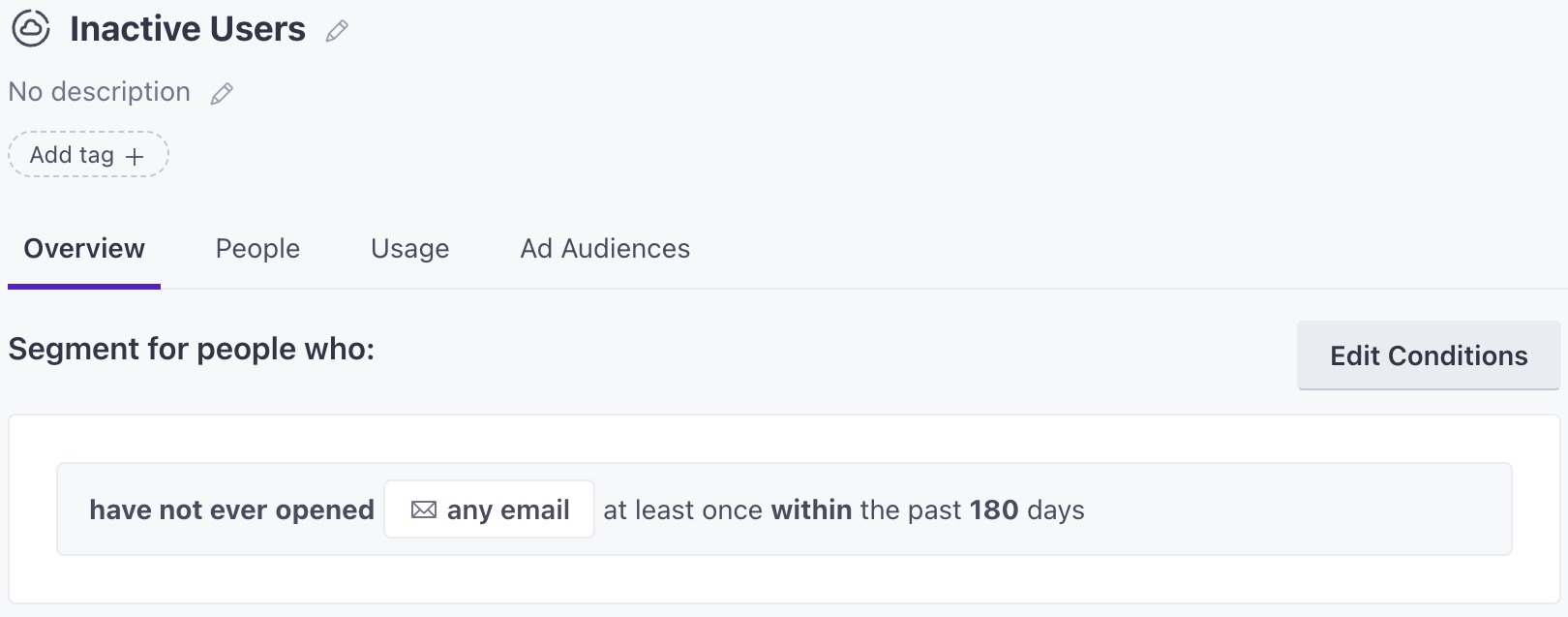
Then you can delete the people that match your criteria so you accurately reflect churn and reduce your overall total of billable profiles.
3. Delete profiles before your billing date
To keep from going over your profile limit in future billing cycles, you should delete unnecessary people and object 1-2 days before your billing date. This ensures that we don’t count unnecessary profiles in your next billing cycle.
4. Delete profiles while you can account for growth
To keep your current billing cycle from surpassing your profile limits, delete unwanted profiles while you still have enough room to account for growth. For example, on the Essentials plan, you have up to 5,000 unique profiles available to you. If, over the course of the billing period, you expect to add 250 people, you need to start deleting profiles before you hit a billable people count of 4,750. This leaves room for the expected growth and ensures you will stay under the 5k limit.
You can see your billable profile counts, overage rates, and any overages on your account’s Plans & Billing page. Keep in mind, this shows your totals across ALL workspaces.
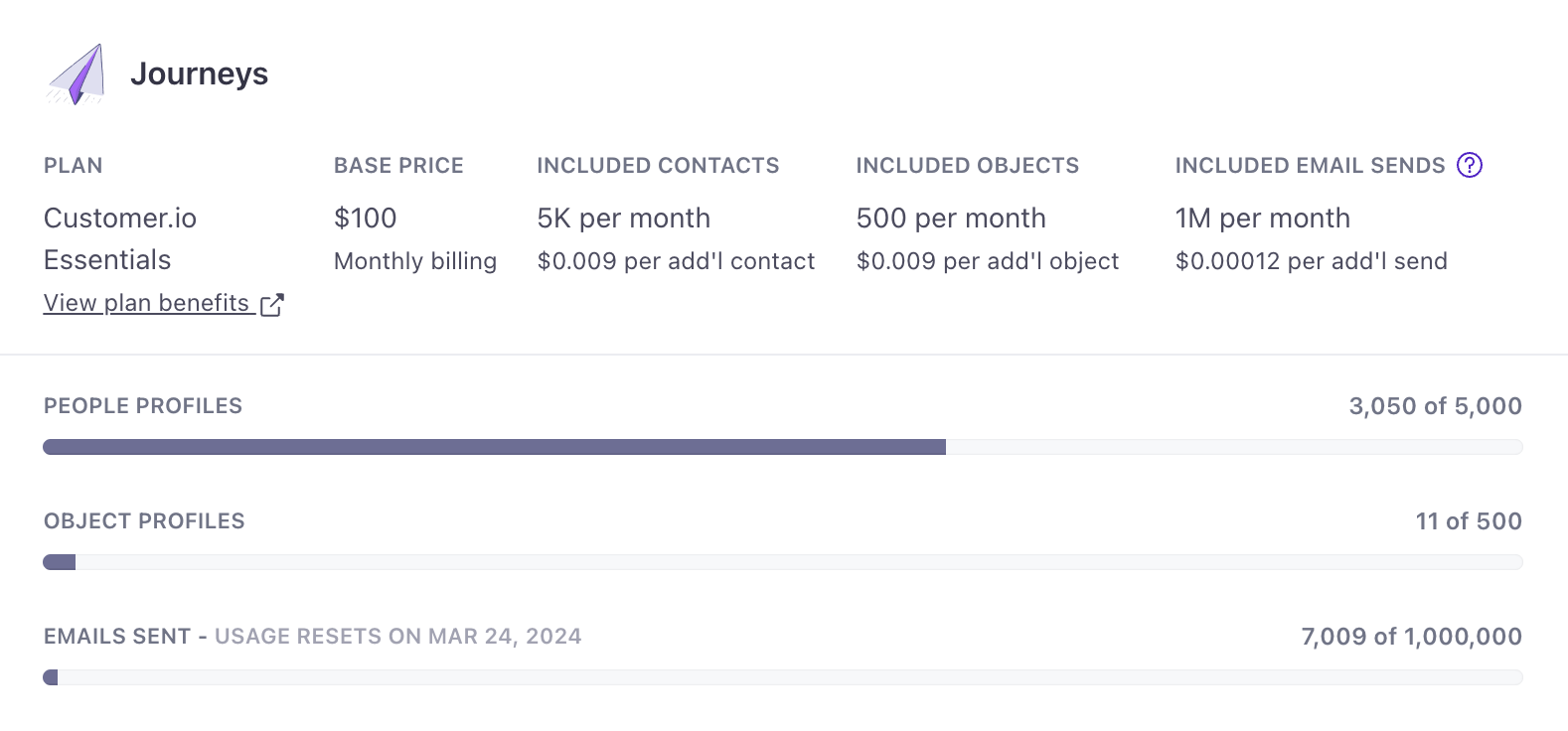
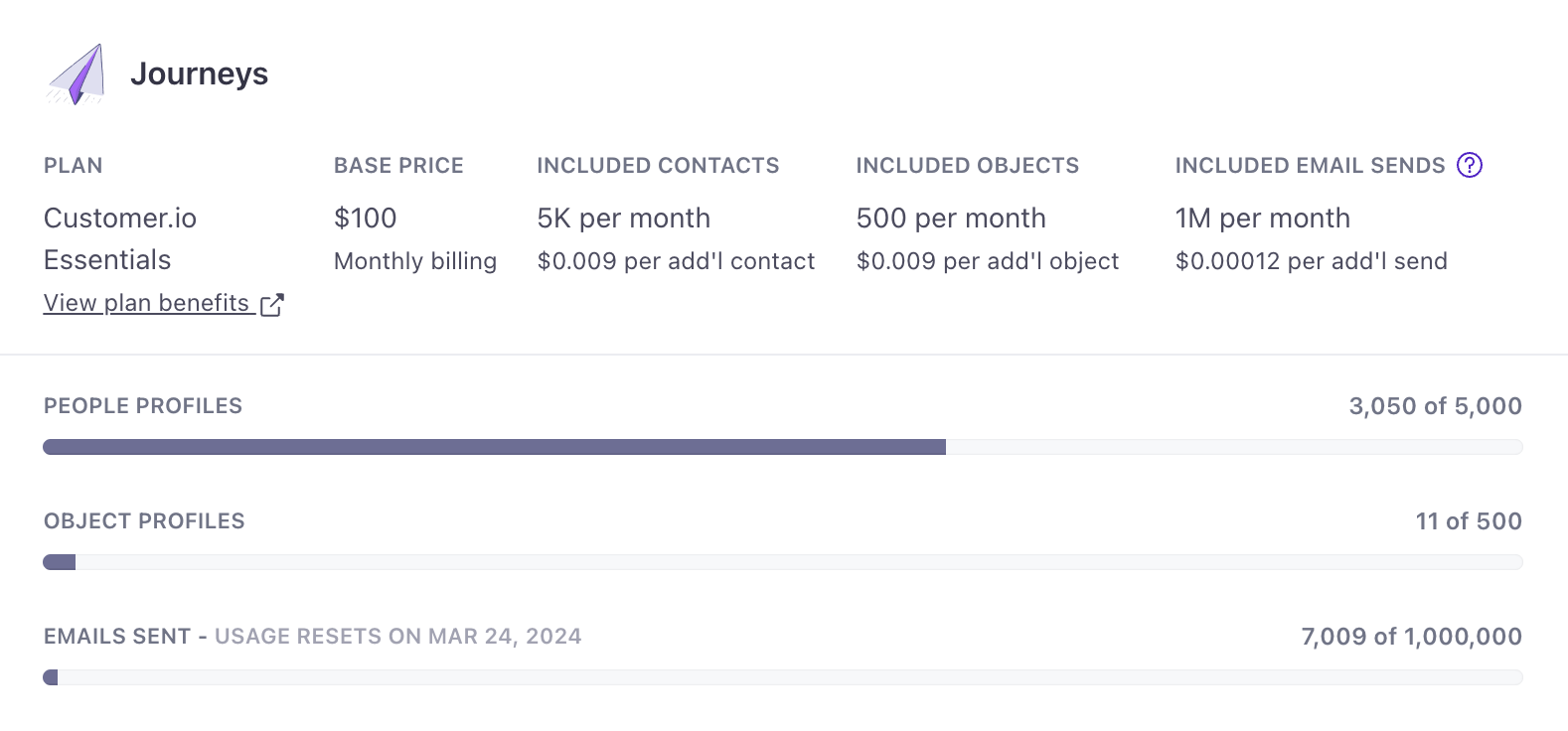
On your Account Summary, you can view your current profile counts (excludes deletions) and billable profile counts (includes deletions) for that billing period across your workspaces.