How We Bill
Your billing is calculated based on your subscription. You can find the details of your subscription on the Plans & Billing page.
To manage billing, you must be an Account Admin or Member with the account-level permission, “Access billing & account info.”
Journeys plans
Fair Use Policy (beginning August 1, 2023)
Starting Aug 1, all Journeys plans will include unlimited in-app messages, push notifications, SMS, and webhook messages. You don’t need to do anything to activate unlimited non-email messaging; your plan will be updated automatically.
This change is unlimited, so we’ve instituted a fair use policy to protect against abuse. If you have any questions, please contact us at win@customer.io.
Your Journeys plan includes a base number of people, objects, emails, and Data Pipelines API calls per month. The base number applies across all workspaces in your account, not each workspace. If you go over these limits, you’ll pay additional costs per item. Consult your account’s Plans & Billing page to see your monthly counts and any additional usage rates that apply to the current month and plan.
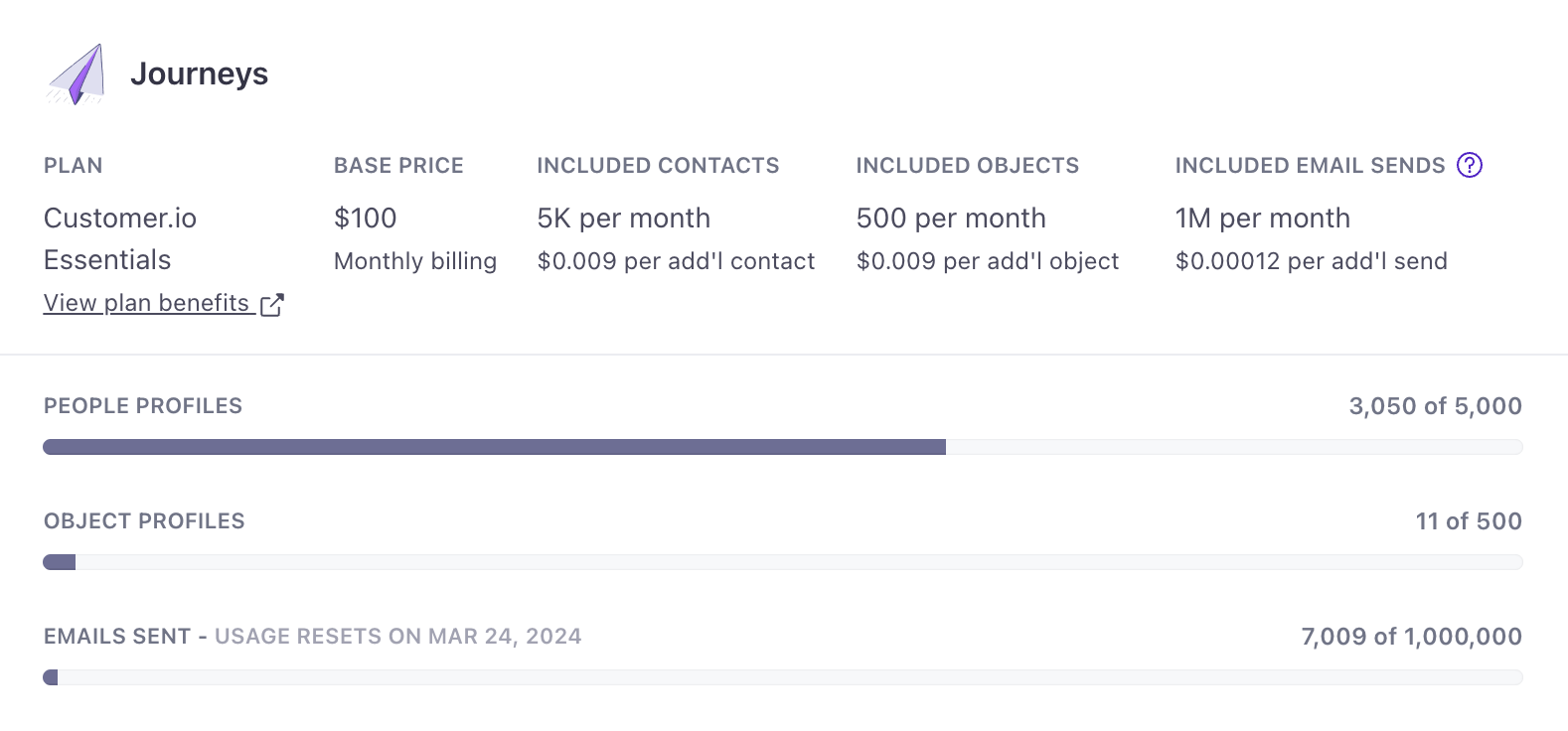
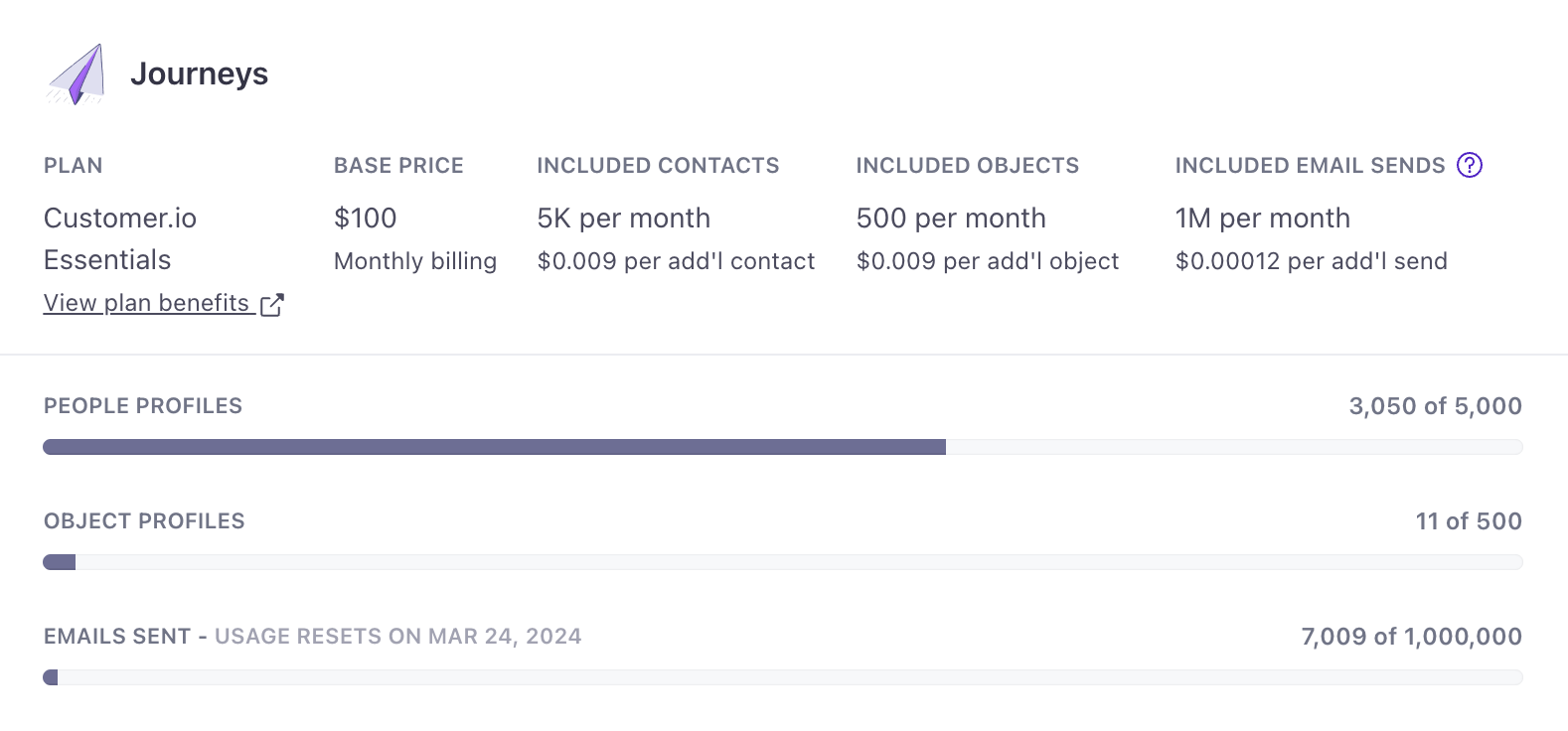
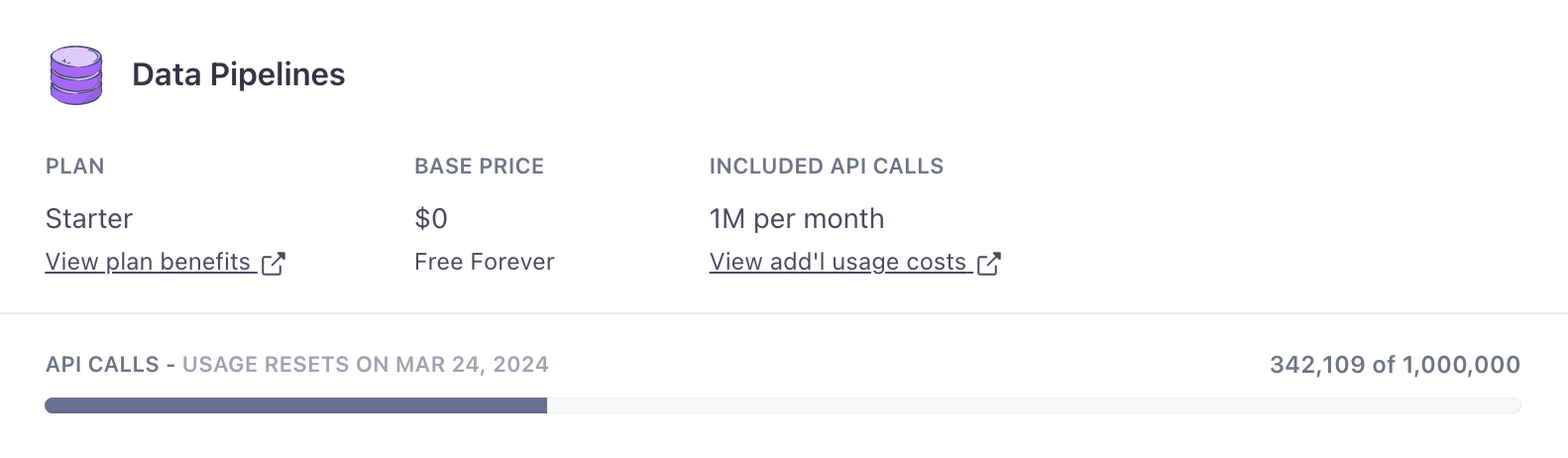
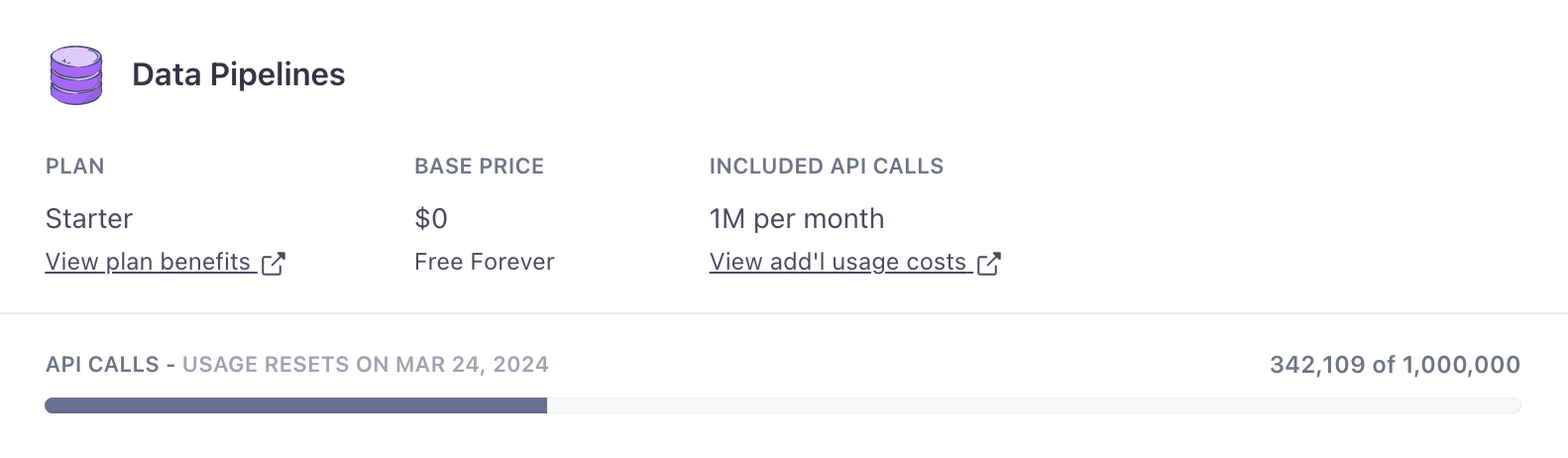
Understanding high watermark billing
With high watermark billing, we count deleted profiles towards your usage limits in the billing period in which they were deleted. Once a profile has been deleted and billed, it is removed from subsequent billing; your billable people profileAn instance of a person. Generally, a person is synonymous with their profile; there should be a one-to-one relationship between a real person and their profile in Customer.io. You reference a person’s profile attributes in liquid using customer—e.g. {{customer.email}}. and object profileAn instance of an object. An object is synonymous with its profile; there should be a one-to-one relationship between an object and its profile in Customer.io. Each has a unique identifier. counts reset to your current people and object counts on your billing date. Objects count towards your billable profiles, but relationshipsThe connection between an object and a person in your workspace. You can trigger campaigns based on relationships. Relationships also have attributes you can reference using liquid. (between objects and people) do not.
You can find your total, billable counts of people and objects on your Plans & Billing page for your current billing period.
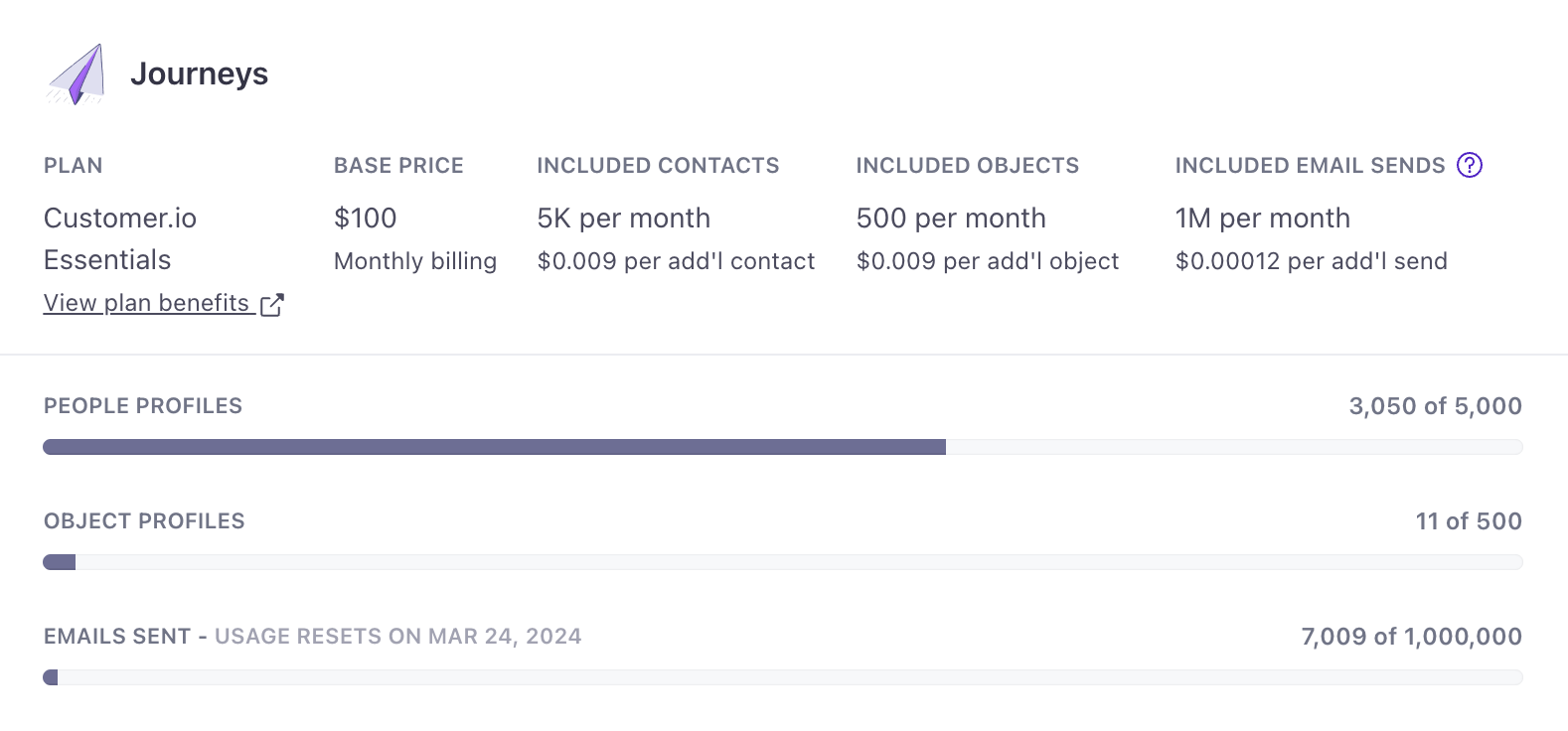
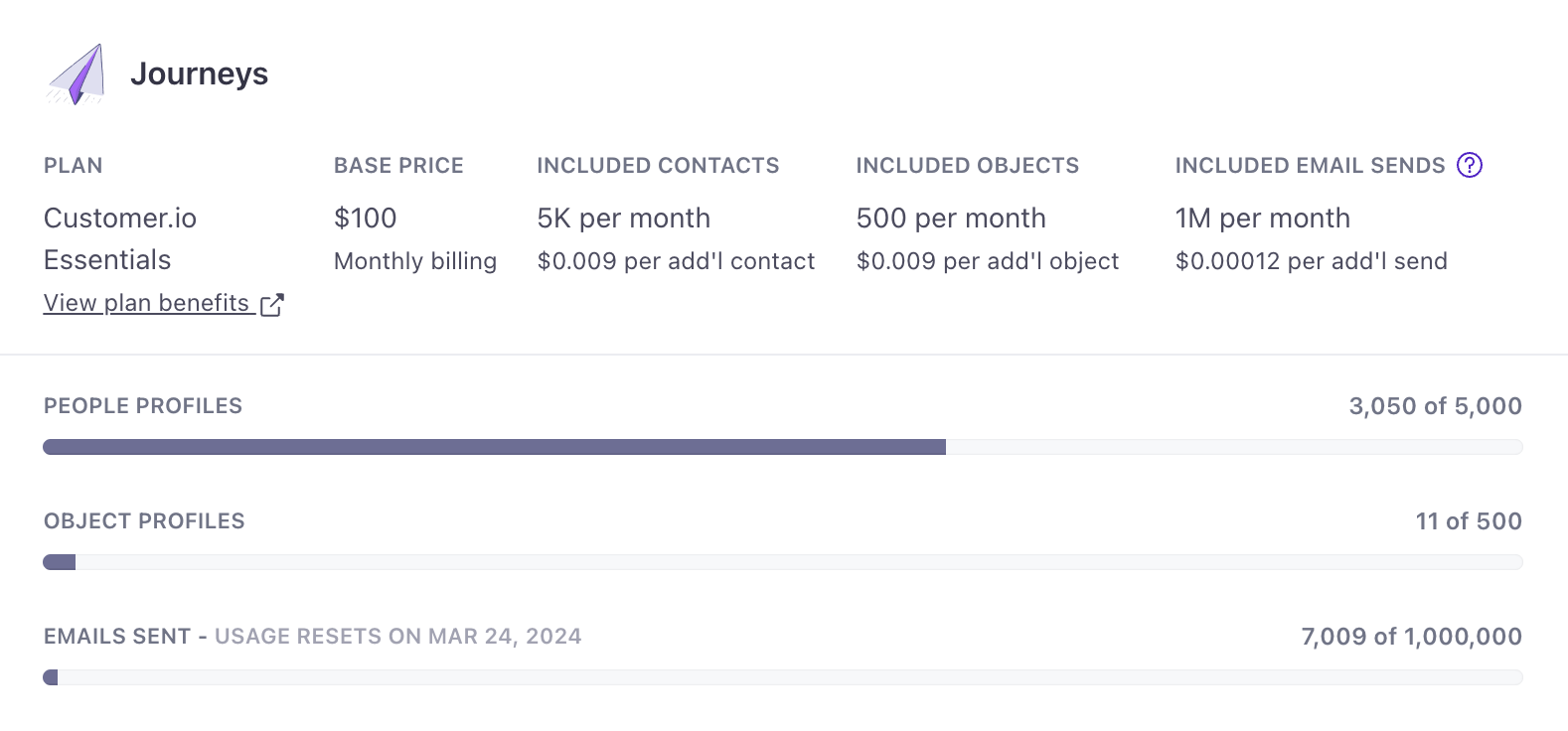
On your Account Summary, you can view your current profile counts (excludes deletions) and billable profile counts (includes deletions for that billing period).
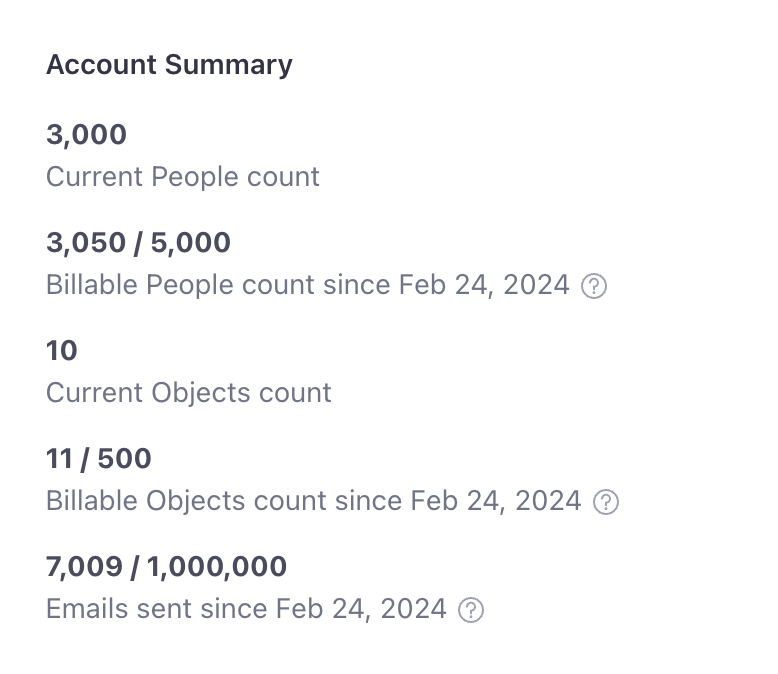
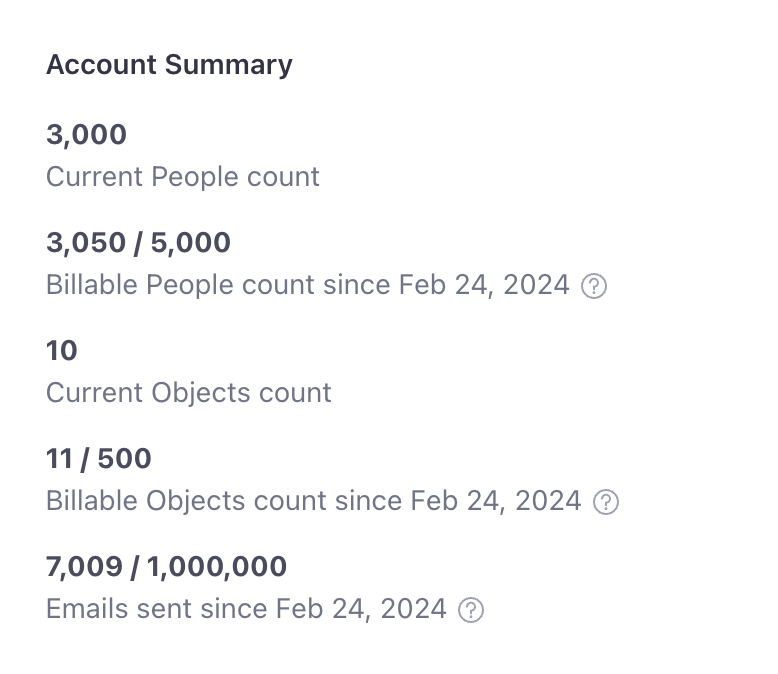
For example, let’s say your billing cycle starts on February 24, and you’re on the Essentials plan which includes 5,000 people profiles per month.
- Let’s say you started your billing cycle with 2,800 people profiles. During the billing period, you added 250 and deleted 50 people profiles. At the end of the billing period, your billable people count is 3,050 (2800 + 250) and your current count is 3,000 (2800 + 250 - 50).
- On March 24, you’re charged the base rate for your plan for the upcoming month. You did not exceed the plan’s people profile limit, so you are not charged for additional people.
- After you’re billed, your billable people count resets to the current amount: 3,000 - excluding the 50 people deleted in the previous billing period.
Keep in mind, in Account Settings, we calculate profiles across ALL of your workspaces:
- The Plans & Billing page as well as the Account Summary show profile counts across ALL workspaces, including ones with a name of “test,” “dev,” or “sandbox.”
- If the same profile exists in multiple workspaces, it will count as multiple profiles for billing.
- If you delete a profile and add it back in the same billing period, it will count as two profiles for billing. When the billing cycle resets, we will only count the added profile towards your billable total.
- We calculate object profiles across all object typesAn object type lets you group objects together. An object type could be Online Classes while an object within the type could be English 101. Customer.io generates a unique, immutable
object_type_id., both enabled and disabled, though we calculate objects in disabled object types slightly differently.
Within a workspace, we only calculate profiles for that workspace:
On the other hand, if you’re within a workspace, note that the number of people shown on the people page only counts the current number of profiles for that workspace (It excludes deletions). The same is true for the objects page.
| Current profile count, excluding deletions | |
|---|---|
People page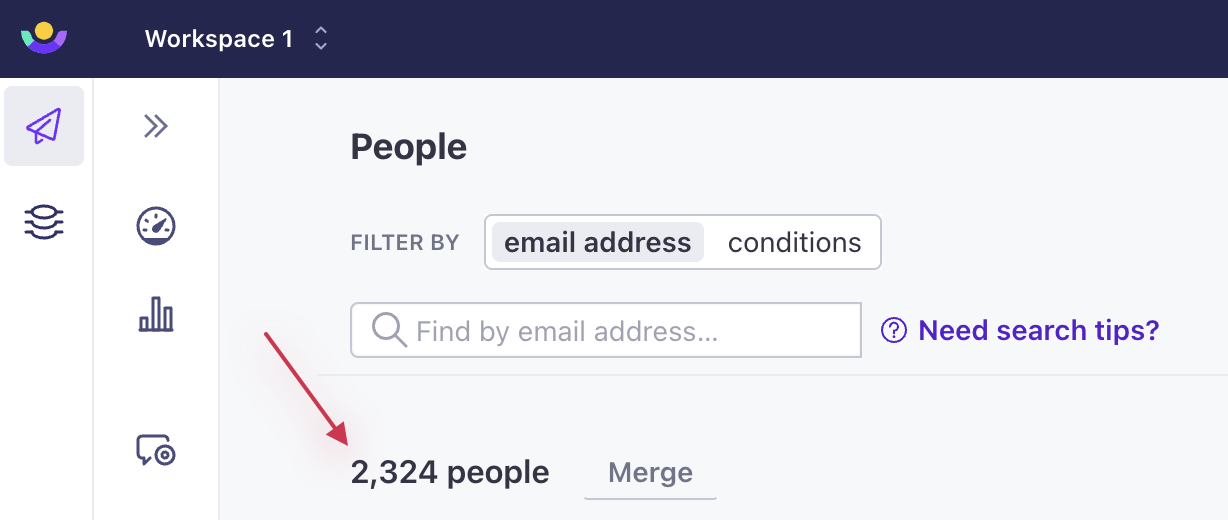 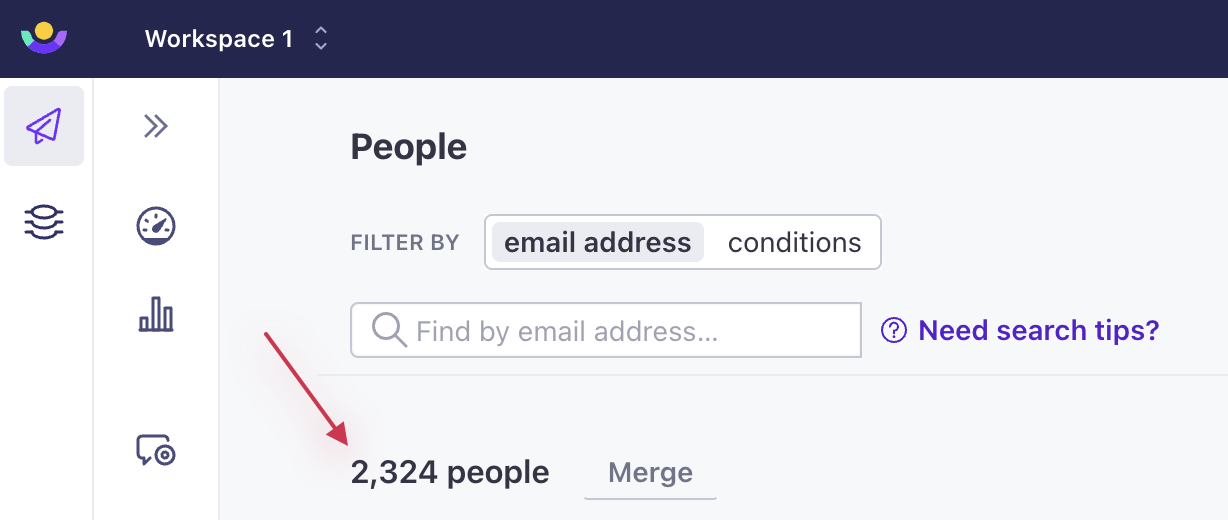 | Objects page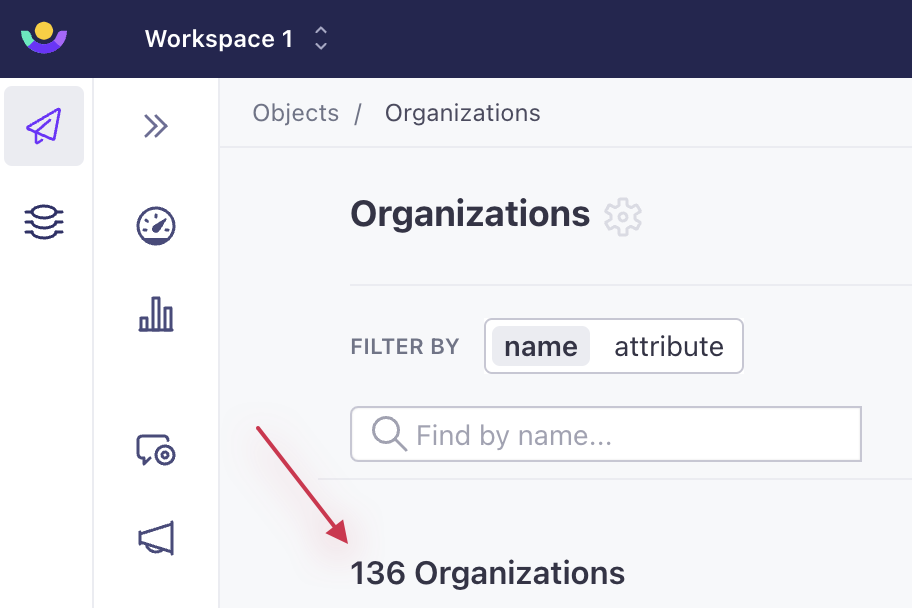 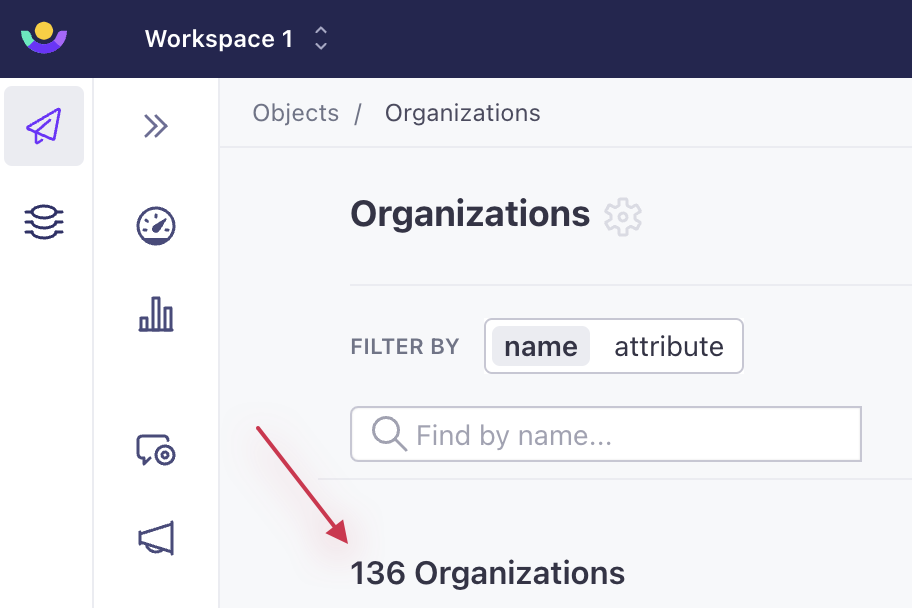 |
How to reduce overages
We recommend you develop a cadence of deleting unnecessary people and objects from your account to reduce overages and keep your billing predictable. Regular deletions of unwanted profiles can help keep costs controlled; think monthly or every few months, rather than once or twice a year.
1. Review your integration
Overall, we recommend you review your integration and ensure that you only add people and objects that provide value to your company/organization. For example, you might load only the people profiles with an email or device id or those you intend to message. Adding fewer empty or unwanted profiles in the first place will reduce the number of profiles that we would otherwise count toward your billing limits.
2. Adopt a sunset policy to identify and delete unengaged profiles
Adopting a sunset policy is a great way to identify unengaged people and contributes to good list hygiene. Sending only to your most engaged users positively impacts your sending reputation.
In your workspaces, create segments with conditions based on actions that target inactivity, like “not opened any email within the last 180 days.”
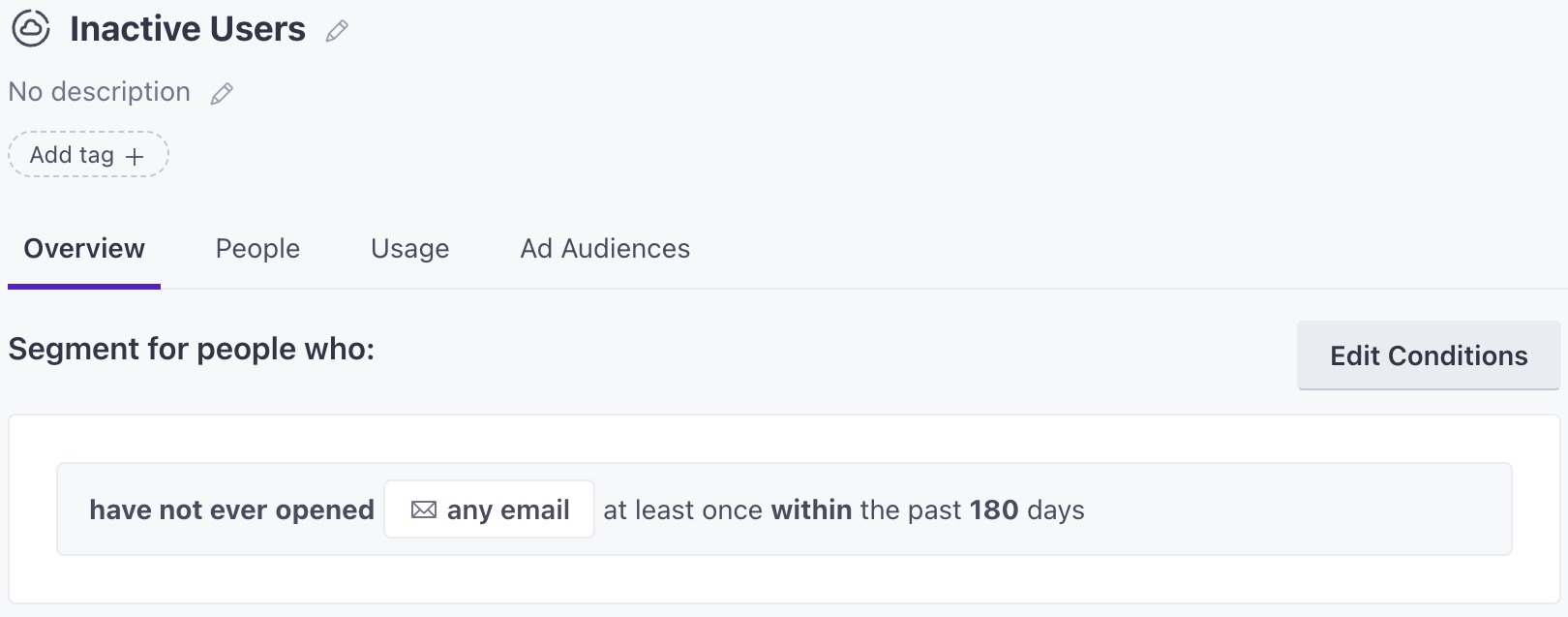
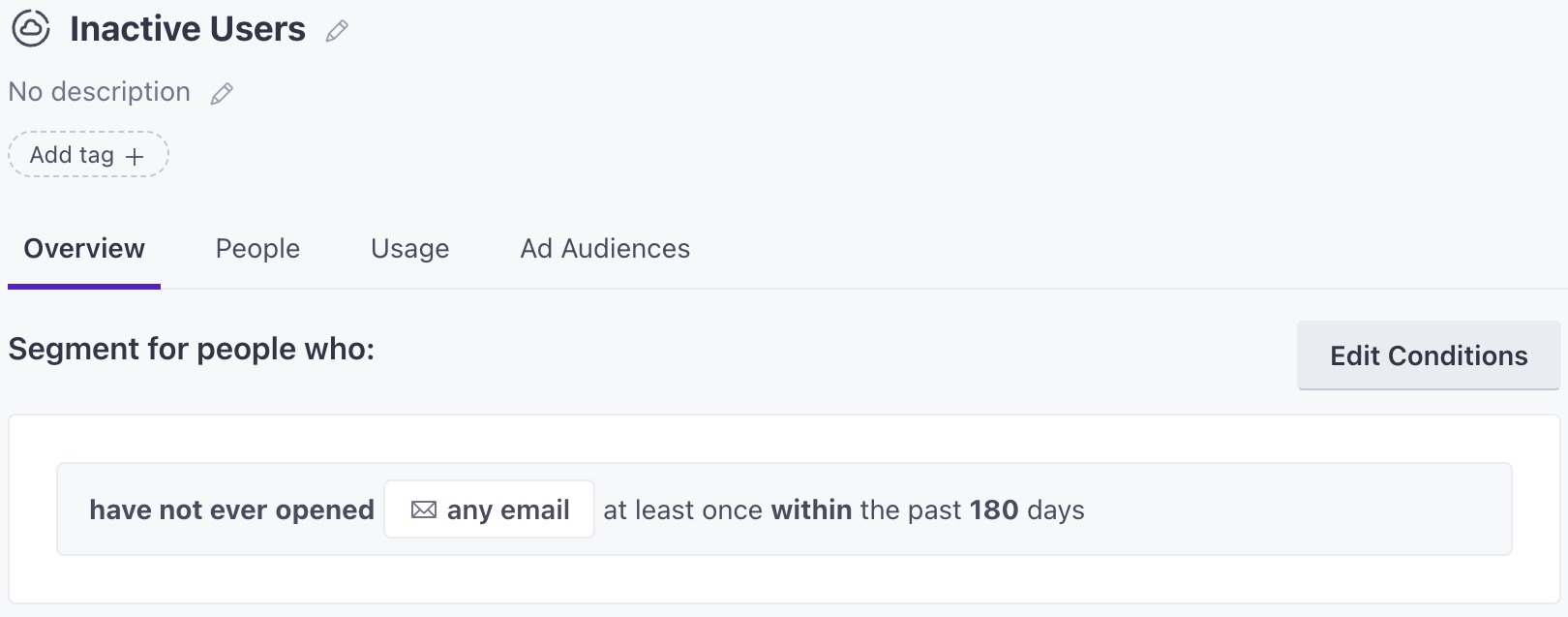
Then you can delete the people that match your criteria so you are left with your most engaged users and an overall reduction in your total, billable people profiles.
3. Delete profiles before your billing date
To keep future billing cycles from surpassing your profile limits, delete unnecessary people and object profiles 1-2 days before your billing date. This will ensure that we don’t count these profiles in your next billing cycles.
4. Delete profiles while you can account for growth
To keep your current billing cycle from surpassing your profile limits, delete unwanted profiles while there is still enough room to account for growth. For example, on the Essentials plan, you have up to 5,000 unique people profiles available to you across all workspaces. If, over the course of the billing period, you expect to add 250 people, you would need to start deleting profiles before you hit a billable people count of 4,750. This leaves room for the expected growth and ensures you will stay under the 5k limit. The Essentials plan also has an object profile limit of 500 - make sure you account for object growth, too.
You can see your billable profile counts, overage rates, and any overages on your account’s Plans & Billing page. Keep in mind, this shows your totals across ALL workspaces.
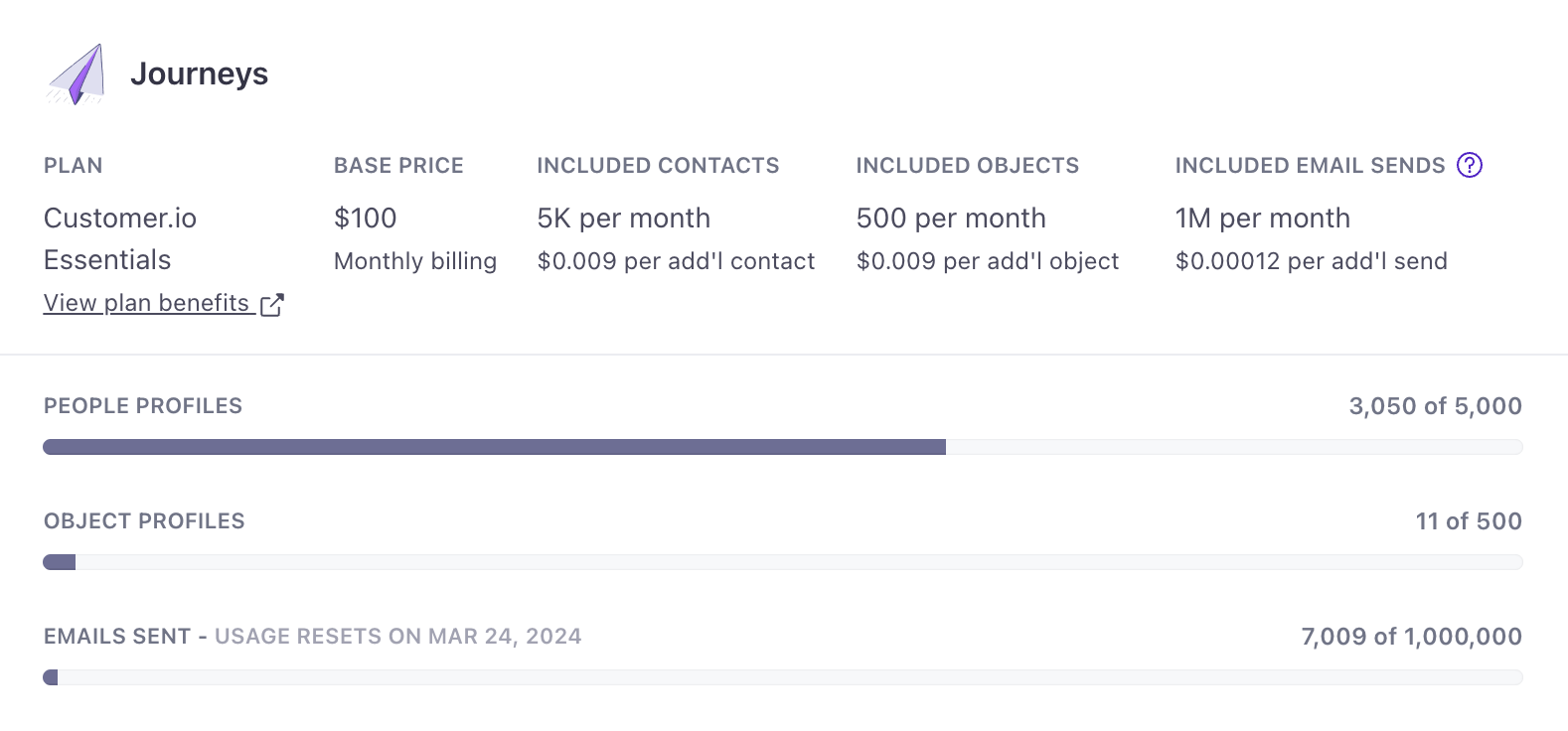
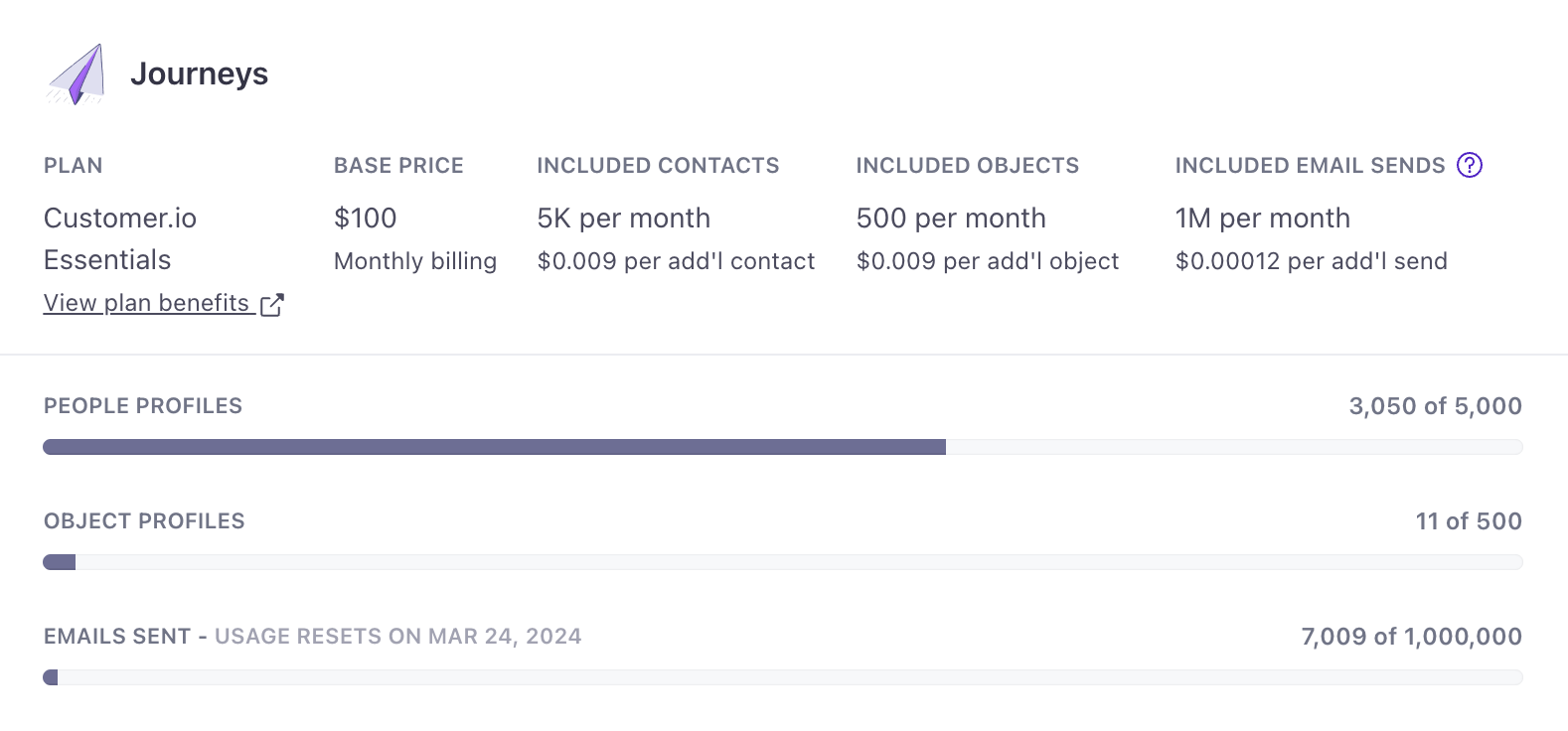
On your Account Summary, you can view your current profile counts (excludes deletions) and billable profile counts (includes deletions) for that billing period across your workspaces.
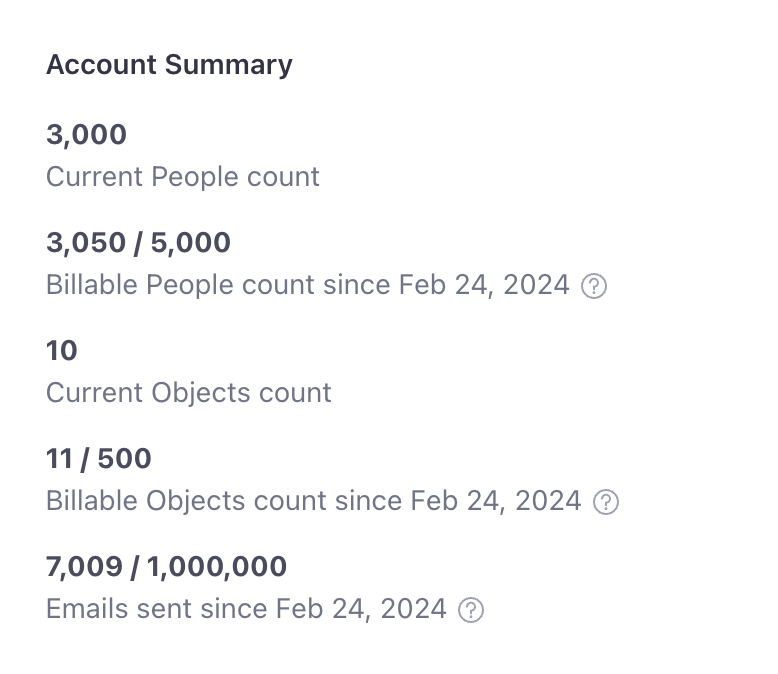
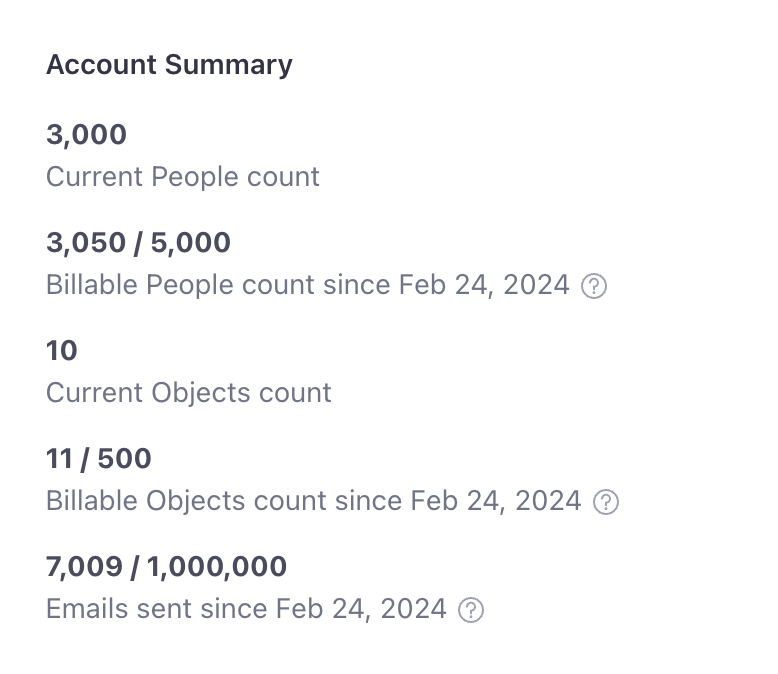
Additional people
We charge your base plan fee in advance and any additional people or over your base plan the following month. People over your plan’s limit start at $0.009 per additional person.
We base your total count of people on a “high watermark”: we count uniquely-identified people, including those that have been deleted within the previous billing cycle. At the beginning of your next billing cycle, we reset your people count.
You can see your people count, overage rate, and any overages on Settings > Plans & Billing.
For example, imagine that your billing cycle starts at the beginning of every month, like September 1st, and you’re on the Essentials plan.
- During September, you add 7,000 people and delete 50 people. At the end of the billing period, your billable people count is 7,000.
- On October 1st, you’re charged the base rate for your plan for the upcoming month. Then, because the Essentials plan includes 5,000 people, we would charge you for the 2,000 profiles over the 5,000.
- After you’re billed, your billable people count resets to the current amount: 6,950 because you deleted 50 people in the previous billing period.
Additional objects
We charge for additional objects the same way we charge for people: Your base plan fee is charged in advance, and objects above your included amount are charged the following month. Objects over your plan’s limit start at $0.009 per additional object.
We base your total count of objects on a “high watermark”: we charge for uniquely-identified objects, including those that have been deleted within the previous billing cycle. At the beginning of your next billing cycle, we reset your object count.
You can see your object count, overage rate, and any overages on Settings > Plans & Billing. Objects count towards your billable profiles, but relationshipsThe connection between an object and a person in your workspace. You can trigger campaigns based on relationships. Relationships also have attributes you can reference using liquid. (between objects and people) do not.
For example, imagine that your billing cycle starts at the beginning of every month, like September 1st, and you’re on the Essentials plan.
- During September, you add 600 objects and delete 25. At the end of the billing period, your billable object count is 600.
- On October 1st, you’re charged the base rate for your plan for the upcoming month. Then, because the Essentials plan includes 500 objects, we charge you for the 100 objects over the 500.
- After you’re billed, your billable people count resets to the current amount: 575 because you deleted 25 objects in the previous billing period.
We also count new objects that belong to disabled object types when calculating your billable total. We charge for objects that belong to a disabled object type only in the month they were added, however. If you re-activate a disabled object type, the objects again become part of your month-to-month billing cycle.
Additional emails
Emails over your plan’s limit are calculated at a standard rate of $0.12 per 1,000 emails. If you configure your own SMTP service, emails sent through this service do not count towards your total emails.
You’ll find your email count on your Plans & Billing page.
Additional Data Pipelines API calls
We only count source API calls towards your plan’s limit. Review how we calculate Data Pipelines API calls.
Here’s an example of how we calculate overrages for the Journeys Essentials plan:
Workspace 1 has one Data Pipelines source. It’s received 2 million API calls since the last monthly billing cycle.
Workspace 1’s source connects to a Mixpanel destination. Therefore, all 2 million API calls count towards your limit.
Workspace 2 has two Data Pipelines sources. Together, they’ve collectively received 1.5 million API calls since the last monthly billing cycle.
Workspace 2’s sources only connect to Journeys destinations. Therefore, its 1.5 million API calls are free and do not count towards your limit.
Between workspaces 1 and 2, 3.5 million API calls were sent. Journeys plans include 1 million API calls, and 1.5 million of these API calls were only sent to the Journeys destination. Therefore, only 1 million of these 3.5 million API calls surpass your plan’s limit. The account is charged $200 for these calls at the beginning of the next billing cycle.
The more Data Pipelines API calls you send, the less expensive they become. Here are a few price points for comparison. Note that the premium/enterprise add-on becomes more cost effective than the starter add-on at around 4 million calls; if you send a high volume of calls or want access to data replay features, you should pick the Data Pipelines Premium add-on.
| Monthly API Calls | Journeys Essentials, Premium, Enterprise Plans | Journeys Premium/Enterprise w/ Data Pipelines Premium add-on |
|---|---|---|
| 1,000,000 | included | included |
| 5,000,000 | $600/mo | $800/mo pre-paid annually |
| 10,000,000 | $1,032/mo | $1,000/mo pre-paid annually |
| 50,000,000 | $4,488/mo | $2,600/mo pre-paid annually |
| 500,000,000 | $43,368/mo | $20,600/mo pre-paid annually |
Track API Calls as Data Pipelines API calls
The Journeys Track API automatically sends calls to Data Pipelines. If you’re already integrated with Journeys, you don’t need to re-integrate with Data Pipelines.
If you connect your Journeys source to at least one non-Journeys destination, Track API calls will also count towards Data Pipelines API calls. Note: Track API identify calls that include cio_relationships count as multiple Data Pipelines API calls. For example, an identify call to the Track API that includes cio_relationships will count as both an identify call and a group call in Data Pipelines.
Non-email messages and fair use
Journeys plans include unlimited in-app messages, push notifications, SMS, and webhook messages. We don’t charge for these kinds of messages.
However, while these messages are unlimited, we have a fair use policy of sixty (60) times the number of profiles in your plan each month (unless otherwise stated in your contract) to protect against abuse. This policy is meant to be generous and exceeds the current sending volume of our most active customers (check your current usage here).
However, if you exceed this policy, your messages may be blocked or delayed. You may also receive a warning or be suspended from the platform if you continually exceed this policy without communicating with Customer.io. If you have any questions about our fair use policy, please contact us at win@customer.io.
Parent/child accounts
Usually, you’ll just have one or more workspaces in a single account, but sometimes, you’ll have multiple accounts linked together, too. If your profile count doesn’t add up the way you’d expect, it could be because you connected a “child account” to your “parent account” in the past, which is simply another Customer.io account whose billing is connected to your main Customer.io account. We currently do not specify in Account Settings whether you have multiple accounts linked together for billing purposes, so you’ll need to reach out to your CSM or our Billing team if you need confirmation.
Data Pipelines-only plans
A Data Pipelines-only plan (Data Pipelines Starter, Data Pipelines Premium) gives you access to Data Pipelines, but not Journeys. Each includes a base number of Data Pipelines API calls per month with a low additional cost for calls over your base plan.
Consult your account’s Plans & Billing page to see your monthly counts and any additional usage rates that apply to the current month and plan.
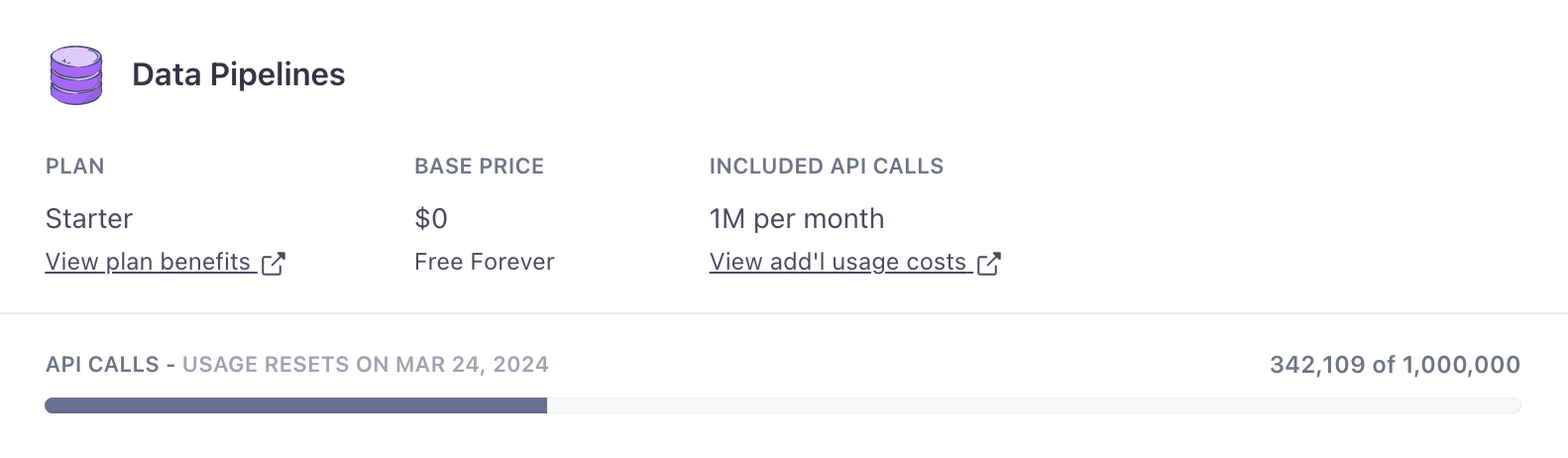
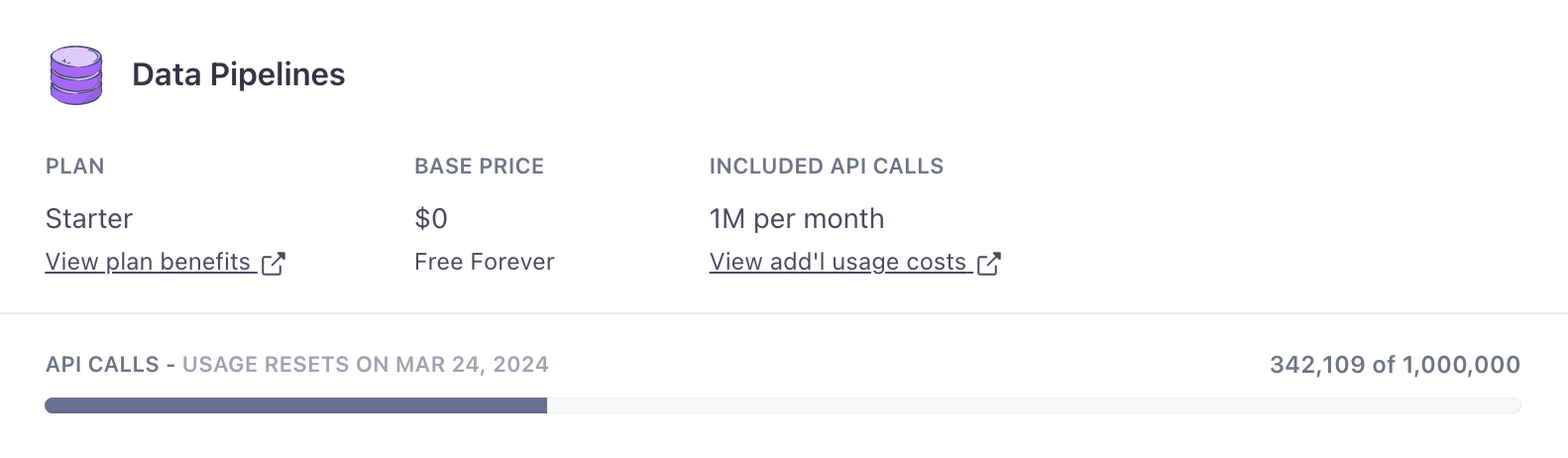
Additional Data Pipelines API calls
Data Pipelines Starter includes 1 million calls and Data Pipelines Premium includes 10 million calls.
We only count source API calls. Review how we calculate Data Pipelines API calls.
The more Data Pipelines API calls received, the less expensive they become. Here are a few price points for comparison. Aside from added features (like the ability to resend past data), note that the Premium plan becomes more cost effective than the Starter plan at around 6 million calls.
| Monthly API Calls | Data Pipelines Starter | Data Pipelines Premium |
|---|---|---|
| 1,000,000 | included | included |
| 5,000,000 | $600 | included |
| 10,000,000 | $1032 | included |
| 50,000,000 | $4488 | $2600 |
| 500,000,000 | $43368 | $20600 |
For example, let’s say you’re on the Data Pipelines Starter plan.
- You have two Data Pipelines sources that collectively received 2 million API calls since the last monthly billing period. They’re connected to a Mixpanel destination.
- Because Data Pipelines Starter plans include 1 million API calls, only 1 million of these 2 million API calls are billable. The account is charged $200 for these calls at the beginning of the next billing period.
If you decide to upgrade to include Journeys, keep the following in mind:
- API calls to Journeys destinations are free. If a Data Pipelines source only sends to Journeys destinations, your API calls are free.
- API calls outside of Journeys count toward your included amount. If a Data Pipelines source sends to at least one destination other than Journeys, all API calls sent to it count toward your monthly limit.
Calculate Data Pipelines API calls
Our plans include a base amount of API calls, with low costs if you use more.
We only count source API calls. No matter how many destinations a source is connected to, we only count incoming calls from the source.
In addition, your source must be connected to one or more destinations that meet ALL of the following criteria:
- are enabled
- have actionsThe source event and data that triggers an API call to your destination. For example, an incoming
identifyevent from your sources adds or updates a person in our Customer.io Journeys destination. enabled - have been connected using OAuth2 authentication (where required, e.g.: Google Sheets, HubSpot destinations)
- are non-Journeys destinations
sent to destination] --> A A{Is it a Journeys destination?} --"No"--> B A --"Yes"--> N B{Is the destination enabled?} --"Yes"--> C B --"No"--> N C{Are actions
enabled?} --Yes--> D C --"No"--> N D{"Is OAuth2 connected (if required)?"} --Yes--> Y D --"No"--> N Y[Source API calls count towards limit] N[Check all other destinations]
When none of the destinations meet the above criteria, then you will not be billed for source API calls.
In particular, you will not be billed for a source that is only connected to a Customer.io Journeys destination. Data Pipelines are an easy way to get started with Journeys and we want to make that a seamless (and free!) experience.
A more complicated example would be a server source that is connected to a Customer.io Journeys destination and a Google Sheets destination. If you have not authorized Google Sheets in the destination, or you later disconnect it, then the source API calls do not count towards your limit. If you have connected and authorized Google Sheets, then the source API calls are counted towards your limit. (When you authorize Data Pipelines to access Google Sheets, it authenticates using OAuth2.)
Payment methods
Each month, on your billing date, we will charge the card on file for your subscription for the upcoming billing period.
If you have a premium or enterprise plan, you can choose to pay annually. If you pay annually, we’ll email an invoice to your account’s invoice contact each year. We accept payment for invoices via domestic(US) wire, ACH, or credit card. Additional usage costs for your account are calculated monthly and charged to the credit card on file.
Taxes
Local, state and federal sales tax may be added to your bill if they are applicable in your location. If your organization is exempt from this for any reason then please email billing@customer.io.
How to keep track of upcoming bills
Check your Plans & Billing page to see an estimate of your upcoming bill.
If you have questions about your upcoming bill(s), reach out to our billing team.
Where to find receipts
When your billing date rolls around, your invoice or receipt will be sent to the invoice contact on file. You can change who receives these emails by updating your invoice contact on the Account Information page.
If you are an Account Admin, you can also access all historical receipts in your Billing History and view or download them as PDFs.
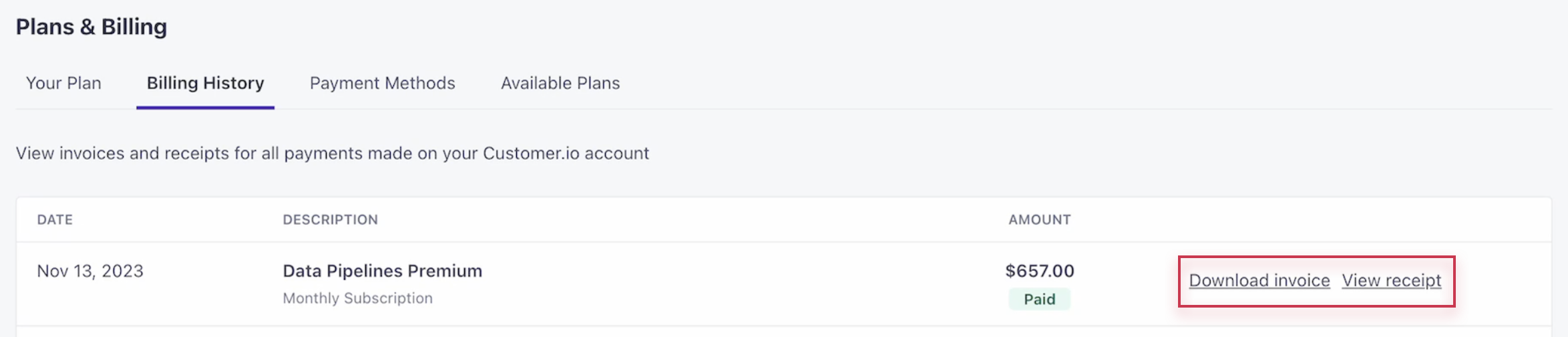
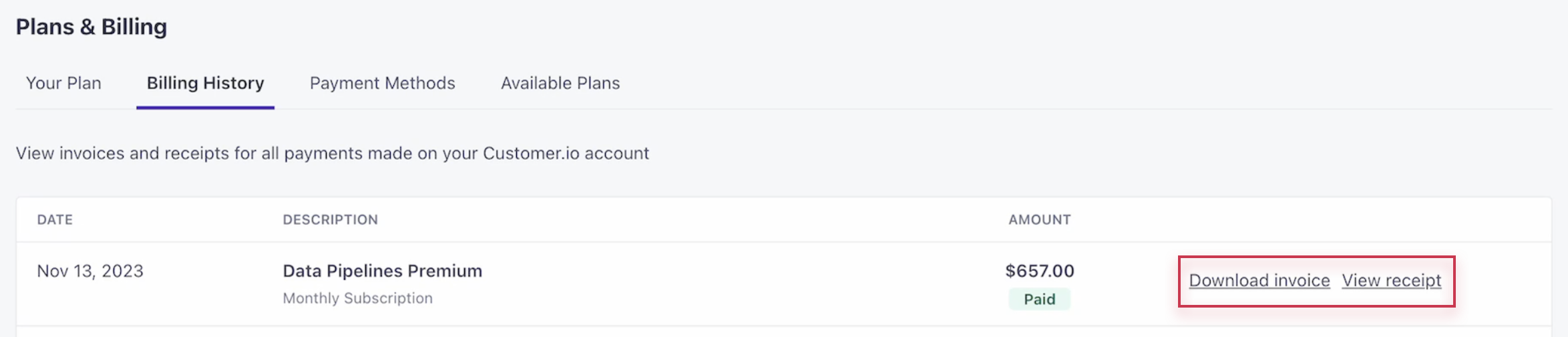
Mistakes in your billing
We make every effort to ensure your billing is an accurate reflection of your usage but we know that mistakes can happen. Our standard grace period for reviewing payments is three months but we appreciate that each situation is different. If something looks off in your billing then please reach out to our billing team on billing@customer.io and our billing team will look into it for you.

