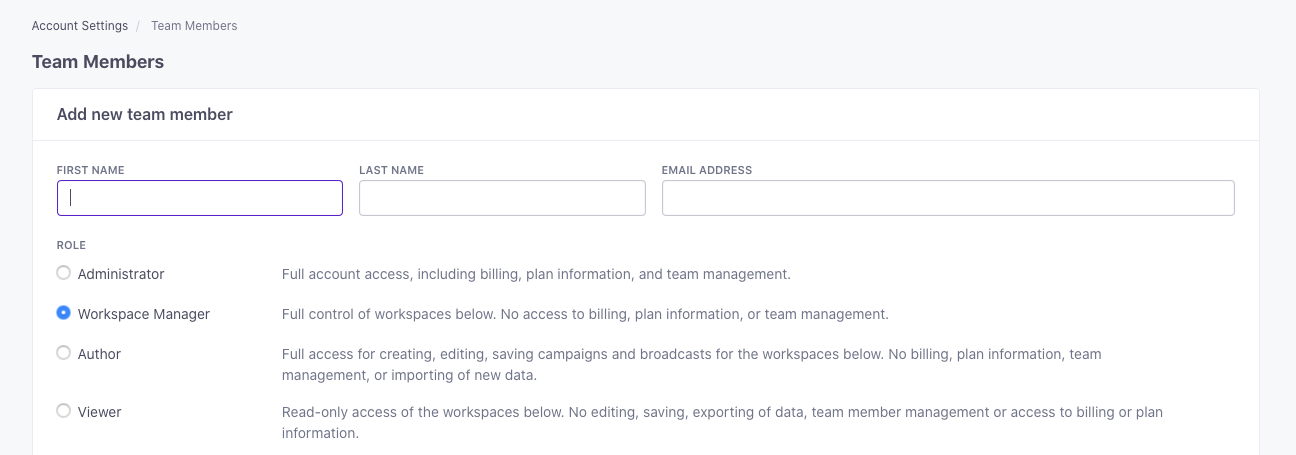Adding and Removing Team Members
As an admin-level user, you can add, remove, and set roles for other members of your team. Your team can help you collaborate on campaigns, help with integrations, and so on.
Looking to get added to an existing team?
If you accidentally created a new trial account instead of getting added to your team’s existing account, you need to cancel your trial and then contact us to free up your email address so that you can be added to your team’s account.
Your email address can only be associated with one account. If your email address is already in use with a different Customer.io account, and you want to access a second Customer.io account, you can ask your email administrator to set up an alias address for you so that you can access multiple Customer.io accounts.
How it works
You can add up to 300 team members to your account to help you manage your campaigns, newsletters, audience, etc. Team members do not add additional costs to your account: you should add anybody that can help you manage communications. Go to the Team Members page to add people to your account.
Your team members page shows you not only who is in your account, but when you added them, when they last logged in, and their role. Roles determine the permissions that people have in your account—whether they can edit campaigns, access workspace settings, or account and billing information.
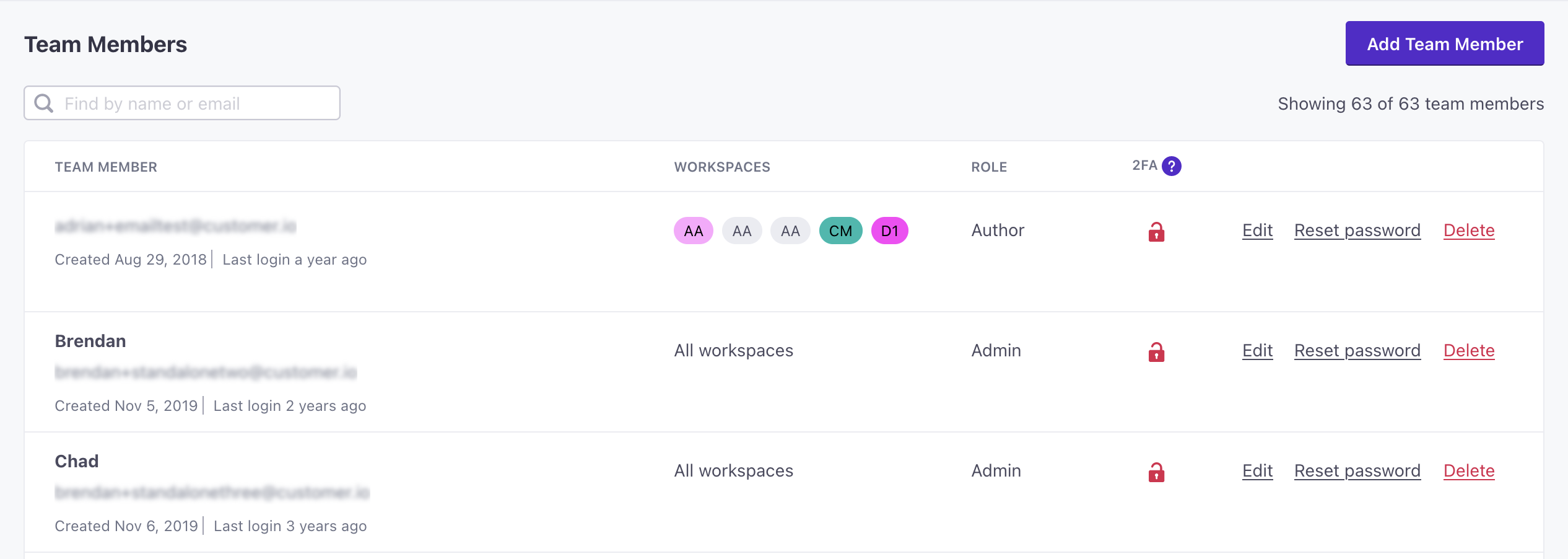
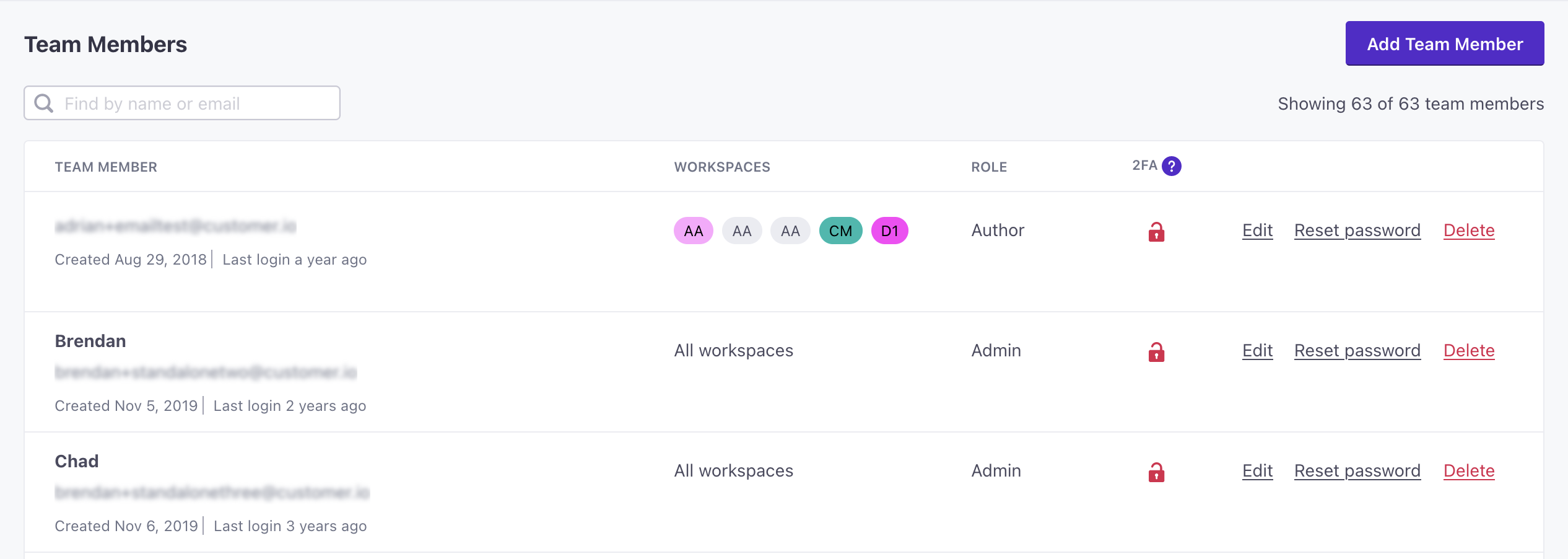
Roles and permissions
When you add or edit team members, you can set their Role in your account. A person’s role determines whether a team member can manage workspace settings, people, campaigns, sources and destinations, and more.
Prevent team members from viewing profile and event data
For Viewers and Authors, you can mask profile and event attribute values that could include Personally Identifiable Information (PII) and Protected Health Information (PHI). To mask attributes, toggle on Prevent this person from viewing profile and event attributes. This hides all profile attribute values, except those generated by Customer.io like _created_in_customerio_at and cio_id, within Journeys and Data Pipelines. Team members with this toggle enabled will not be able to preview attributes in messages.
For Authors, this toggle not only hides data, but also changes the features they can manage in your workspace. When this toggle is enabled, authors cannot:
- manage segments
- objects and relationships
- webhooks (but they can assign one as a campaign trigger)
- edit people or attribute conditions for broadcasts
Customer.io Platform
| Admin | Workspace Manager | Author Full AccessThe toggle - Prevent this person from viewing profile and event attributes - is disabled in Account Settings. | Author Reduced AccessThe toggle - Prevent this person from viewing profile and event attributes - is enabled in Account Settings. | Viewer | |
|---|---|---|---|---|---|
| Access billing & account info | check_circle | highlight_off | highlight_off | highlight_off | highlight_off |
| Manage Team Members | check_circle | highlight_off | highlight_off | highlight_off | highlight_off |
| Manage API credentials | check_circle | check_circle | highlight_off | highlight_off | highlight_off |
| Enable/disable Experimental Features | check_circle | check_circle | check_circle | check_circle | highlight_off |
| Enable/disable Cookie Settings | check_circle | check_circle | check_circle | check_circle | highlight_off |
| Enable/disable Customer.io account access | check_circle | check_circle | check_circle | check_circle | highlight_off |
Journeys
| Admin | Workspace Manager | Author Full AccessThe toggle - Prevent this person from viewing profile and event attributes - is disabled in Account Settings. | Author Reduced AccessThe toggle - Prevent this person from viewing profile and event attributes - is enabled in Account Settings. | Viewer | |
|---|---|---|---|---|---|
| Create/delete Workspaces | check_circle | highlight_off | highlight_off | highlight_off | highlight_off |
| Manage General Workspace settings1 | check_circle | check_circle | highlight_off | highlight_off | highlight_off |
| Import data | check_circle | check_circle | highlight_off | highlight_off | highlight_off |
| Export data | check_circle | check_circle | highlight_off | highlight_off | highlight_off |
| Create/delete People | check_circle | check_circle | highlight_off | highlight_off | highlight_off |
| Create/edit/delete Object Types | check_circle | check_circle | highlight_off | highlight_off | highlight_off |
| Create/edit/delete Segments | check_circle | check_circle | check_circle | highlight_off | highlight_off |
| Edit People | check_circle | check_circle | check_circle | highlight_off | highlight_off |
| Create/edit/delete Objects and Relationships | check_circle | check_circle | check_circle | highlight_off | highlight_off |
| Manage Message Settings1 | check_circle | check_circle | check_circle | check_circle | highlight_off |
| Manage Sending Options1 | check_circle | check_circle | check_circle | check_circle | highlight_off |
| Create/edit/delete Campaigns | check_circle | check_circle | check_circle | check_circle2 | highlight_off |
| Create/edit/delete Newsletters and API-triggered Broadcasts | check_circle | check_circle | check_circle | check_circle2, 3 | highlight_off |
| Create/edit/delete Transactional email or push | check_circle | check_circle | check_circle | check_circle | highlight_off |
| Send messages | check_circle | check_circle | check_circle | check_circle | highlight_off |
| View Object Types and Objects | check_circle | check_circle | check_circle | check_circle | check_circle |
| View Logs | check_circle | check_circle | check_circle | check_circle | check_circle |
Data Pipelines
| Admin | Workspace Manager | Author Full AccessThe toggle - Prevent this person from viewing profile and event attributes - is disabled in Account Settings. | Author Reduced AccessThe toggle - Prevent this person from viewing profile and event attributes - is enabled in Account Settings. | Viewer | |
|---|---|---|---|---|---|
| Enable Data Pipelines for the first time | check_circle | highlight_off | highlight_off | highlight_off | highlight_off |
| Create/edit/delete Sources & Destinations | check_circle | check_circle | highlight_off | highlight_off | highlight_off |
| View Sources & Destinations3 | check_circle | check_circle | check_circle | check_circle | check_circle |
Importing and Exporting data
Import and Export options are disabled in the platform’s user interface for Authors and Viewers. However, team members can still access data (if needed) via our external API, and can interact with API keys here.
Add team members
As an Admin, you can add or remove team members from your Customer.io account. You can have up to 300 total team members. Contact us if you need more than 300 team members.
Go to your Account Settings > Team Members page.
Select the new team member’s role: Administrator, Workspace Manager, Author, or Viewer. If you selected a non-administrator role, you can also restrict the workspaces the new team member is allowed to access.
Your new team member will receive an email asking them to set their Customer.io password. The link in the invitation expires after 7 days. When the new team member sets their password, they can log in and get started with Customer.io.
Remove team members
You might need to remove team members if they leave your organization. Removing a person does not impact content in your account—anything a person did as a member of your account will remain after you remove them from your team. If you only need to change someone’s settings—their name, email address, role, or the workspace(s) they have access to, you can edit the team member’s settings instead.
Go to your Account Settings > Team Members page.
Find the team member you want to remove and click Delete.
Confirm your selection.
Edit a team member’s settings
You can edit a team member’s settings to change their name, email address, role, or the workspace(s) they have access to.
Go to your Account Settings > Team Members page.
Find the team member you want to remove and click Edit.
Change applicable settings and then click Save changes.
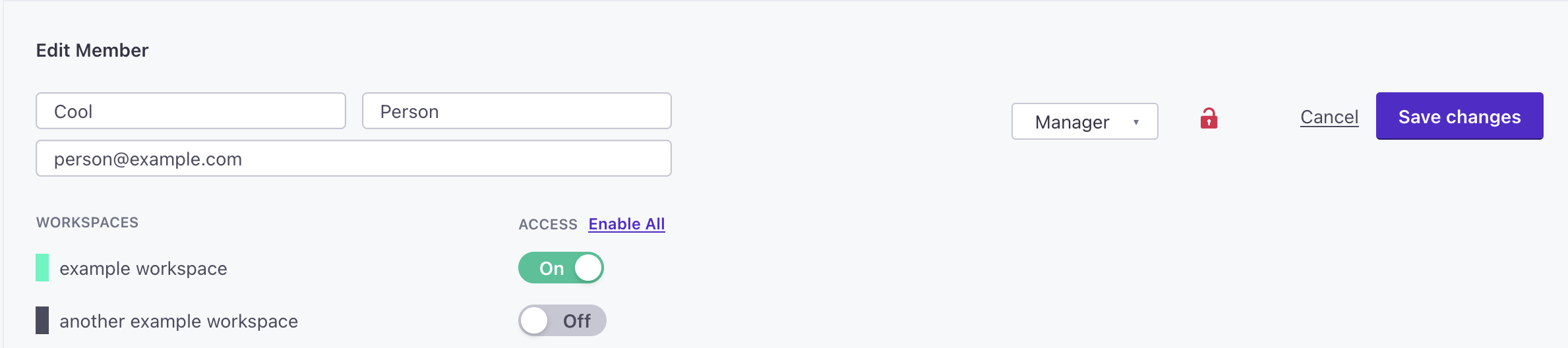
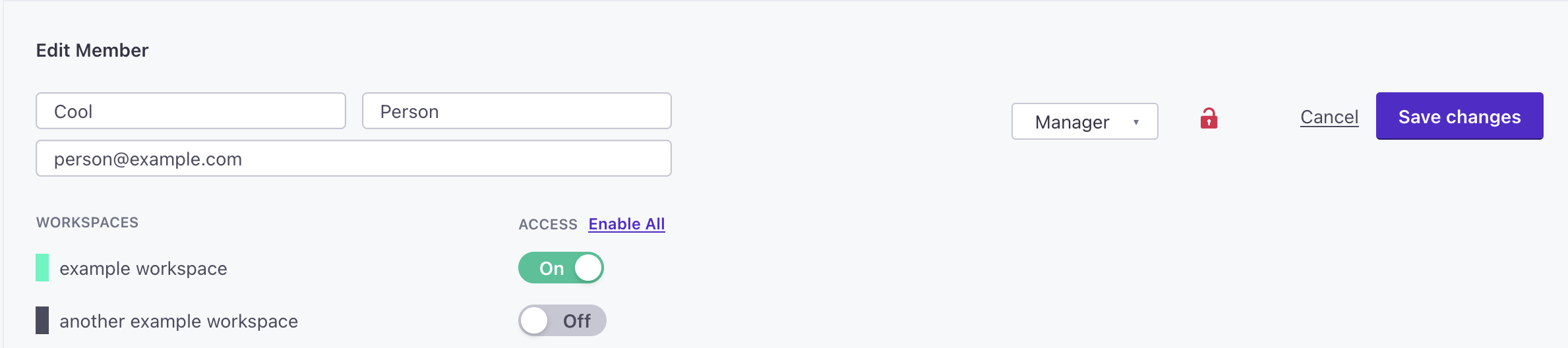
Reset a team member’s password
If a team member forgets their password or their password is compromised, you can reset it on behalf of a team member.
Go to your Account Settings > Team Members page.
Find the team member you want to remove and click Reset password.
We’ll send the team member an email with instructions to reset their password.
FAQ
How many team members can I have?
You can have up to 300 total team members. Contact us if you need more than 300 team members.
Can I make a team member a Viewer for one workspace, but an Author for another workspace? Unfortunately no. Currently, team members can only be assigned a single role across all their assigned Workspaces.
Why can’t I see all of our team members in my list?
Workspace Managers, Authors, and Viewers only see team members who are in at least one common Workspace as them. If a team member seems to be missing, ask an Admin in the account to review the account’s workspace permissions.
Why can’t I see all of our workspaces in my list?
Workspace Managers, Authors, and Viewers only see the workspaces they can access. Ask an Admin in the account to add or remove workspaces from a team member’s list.
Have other questions or feedback?
Email win@customer.io to get in touch with our support team.