Tagging & Organizing Your Campaigns
Tags in Customer.io are a way of bringing order to your campaigns while allowing you flexibility in organization and structure. Create, assign, edit, and delete as many tags as you need, and use them to scan and find campaigns quickly. This doc will help you negotiate the basics of tagging.
Adding/removing tags on new campaigns
When creating a new campaign, you’ll see the option to add tags below the campaign name and description:
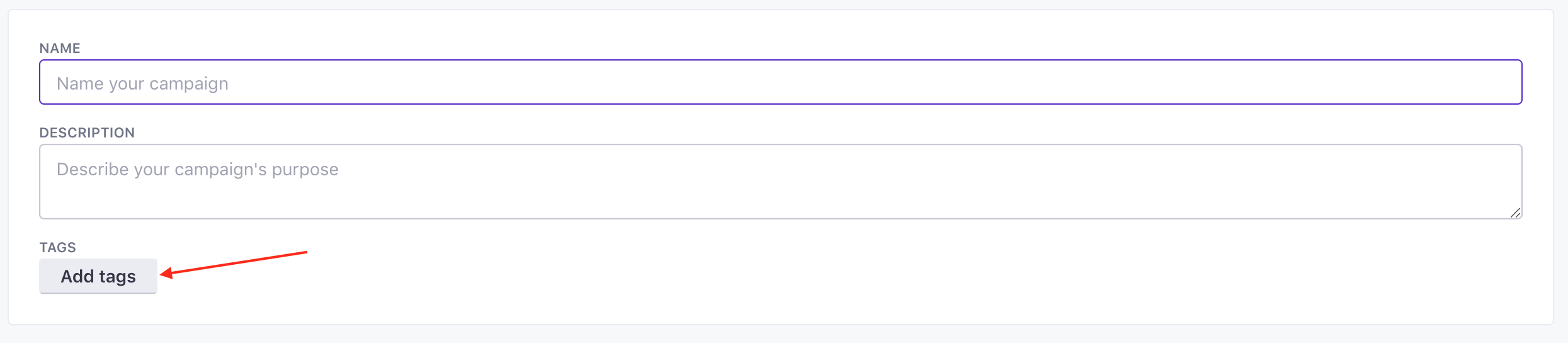
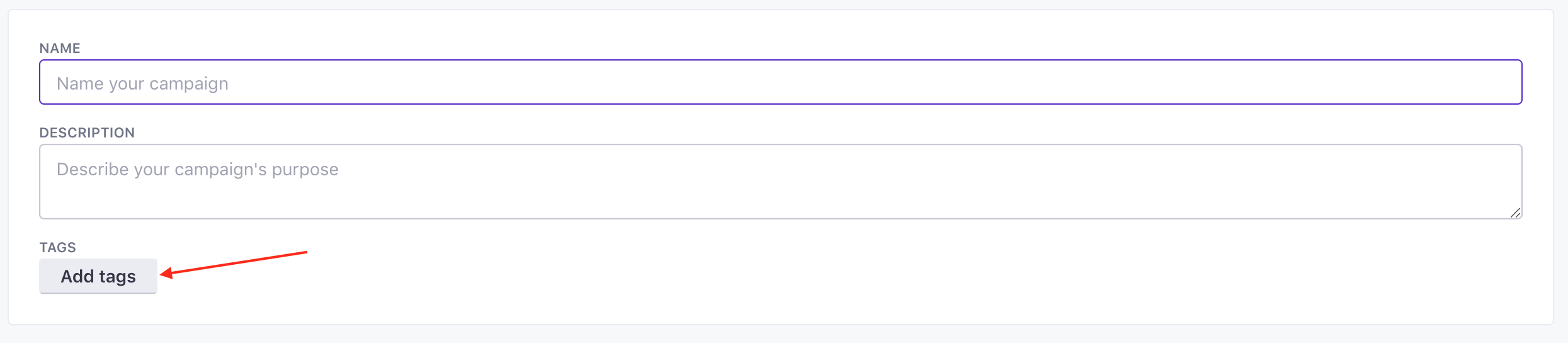
Feel free to create, add, and remove as many tags as you need to. If you have no tags at all, you can start creating them directly from this dropdown, like this:

You can add new tags or remove existing ones at any point during campaign creation.
Adding/removing tags on existing campaigns
When your campaign is running, go to your campaign’s Overview tab and click **Add tag . You can add or remove tags from your campaign using this dialog.
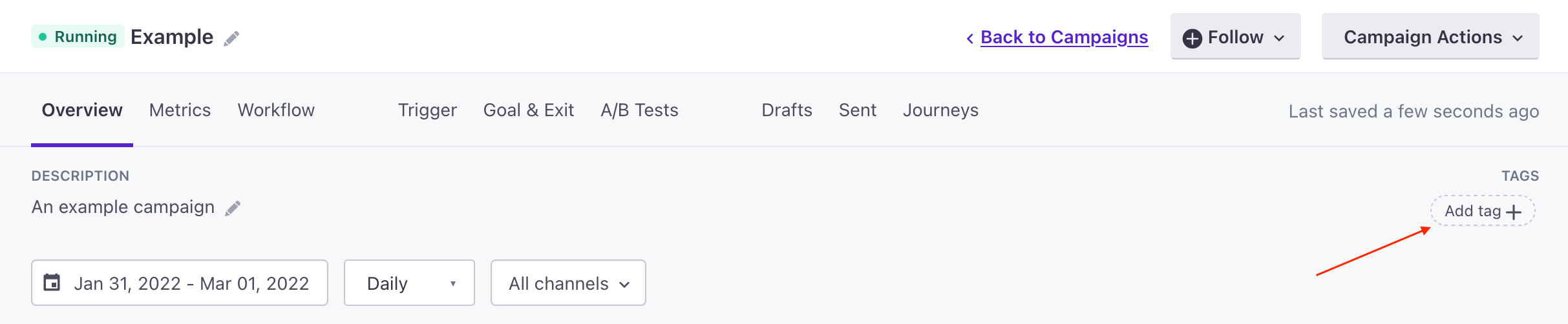
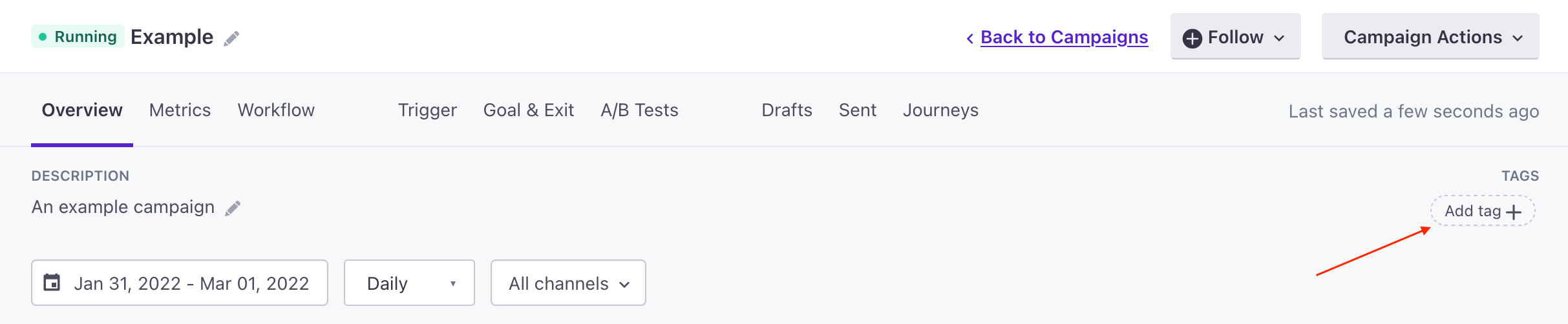
Managing your tags
If you want to see how you’re using your tags, make corrections to them (rename, fix spelling, etc.), or remove them from the workspace entirely, click the Manage option in the dropdown. From here, you can edit, delete, or create new tags:
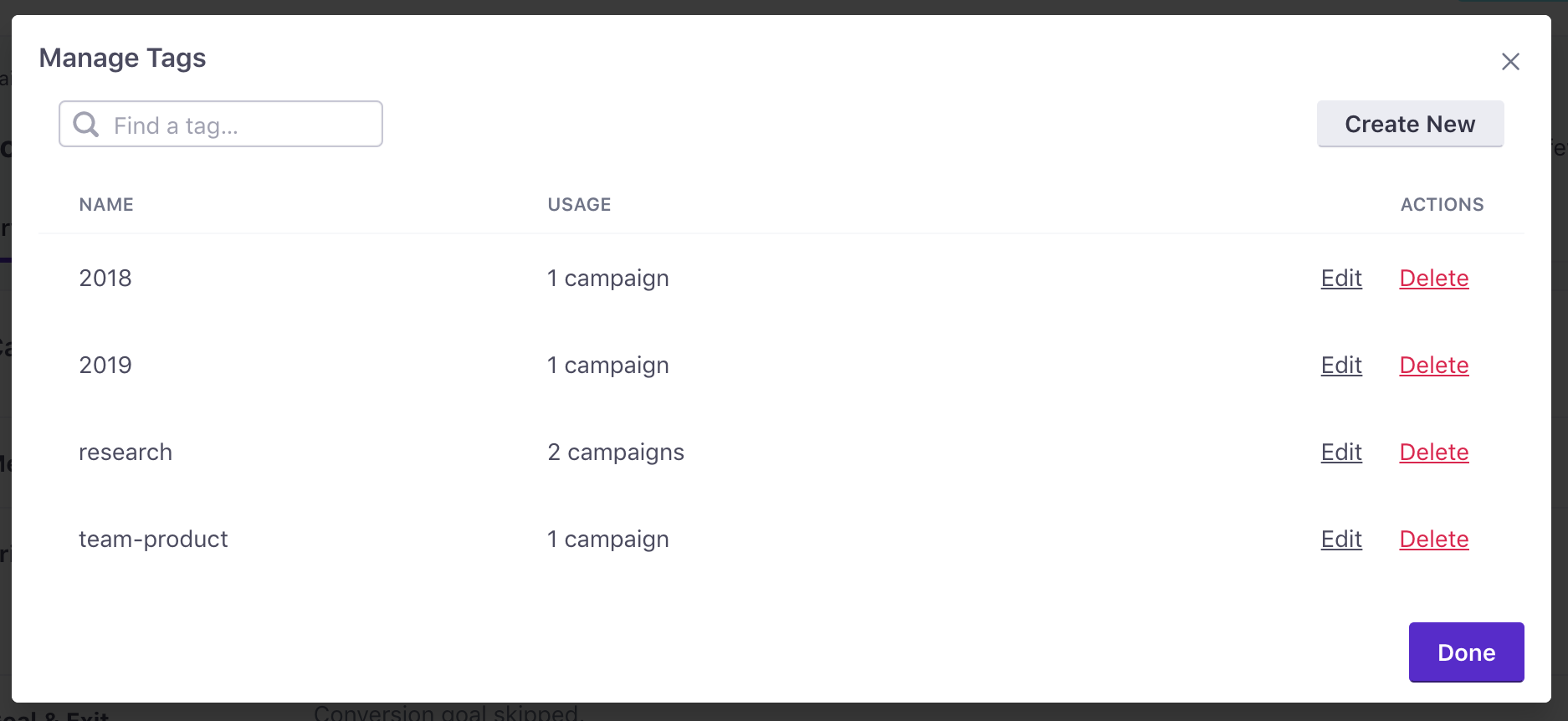
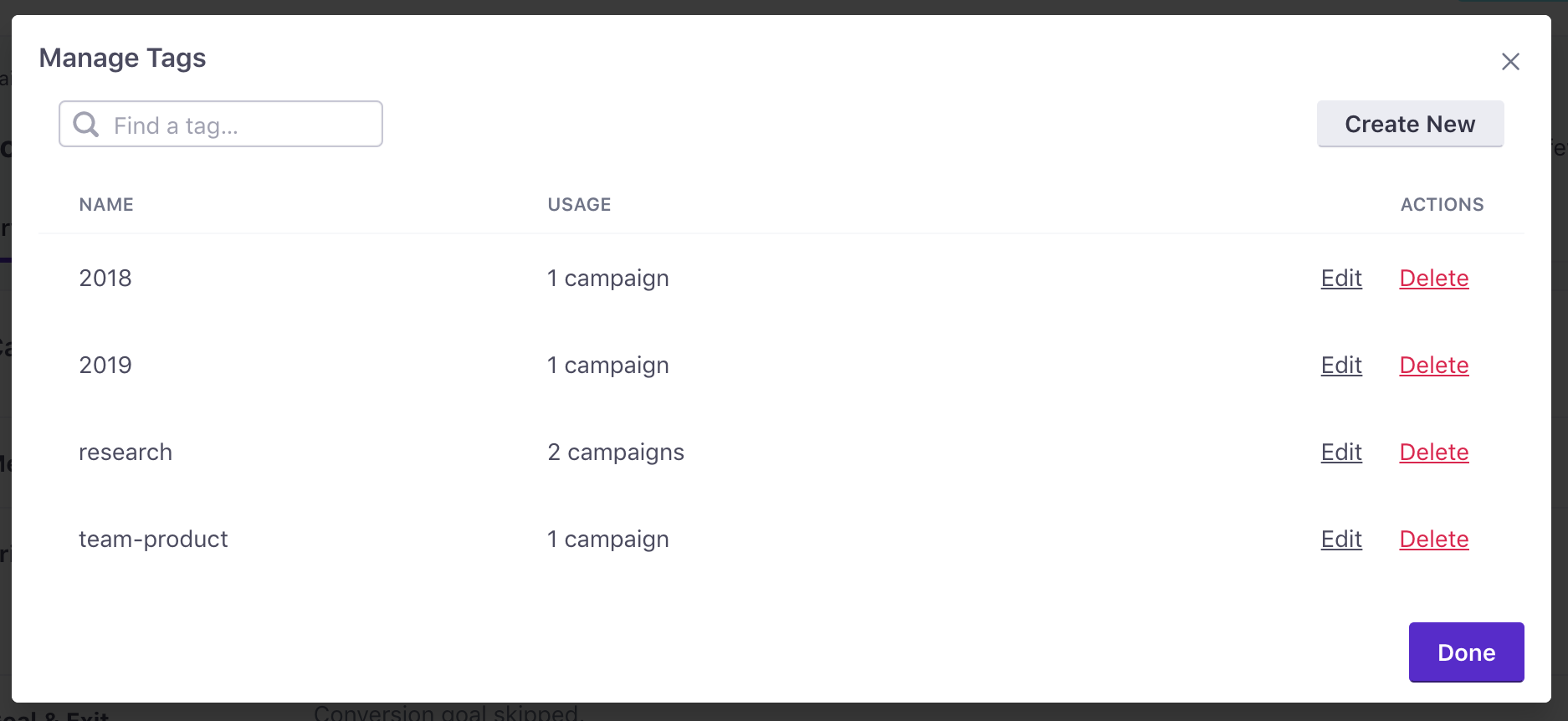
Filtering by tag or text
To filter your entire campaign list by tag, you can either select the tag from the dropdown at the top, or click the tag in a single campaign. Here is an example of filtering campaigns by the research tag:
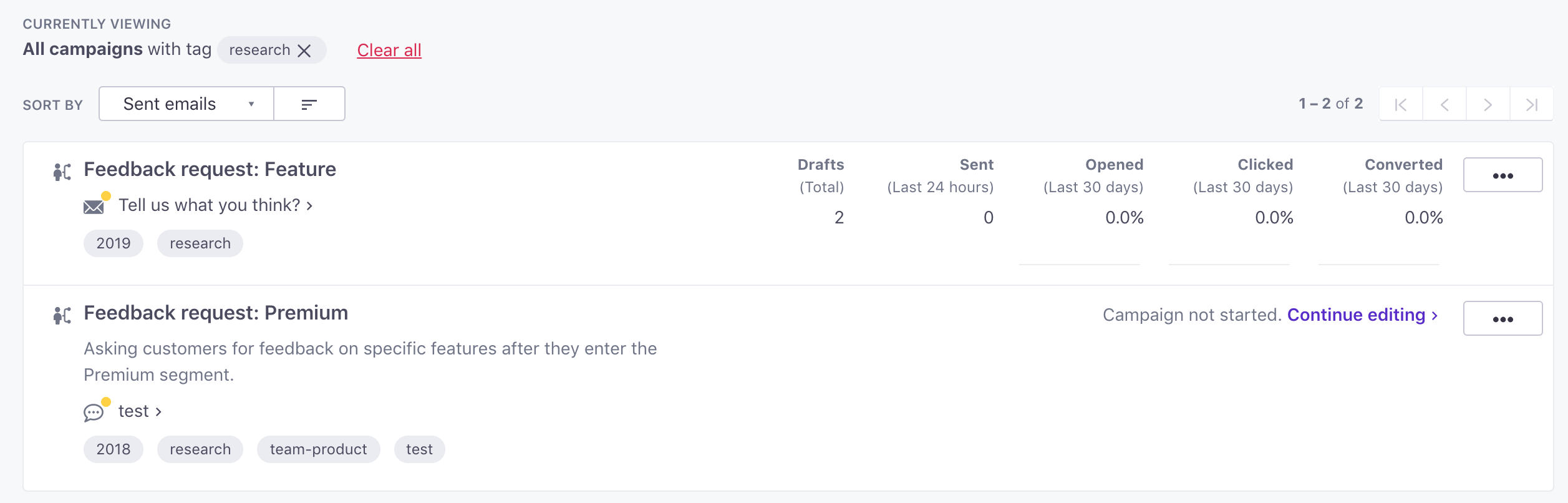
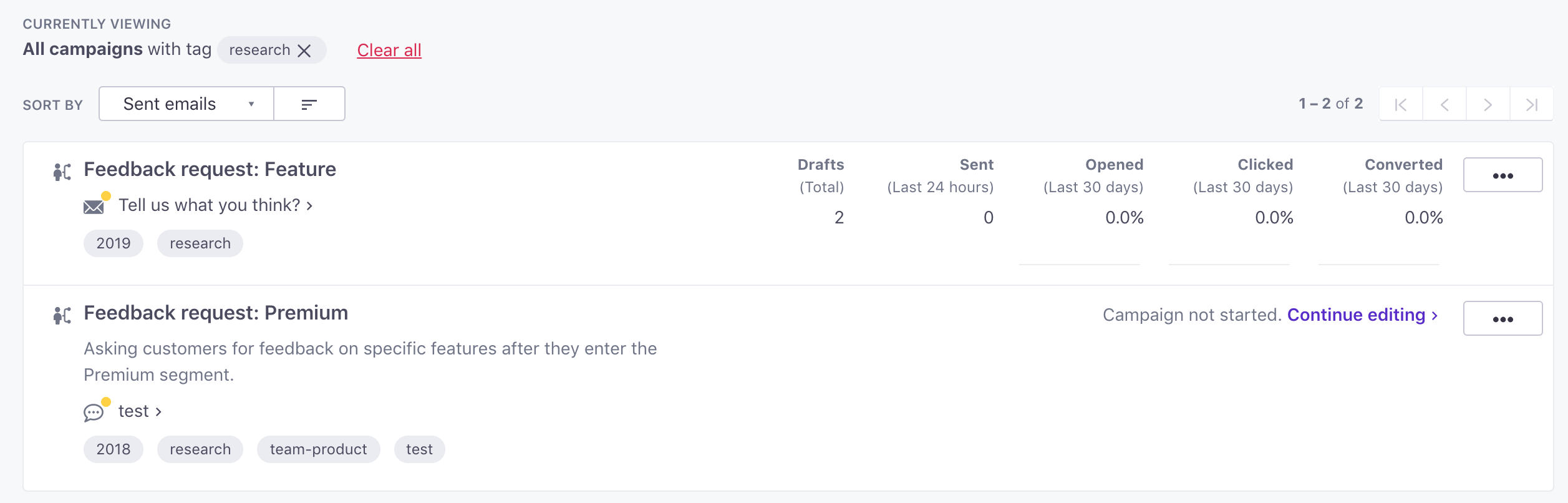
You can also filter your campaigns by text as well, checking for words in the title or description, by typing them into the filter box:


Need a hand?
This is just a guide for how to use the tagging feature, not how to organize your campaigns more broadly. Everyone has a specific way they’d like to keep their campaigns organized, so we encourage you to take a moment to consider how tags fit in with your organizational structure. And as always, if you need a hand, please let us know.

