Account Regions (US and EU)
When you create an account with Customer.io, you select your region, which determines where we store your data: in the United States (US) or European Union (EU).
We ensure that all of your customers’ data is stored in the region that you choose. So, if you select the EU region, all of the information about your customers, known as People, is stored exclusively in data centers within EU member countries.
You cannot have workspaces in different regions. All customer data in your account—all of your workspaces—resides within the region you select when you set up your account.
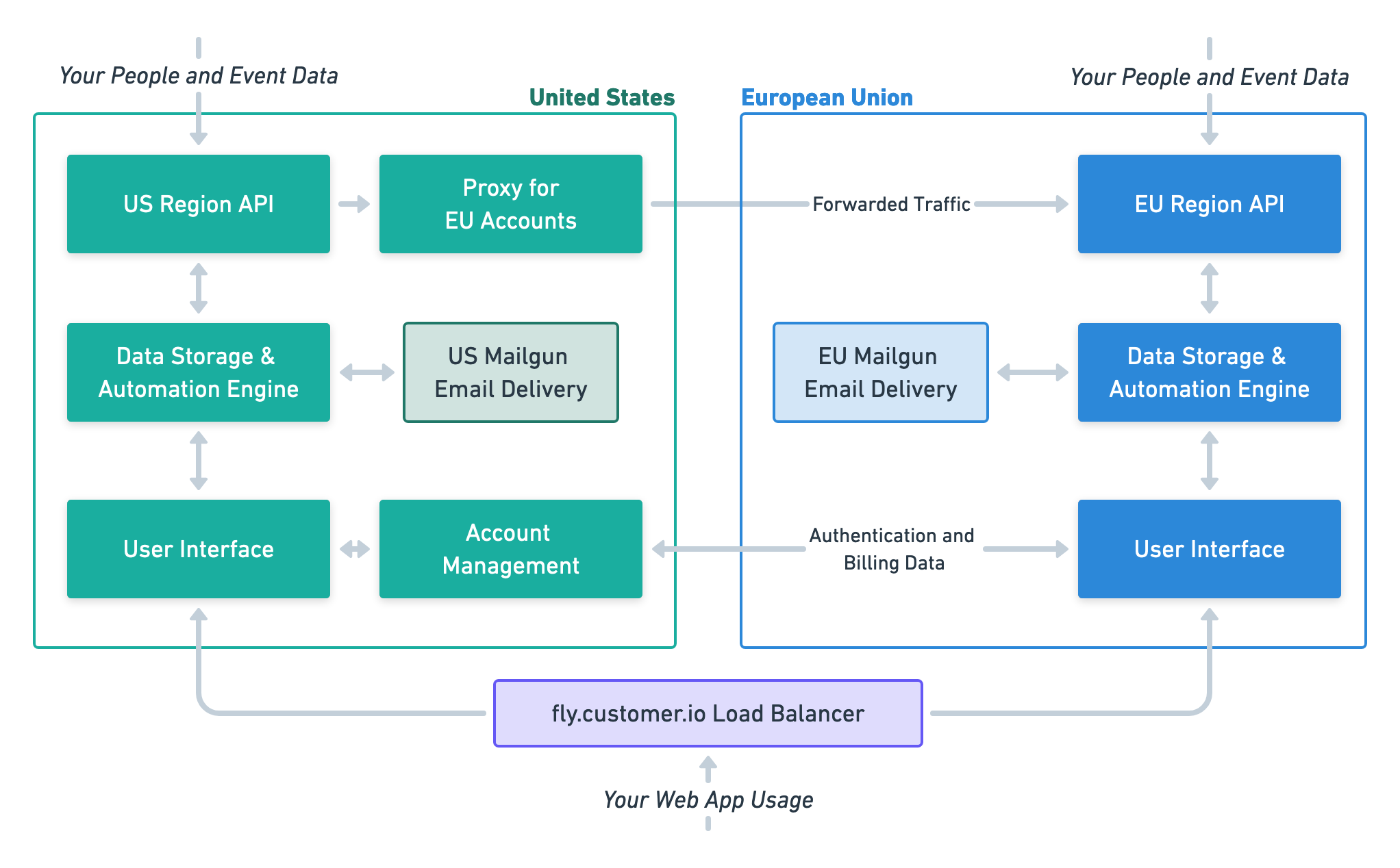
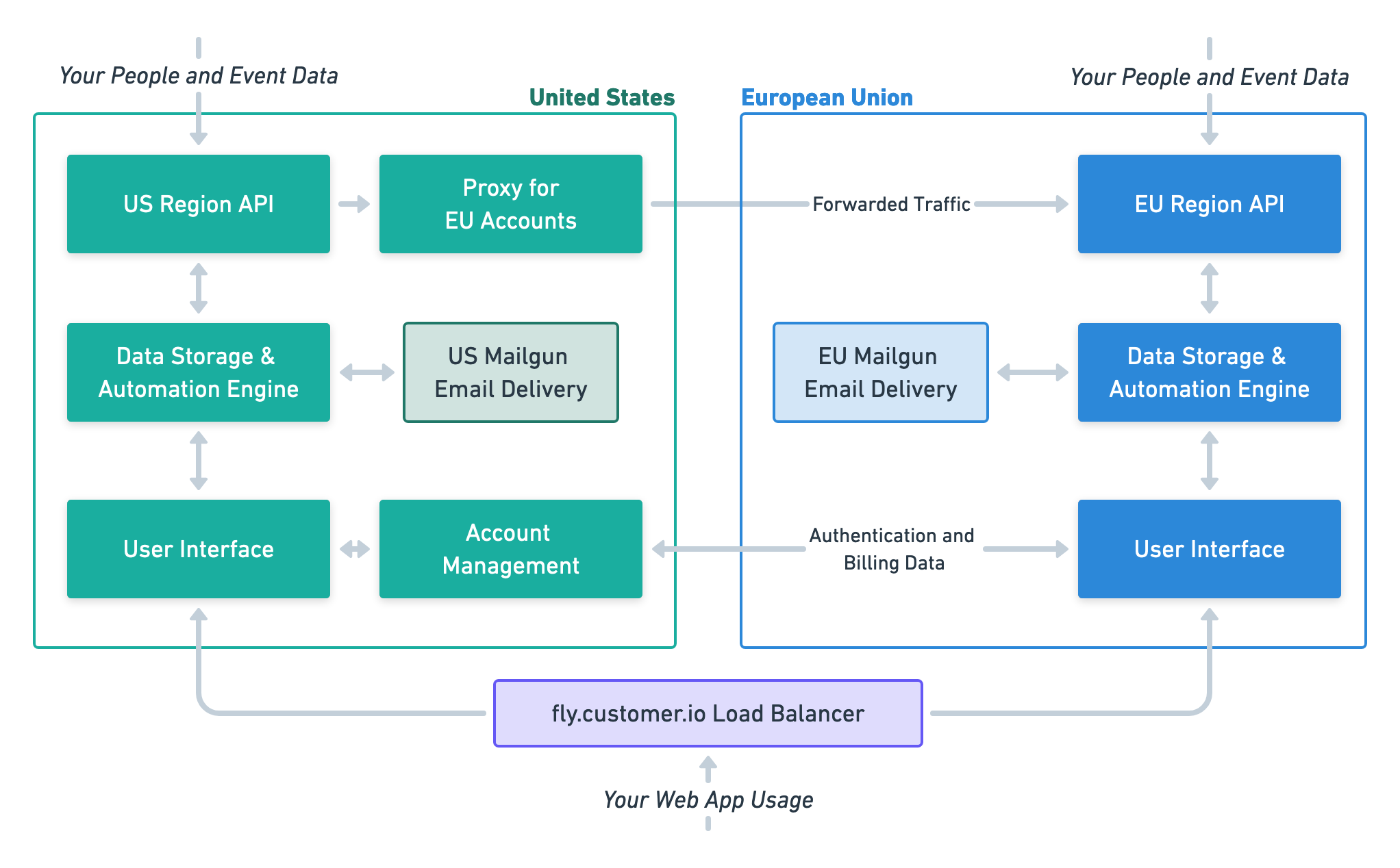
Does my region affect feature availability?
Your region does not affect feature availability for our products. The only difference between regions is where your data resides. We release features for Journeys to both our US and EU regions simultaneously.
Does my region affect how I use Customer.io?
Your region does not change your experience with, or how you use, fly.customer.io. Whether your account is based in the US or EU data centers, you’ll access your account and workspaces using the same URL.
When you use our APIs or libraries, however, you should specify your region.
Specifying your region in the API
By default, we assume that your account is in the US region. If your account is based in our EU data center, you should specify your region when you consume our APIs or libraries to route traffic to the appropriate region.
You can determine your account’s region programmatically using the data center endpoint. This may simplify cases if you maintain an integration with Customer.io.
- When using the API with an EU-based account, append the API subdomain with
-eu. For example, you’d use the Track API athttps://track-eu.customer.io. - When using libraries, you’ll specify your region when you initialize the library. If you don’t provide a region, we assume that your account is in the US data center. See our libraries for more information.
We redirect the track and transactional API calls where necessary, but not other APIs
If you don’t specify that your account is in the EU region, we assume that your account is in the US. We redirect Track API requests from US endpoints to the EU so that they don’t fail, but this traffic passes through US servers and may cause data to be logged in the US. We do not redirect other APIs; if you use the wrong region for the App API, your request will fail (401).
How do I know what region my data is in?
If you’re an admin level user, your account region appears under Settings > Account Settings > Data and Privacy. Account and billing information is only available to administrators; users with other roles will not see the account region.
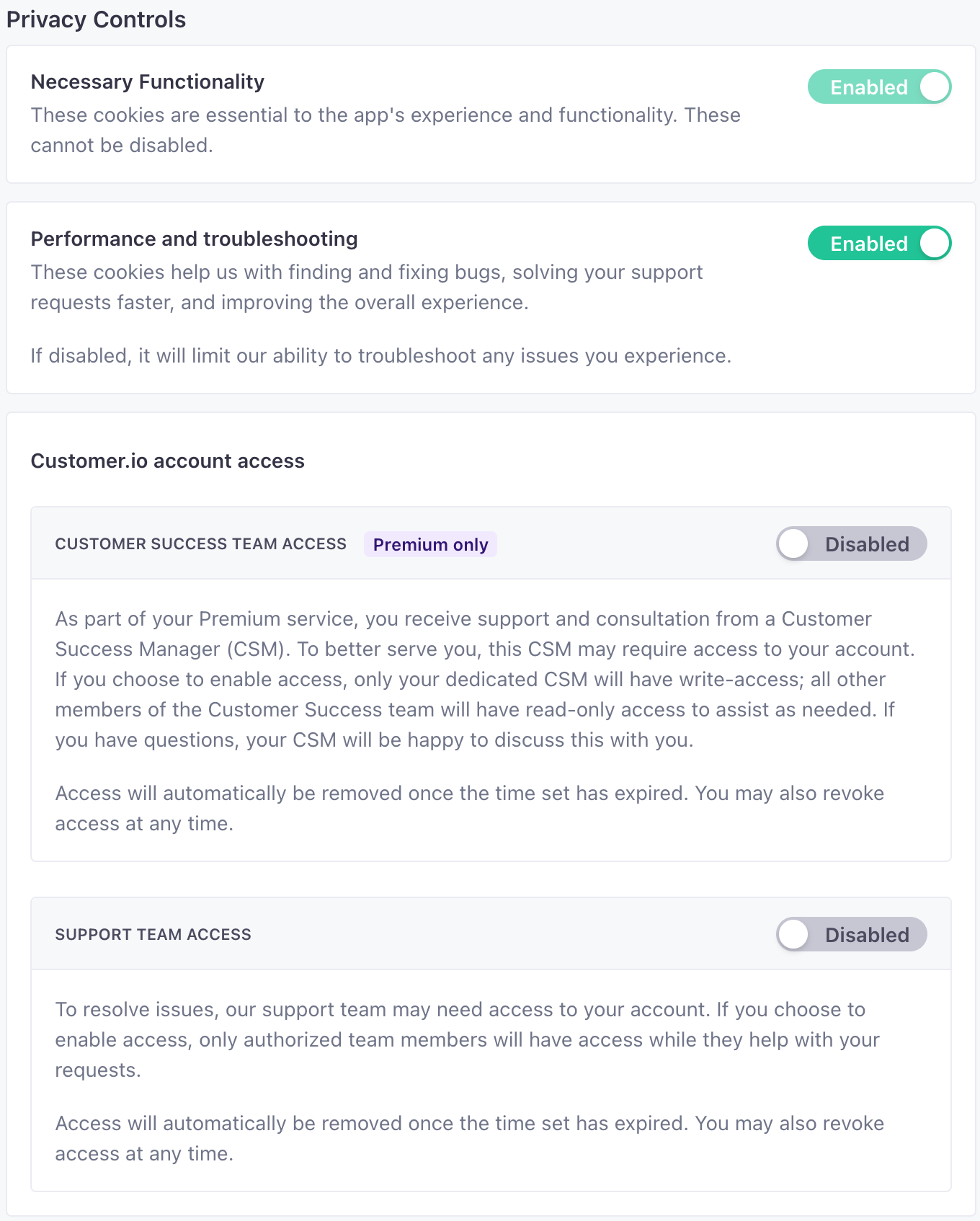
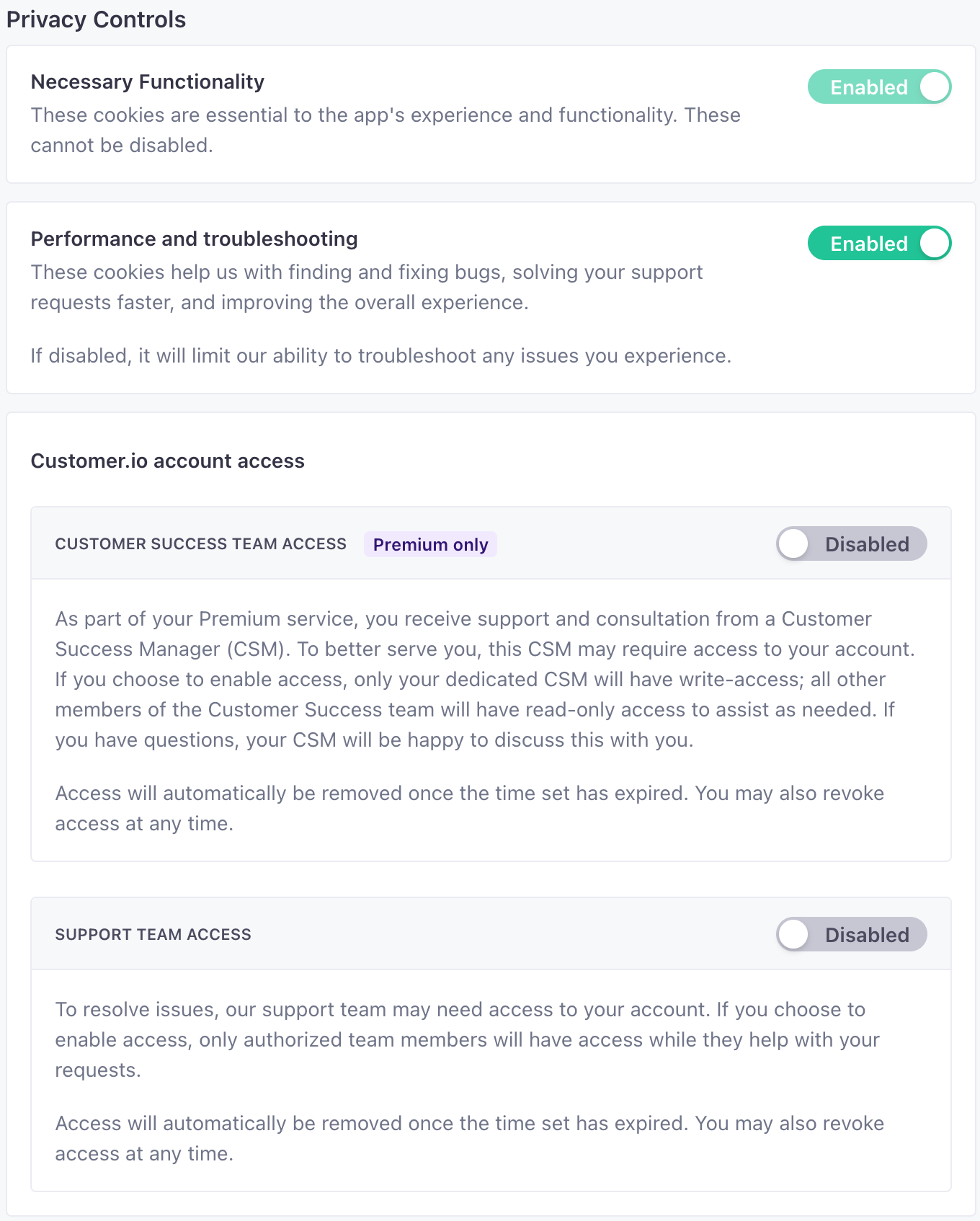
You can also use the API to determine where your account is located. Test your credentials with the Account Regions endpoint.
curl --request GET \
--url https://track-eu.customer.io/api/v1/accounts/region \
--header "Authorization: Basic $(echo -n site_id:api_key | base64)"
Migrate your account to the EU data center
If you have an account in the US region and want to migrate your account to the EU, email product@customer.io to submit a request and be added to the migration queue. Below are some common questions about account migrations.
- Do I need to do any additional work to migrate my account? Much of the migration will occur behind the scenes and be completed by our engineering team, but there are some updates we’ll ask you to make to ensure a smooth transition. These include adding new DNS records for each sending domain, updating HTTPS link tracking settings, adding EU IPs to any allowlists being used, and updating any data integrations to use the new EU endpoints.
- How long does an account migration take? It typically takes about 1-2 weeks to get scheduled. Once scheduled, the migration takes about 1-2 hours, with the exact time depending on the size and number of workspaces in your account. We’ll provide a more accurate estimate before we migrate your account.
- What happens to incoming attribute data and outgoing messages during the migration? We temporarily pause and hold all incoming and outgoing data/messages operations during the migration process. You won’t need to manually stop your integrations or campaigns. When we finish moving your account, we process all the data and messages that queued up during the migration process, and your workspaces resume functioning normally.

